[Fix] Samsung Galaxy S7 that Gets Virus Infection Warning
Jul 12, 2024 • Filed to: Mobile Repair Solutions • Proven solutions
Samsung Galaxy S7 phone was widely loved and sold device among its peers. According to Counterpoint Research, the first month of sale for the Galaxy S7 was 20 percent higher than last year’s flagship devices. However, as the saying goes, Perfection itself is imperfection, users of Samsung Galaxy S7 did have one reported problem – a Samsung virus infection pop ups.
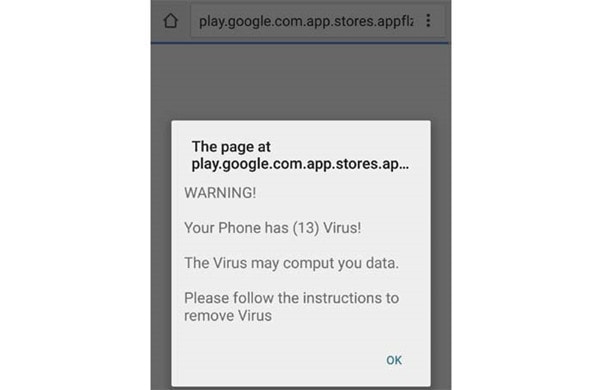
Some users complained that they keep getting pop us showing that there phone is infected with a Samsung virus which can only be dealt with by installing an app.
As you would imagine, those who aren’t aware much of cyber security practices believe the pop ups to be true, however some of the wise consumers contacted us about this matter.
So, here’s our take on those pop ups:
“These pop ups are fake and a trick used by crooks to get you install their apps on your phone. Please do not install any app recommended by those pop ups, instead, use the following method to get rid of it”
- Part 1: How to fix Samsung Galaxy S7 Virus Pop Ups?
- Part 2: How to protect the Samsung Galaxy phones from Samsung virus?
- Part 3: Top Five free antivirus Apps for Samsung
How to fix Samsung Galaxy S7 Virus Pop Ups?
After an intense research over a hundred devices, our team reached to a conclusion that more often than not, these Samsung virus pop ups were fake. Such warnings are targeting users that are not well-versed in technical stuff.
Developers of such fake malware threats often tend to exploit private information of the user such as names, passwords, email addresses, phone numbers, and credit card numbers, etc.
So beware, and never let the scammers scam you. Given below are the instructions on how to fix the Samsung virus pop ups.
.
Step 1 Don’t touch it!
As we have mentioned earlier, most of the times, these pop ups are not bad for your phone but your pocket. So, never, I repeat NEVER tap on the warning, or this will redirect you to a page that may automatically download an APK file in your device. The file will then begin to install an app that contains the virus on your phone.
So, better not touch it!
Step 2 Ignore the warning.
If you haven’t tapped it yet, then just close the web page.
Yes! Do as directed, please ignore such warnings. These virus and malware warning pop ups are 80 percent of the times fake that occur when an internet surfer browses censored sites that usually has several redirects, one door opening to another, leading user to a certain pop up that warns, Your Phone is At Risk!
Closing the browser or the application can be temporary solution but once you reopen the browser, these pop ups may return.
Be known that this is a stronger beast to beat. But we’ll tell how to take it down.
First of all, clear you browser’s cookies and caches.
Go to Home screen and tap the Apps icon > Tap on Settings > Open Applications and go to Application Manager > ALL tabs. Now touch the Internet option and find to Close button > tap Storage. From there, Clear cache and then Clear data, Delete.
Step 3 Dump the garbage Apps!
You know what stuff you have bought for your apartment and what not, the same way we know what we Applications we have installed and which of them are garbage or automatically installed apps. Uninstall the unwanted Apps immediately.
A Pro tip for Samsung virus:
Hackers are getting smarter each day and are finding ways to trick the users into getting their personal information using social engineering. So, we highly recommend our readers to not open any site without “HTTPS” Sign. Also, Never put your information in a site that is not very famous.!
How to protect the Samsung Galaxy phones from Samsung virus?
Following are five tips on how you can protect your phone from the malware.
- Always keep your phone locked when you are not using it. You can put a PIN code or password or facial-recognition or any smart lock. Download anti-virus software for the internal protection. You may download free anti-virus from your phone’s app store.
- Don’t browse malicious websites. How do we know it is malicious site? Well, sites that have multiple redirections often tend to contain malware threat for devices. Also, never open a suspicious message or an email that asks you to GO TO LINK. The link may direct you to a virus-infected website.
- If you want to download an Application or software, prefer only trusted provider such as your phone’s App store. Downloads from a third party often pose virus threats to your smartphone. In addition to it, don’t use jailbreaks and other manures against the manufactural structures. Such adventures often pave way for viruses to slip into the device.
- Since, the Galaxy S7 allows its users to encrypt the files and data stored on the phone, make sure you utilise this opportunity. This not only helps in shielding your phone’s documents, files and other data but also protects data stored on the phone's memory card.
- We all want a free Wi-Fi spot, right? But, sometimes it turns out to be rather costly than cheap. The unprotected Wi-Fi networks allow everyone to join the network. This puts your device in to danger, because one can easily slip into your device and infect it with a virus without even bringing it to notice.
Top Five free antivirus Apps for Samsung
Here we list top 5 free antivirus apps for Samsung to help you protect your Samsung smartphones away from the virus.
1. Avast
This is our one of the most favourite Antivirus and Security App. Avast is now available free and offers everything from a privacy advisor to a customizable blacklist option.
Features: The app offers a free
- Wi-Fie Finder
- Battery Saver
- Password Protection
- Data Encryption
- Mobile Security
You can download Avast here:
Get It On Google Play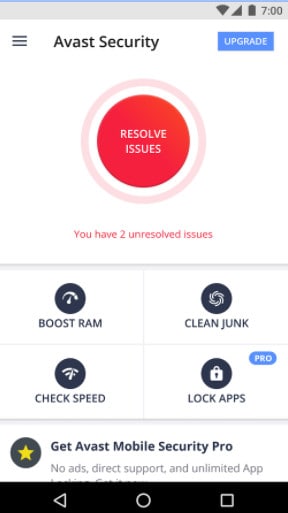
2. Bitdefender
Bitdefender is relatively a newer entry in the market, but it has made its place in the security community with its free extremely lightweight antivirus program that does not run in the background.
Features: The app offers a free
- Malware Protection
- Cloud Scanning
- Low Battery Impact
- Feather-Light Performance
You can download Bitdefender here:
Get It On Google Play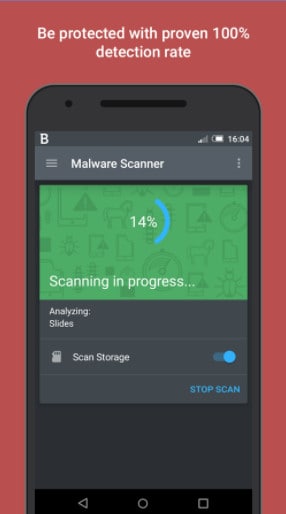
3. AVL
AVL is a former AV-Test award winner Antivirus Program for Samsung Android phones. It not only protects your device but also detects all the executable files making its way onto your device.
Features: The app offers a free
- Comprehensive and efficient malware detection
- Effective Scanning and Malware Removal
- Low Battery Impact
- Call Blocker
You can download AVL here:
Get It On Google Play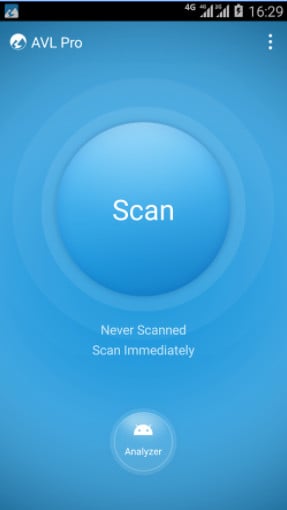
4. McAfee
McAfee, the winner of AV Test 2017, is another renowned and trusted name when it comes to antivirus software for the PC and Android. Besides the antivirus scanning tracking features, this app can even take a picture of the thief, in case your device is stolen.
Features: The app offers a free
- Loss Prevention
- Wi-Fi & Productivity
- Malware Protection
- CaptureCam
- Uninstall Protection
- Backup & Restore Data
You can download McAfee here:
Get It On Google Play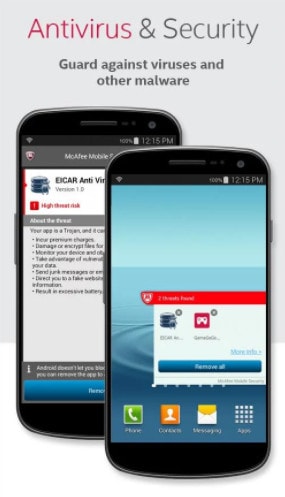
5. 360 Total Security
The 360 Total Security is arguably the world’s most popular mobile security App. For your Galaxy S7 security, this is the App to go. This application makes your cell phone a lot speedier, cleaner, and more secure.
Features: The app offers a free
- Speeds up your device.
- Secures it from malware attack.
- Saves and increase battery life.
- Keeps Wi-Fi security in check.
- Auto cleans backup files.
- Blocks unwanted calls and messages.
You can download 360 Total Security here:
Get It On Google Play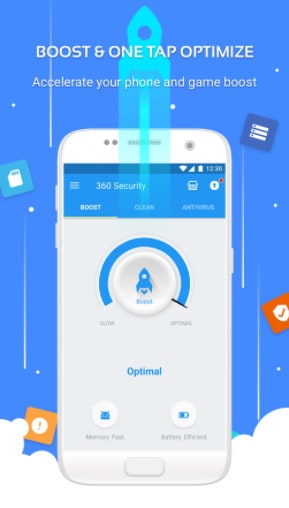
If the Samsung virus cleaners could not help you, we recommend backing up your Samsung Android data to protect it from the loss. Dr.Fone - Backup & Restore (Android) is a great tool to help you backup your contacts, photos, call logs, music, apps and more files from Samsung phones to PC with one click.

Backup Android to PC">Backup Samsung Android to PC

Dr.Fone - Backup & Restore (Android)
One Stop Solution to Backup & Restore Android Devices
- Selectively backup Android data to computer with one click.
- Preview and restore backup to any Android devices.
- Supports 8000+ Android devices.
- There is no data lost during backup, export or restore.
If this guide helps, don't forget to share it with your friends.
Samsung Issue
- Samsung Phone Issues
- 1. Fix Samsung Camera Failed
- 2. Fix Samsung Phone Hang
- 3. Fix Samsung S7 Won't Turn On
- 4. Fix Samsung Brick
- 5. Fix Samsung S6 Won't Turn On
- 6. Fix Samsung Keyboard Stopped
- 7. Fix Samsung S5 Won't Turn On
- 8. Fix Samsung Pay Not Working
- 9. Samsung ROM Download & Install
- 10. Samsung Firmware Download
- 11. Fix Samsung Sudden Death
- 12. Fix Samsung Stuck on Boot Screen
- 13. Fix Samsung Frozen on Startup
- 14. Full Guide to Fix 'Samsung Galaxy Phone Keeps Restarting'
- 15. Fix Samsung S3 Won't Turn On
- 16. Fix Samsung J7 Problems
- 17. Fix Samsung S10 Gone Dead
- 18. Fix Samsung S10 Won't Turn On
- 19. Fix Samsung Galaxy S7
- Samsung Screen Issues
- 1. Fix Unresponsive Touchscreen
- 2. Fix Black Screen After Dropping
- 3. Resolve Screen Stuck on Boot Issue
- 4. Fix Samsung Fold Screen Issues
- 5. Fix Samsung Black Screen
- 6. Fix Samsung Screen Not Working
- 7. Fix Half of Screen Not Working
- 8. Fix Samsung Stuck on Bootloop
- 9. Fix Samsung Screen Blacked Out
- 10. Fix Screen Blacked During a Call
- 11. Fix Samsung Stuck on the Screen
- 12. Solve Samsung TV Blackout
- 13. Fix Samsung Flip Screen Not Working
- 14. Fix Screen Won't Respond
- Samsung Tablet Issues
- 1. Fix Samsung Tablet Problems
- 2. Fix Samsung Stuck on Logo
- 3. Fix Samsung Tablet Won't Turn On
- 4. Fix Touch Screen Not Working
- Samsung Update
- 1. Flash a Samsung phone
- 2. Samsung Mobile Software Update
- 3. Update Samsung Kies for Mac
- 4. Update Samsung to Android Oreo
- 5. Update Samsung Kies on PC
- 6. Update Android 6.0 for Samsung
- Samsung Useful Tricks
- 1. Remove Google Account Bypass
- 2. Hard/Factory Reset Samsung
- 3. Samsung Root Software
- 4. Transfer Files from Samsung to PC
- 5. Top 5 Samsung Kies Alternatives
- 6. Bypass Samsung Lock Screen Pin
- 7. SIM Network Unlock PIN
- 8. Transfer Whatsapp to iPhone
- 9. Samsung Auto Backup
- 10. Recover File on Samsung







James Davis
staff Editor