Is Your Samsung Galaxy Restarting Automatically? Fix Now!
This article describes why Galaxy restarts automatically and tips about fixing, data recovery, and prevention measures. Get Dr.Fone - System Repair (Android) to fix Samsung Galaxy restarting in 1 click.
Aug 27, 2025 • Filed to: Phone Repair Solutions • Proven solutions
Some Samsung Galaxy owners have been complaining their device keeps restarting automatically after installing Android 13. This is quite common. We have had the same problem. Not only was it frustrating that the phone didn’t work, the data loss felt like a kick in the ribs.
Fortunately, regardless of the issue causing the Android boot loop, the problem with Galaxy devices restarting, again and again, can be resolved pretty easily. Just follow the advice below, and you should have your Samsung mobile device back in full working condition.
Related: Back up your Samsung phone regularly to prevent any risks of data loss.
Part 1: What Might Be Causing Your Samsung Galaxy Restarting Again and Again?
The reason why your Galaxy Samsung keeps restarting, again and again, is frustrating. It can even impair your fondness for the device and ruin your enjoyment when using it. But worry not Galaxy owners, we have a quick-fix solution for you. Although we cannot categorically say which problem is the cause of your particular problem, we can narrow it down to general problems. This guide covers the following causes why your Samsung Galaxy keeps restarting:
- Corrupt data in the device's memory: The new operating system includes different firmware, and this could be corrupting existing files on your device. Quick fix: Reboot in Safe Mode.
- Incompatible third-party application: Some third-party apps crash because they are not compatible with the new firmware mobile manufacturers use to improve their operating systems. As a consequence, the apps prevent the device from rebooting normally. Quick fix: Reboot in Safe Mode.
- Cached data stored: The new firmware is still using data stored in your cache partition from previous firmware and is causing consistencies. Quick fix: Wipe Cache Partition.
- Hardware problem: Something could be wrong with a particular component of the device. Quick Fix: Factory Reset.
Part 2: Recover Data from Samsung Galaxy Which Keeps Restarting
Before trying any of the following remedies to prevent your Samsung Galaxy restarting, again and again, it is a good idea to protect the data on your device, so you don’t lose anything. We recommend installing the Dr.Fone - Data Recovery (Android). This advanced tool is arguably the best data-saving technology on the market and is so easy to use. It makes protecting your data worth the (limited) effort.
You will need to install the software on your computer as it involves transferring the files from your mobile device to another machine for safekeeping. Although you may not need to rescue data in every case we mentioned below, it is better to be safe than sorry.
How to use Dr.Fone - Data Recovery (Android) to Recover Data from Samsung Galaxy?
This video guides you how to recover data from Samsung Galaxy which keeps restarting with Dr.Fone - Android Data Recovery. It is more easy than you can imagine!
Please continue reading for detailed steps:
- Step 1. Download and install Dr.Fone on your computer.
- Step 2. Launch the program and continue to “Toolbox” > “Data Recovery” > “Android” > “Recover from Broken Phone” to launch the specific tool on a new window.

- Step 3. After successfully connecting your Samsung Galaxy phone to the computer using a USB cable, you will then be prompted to choose a reason for recovering data. Because you are having problems with the Galaxy restart loop, select "Touch screen not responsive, or cannot access the phone".

- Step 4. Select the name and model number of your Galaxy device then click “Next”.

- Step 5. Follow the on-screen instructions to convert your device to Download Mode. Then Dr.Fone toolkit will begin to download the proper recovery package and then analysis your phone.

- Step 6. Once the scanning is complete, your data will appear in a list. Select the files you want to keep and click “Recover to Computer”.

Part 3: How to Fix a Samsung Galaxy That Keeps Restarting?
The reason your Samsung Galaxy is restarting automatically could be due to one of several reasons. And different models have been experiencing different causes. Fortunately, most problems can be resolved by performing a few simple actions. However, you may have to try several of these solutions before you find the right one. So let’s get cracking.
Solution 1: Corrupt Data in the Device's Memory
Regardless of the model, if a Samsung Galaxy is in a restart loop, reboot the device in Safe Mode. To do this:
- Step 1. press and hold the Power key to turn on your device.
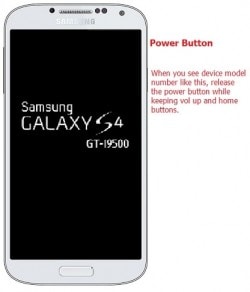
- Step 2. When the Samsung logo appears, hold the volume up key to bring up the lock screen display.
- Step 3. Then select Safe Mode.
- Step 4. If you can use your mobile device in Safe Mode, it may be that the new firmware has corrupted data in your device's memory. If this is the case, try the following solution to determine if it is an app. Safe Mode disables third-party apps. If apps are triggering the restart loop, this will cure the issue.
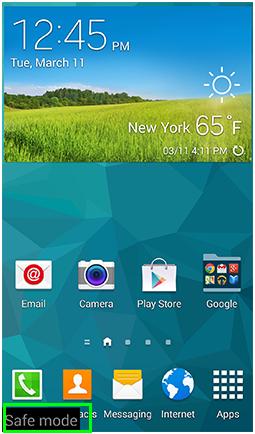
Solution 2: Incompatible Third-Party Application
Apps that are incompatible with system updates will crash when you try opening. If your Galaxy has stopped restarting automatically in Safe Mode, the problem is most likely because you have an installed app that is incompatible with the new firmware.
To resolve this, you will have to remove your apps or reinstall them whilst you are still in safe mode. The most likely culprit will be one of the apps that were open when you installed the updates.
Solution 3: Cached Data Stored
If your Samsung Galaxy keeps restarting after rebooting in Safe Mode, the next best option is to try wiping the cache partition. Don’t worry, you will not lose your apps or cause them to malfunction as new data will be cached when you use the app again.
It is important to keep cached data clean for the operating system to run smoothly. However, it can sometimes be the case that existing caches are incompatible with system updates. As a result, files become corrupted. But because the new system is still attempting to access data in the apps, it prompts the Galaxy to keep restarting automatically.
All you have to clean up cached data is to follow these simple steps:
- Step 1. Turn off the device, but whilst doing so, hold the volume button on the “up” end together with the Home and Power buttons.
- Step 2. When the phone vibrates release the Power button. Keep the other two buttons pressed.
- Step 3. The Android System Recovery screen will appear. Now you can release the other two buttons.

- Step 4. Then press the volume “down” key and navigate to the “wipe cache partition.” Once the action is complete the device will reboot.
Did this resolve your problem? If not, try this:
Solution 4: Hardware Problem
If your Samsung Galaxy restart loop persists, the problem could be caused by one of the device's hardware components. Perhaps it was not installed properly by the manufacturers, or it has been damaged since leaving the factory.To check this, you will need to perform a factory reset to determine if the phone is in working condition – especially if this is a new device. However, you should note this action will delete all the personal settings and other data you have stored in the memory – such as passwords.
If you haven’t already backed up your data using the Dr.Fone - Data Recovery (Android), do that now before performing a factory reset. You might also want to make a note of your various passwords in case you have forgotten them – because as you know, that’s easily done!
How to perform a factory reset if your Samsung Galaxy keeps restarting again and again:
- Step 1. Turn off the device and press the volume up key, power button, and home button all at once. When the phone vibrates release the power button only. Keep the other two buttons pressed down.
- Step 2. This action will bring up the Android Recovery screen.
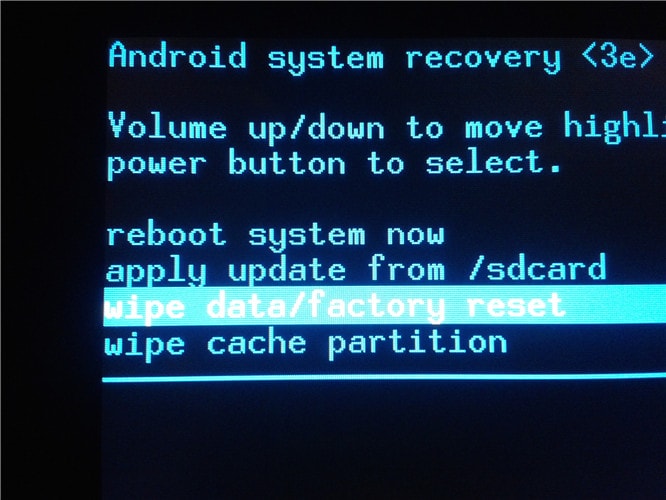
- Step 3. Use the volume down key to navigate to the “wipe data/factory reset” option then press the power button to confirm your selection.
- Step 4. You will then get more options. Use the volume down key again and select “delete all user data.” Confirm your selection by pressing the power button.
- Step 5. You will then be presented with the screen below. Press the power button to select reboot system now.

Part 4: How to Protect Your Galaxy from Restarting Automatically?
We hope one of the above solutions resolved your Galaxy restart loop. If not, you will have to contact a qualified technician and possibly return the device to Samsung or the retailer from where you purchased the device.
If the restart issue was resolved, congratulations – you can go back to enjoying your Samsung Galaxy! But before you go, one last word of advice to prevent any problems from happening again.
- Use a protective case: Mobile devices can be pretty robust on the outside, but the inner components are very delicate. They don’t like hard knocks and adverse weather conditions. You can protect the longevity of your mobile phone by using a protective cover – which also keeps it clean and protects it from scuffs and scratches.
- Clean cached data: As we explained above, too much-cached data can impact on the performance of the operating system. It is therefore a good idea to clean the cache now and again, especially if you use apps a lot.
- Verify apps: Whenever you download an app to your Samsung device, verify they are not corrupt or have malicious malware. To do this select the App menu, go to settings, click Section System, and Security. It’s that simple.
- Internet security: Only download apps and files from websites you trust. There are a lot of low-quality sites online that have malicious malware lurking underneath the clickable links.
- Install a trustworthy anti-virus: With cybercrime on the rise, having good anti-virus software produced by a reputable company will help protect your mobile device from being corrupted.
Conclusion
Hopefully, you're now able to fix your Samsung Galaxy that keeps restarting. Restarting automatically happens for various reasons, with the most common being software glitches and problems caused by complex software settings. Also, remember that updating your software could fix it. Before you go through your phone's settings one by one to find out which app is causing the issue, restart your Samsung Galaxy first and then check again. Besides, you can use Dr.Fone - Data Recovery (Android) to recover lost data from Android devices (Samsung Galaxy, HTC, Sony, etc.), to prevent further data loss and to fix your phone in the best way.
So if you do have any more problems, be sure to visit us again and ask for our advice. We have lots of guides and advice for Android users.
Samsung Issue
- Samsung Phone Issues
- 1. Fix Samsung Camera Failed
- 2. Fix Samsung Phone Hang
- 3. Samsung Phone Not Displaying Incoming Calls
- 4.Fix a Bricked Samsung
- 5. Downloading Do Not Turn Off Target
- 6. Fix Samsung Stuck in Download Mode
- 7. Fix Samsung S5 Won't Turn On
- 8. Fix Samsung Pay Not Working
- 9. Samsung ROM Download & Install
- 10. Samsung Firmware Download
- 11. Fix Samsung Sudden Death
- 12. Fix Samsung Stuck on Boot Screen
- 13. Fix Samsung Frozen on Startup
- 14. Full Guide to Fix 'Samsung Galaxy Phone Keeps Restarting'
- 15. Fix Samsung S3 Won't Turn On
- 16. Fix Samsung J7 Problems
- 17. Fix Samsung S10 Gone Dead
- 18. Fix Samsung S10 Won't Turn On
- 19. Fix Samsung Galaxy S7
- Samsung Screen Issues
- 1. Fix Unresponsive Touchscreen
- 2. Fix Black Screen After Dropping
- 3. Resolve Screen Stuck on Boot Issue
- 4. Fix Samsung Fold Screen Issues
- 5. Fix Samsung Black Screen
- 6. Fix Samsung Screen Not Working
- 7. Fix Half of Screen Not Working
- 8. Fix Samsung Stuck on Bootloop
- 9. Fix Samsung Screen Blacked Out
- 10. Fix Screen Blacked During a Call
- 11. Fix Samsung Stuck on the Screen
- 12. Solve Samsung TV Blackout
- 13. Fix Samsung Flip Screen Not Working
- 14. Fix Screen Won't Respond
- Samsung Tablet Issues
- 1. Fix Samsung Tablet Problems
- 2. Fix Samsung Stuck on Logo
- 3. Fix Samsung Tablet Won't Turn On
- 4. Fix Touch Screen Not Working
- Samsung Update
- 1. Flash a Samsung phone
- 2. Samsung Mobile Software Update
- 3. Update Samsung Kies for Mac
- 4. Update Samsung to Android Oreo
- 5. Update Samsung Kies on PC
- 6. Update Android 6.0 for Samsung
- Samsung Useful Tricks
- 1. Remove Google Account Bypass
- 2. Hard/Factory Reset Samsung
- 3. Samsung Root Software
- 4. Transfer Files from Samsung to PC
- 5. Top 5 Samsung Kies Alternatives
- 6. Bypass Samsung Lock Screen Pin
- 7. SIM Network Unlock PIN
- 8. Transfer Whatsapp to iPhone
- 9. Samsung Auto Backup
- 10. Recover File on Samsung

















Alice MJ
staff Editor
Generally rated4.5(105participated)