Don't Worry, 5 Ways to Solve Samsung TV Screen Blackout
Jul 12, 2024 • Filed to: Mobile Repair Solutions • Proven solutions
The advent of smart TVs represents an extraordinary leap forward in technology. To see their development from an earlier state to the present day. There is a lot more functionality built into modern TVs than just live broadcasting. They have access to the internet, media players that can play music and videos, and a plethora of material from networks all over the world.
Smart TV devices allow people to watch all sophisticated services on their flat-screen television via a single device. Samsung smart TV also gives users access to user-generated material saved on an external hard drive or in the cloud, as well as a variety of interactive services and Internet apps, such as YouTube. Additionally, users will have access to social networking content. It has been reported by several users that their Samsung TVs blacked out eventually.
It's annoying when this happens, and finding a solution isn't always easy. Therefore, we have developed a helpful guide to assist you in resolving this issue and returning to your normal routines.
- Why Samsung TV Screen Blackout?
- Cause 1: There might be problems with HDMI or power cables
- Cause 2: The TV inputs are possibly incorrect
- Cause 3: TV’s software and firmware are out-of-date
- Cause 4: The satellite box's signal reception might be failing
- 5 Ways To Solve Samsung TV Screen Blackout
- Solution 1: Restart Samsung TV
- Solution 2: Check the hardware settings (HDMI, power cables, input)
- Solution 3: Update or Reset Samsung TV
- Solution 4: DRM solution
- Solution 5: Contact customer support
- People Also Ask: How To Solve Samsung Smartphone Screen Blackout
Why Samsung TV Screen Blackout?
Let's begin with the worst possible scenario: The "black screen of death" is the name given to the circumstance When a Samsung smart TV suddenly goes dark due to the absence of an input signal that is usually at fault or other electronic device shows a blank screen and ceases to respond to human input.
Hardware or software difficulties, power issues, or faulty HDMI connections are all possible reasons for this. Restarting the TV or resetting it to factory settings often solves the "black screen of death" problem. In more critical circumstances, a professional TV repair service may be required.
Yet, there are several potential causes of the TV screen blackout, including:
Cause 1: There might be problems with HDMI or power cables
If you are having trouble connecting the cables to your Samsung Smart TV, you may get a black screen. Your TV's issue is probably due to a loose connection, a broken cable, or a power source that isn't on.
Cause 2: The TV inputs are possibly incorrect
You may have selected the wrong input on your Samsung TV. Ensure that the input settings correspond with the input devices in your home.
Cause 3: TV’s software and firmware are out-of-date
A malfunction in the software or firmware might also result in a black screen. These occur because of flaws in the TV's display management software or the software update procedure. Depending on how old your TV is, it could need new firmware or an updated operating system.
Cause 4: The satellite box's signal reception might be failing
In addition, the DVD player, satellite box, or any other external source may be malfunctioning and causing the issue.
5 Ways To Solve Samsung TV Screen Blackout
This article provides some potential solutions based on the aforementioned causes.
Solution 1: Restart Samsung TV

Restarting your Samsung TV may solve minor problems. What you should do is this:
Step 1: Turn off the TV and unplug it from the wall.
Step 2: Hold on a sec.
Step 3: Reconnect the Samsung TV to the power source.
Alternatively, you may try the following to restart your Samsung TV:
Step 1: Turn off the TV and unplug it from the wall.
Step 2: Hold down the TV's power button for a few seconds.
Step 3: You need to keep your finger on the button for a full minute.
Step 4: Plug the TV into the wall outlet.
Step 5: Turn the TV back on.
Solution 2: Check the hardware settings (HDMI, power cables, input)
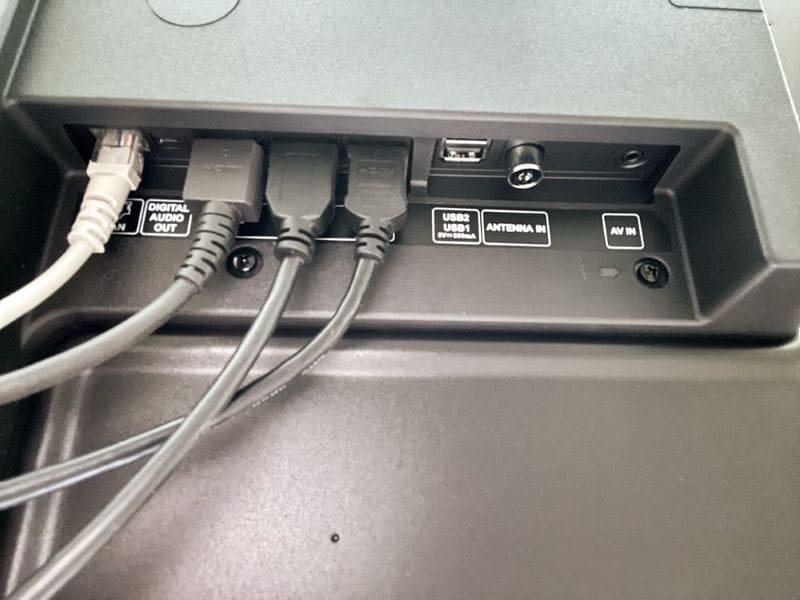
Make sure the cables connecting the external devices to the Samsung TV are secure. For that,
Step 1: Unplug all the cables.
Step 2: Check if the TV cables have damage signs.
Step 3: Clean the cables with a can of compressed air.
Step 4: Plug them back.
Tip: Switching to a new HDMI cable might solve the problem. If your Samsung TV suddenly goes black, you should also check the power cord. Check that the cords connecting your TV to the wall outlet are completely firmly in place.
Solution 3: Update or Reset Samsung TV
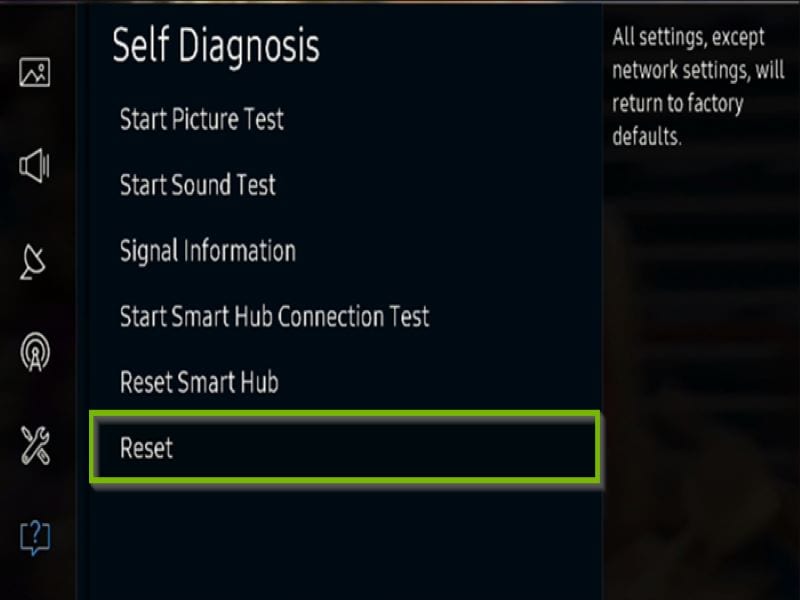
Here's how to return your Samsung TV to its original settings:
Step 1: Go to the Settings Menu on the Samsung TV.
Step 2: Select System.
Step 3: Then, choose Reset.
Solution 4: DRM solution
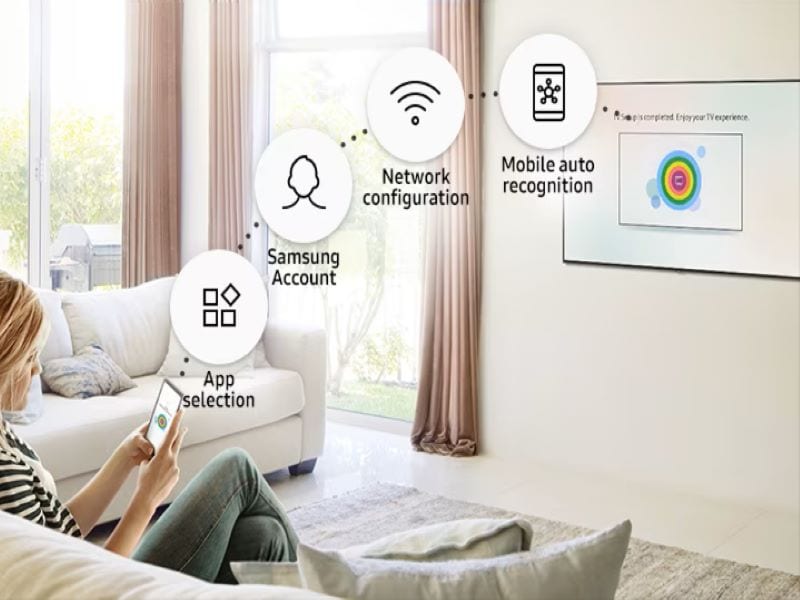
"DRM" refers to "Digital Rights Management," which protects your digital content. Corporations may use this method to safeguard their intellectual property against theft.
Samsung TVs can play content using Digital Rights Management (DRM) from PlayReady, Widevine, and Verimatrix. The General Specifications detail the file types, streaming formats, digital rights management schemes, and network protocols that may be used.
Step 1: Using the setDrm() function of the AVPlay API, you may define the DRM settings necessary to play DRM-protected material.
Step 2: You should speak with a Content Manager at your Samsung Apps TV Seller Office for information on how to put this into action.
With screen mirroring, the display of the sending device is mirrored on the display of the receiving device. Assuming you own a Samsung TV, the picture is being sent to it from your mobile device, tablet, or laptop. Casting to your TV still counts as copying in the viewpoint of DRM.
Solution 5: Contact customer support
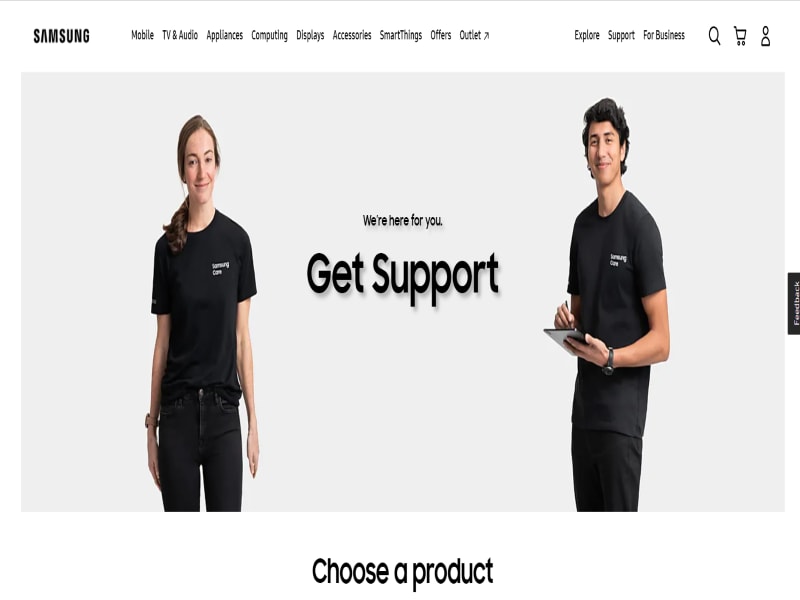
Contact Samsung Customer Service if you need assistance. Ifnone of the suggestions in this article help, they will be there to assist you.
A simple reset may not be enough to fix the problem if the black screen persists. The support staff will help you and provide suggestions about how to proceed.
People Also Ask: How To Solve Samsung Smartphone Screen Blackout
You have learned the causes of Samsung TV screen blackouts and some ways to resolve them. Now, let me ask you, are you using a Samsung Galaxy smartphone? Do you know how often it is that the display may turn black? Well, it is impossible to guarantee some aspects of an electronic device, since anything may cause it to get damaged. However, regardless of the size of the problem, it must be resolved as soon as possible.
By following these methods, you may help to fix the Black Screen Problem:
Step 1: Turn off your device and restart it to begin the booting process. To achieve this, press and hold the Power and Volume Down keys simultaneously.
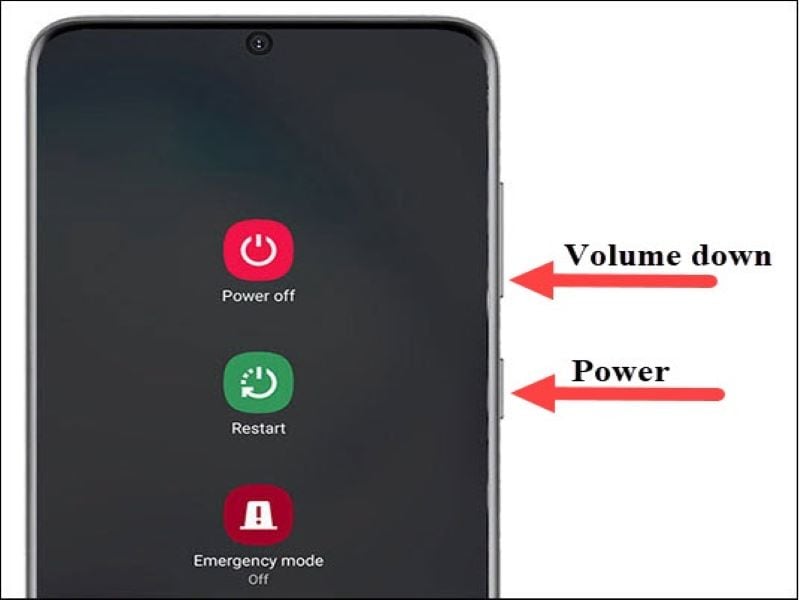
Step 2: All you have to do is wait for the phone to vibrate, and then release it to restart it. Get going in no time with the aid of Android's Recovery System.
Step 3: With the volume buttons, choose "wipe cache partition," then Reboot the phone to clear the Black Screen.

Step 4: You should try restarting your phone if you suspect that a certain app is to blame for the issue. Instead of trying to figure things out on your own, it's best to hire an expert.
If your Android device did not power on when you tried to use it, you should remove the battery and attempt turning it back on again. If it powers on, the issue with the black screen may be resolved, but if not, the battery or the charger may be at fault.
Another option in fixing these issues is by using Dr. Fone , Dr. Fone repairs to either IOS or Android devices. It can be used to resolve the black screen issue of your samsung phone or any samsung devices. Dr. Fone offers a complete mobile solution. It has a feature that makes your smartphone issues easier to fix with less hassle yet entails a great service.
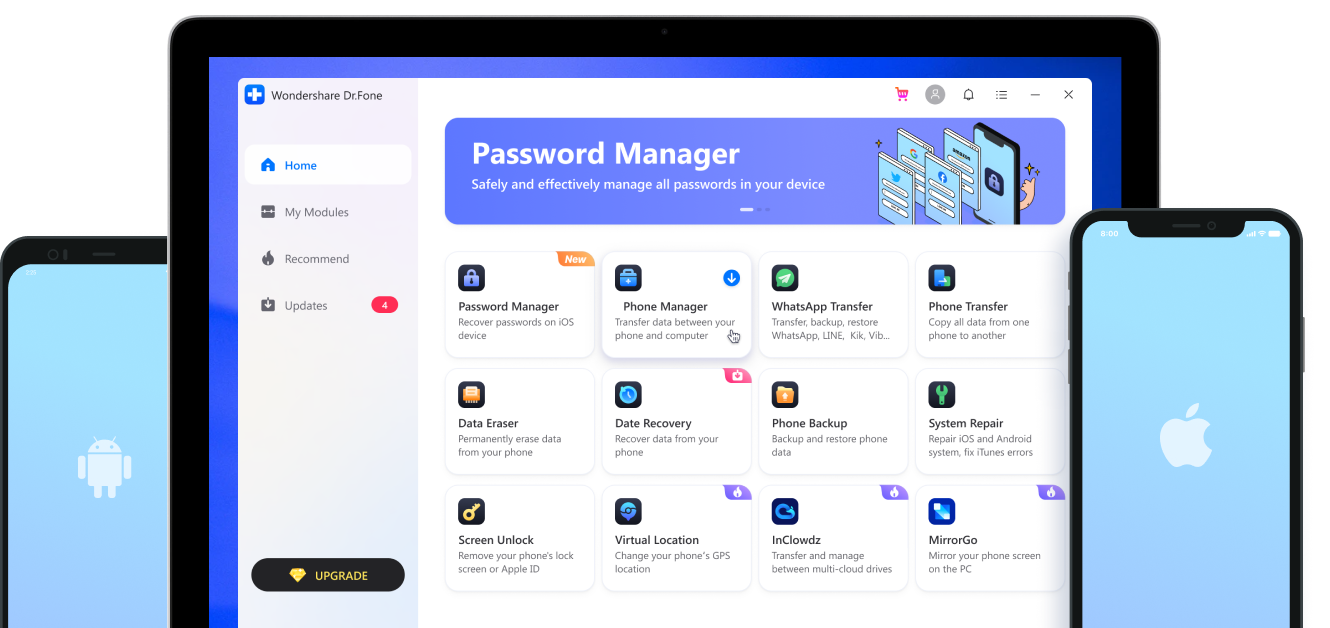
Bottom Line
We've provided you with a list of potential causes for the black screen on your Samsung TV. Just attempt the solutions provided in the text if you're at a loss. The procedure will go off without a hitch if you follow the exact instructions. The feared black screen of death might be annoying, but its resolution is often straightforward. Hopefully, we've given you some helpful solutions to cure the black screen of death on your Samsung television and get you back to viewing your favorite shows! However, the black screen issue might happen to smartphones as well, so, a comprehensive guide in resolving samsung smartphone blackouts by Dr. Fone was discussed.
Samsung Issue
- Samsung Phone Issues
- 1. Fix Samsung Camera Failed
- 2. Fix Samsung Phone Hang
- 3. Fix Samsung S7 Won't Turn On
- 4. Fix Samsung Brick
- 5. Fix Samsung S6 Won't Turn On
- 6. Fix Samsung Keyboard Stopped
- 7. Fix Samsung S5 Won't Turn On
- 8. Fix Samsung Pay Not Working
- 9. Samsung ROM Download & Install
- 10. Samsung Firmware Download
- 11. Fix Samsung Sudden Death
- 12. Fix Samsung Stuck on Boot Screen
- 13. Fix Samsung Frozen on Startup
- 14. Full Guide to Fix 'Samsung Galaxy Phone Keeps Restarting'
- 15. Fix Samsung S3 Won't Turn On
- 16. Fix Samsung J7 Problems
- 17. Fix Samsung S10 Gone Dead
- 18. Fix Samsung S10 Won't Turn On
- 19. Fix Samsung Galaxy S7
- Samsung Screen Issues
- 1. Fix Unresponsive Touchscreen
- 2. Fix Black Screen After Dropping
- 3. Resolve Screen Stuck on Boot Issue
- 4. Fix Samsung Fold Screen Issues
- 5. Fix Samsung Black Screen
- 6. Fix Samsung Screen Not Working
- 7. Fix Half of Screen Not Working
- 8. Fix Samsung Stuck on Bootloop
- 9. Fix Samsung Screen Blacked Out
- 10. Fix Screen Blacked During a Call
- 11. Fix Samsung Stuck on the Screen
- 12. Solve Samsung TV Blackout
- 13. Fix Samsung Flip Screen Not Working
- 14. Fix Screen Won't Respond
- Samsung Tablet Issues
- 1. Fix Samsung Tablet Problems
- 2. Fix Samsung Stuck on Logo
- 3. Fix Samsung Tablet Won't Turn On
- 4. Fix Touch Screen Not Working
- Samsung Update
- 1. Flash a Samsung phone
- 2. Samsung Mobile Software Update
- 3. Update Samsung Kies for Mac
- 4. Update Samsung to Android Oreo
- 5. Update Samsung Kies on PC
- 6. Update Android 6.0 for Samsung
- Samsung Useful Tricks
- 1. Remove Google Account Bypass
- 2. Hard/Factory Reset Samsung
- 3. Samsung Root Software
- 4. Transfer Files from Samsung to PC
- 5. Top 5 Samsung Kies Alternatives
- 6. Bypass Samsung Lock Screen Pin
- 7. SIM Network Unlock PIN
- 8. Transfer Whatsapp to iPhone
- 9. Samsung Auto Backup
- 10. Recover File on Samsung




James Davis
staff Editor
Generally rated4.5(105participated)