[Detailed Guide] How to Resolve Samsung S21 Screen Stuck on Boot
Aug 27, 2025 • Filed to: Phone Repair Solutions • Proven solutions
Samsung S21 is among the most popular Samsung smartphones currently in use. This flagship smartphone was warmly received on its release, but users have noted many problems ever since. The most common issue about this phone is the Samsung S21 back screen of death. In this situation, the phone is stuck on the Samsung logo after rebooting.
This issue is also known as the “Samsung S21 black screen but vibrates” error. Stick with the article to discover why your Galaxy S21 screen went black and how to resolve the issue. It will also explain some tips to ensure your phone doesn’t get stuck on the boot again.

Part 1: What Causes Samsung S21 Stuck on Boot?
When looking at causes that lead to Samsung S21's black screen, you will find many. Both software and hardware issues can create the stuck-on boot screen error in S21. These issues range from software problems to system bugs to water damage. As long as the problem lies within the phone’s software, you can resolve it on your own. Below are some of the common reasons that lead to this issue:
- Software Updates:If you haven’t updated the operating system of your Samsung S21, it can lead to the black screen of death. This issue can also occur due to unstable updates of One UI. The sudden termination of updating process is another reason for the black screen.
- Apps Issues:Did the S21 Ultra black screen start appearing after you installed a particular app? Then the app is the likely cause behind this issue. Sometimes, outdated apps on your S21 can cause its screen to stick on the boot.
- Memory Shortage:In case your Samsung S21’s storage is full of apps and phone data, it can cause the screen to be stuck at the boot. Your phone requires a certain amount of free space to work smoothly. If it doesn't get enough storage, the phone will start taking a long to reboot.
- Low Battery:Your Samsung S21 screen can also go black due to low battery. If your device isn’t charged, it will not reboot properly. While it will turn on when you try to reboot, the device won’t go further than the boot screen.
- Hardware Issues:Heavy falls and liquid spillage are the two biggest causes of smartphone hardware damage. If your Samsung S21 recently had an accident, it could be the reason for Samsung S21 black screen bit vibrate error.
Part 2: 5 Solutions to Solve Samsung S21 Stuck on Boot
Resolving the Samsung Galaxy S21 black screen or stuck on boot issue is not difficult. Most of the causes behind this problem are easily resolve-able. While there are many solutions available, we have chosen the 5 most productive solutions to resolve this error:
Solution 1: Force Restart
When you encounter system issues like Galaxy S21 black screen, rebooting your phone is the first thing you should do. It will reset all of the phone’s processes and flush out the temporary system bugs. Since your S21 is stuck on the boot screen, you will need to force restart it. Use the following step to resolve Samsung S21 black screen issue via force restart:
Instruction: To force restart your Samsung S21, press and hold the "Volume Down" and "Power" buttons together. Hold them for over 7 seconds and wait for the Samsung logo to appear.
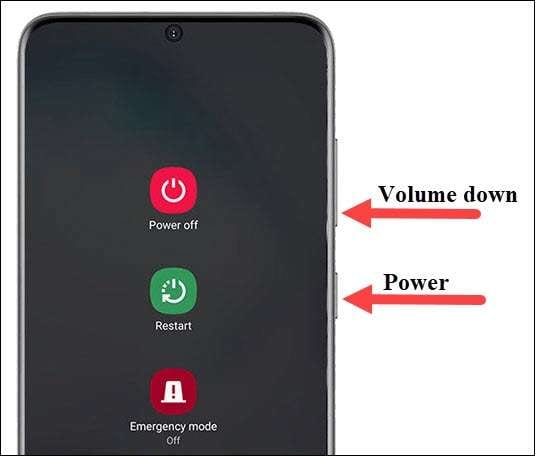
Solution 2: Close or Uninstall Apps
If your Samsung S21 start having the black screen of death issue after you have installed some apps, try removing them. The most likely reason is that either the app you installed has bugs or isn’t compatible with your device. If you haven’t installed any apps recently, the issue can also stem from outdated apps. Here is how you can uninstall apps from Samsung S21:
Step 1: Open the “App Tray” on your Samsung S21 and navigate to the app you want to remove. There, press and hold the app icon until a pop-up menu appears.
Step 2: Tap “Uninstall” from the menu and confirm the action by pressing “OK” to remove the targeted app from your device.
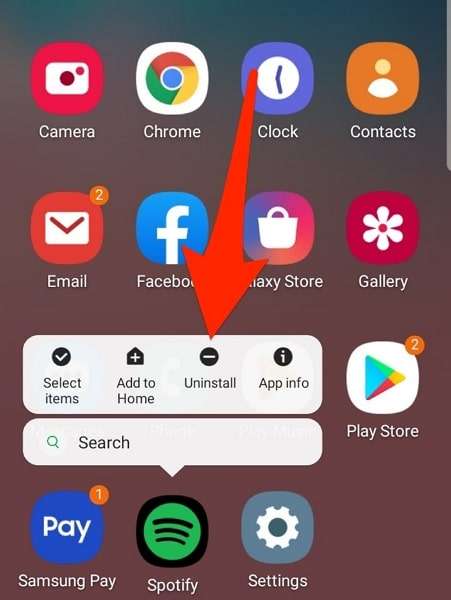
Solution 3: Check for Software Updates
Updating the S21 to the latest One UI version can also resolve the Samsung Galaxy S21 black screen. Keeping your phone updated to the latest OS is also recommended for security and performance improvements. In Android phones like Samsung S21, updating the OS is the only way to get the latest Android version. Following are the steps needed to update your phone’s software:
Step 1: Launch “Settings” on your Samsung S21 and navigate to “Software Update.” Tap it to check for available software updates.
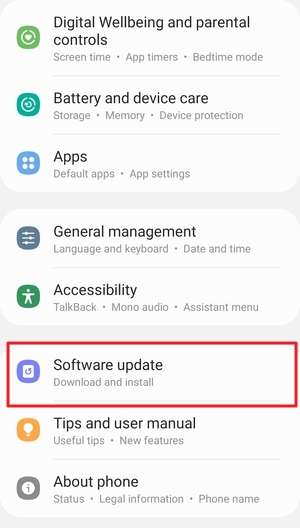
Step 2: To check if there is any software update available, press the “Download and Install” option. If the software update is available, tap on the “Download Now” button, but first, ensure that your phone has enough battery and stable internet.
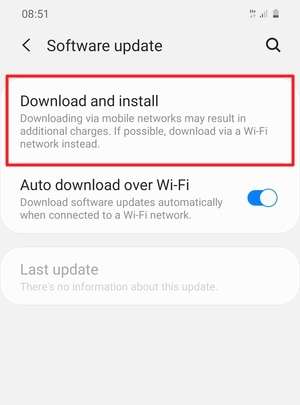
Solution 4: Using Wondershare Dr.Fone
A professional repair tool is the easiest and most secure way to repair the "Samsung S21 black screen but vibrates" issue. While the internet is full of repair tools claiming to be the best, we recommend you use Wondershare Dr.Fone. It is the best tool to resolve system issues in Android devices.
This tool can resolve system issues on over 1000 Android phones. It has a clean and easy-to-understand interface which ensures you can resolve complex issues with ease. Given below is the simple process to repair the S21 black screen issue:
Step 1: Connect Your Samsung Galaxy S21 to Your Computer
Use a USB cable to connect your S21 to your computer and launch Dr.Fone. Afterward, tap on the “System Repair” button from the main screen and choose “Android Repair.”

Step 2: Enter Your Samsung S21 Details
In “Android Repair,” press “Start” to proceed, and on the next screen, enter all required details of your phone. When done, tap “Next” and add “000000” to confirm the details. Next, put your S21 into download mode.

Step 3: Put Your Samsung S21 in Download Mode
To enter the Download Mode, turn off your S21 and press and hold the “Volume Down,” “Bixby,” and “Power” buttons for 10 seconds. Afterward, release the buttons and press the “Volume Up” button to activate the Download Mode.

Step 4: Repair the Samsung Galaxy S21 Black Screen
Once your device is in the download mode, hit “Next” to download the firmware of S21. The program will repair your device once it has downloaded and verified the firmware. Your phone will be repaired when the process is complete.

Solution 5: Contact Customer Service
In case the reason your Samsung S21 screen went black is water damage or heavy fall, you need professional help. No software or tool can resolve the hardware issues on your device. You also shouldn't try to do something on your own, as it can permanently damage the S21. The best course of action is to contact your nearest Samsung Service Centre and ask them to fix your phone.

Part 3: How to Avoid Samsung S21 Stuck on Boot?
After resolving the black screen issue, you will need to take extra care of your Samsung S21 to ensure it doesn’t happen again. While 100% protection is not possible, there are many steps that you can take to minimize the risks. Below are some tips you should follow to avoid the Samsung S21 black screen of death:
- Software and App Updates:Always update the OS and apps of your phone to their latest versions. When updating, make sure the internet is stable and fast to avoid buggy updates.
- Free Storage:Try to keep a reasonable storage space free in your Samsung S21. For that, remove the apps you don’t need and transfer the extra phone data to your computer. Afterward, run a system cleaner tool to keep the junk and temporary data low.
- Charging and Overheating:While it is important to charge your phone, don’t overcharge it. Leaving the S21 charging for long periods can damage the battery life. Similarly, tries to keep your device from overheating as much as possible.
- Heavy Falls and Liquid Damage:Use a reliable back cover to reduce the effects of heavy falls. Add a powerful protector on your S21 screen to reduce the side effects of water or liquid damage.
- Professional Tool:Keep a reliable phone-fixing tool like Dr.Fone at your disposal. It will help resolve all issues timely and ensure you don’t face any undesired situations.
4,624,541 people have downloaded it
Conclusion
System issues like the black screen of death are not unique to Samsung S21. All smartphones, regardless of brand, are prone to these issues. For Samsung S21 users, the S21 black screen issue is very serious as it isn’t resolved, they will lose their phone. That’s why having a tool like Dr.Fone is so important, as it allows you to fix all phone issues in minutes.
Samsung Issue
- Samsung Phone Issues
- 1. Fix Samsung Camera Failed
- 2. Fix Samsung Phone Hang
- 3. Fix Samsung S7 Won't Turn On
- 4.Fix a Bricked Samsung
- 5. Downloading Do Not Turn Off Target
- 6. Fix Samsung Stuck in Download Mode
- 7. Fix Samsung S5 Won't Turn On
- 8. Fix Samsung Pay Not Working
- 9. Samsung ROM Download & Install
- 10. Samsung Firmware Download
- 11. Fix Samsung Sudden Death
- 12. Fix Samsung Stuck on Boot Screen
- 13. Fix Samsung Frozen on Startup
- 14. Full Guide to Fix 'Samsung Galaxy Phone Keeps Restarting'
- 15. Fix Samsung S3 Won't Turn On
- 16. Fix Samsung J7 Problems
- 17. Fix Samsung S10 Gone Dead
- 18. Fix Samsung S10 Won't Turn On
- 19. Fix Samsung Galaxy S7
- Samsung Screen Issues
- 1. Fix Unresponsive Touchscreen
- 2. Fix Black Screen After Dropping
- 3. Resolve Screen Stuck on Boot Issue
- 4. Fix Samsung Fold Screen Issues
- 5. Fix Samsung Black Screen
- 6. Fix Samsung Screen Not Working
- 7. Fix Half of Screen Not Working
- 8. Fix Samsung Stuck on Bootloop
- 9. Fix Samsung Screen Blacked Out
- 10. Fix Screen Blacked During a Call
- 11. Fix Samsung Stuck on the Screen
- 12. Solve Samsung TV Blackout
- 13. Fix Samsung Flip Screen Not Working
- 14. Fix Screen Won't Respond
- Samsung Tablet Issues
- 1. Fix Samsung Tablet Problems
- 2. Fix Samsung Stuck on Logo
- 3. Fix Samsung Tablet Won't Turn On
- 4. Fix Touch Screen Not Working
- Samsung Update
- 1. Flash a Samsung phone
- 2. Samsung Mobile Software Update
- 3. Update Samsung Kies for Mac
- 4. Update Samsung to Android Oreo
- 5. Update Samsung Kies on PC
- 6. Update Android 6.0 for Samsung
- Samsung Useful Tricks
- 1. Remove Google Account Bypass
- 2. Hard/Factory Reset Samsung
- 3. Samsung Root Software
- 4. Transfer Files from Samsung to PC
- 5. Top 5 Samsung Kies Alternatives
- 6. Bypass Samsung Lock Screen Pin
- 7. SIM Network Unlock PIN
- 8. Transfer Whatsapp to iPhone
- 9. Samsung Auto Backup
- 10. Recover File on Samsung

















Daisy Raines
staff Editor
Generally rated4.5(105participated)