5 Methods to Recover Deleted Video on Android Smartphones
Jun 14, 2024 • Filed to: One-Stop Complete Mobile Solution • Proven solutions
There’s no denying that photos serve as a great medium to record anything. They are capable of capturing the subject’s essential details and presenting them in a way that can be easily understood. But in certain circumstances, moving pictures appear to be a better format than still images. Don’t worry. Most mobile devices nowadays are equipped with high-performing video recording features that can give you impressive materials.
Although video files are much larger in terms of size, storing them on modern smartphones is not a concern. The electronic devices we have today are potent enough to keep our files safe and secure. However, we don’t know what’s waiting ahead. Inevitable mistakes might happen and cause us inconveniences. Let’s say a video gets deleted by accident on your mobile phone. Is it gone forever? The short answer is no. There are lots of Android video recovery techniques you can try to bring back the deleted video files.
In this article, we will talk about the common reasons why videos stored on smartphones sometimes vanish. We will also provide some effective solutions to recover deleted videos on Android smartphones. Continue reading below to learn more.
- Part 1. Why Videos on Android Smartphones Disappear Sometimes?
- Part 2. How to Recover Deleted Videos on Android Smartphones?

- BONUS TIP: Back Up Your Smartphone Regularly
Part 1.Why Videos on Android Smartphones Disappear Sometimes?
Unintentional deletion is definitely the most common reason why video files disappear on mobile phones. It’s understandable because such actions are quite inevitable most of the time. However, there are other instances that also lead to the same results. Check out the list below to find other reasons why.
The video viewer application is not working properly.
Most smartphones today have a separate file manager application that is exclusive to video files. Hence, you cannot use it to view or edit files that are not in video format. But there are rare instances that even video files do not show up on its library. If that’s the case, chances are the video viewer app is acting up. Don’t worry. The copies of your videos are most likely safe somewhere in your internal storage. Just use your gallery or other applications to view them.
Another mobile application interferes with your video viewer application.
Are there multiple video viewer applications installed on your device with almost the same features and functions? If so, the two apps are probably interfering with the performances of each other. That’s why the video files don’t show up appropriately on their library. It’s best to choose one from any of them and uninstall the other on your mobile phone. It’s the easiest Android video recovery trick that can absolutely help you a lot.
The video file has been corrupted.
In most cases, the video viewer app will no longer show corrupted or damaged video files in the library. That’s perhaps the reason why some of your videos are not fetched by the viewer app. Don’t worry. There are many effective video recovery techniques for Android that can be of great help to you in this kind of situation.
Your mobile device is infected with malware or viruses.
We all know that any form of computer virus is detrimental to the performance of our mobile devices. Once infected, anything bad can happen in an instant. That’s possibly the cause why your video files are gone on your mobile device.
The operating system of your mobile device bumps into an error.
Videos that mysteriously vanish from the viewer app can be an indication that your operating system is acting up. Have it checked and fixed immediately to avoid further problems. Don’t worry about the video files that have already been lost. There are many tutorials out there on how to recover lost videos on Android.
Part 2.How to Recover Deleted Videos on Android Smartphones?
Although losing video files on Android smartphones is a common problem, it doesn’t mean there is no solution. There are actually a bunch of Android video recovery techniques you can try to recover a deleted video on Android smartphones. Check out the list of methods below and find the best one that suits your situation.
Solution 1: Restart your Android smartphone.
It’s true to say that losing a video file on your mobile device is a legitimate concern. However, we can’t rule out the possibility that such occurrences are just a manifestation of a minor glitch. Therefore, try to restart your device the first time you encounter this kind of problem. Who knows? It might resolve the issue completely and bring back your lost videos.
Solution 2: Clear the video viewer app’s cache.
Mobile applications temporarily store certain data as caches. If the storage containing the caches gets full, the application might experience some problems. That’s probably the explanation for why your video viewer app is not showing the videos in its library. Don’t worry. All you need to do here is to refresh the cache’s storage. Here’s how to recover lost videos on Android smartphones by deleting the cache.
- Step 1: Go to Settings.
- Step 2: Click Apps.

- Step 3: Find the video viewer or gallery app on the provided list. Then, click on it.
- Step 4: Click Storage & Cache.
- Step 5: Click Clear Cache. Restart your device afterward and check the app’s library again.
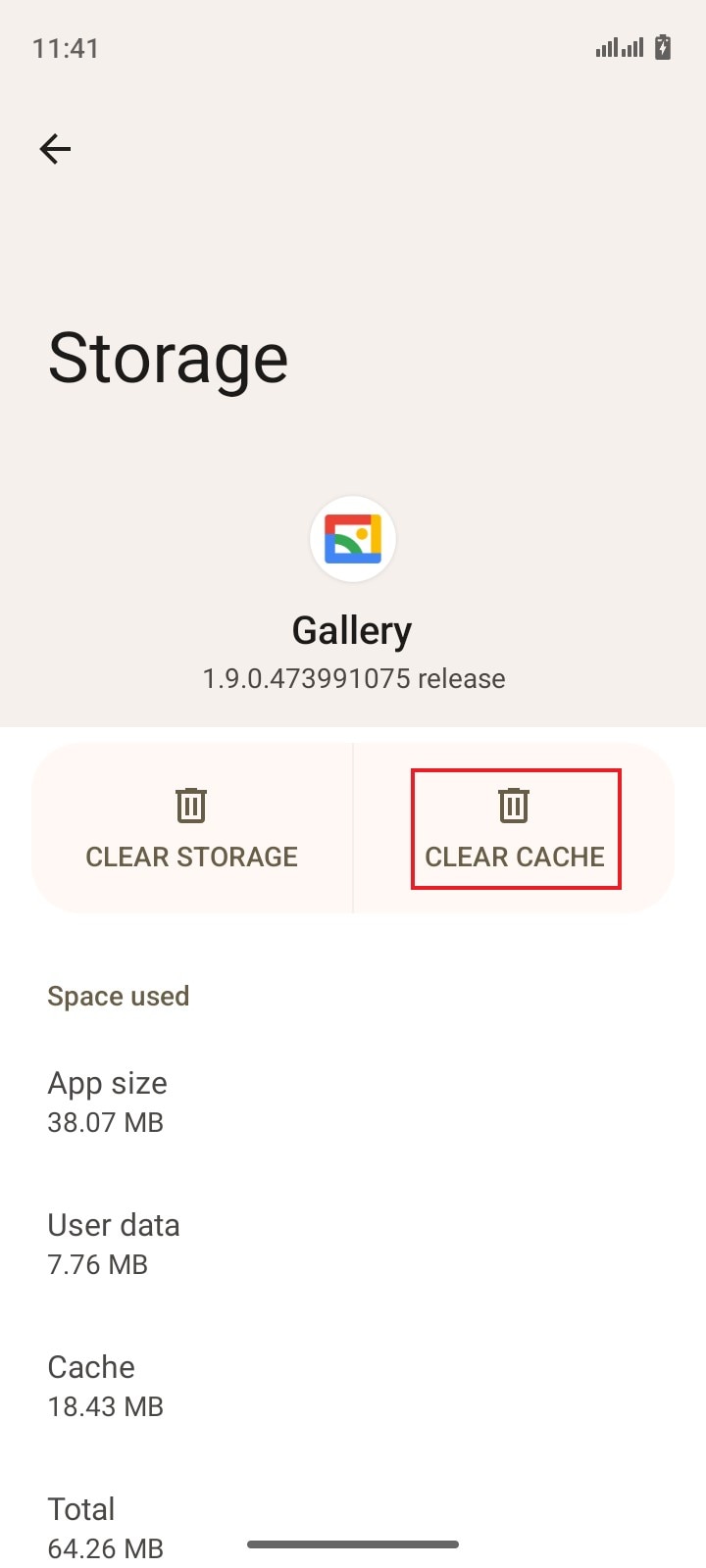
Solution 3: Recover erased videos from the recently deleted folder.
Take note that modern smartphones today have a temporary folder where recently deleted photos and videos are stored. From there, you can restore the files within a certain period of time. Here’s how to recover permanently deleted videos from Android’s recently deleted folder.
- Step 1: Go to your Gallery app.
- Step 2: Click Trash. Right after, find the video file you want to restore and click on it.
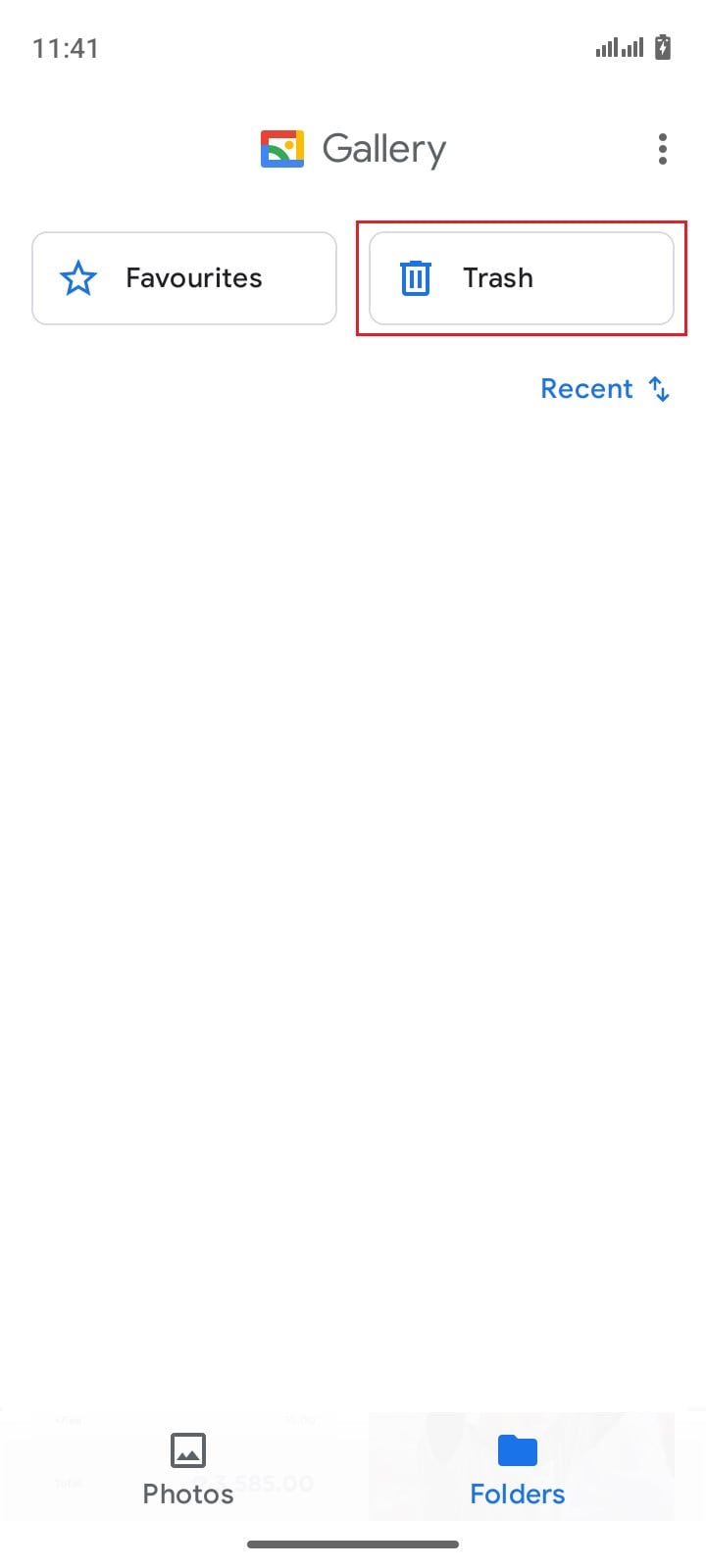
- Step 3: Click Restore.

- Step 4: Find the newly restored video in the main library.
Solution 4: Restore deleted videos from Samsung Cloud.
Are you a Samsung phone user who backs up files to Samsung Cloud regularly? If so, you can easily recover deleted videos on your Android phone in easy steps. Here’s how to do it.
- Step 1: Go to Settings.
- Step 2: Click Accounts and Backup.
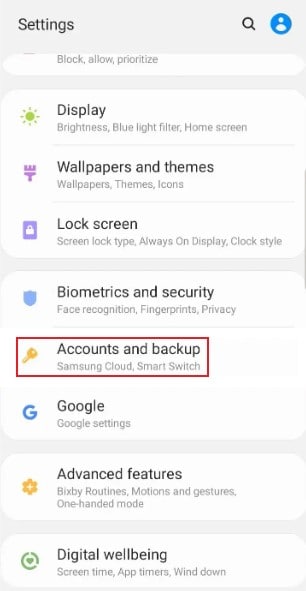
- Step 3: Click Restore.
- Step 4: Choose the video files you want to recover. After that, click Restore.
Solution 5: Retrieve deleted videos using Wondershare Dr.Fone.
What happens if you lose a video without any backup file? At this point, the best option you have is to use a third-party data recovery application like Wondershare Dr.Fone. That’s the easiest way to recover a deleted video on Android smartphones without the aid of backup files. Here’s how to use it in easy steps.
- Step 1: Download Wondershare Dr.Fone on your mobile device.
- Step 2: Launch the newly installed Wondershare Dr.Fone on your smartphone and create your account.
- Step 3: Once you get in, click the Videos option under Recover From Deep Scan.
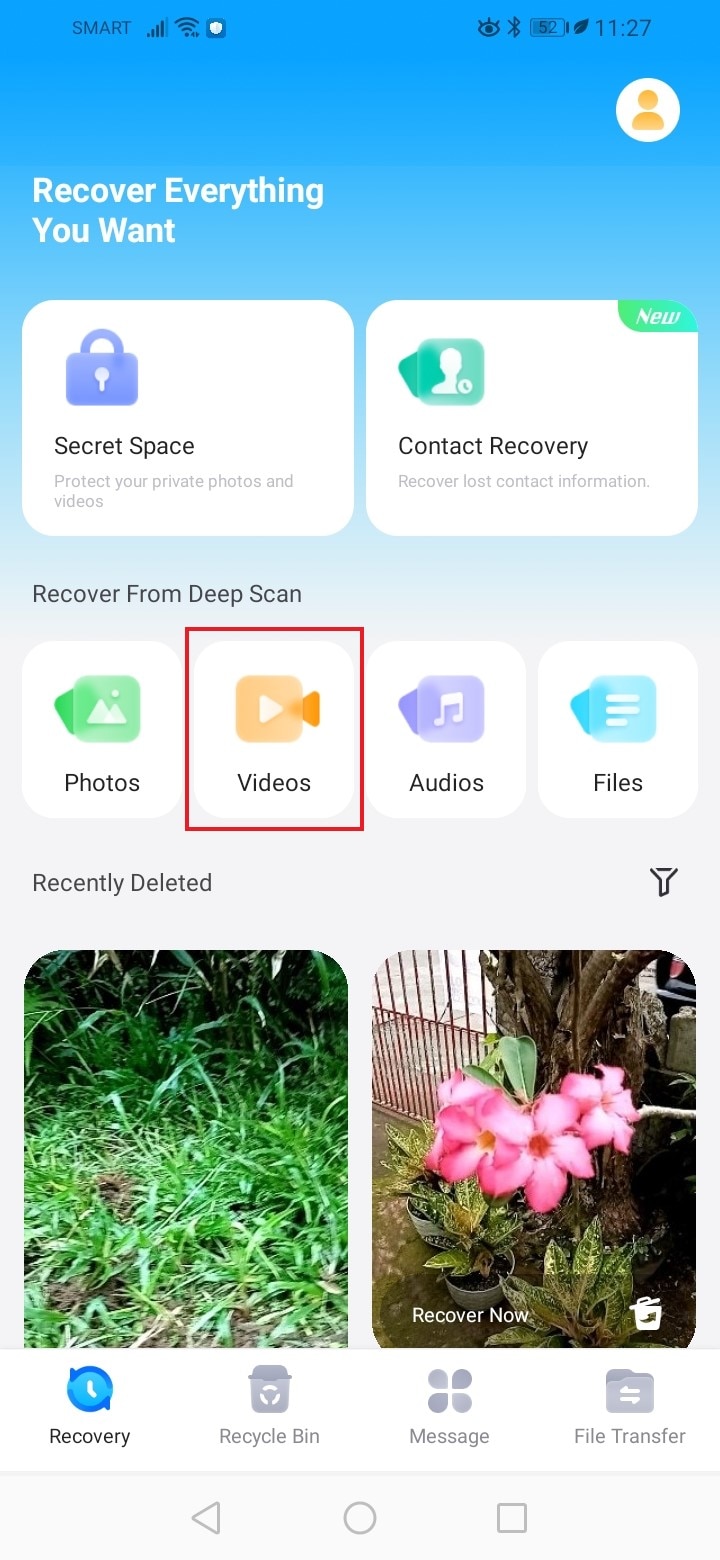
- Step 4: Choose the specific video files you want to restore. Click Select All or put a checkmark on your desired choices one by one.
- Step 5: Click Recover.
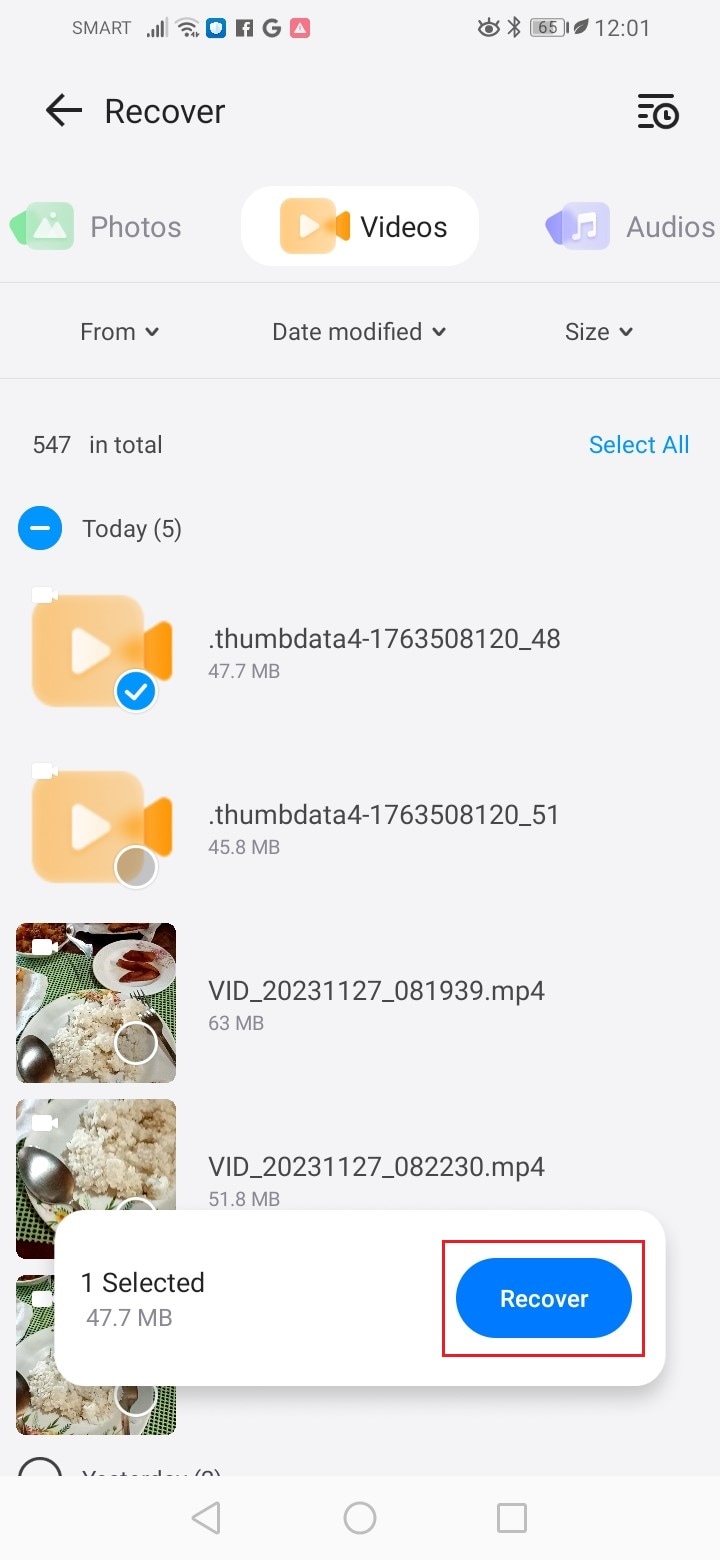
BONUS TIP: Back Up Your Smartphone Regularly
The five Android video recovery methods listed above are all useful. If you encounter similar issues on your device, one of them can surely help you a lot. But it’s important to point out that preventing such unfortunate occurrences from happening is better in many aspects. That’s why make it a habit to back up your video files regularly. Google Drive and Dropbox are among the best digital storage out there. You can try to use it and maximize the free internal storage they offer to users. Another option you may take into consideration is the file backup feature of Wondershare Dr.Fone. Here’s how to use it in easy steps.
- Step 1: Launch Wondershare Dr.Fone on your desktop. Once it fully loads, connect your device to the computer.
- Step 2: Navigate the left-side panel. Find and click My Backup. Subsequently, click Back Up Now on the main dashboard.

- Step 3: Follow the on-screen instructions to set up the backup settings for SMS. Once done, click OK.

- Step 4: Wait while Wondershare Dr.Fone is backing up your device.

- Step 5: Once the backup process has been completed, click Open in Folder or View Backups.

Conclusion
We can’t deny that video files nowadays have a special function in our digital society. That’s why it’s no surprise that many people are storing important videos on their mobile phones. There’s nothing to worry about that. In case you lose them to technical errors or unintentional mistakes, just refer to the Android video recovery techniques above. One of them can help in recovering deleted videos on your Android smartphone. Another thing, download Wondershare Dr.Fone and take advantage of its powerful data recovery feature.
Android Recovery Solutions
- Android Data Recovery
- Best Free Android Data Recovery Apps
- Recover Android Data Without Root
- Recover Deleted Messages on Android
- Recover Deleted Files from Android
- Retrieve Deleted Messages on Android
- Recover Deleted Contacts from Android
- Recover Deleted Data from Huawei
- Huawei Data Recovery Tools
- LG Phone Data Recovery
- Disk Drill for Android - Review
- Jihosoft Android Phone Recovery - Review
- Minitool Android Mobile Recovery - Review
- Samsung Data Recovery
- Top Samsung Data Recovery Apps
- Recover Data from Lost Samsung Phone
- Recover Photos from Samsung
- Recover from Samsung Internal Memory
- Recover Files on Samsung Galaxy
- Recover Messages from Samsung S6
- Recover Deleted Photos from Samsung S7
- Recover Data from Samsung S8
- Recover Data from Samsung S22
- Recover Data from Samsung Galaxy J Series
- Broken Phone Data Recovery
- Recover Data from Broken iPhone
- Recover Data from Water Damaged iPhone
- Recover Data from Broken iPad
- Recover Data from Broken iPod Touch
- Recover Data from Dead Android
- Recover Messages from Broken Android
- Recover Data from Bricked Android
- Access Android Phone with Broken Screen
- Recover Data from Dead Samsung
- Recover Message from Broken Samsung
- Retrieve amsung Phone with Broken Screen
- Recover Data from Dead Phone Internal Memory
- SD Card Data Recovery
- Recover Files from Android SD Card
- Recover Data from Samsung SD Card
- iCloud Data Recovery
- iTunes Data Recovery
- Google Drive Data Recovery
- Social Apps Data Recovery







James Davis
staff Editor