3 Easy Ways to Recover Deleted App Data on Android Phones
Jul 12, 2024 • Filed to: Data Recovery Solutions • Proven solutions
Having a well-performing and highly advanced mobile phone is merely not enough. The device must be loaded first with mobile applications before you can experience its full potential. Every app has a specific function to perform. There is a program designed for messaging, gaming, entertainment, and many others. But in a way, all of them are similar in one thing: they store app data on mobile devices.
App data contains essential information about the user’s in-app activities and transactions. It keeps the mobile application up and running according to the specific preferences of the users. However, there are certain instances in which the app data gets wiped out. Should you be worried if you encounter the same issue? Absolutely no. There are many ways you can try to recover deleted app data on Android smartphones.
In this article, we will discuss the common reasons why app data gets deleted on mobile phones. We will also provide some tutorials on how to recover deleted app data on Android phones. Continue reading below to learn more.
- How Do Apps Save Data on Your Mobile Phone?
- How to Recover Deleted App Data on Android Phones
- Wondershare Dr.Fone: Best Recovery App For Android

How Do Apps Save Data on Your Mobile Phone?
App data is stored in databases that the mobile application can easily access. Most of the time, the files are both kept online and locally. That’s why some apps are still running even without an internet connection. But regardless of how the apps retain user information, data storage is indeed a requirement for them to execute well. Losing app data may result in poor mobile experience for the users. For instance, the mobile application might load up slower than before. Another possibility is that some data might be erased from your account. It’s a nightmare, indeed, especially if you don’t have any backup.
There are many potential reasons why app data goes missing on mobile devices. Check out the list provided below.
The user uninstalls the mobile application.
Once a mobile application is removed from the device, the data it stores will also be deleted. That’s the main reason why app data is wiped out. But don’t worry. There are a few restoration techniques that can somehow help you recover deleted app data on Android smartphones. Just follow the given steps accordingly.
The cache and app data have been deleted to free up some space.
There are some instances when you need to free up your memory at the expense of deleting the app data. That’s another common reason why app data goes missing. Remember that mobile applications consume more space as they store more data.
A system glitch compromises the app’s data.
Since mobile applications run on the device’s operating system, app data might be compromised if the OS encounters some problems. But don’t sweat it. There are many tutorials out there on how to recover deleted app data on Android phones. Just choose the best technique that perfectly suits your current situation.
How to Recover Deleted App Data on Android Phones
We all know that data is sensitive in nature. That’s why losing them is considered a major concern. But gladly, there are numerous techniques to recover deleted app data on Android smartphones. Check out the list of recovery methods provided below.
Solution 1: Enable the Auto-Restore feature before reinstalling the mobile application.
If you lose the data after uninstalling the mobile application, you can still recover it by simply reinstalling the app. Just make sure to activate the Auto-Restore feature on the Backup settings of your mobile phone. Here’s how to recover deleted app data on Android smartphones using this method.
- Step 1: Open the Settings app on your device.
- Step 2: Click System.
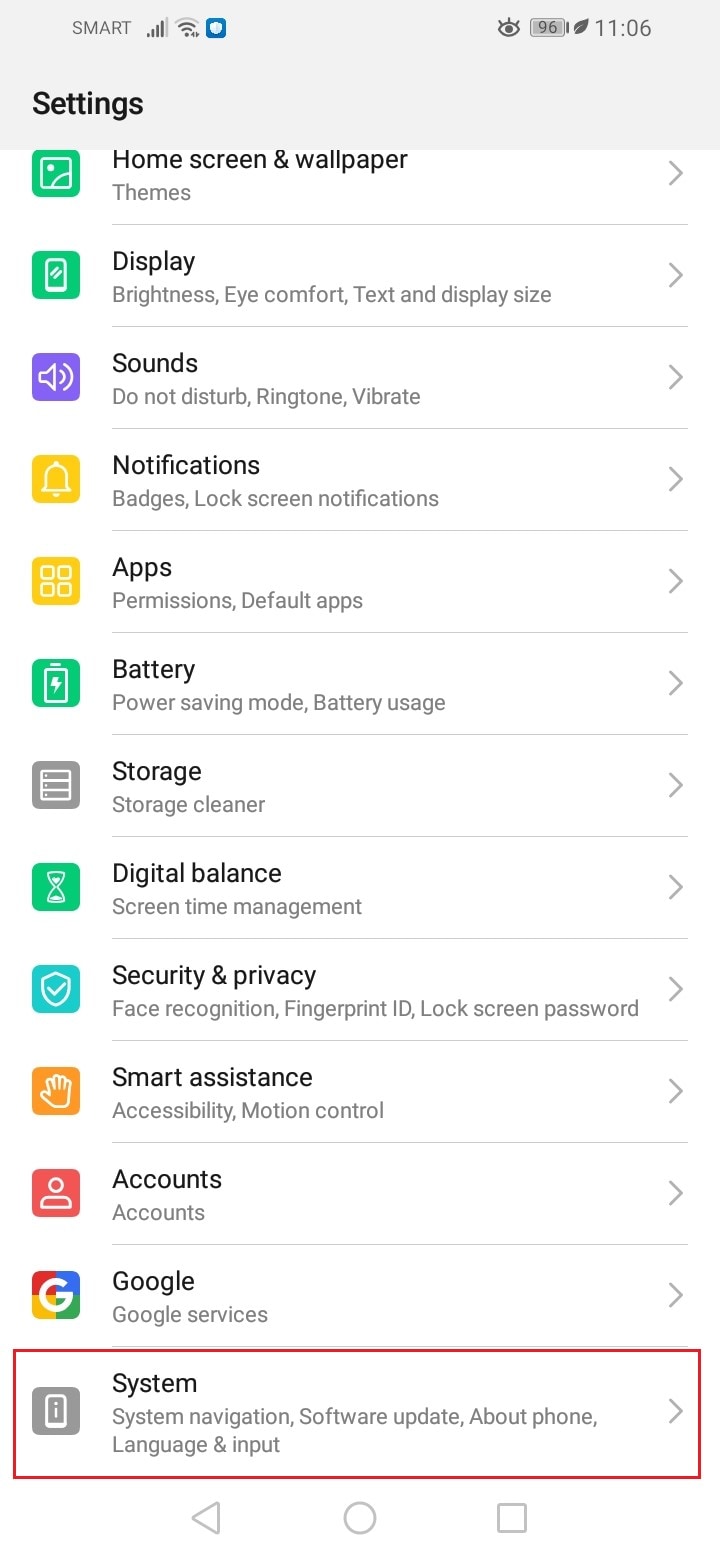
- Step 3: Click Backup & Restore.
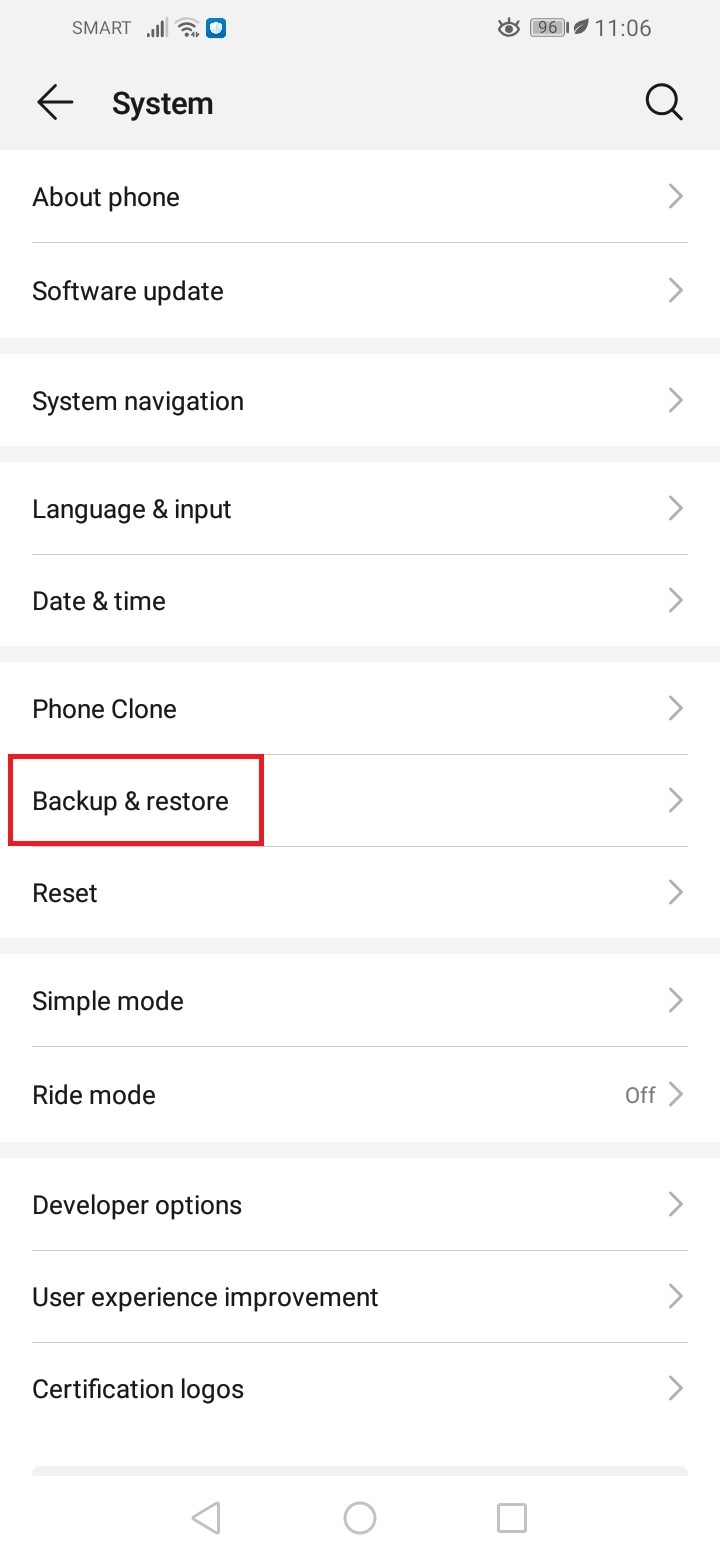
- Step 4: Toggle on the radio button next to Auto-Restore.
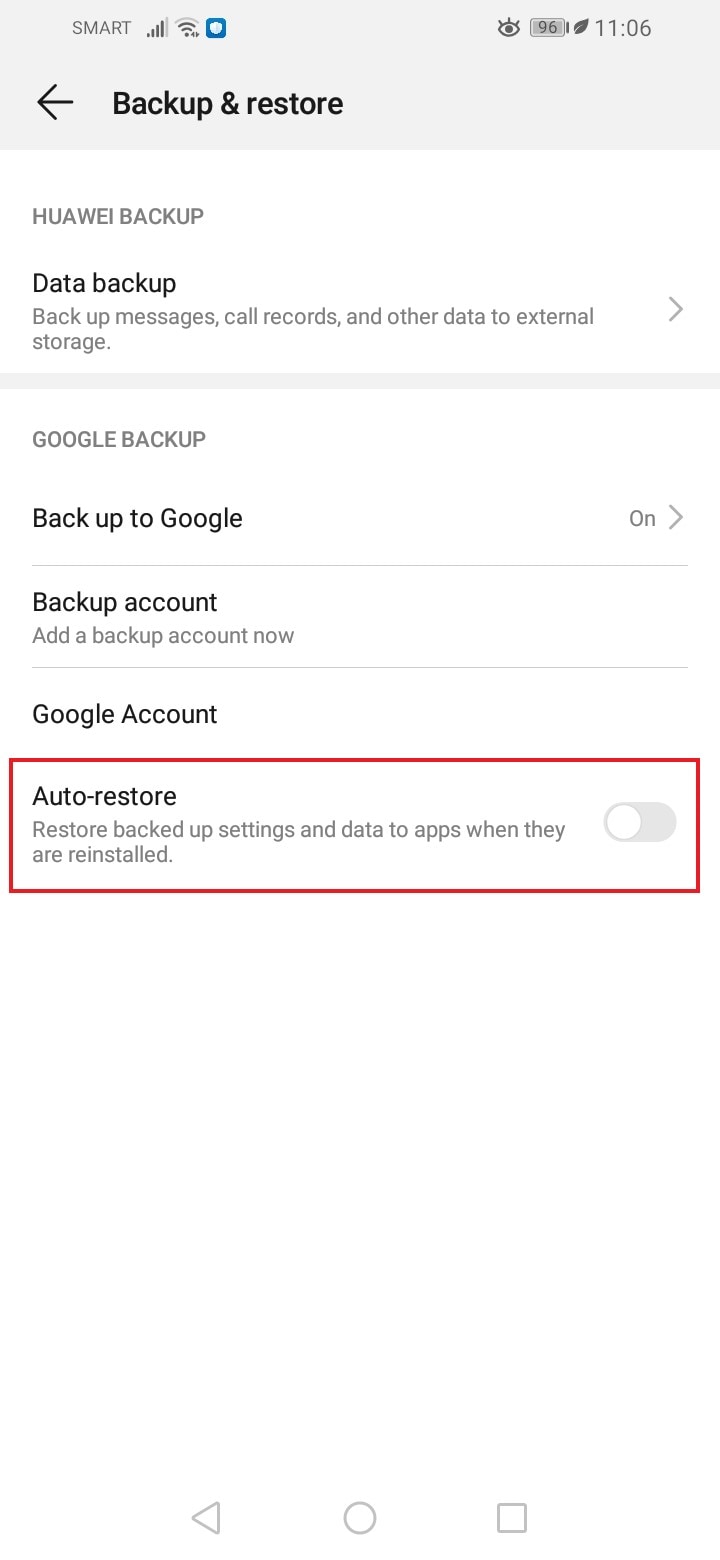
- Step 5: After that, try reinstalling the deleted app from Google Playstore or other accredited Android downloaders.
Solution 2: Check the deleted data from other devices with the same app installed.
Let’s say you’re using a particular mobile application on multiple devices. If you lose the data on one of them, chances are the other devices might still have it. Check the app data on other devices where the same app is installed, and your account is logged in. Browse it and look for the missing data. Once you find it, try to copy the data back to your original device.
Solution 3: Retrieve specific files from the local folder of the application.
Oftentimes, the local databases of mobile applications remain untouched in the internal storage even after installing the app itself. That’s why you can try to review the local folder of the app on your mobile device. Who knows? It might contain the specific file you’re looking for, may it be a media or a document. Here’s how to do it in easy steps.
- Step 1: Go to the File Manager application on your smartphone.
- Step 2: Click Phone Storage to view all the local folders on your device.
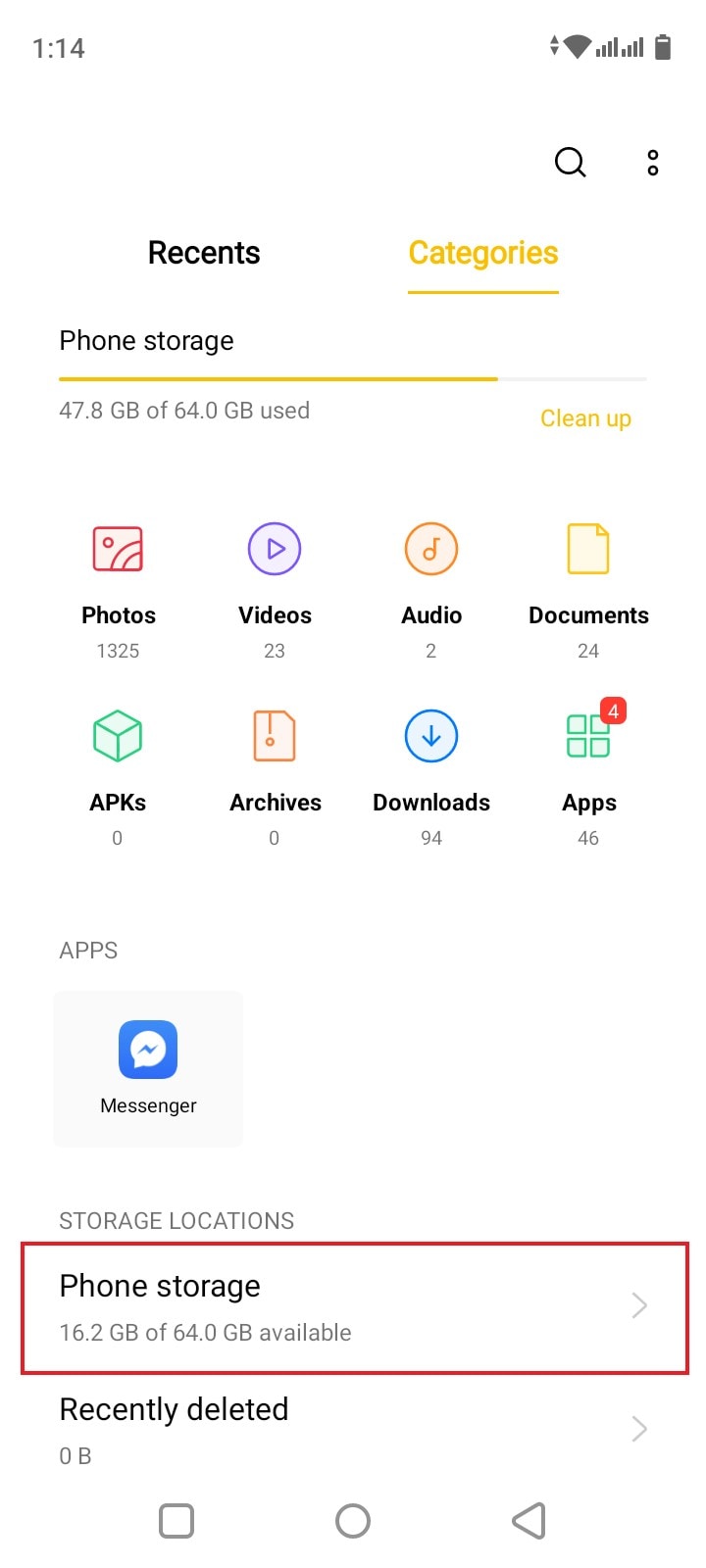
- Step 3: From there, look for the corresponding folder of the app data you want to restore.
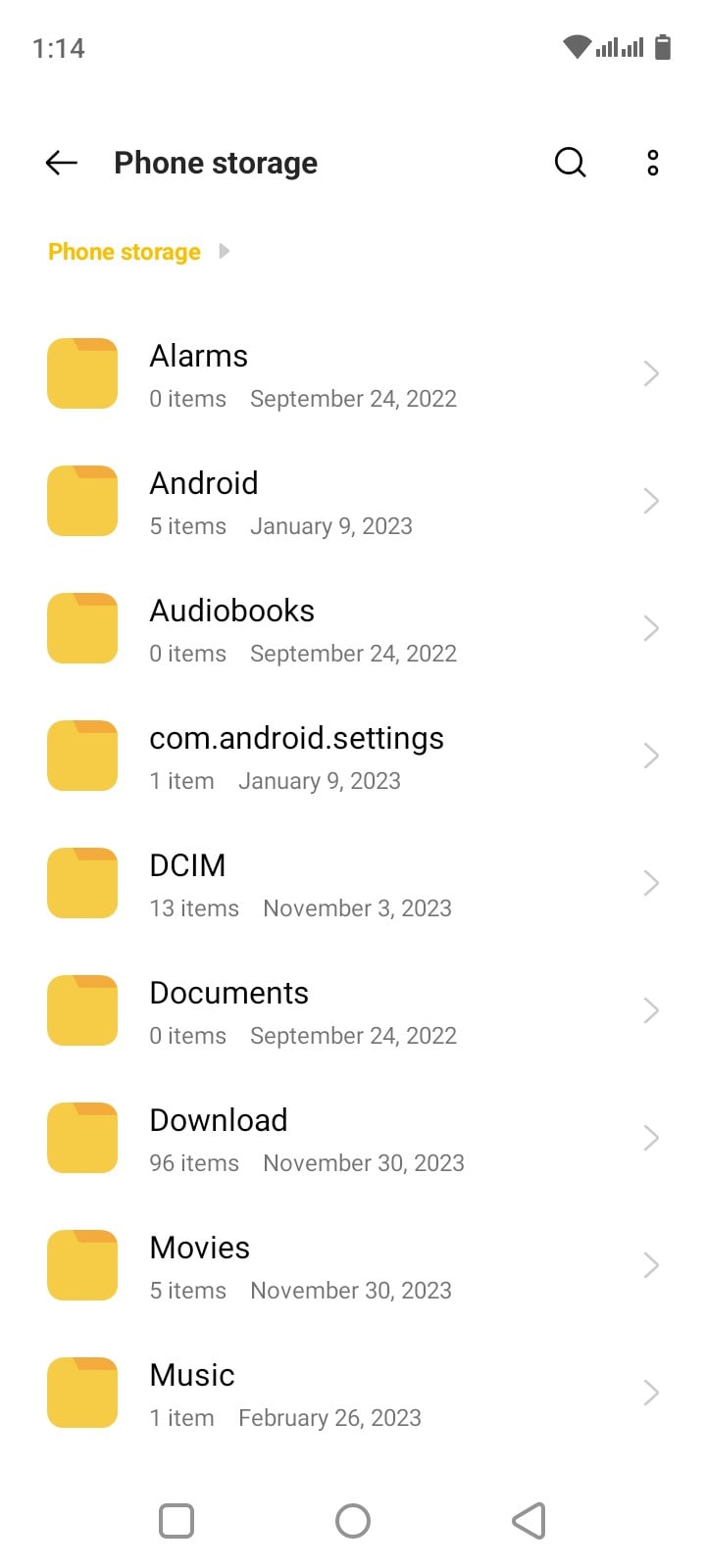
Wondershare Dr.Fone: Best Recovery App For Android
App data actually comes in many forms. If you lose media files like photos, you can easily restore them by means of a photo recovery app for Android. Wondershare Dr.Fone is one of the best recovery apps for Android devices. Aside from pictures, it can also retrieve lost videos, audio, or files with just the snap of a finger. Below is a quick tutorial on how to use this Android photo recovery app.
- Step 1: Download Wondershare Dr.Fone on Google Playstore.
- Step 2: Launch the application. Once it fully loads, log in or create your account.
- Step 3: To start, locate the Recover From Deep Scan section. Choose the category of your missing file. You can recover lost photos, videos, audio, or files.
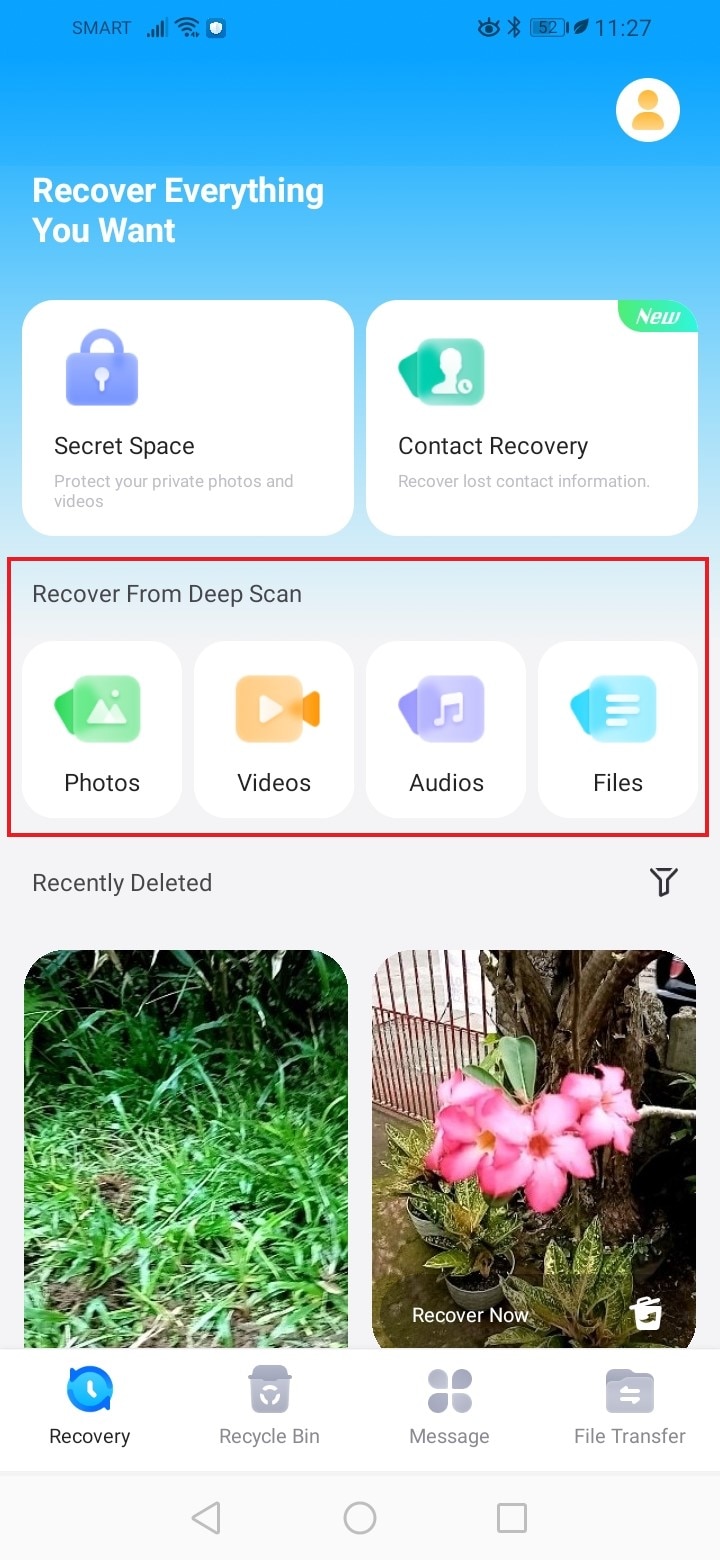
- Step 4: Select the files you want to restore one by one. If you want to recover the entire folder, simply click Select All.
- Step 5: Lastly, click Recover.
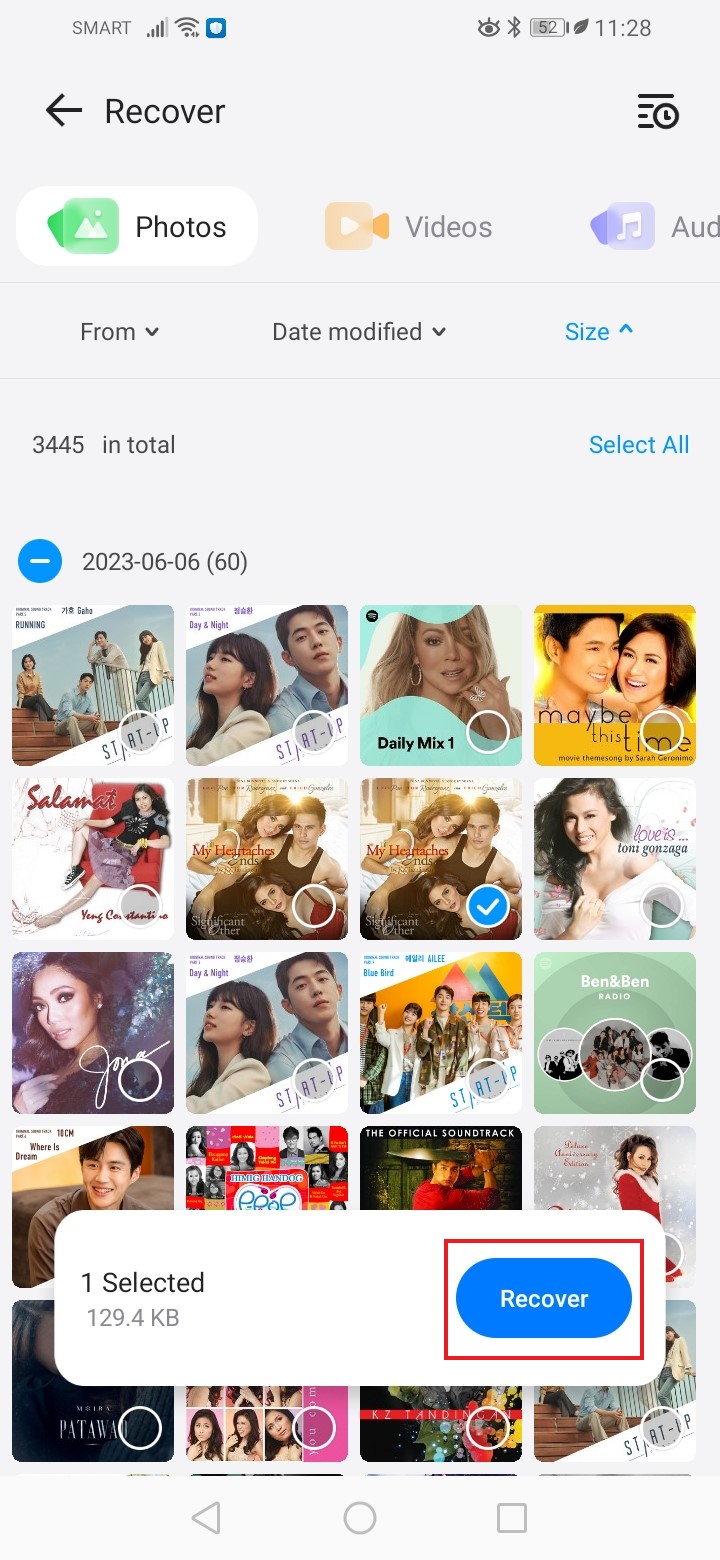
BONUS TIP: Back Up Your Important Files Always
Wondershare Dr.Fone also offers a powerful file backup feature. That’s why you should always keep in mind to back up your files all the time. One way or another, doing so will help you a lot to restore them easily whenever needed. Here’s a short guide on how to back up your device using Wondershare Dr.Fone.
- Step 1: Download the desktop version of Wondershare Dr.Fone from its official website. Install it on your computer.
- Step 2: Launch the application. Right after, connect your smartphone to the computer.
- Step 3: Access the left-side panel and then click My Backup. Subsequently, click Back Up Now on the main dashboard.

- Step 4: Follow the on-screen instructions for SMS backup. Once you’re done initiating the steps, click OK to continue.

- Step 5: Wait while Wondershare Dr.Fone is backing up your files.

- Step 6: Lastly, click Open in Folder or View Backups to review your files.

Conclusion
Mobile applications store certain data to provide a seamless mobile experience to users. That’s why losing them translates into the app’s poor performance and unproductive delivery. The app data recovery techniques listed above can certainly help you a lot in this kind of situation. Each of them offers effective solutions to quickly and easily recover deleted app data on Android smartphones. Refer to any of them in case you encounter the same issue in the future. With regard to the best recovery app for Android, there’s no doubt that Wondershare Dr.Fone is one of them. Download this Android photo recovery app and take advantage of its amazing features.
Android Recover
- Recover Apps
- 1. Data Recovery Software for Android
- 2. Top 4 Android Data Recovery Tools
- 3. Restore Deleted Files on Android
- 4. Coolmuster Android Data Recovery
- 5. Guide of Disk Drill for Android
- 6. Android Data Recovery Software
- 7. Gihosoft Android Data Recovery
- 8. Jihosoft Android Phone Recovery
- 9. Minitool Android Mobile Recovery
- 10. Recover Android Data from Fucosoft
- 11. Best Mobile Forensics Tools to Recover Data
- Contacts Recover
- Files Recover
- 1. Recover Files from Internal Memory
- 2. Recover Miscellaneous Files
- 3. Recover Android's Hidden Files
- 4. Recover Deleted Files from Android
- 4. Recover Deleted Files Without Root
- 5. Recover Files from SD Card
- 6. Undelete Files on Android
- Messages Recover
- Music/Videos Recover
- Photos Recover
- 1. Android Photo Recovery Apps
- 2. Recover Deleted Photos from Android
- 3. Recover Photo from Internal Storage
- 4. Recover Photos from Lost Phone
- 5. Restore Android Deleted Photos
- Broken Android Recover
- 1. View Files from Broken Phone Screen
- 2. Recover Data from Dead Phone
- 3. Recover Contacts with Broken Screen
- 4. Recover Text Messages from Android
- 5. Recover Data from Internal Memory
- Social Apps Recover
- 1. Recover Facebook Messages
- 2. Recover WhatsApp Messages
- 3. Recover WhatsApp Messages
- 4. Restore Deleted WhatsApp Messages
- Android Recover Tips
- ● Manage/transfer/recover data
- ● Unlock screen/activate/FRP lock
- ● Fix most iOS and Android issues
- Recover Now Recover Now Recover Now







James Davis
staff Editor