Vivo IMEI Tracker: 4 Ways to Locate Your Lost Phone Online
Dec 12, 2025 • Filed to: Screen Lock Removal • Proven solutions
Each smartphone has a unique IMEI (International Mobile Equipment Identity) number, crucial for tracking and locating lost or stolen devices. In cases of loss or theft, the IMEI number helps recover your phone and reduce the associated stress.
If you are also looking to find my Vivo phone by IMEI, you are at the right place. Here, we will discuss both online and offline ways to help track your Vivo smartphone. Moreover, it will also introduce you to a powerful screen-unlocking tool.
- Part 1: What Is an IMEI Number, and Why Is It Used To Track Vivo Smartphones?
- Part 2: Where Can You Find the IMEI Number of Your Vivo?
- Part 3: [2 Methods] Locating Smartphone With IMEI Number
- Part 4: The Mobile Solution To Locate Vivo Phone Using IMEI
- Bonus Part: Want To Unlock Your Vivo Screen? Use the Best Android Unlocker!

Part 1: What Is an IMEI Number, and Why Is It Used To Track Vivo Smartphones?
All Vivo smartphones have a special 15-digit code called an IMEI number. This code is unique and permanent. Learning what an IMEI number does is important before finding my Vivo phone with an IMEI number. It serves as a digital fingerprint for the device, allowing it to be distinguished from other phones. Here's why IMEI numbers have a crucial role in tracking and locating smartphones:
1. Unique Identification
Every Vivo smartphone is assigned a unique IMEI number, allowing users to easily identify, verify, and track their device for security and recovery purposes.
2. Lost or Stolen Phones
If your Vivo smartphone is lost or stolen, the IMEI number becomes a crucial tool for recovery. By providing the IMEI to your service provider or law enforcement, you can flag the device as stolen.
3. Tracking Location
Cellular networks regularly interact with devices, using the IMEI number to track and manage connections. By leveraging signals from nearby cell towers, service providers can estimate the location of a lost Vivo smartphone.
4. Anti-Theft Features
Many smartphones, including Vivo devices, are equipped with advanced anti-theft features that enable users to remotely track and manage their devices using the IMEI number. These features allow users to lock their phone, erase sensitive data, or even trigger an alarm, enhancing the security.
Part 2: Where Can You Find the IMEI Number of Your Vivo?
Now that you understand the importance of the IMEI number on your Vivo phone, let's learn how to find it. This is essential when looking for a Vivo mobile tracker with an IMEI number. There are several ways you can find the IMEI number on your Vivo smartphone. Here are three commonly used methods:
Way 1: From a Special Number
Open the phone app and dial *#06#. Your 15-digit IMEI number will appear on the screen. Make sure to note it down, as it is unique to your device.
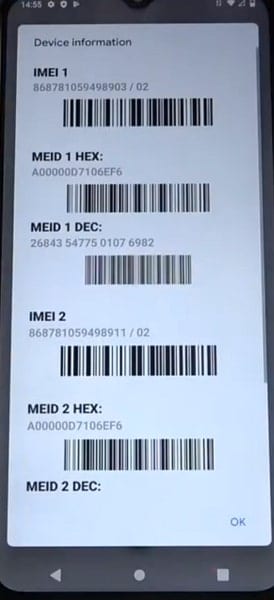
Way 2: From the Box
If you still have the original packaging of your Vivo smartphone, the IMEI number can usually be found on a label on the side or back of the box. Look for a 15-digit number labeled 'IMEI' or 'Serial Number', along with the model and manufacturing details.

Way 3: From the Settings
You can also locate your IMEI in your Vivo smartphone’s settings. Open the Settings app, go to "More Settings," and tap "About Phone." You will see your IMEI number displayed along with other device information.
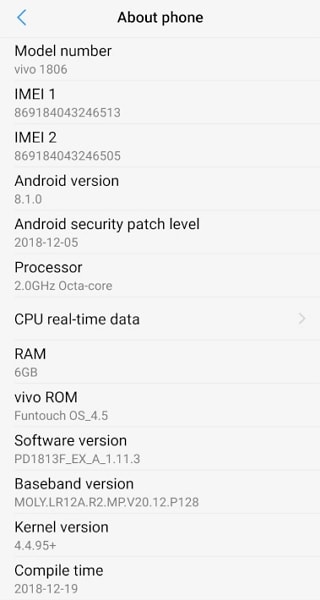
Quick Free IMEI Check With Dr.Fone Unlock Online
Once you have your Vivo smartphone's IMEI number, it’s a good idea to verify your device status before attempting any tracking. Dr.Fone Unlock Online offers a completely free IMEI check for first-time users, with no ads.
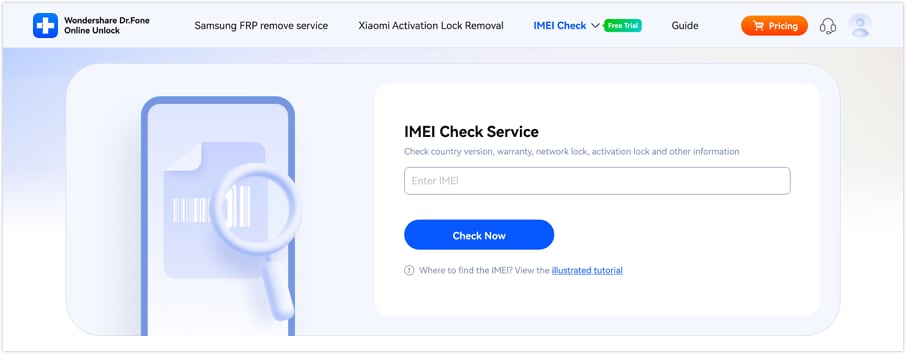
This tool provides comprehensive information for both Android and iOS devices, including:
- Blacklist status (Android & Apple)
- Activation lock and iCloud status (Apple)
- MDM lock status (Apple)
- Samsung KNOX guard and warranty details
- Device info for Xiaomi, VIVO, Huawei, Honor, Realme, Motorola, LG, and more
- Global coverage, mobile-friendly, results in 1–60 seconds
Using Dr.Fone Unlock Online, you can instantly check if your Vivo phone is eligible for recovery or unlocking, making your tracking process more reliable.
Dr.Fone Unlock Online - Free IMEI Check
Quickly check your iPhone or Android device status for free, ad-free, and globally.
Part 3: [2 Methods] Locating Smartphone With IMEI Number
Once you have your Vivo smartphone's IMEI number and have verified its status, you can use online tools to approximate its location. Here are two popular methods for tracking your device:
Method 1: CodeClary
CodeClary IMEI Tracker helps you find your phone using its IMEI number. This Vivo mobile tracker IMEI uses a combination of cellular signals and GPS technology to approximate your device's location. Steps to use it:
- Step 1: Visit the CodeClary IMEI Tracker website. Enter your Vivo smartphone's 15-digit IMEI number in the provided field.
- Step 2: Solve the CAPTCHA and click "Track IMEI Number" to start the process.
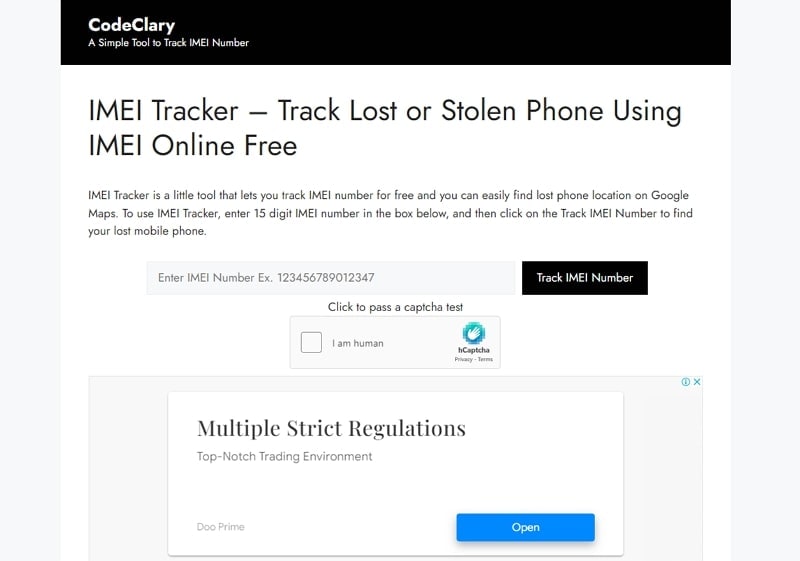
Method 2: IMEI-Tracker
IMEI-Tracker offers precise location-tracking services using your device's IMEI. This Vivo IMEI tracker location platform ensures accurate results. Steps to use:
- Step 1: Open your web browser and navigate to "https://imei-tracker.com/track/." Enter your Vivo smartphone's IMEI number.
- Step 2: Select your device’s country and click "Track IMEI" to initiate the tracking process.

Pro Tip: Before relying solely on online trackers, it’s smart to check your Vivo device’s IMEI status. Dr.Fone Unlock Online allows you to instantly verify your IMEI, blacklist, warranty, and lock status for free. This ensures you know your device’s full condition, which can improve the success of tracking or unlocking your phone.
| Feature | CodeClary IMEI Tracker | IMEI-Tracker.com |
| Technology Used | GPS and Cellular Signals | GPS and Network Data |
| Ease of Use | Simple interface, requires CAPTCHA | Requires country selection |
| Best For | Quick, straightforward tracking attempts | More precise tracking when country is known |
IMEI Tracking vs. Other Methods: A Quick Comparison
While using the IMEI is a valid method, it's important to know its limitations and compare it with other tools available to every Vivo user.
| Method | Pros | Cons | Best For |
| IMEI Tracking | Works even if the phone is factory reset; Universal ID. | Not real-time; Location is an approximation; Requires carrier/police cooperation. | When the phone is offline or SIM card is removed. |
| Google Find My Device | Real-time tracking; Can remotely lock, erase, and play sound; Free and built-in. | Requires phone to be on, have internet, and location services enabled. | The first and most effective method to try immediately after losing your phone. |
| Vivo's Find My Phone Service | Integrated with Vivo account; Similar features to Google's service. | Requires a Vivo account and prior setup. | Vivo users who have set up their Vivo cloud account. |
Our recommendation: Always try Google's Find My Device or Vivo's service first. If those fail, or if you suspect theft and need to file a police report, the IMEI number becomes your most critical piece of information.
Part 4: The Mobile Solution To Locate Vivo Phone Using IMEI
There are mobile apps available that provide an on-the-go solution for Vivo tracking. The "Find My Phone - IMEI Tracker " is an Android application designed to help you track the location of your Vivo smartphone using its IMEI number. This mobile solution offers the flexibility of using your smartphone to manage tracking efforts. Here's what you need to know about using the app for location tracking:
- Step 1: Visit the Google Play Store on your Android device and install "Find My Phone - IMEI Tracker." Once the app is installed, open it and find a field where you can input your Vivo smartphone's IMEI number.
- Step 2: Here, carefully enter the 15-digit IMEI number of your Vivo smartphone. After entering the IMEI number, tap "Find" to start the tracking process.
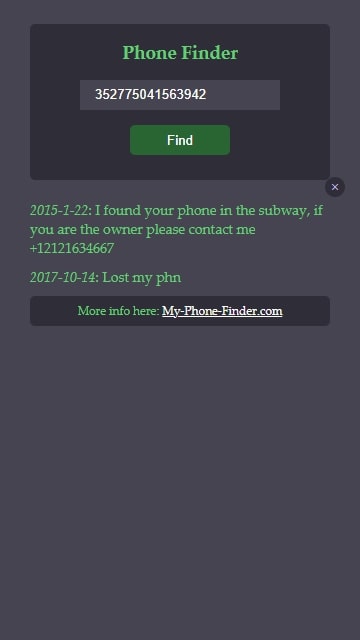
Bonus Part: Want To Unlock Your VIVO Screen? Use the Best Android Unlocker!
Forgetting passwords is another common thing for Vivo users, and what to do if you forget your Vivo device's password. There is no need to panic as we introduce you to a powerful Android screen unlocker, Wondershare Dr.Fone - Screen Unlock (Android). It offers an effective way to regain access to your locked Vivo smartphone. After all, it is a comprehensive toolkit designed to unlock various screen locks on Vivo devices.
If you've forgotten your PIN, pattern, password, or face recognition, this tool can help you regain access. Dr.Fone is designed for ease of use, making the unlocking process simple. Below are the steps to unlock your Vivo device using Dr.Fone:
Dr.Fone - Screen Unlock (Android)
The Best Tool to Bypass FRP and Solve Your VIVO Screen Locks
- Remove all Android screen locks (PIN/pattern/fingerprints/face ID) in minutes.
- Bypass the FRP lock of VIVO without a PIN or Google account.
- Everyone can handle the lock screen without any tech knowledge.
- Provide specific removal solutions to promise good success rate.
Here are the steps to unlock Vivo Phones by Dr.Fone - Screen Unlock (Android):
- Step 1: Choose Screen Unlock in Wondershare Dr.Fone
You will need to install Wondershare Dr.Fone on your system to start the Vivo unlocking process. After installing, launch while also connecting your locked Vivo device to the computer. Now, move to "Toolbox" and tap "Screen Unlock" > "Android".

- Step 2: Enter the Device Details of Your VIVO Phone
Choose "Unlock Android Screen" from the 2 options, and on the following screen, select your device brand. After choosing "Vivo," click "100% Remove Screen Lock". Selecting Vivo will lead you to a specific mode where Wondershare Dr.Fone starts unlocking the screen automatically.
While the mode differs for every device brand, you will be guided to enter the mode on the screen. As the process completes, the respective message will appear on the computer screen.

Ditch the hassle of multiple apps and simplify your mobile experience with Dr.Fone App, the ultimate all-in-one solution for iOS and Android users. Unlock your device, change your GPS location, and transfer WhatsApp data with ease. Plus, recover lost data from Android devices and transfer files, photos, and music between devices with ease. Fix common system issues and get the most out of Dr.Fone App with our "Tips" section below.
Conclusion
In conclusion, smartphones store personal information, memories, and essential data, so losing or misplacing your device can be stressful. One reliable way to help locate your Vivo phone is through its IMEI number. Using online platforms and mobile apps, you can approximate your Vivo IMEI tracker location efficiently.
Before attempting to track or unlock your device, it’s recommended to check your Vivo phone’s IMEI status. With Dr.Fone Unlock Online, you can quickly verify blacklist status, activation lock, warranty, and other important details for free. This ensures you have all the necessary information to make the recovery process smoother and more reliable.
Furthermore, Wondershare Dr.Fone - Screen Unlock (Android) remains an excellent tool for unlocking a locked Vivo device. Its user-friendly interface and powerful features make it a dependable choice for regaining access safely and quickly.
FAQs
Vivo Manage
- Vivo Transfer
- 1. Transfer from Vivo to iPhone
- 2. Transfer from Vivo to Android
- 3. Transfer from Vivo to Mac
- 4. Transfer from Vivo to PC
- 5. Transfer from iPhone to Vivo
- 6. Transfer from Android to Vivo
- 7. Transfer from Computer to Vivo
- 8. Transfer to Vivo x60 Series
- 9. Transfer Whatsapp from iOS to Vivo
- 10. Transfer Whatsapp from Vivo to iOS
- Vivo Unlock
- 1. Vivo ADB Format Tool for PC
- 2. Bypass Vivo Y20 FRP Lock
- 3. Remove Vivo Screen Lock
- 4. Top 4 Vivo password unlock tools
- 5. Unlock Vivo without Password
- 6. Bypass vivo frp android 11 12 13
- 7. Bypass Vivo FRP without Computer
- 8. How to bypass vivo y20 frp
- Vivo Reset
- Vivo Problems
- 1. Android App Not Installed Error
- 2. Bricked Your Android Phone
- 3. Encryption Unsuccessful Error
- 4. Stuck at Android System Recovery
- 5. Unresponsive Vivo Screen
- Vivo Tips
- ● Manage/transfer/recover data
- ● Unlock screen/activate/FRP lock
- ● Fix most iOS and Android issues
- Manage Now Manage Now Manage Now




















James Davis
staff Editor