How To Fix iPhone Alarm That's Not Going Off? 10 Ways!
Aug 27, 2025 • Filed to: Phone Repair Solutions • Proven solutions
The reliable functioning of smartphones is paramount nowadays. It is especially important regarding one of the most essential features: the alarm. Waking up on time can make or break your daily routines. If an iPhone alarm fails to go off, it can lead to frustration, missed appointments, and even late arrivals at work or school.
If you are in the unfortunate position of your iPhone alarm failing to go off as anticipated, there's no need to fret. This article serves as your guide, providing solutions to the iPhone alarm not going off issue. It will explore various steps you can take to ensure your iPhone alarm work as expected.
Part 1: Common Issues of iPhone Alarm
Before diving into fixes, exploring some common scenarios where the iPhone alarm fails to work is essential. There are many scenarios, from alarms not going off to alarms sounding but with no sound. Understanding these scenarios will help you diagnose and resolve the issue. Given below are some common situations where your iPhone alarm doesn't work:
iPhone Alarm Not Going Off Completely
One frustrating situation occurs when your iPhone alarm doesn't go off at all. It leaves you oblivious to the time. You might have experienced this issue when relying on your iPhone to wake you up. Only to find yourself waking up late or missing important engagements.
Alarm Sounds But with No Sound
Another puzzling occurrence is when your iPhone alarm appears to go off, but you can't hear any sound. You might see the alarm notification on your screen or feel vibrations, but the alarm tone fails to play.
Inconsistent Alarm Performance
There may be instances when your iPhone alarm works perfectly fine on some days but fails to go off on others. This inconsistency can be highly unreliable. It leads to a lack of trust in your alarm and disrupts your daily routine.
Alarm Going Off at the Wrong Time
Sometimes, your iPhone alarm may go off at a different time than what you have set. This can be particularly perplexing and disruptive. It causes confusion and potential delays in your daily schedule.
Alarm Snooze is Not Functioning
The snooze feature allows you to temporarily silence your alarm and be reminded again after a few minutes. However, there are instances where the snooze functionality on your iPhone alarm may not work as expected. It either does not give you the option to snooze or doesn't trigger the alarm again after the snooze period.
Part 2: 10 Ways to Fix iPhone Alarm Not Working
After identifying the common issues with the iPhone alarm, it's time to check out the solutions. This section will explore ten effective methods to fix your broken iPhone alarm. By following these methods, you can ensure that your iPhone alarm works perfectly. Explained below are the top 10 ways to fix the iPhone alarm not working:
Fix 1: Turn Up the Volume
One of the most basic and often overlooked solutions for the Apple alarm not going off is checking the volume level. To examine the volume level, you must locate the volume buttons. Press the upward-facing button to increase the volume.
Make sure it's not set to the lowest level. Additionally, you can access the "Sound & Haptics" feature from the settings and increase the volume. Moreover, we advise you to disable the "Change with Buttons" option to avoid decreasing the volume of the alarm with volume buttons.
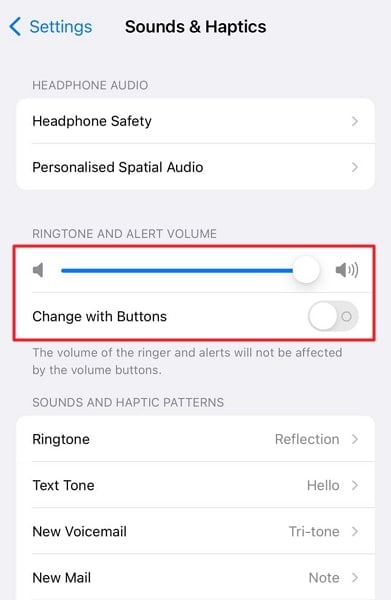
Fix 2: Restart the iPhone
When resolving issues with your iPhone alarm, a simple but effective solution is to restart your device. Restarting can help fix temporary software glitches. These may be affecting the proper functioning of the alarm. By restarting, you essentially refresh the iPhone's system.
It also potentially resolves any underlying issues causing the alarm not to work. Use the following guide to restart your iPhone to fix why didn't my alarm go off:
Step 1: To restart your iPhone, launch Settings and access the "General" tab. Scroll to the last option of General settings, "Shut Down," and choose it.
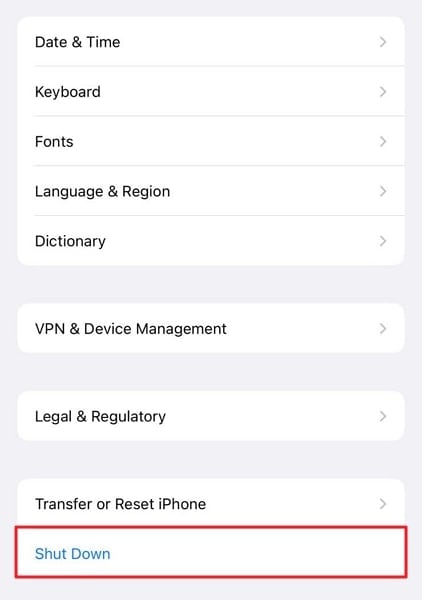
Step 2: Tapping "Shut Down" will take you to a power slider screen. You have to move the slider to the right to turn off your iPhone. Afterward, wait for a few moments and use the "Side" button to restart it.
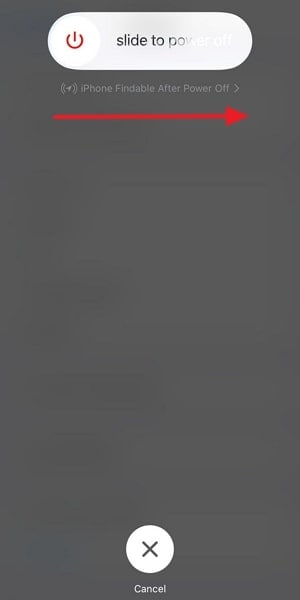
Fix 3: Check Alarm Time Settings
One of the crucial factors that can cause an iPhone alarm no sound is the accuracy of its time settings. Sometimes, a simple oversight or incorrect time configuration can cause your alarm to not activate at the desired time. When your iPhone alarm fails to go off as expected, verifying and adjusting the alarm time settings is essential. Follow these steps to check your iPhone alarm settings:
Step 1: Navigate to your iPhone's “Clock” app and open it. Here tap "Alarm" and check to ensure all your Alarms are correctly configured.
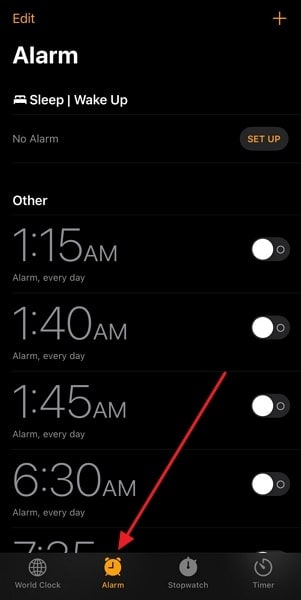
Step 2: If an alarm is incorrect, press "Edit" to do the required modifications. Afterward, hit the "Save" button to save your changes.
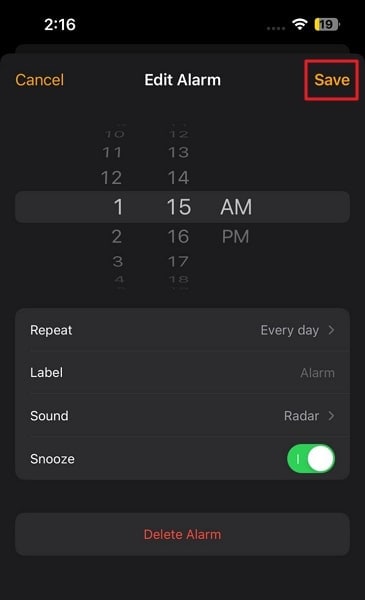
Fix 4: Delete and Recreate the Alarm
If your iPhone alarm is still not working despite adjusting the settings, it may be necessary to delete and recreate it. Sometimes, a glitch or corruption in the alarm configuration can be the reason why my alarm does not go off iPhone. Deleting and recreating the alarm can help resolve any underlying issues. Below are the detailed steps to delete and recreate the alarm on your iPhone:
Step 1: Launch the Clock app on your iPhone and move to the "Alarm" tab. Here, you can see all your alarms.
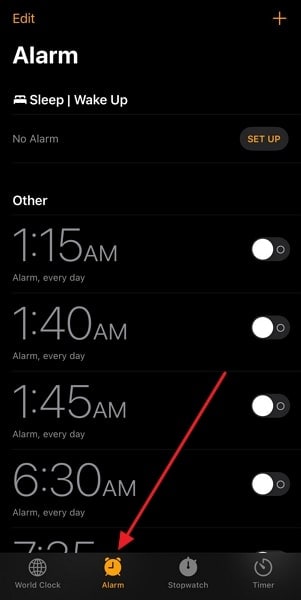
Step 2: Now, tap "Edit" from the top left corner and press the minus icon next to the problematic alarm. Remove the alarm by tapping the "Delete" option.
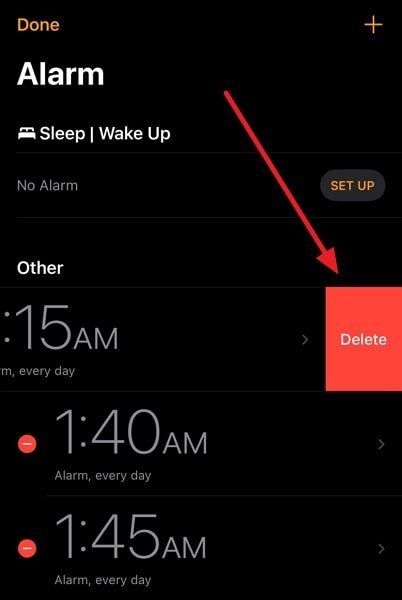
Step 3: Press the "+" icon from the top right corner once the problematic alarm has been deleted. Now create the alarm again and check if the issue is resolved.
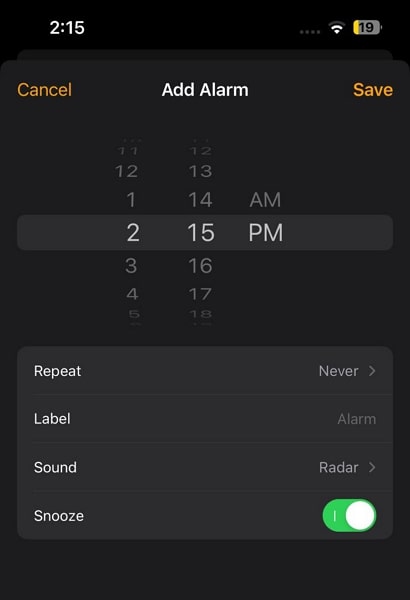
Fix 5: Set a Specific Alarm Noise
In case why isn’t my alarm going off audibly, the issue might be with the selected alarm sound. Sometimes, certain alarm sounds or tones may not play properly. It then results in a silent or muffled alarm. By setting a specific alarm noise, you can ensure that a distinct and audible sound is played when the alarm activates. Here is how you can set a particular alarm tone:
Step 1: Press "Edit" from the upper left corner after opening the Clock app. Following this, choose the alarm whose sound you want to modify.
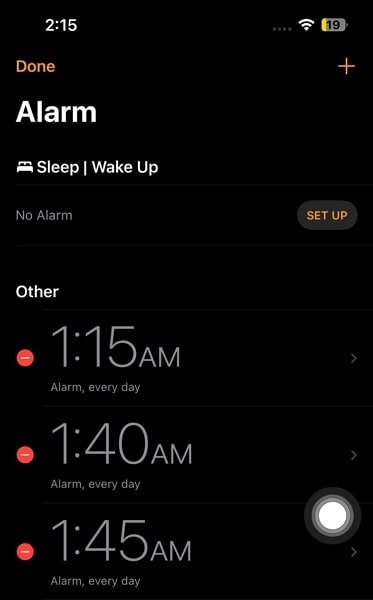
Step 2: Tap "Sound" from the appearing option and select a new sound. You can choose a default tone or your favorite song as the alarm tone.
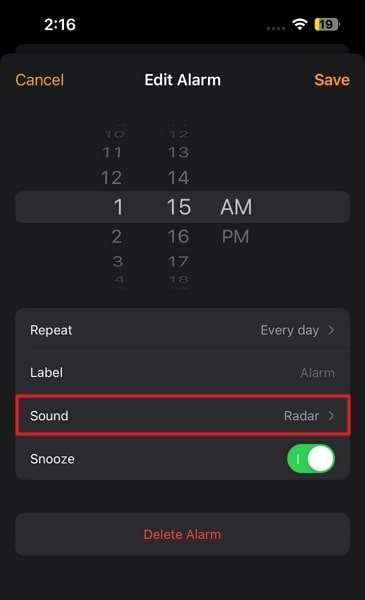
Fix 6: Turn Off the Sleep Settings
Checking your device's sleep settings is worth it if the why did my alarm not go off issue is still unresolved. Sleep Mode, introduced in iOS 14, is designed to promote better sleep habits. It dims the screen and reduces interruptions during scheduled sleep hours.
However, if the Sleep Mode settings conflict with your alarm, it may cause the alarm to be silent or not go off at all. Explained below is the detailed guide to turning off the sleep schedule:
Step 1: On your iPhone, find and open the Health app. Now, tap "Browse" from the bottom right corner and press "Sleep" from the available options.
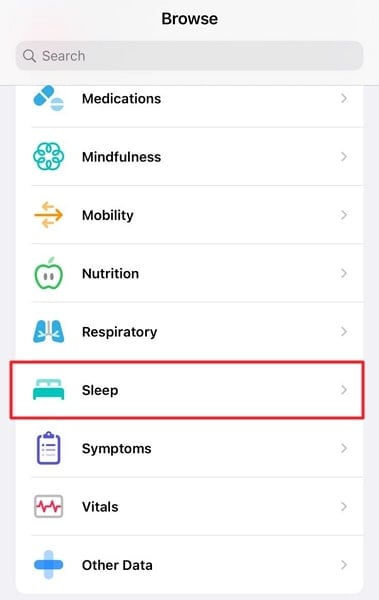
Step 2: In the "Sleep" tab, hit "Full Schedule & Options." On the following screen, toggle off "Sleep Schedule." Now check if the alarm problem is gone.
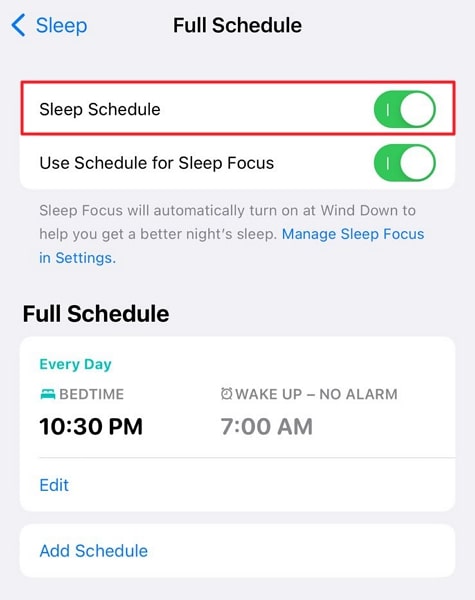
Fix 7: Disconnect from External Speakers/Headphone
Are you using an external device connected through Bluetooth to your iPhone? If yes, it might be the reason why won’t my alarm go off. It is possible that the audio output is directed to those devices instead of the iPhone's internal speaker.
By disconnecting them from your iPhone, you can ensure that the alarm sound is played through the iPhone's built-in speaker. You can disconnect the devices by disabling Bluetooth. If you want to, you can also remove the devices manually.
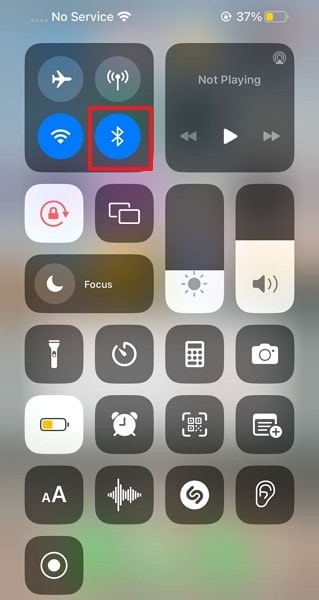
Fix 8: Update the Clock App
There is a remote chance that the reason the iPhone alarm is not making a sound relates to the Clock app. Sometimes a bug or glitch in the app can cause your iPhone alarms to go haywire. In such situations, updating the app to resolve bugs is best. Since Clock is a native app, it can only be updated through an iOS update. The straightforward process to update your iPhone's iOS firmware is guided below:
Step 1: Access the "General" settings tab from the Settings app. Here, tap the second option, "Software Update," to check for available updates.
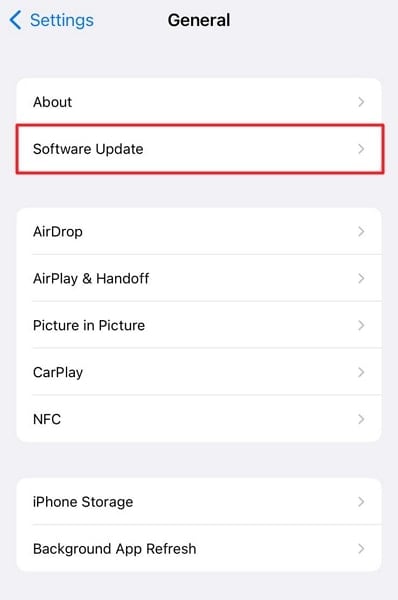
Step 2: To start the updating process, use the "Download and Install" option. During the update process, ensure stable internet and enough battery.
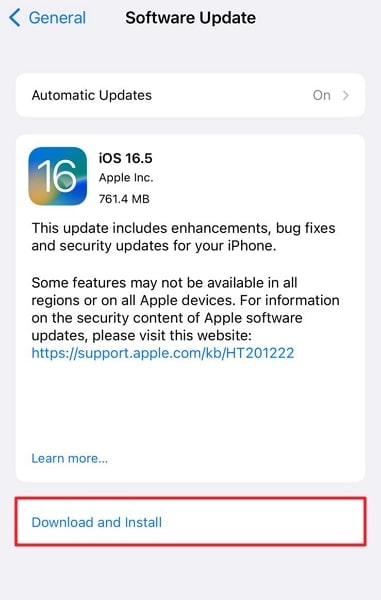
Fix 9: Reset All iPhone Settings
Conflicting settings are among the top causes of iPhone alarms not ringing. If you have tried various fixes and your iPhone alarm is still not functioning correctly, resetting all iPhone settings can help resolve any underlying issues. Resetting the settings does not erase your data but restores all settings to their default values. Following are the steps for resetting all your settings on your iPhone:
Step 1: You will need to open Settings on your iPhone and press "General." Now, find the "Transfer or Reset iPhone" option near the bottom end of the options and tap it.
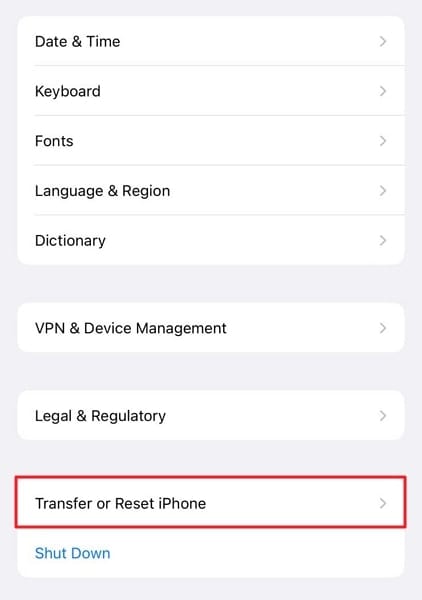
Step 2: On the next screen, press the option "Reset" and select "Reset All Settings." To confirm your intent to reset settings, you need to press "Reset All Settings" again.
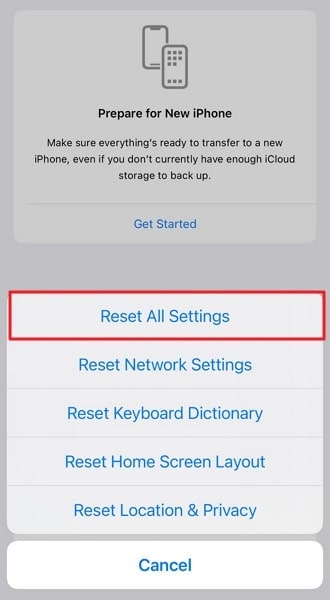
Fix 10: Fix All iOS Related Problems with Wondershare Dr.Fone
Finding and implementing multiple solutions to fix a common problem like an iPhone alarm sound not working is tiring. However, you no longer need to do it as there is a better solution available. That solution is Wondershare Dr.Fone - System Repair(iOS) which can resolve over 150 iOS system issues without data loss. This secured and tested tool has the ability to resolve even the most complex problems on iOS devices.
The issues it can resolve include an alarm not ringing iPhone, a frozen iPhone screen, iPhone stuck in Recovery Mode, and more. To fix most of these issues, it offers two powerful repairing modes; Standard Repair and Advanced Repair.
Key Features of Wondershare Dr.Fone
- With Wondershare Dr.Fone, you can upgrade or downgrade your iOS device to the desired iOS version.
- It also helps you out in testing the latest features by allowing you to update your device to beta versions.
- The process to enter and exit Recovery and DFU mode has been simplified by Wondershare Dr.Fone.
Steps To Fix All Alarm Problems of iPhone With Wondershare Dr.Fone
Wondershare Dr.Fone has simplified the process to resolve most of the iOS system issues. Here is the simplified procedure for fixing why my alarm goes off but has no sound problem:
Step 1: Connect the Wondershare Dr.Fone with Your iPhone
Download and install Wondershare Dr.Fone on your computer. Now launch it and select "System Repair" from the "Toolbox." At this junction, connect your iPhone to the computer with a reliable lighting cable.

Step 2: Decide on a Repair Mode
After connecting the device, opt for "iOS" and choose "iOS Repair." At this point, you need to decide on a repair mode. Standard Repair is the recommended choice as it keeps the data intact. The next step is enabling Recovery Mode on your device using provide simple instructions.

Step 3: Resolve All iOS Alarm Issues
Now, Wondershare Dr.Fone will provide you with a list of firmware to choose from. Make the selection by clicking "Download" on suitable firmware. After the firmware is verified and installed, click "Repair Now." It will start the repair process, which will take a few minutes to complete.

Part 3: FAQs About iPhone Alarm
When it comes to iPhone alarms, users often have questions about fixing common issues like iPhone 13 alarm not working. In this section, we address some FAQs to provide you with more insights:
- Why didn’t my alarm go off?
There can be various reasons why your iPhone alarm is not going off as expected. Some common causes include volume settings, Do Not Disturb mode, Sleep Mode settings, and more. By following the fixes outlined earlier, you can resolve most alarm-related issues.
- Does the alarm ring when iPhone is on silent?
Yes, the iPhone alarm will ring by default even when the device is on silent or in Do Not Disturb mode. The silent or DND mode has no effect on the iPhone alarm, and it will ring even during sleep schedules. However, this behavior can be modified through the settings if you want to do it.
- How do I make my iPhone alarm turn off by itself?
By default, the iPhone alarm does not have the option to turn off itself automatically. When the alarm is triggered, it will ring until you manually dismiss it. When the alarm rings, you can dismiss it by tapping the "Stop" or "Dismiss" button on the screen. You can enable the snooze feature if you want the alarm to pause temporarily and ring again after a set interval.
- Can I change the 9 minutes snooze on my iPhone?
No, on the iPhone's native Clock app, you cannot directly change the snooze duration from the default 9 minutes. The default snooze duration of 9 minutes is a fixed setting and cannot be customized within the Clock app. However, alternative alarm clock apps on the App Store provide more flexibility in setting the snooze duration.
Conclusion
In conclusion, dealing with an iPhone alarm that's not going off can be frustrating. However, there are several effective fixes to address this issue. Following the troubleshooting steps outlined in this article can resolve common alarm problems like the alarm doesn’t go off iPhone.
Furthermore, it is beneficial to possess dependable software tools that can aid in diagnosing and managing the functionality of your iPhone. One such tool that comes highly recommended is Wondershare Dr.Fone – a comprehensive iOS toolkit designed to address various iPhone issues, including alarm sound not working iPhone.
iPhone Apps Problems
- iPhone Apps Problems
- 1. iMessage Not Working
- 2. Apps Disappeared From iPhone
- 3. Apps Keep Crashing on iPhone
- 4. Google Calendar Not Syncing
- 5. iPhone Calendar Not Syncing
- 6. iPhone Calendar Problems
- 7. Find My iPhone Problems
- 8. Apple CarPlay Not Working
- 9. Safari Cannot Connect to Server
- 10. Safari Not Working
- 11. iPhone Notes Icon Missing or Hidden
- 12. iPhone Apps Crashing
- 13. Health App Not Tracking Steps
- 14. Health App Not Working
- 15. iPhone App Not Updating
- 16. iPhone Alarm Not Working!
- iPhone Mail Problems
- 1. AOL Mail Not Working
- 2. Mail Not Connect to Server
- 3. Email Disappeared from iPhone
- 4. Gmail Not Working on iPhone
- 5. iPhone Email Won't Update
- 6. iPhone Voicemail Not Working
- 7. Reset Voicemail Password
- 8. Yahoo Mail Not Working
- 9. iPhone Asking for Email Password
- 10. iPhone Hotmail Not Working
- Social Apps Problems
- 1. Whatsapp Not Working on iPhone
- 2. YouTube Not Working on iPhone
- 3. Youtube Search Not Working
- 4. WhatsApp Calls Won't Ring on iPhone
- 5. Facebook App Problems on iPhone
- TinyUmbrella for iPhone
- Other iPhone Problems
- 1. iPhone Couldn't Be Activated
- 2. Ghost Touch on iPhone 13/12/11
- 3. Save A Water Damaged iPhone
- 4. iPhone Got Bricked
- 5. Identify Refurbished iPhones
- 6. iPhone Attempting Data Recovery
- 7. iPhone Boot Loop
- 8. Resurrect Dead iPhone
- 9. iPhone Says Searching
- 10. iPhone Won't Reset
- 11. Recently Deleted Photos Album Miss
- 12. iPhone 13 Stuck On White Screen
- 13. iTunes Unknown Error 1100
- 14. iPhone 13 Camera Black
- 15. iPhone/iTunes Error 4013
- 16. iTunes Error 11
- iPhone Repair Tools
- ● Manage/transfer/recover data
- ● Unlock screen/activate/FRP lock
- ● Fix most iOS and Android issues
- Repair Now Repair Now Repair Now

















James Davis
staff Editor
Generally rated4.5(105participated)