5 Solutions to Restart iPhone Without Power and Home Button
Oct 24, 2025 • Filed to: Phone Repair Solutions • Proven solutions
Dr.Fone Basic:
Better Control for Your Phone
Manage, transfer, back up, restore, and mirror your device
If the Home or Power button on your device isn’t working properly, then don’t worry. You are not the only one. We have heard from lots of iPhone users who wish to restart their phone as the Home or Power button on their device has stopped functioning. Thankfully, there are plenty of ways to restart the iPhone without a Power button. In this guide, we will teach you how to restart your iPhone without a lock button by implementing five different techniques. Let’s get it started.
Part 1: How to restart iPhone using AssistiveTouch?
This is one of the best ways to learn how to restart the iPhone without a button. The AssistiveTouch works as a great alternative to the home and power button for iPhone users. Learn how to restart your iPhone without a lock button by following these easy steps.
1. Firstly, you need to ensure that the AssistiveTouch feature on your device is turned on. To do this, visit your phone’s Settings > General > Accessibility > AssistiveTouch and turn it on.
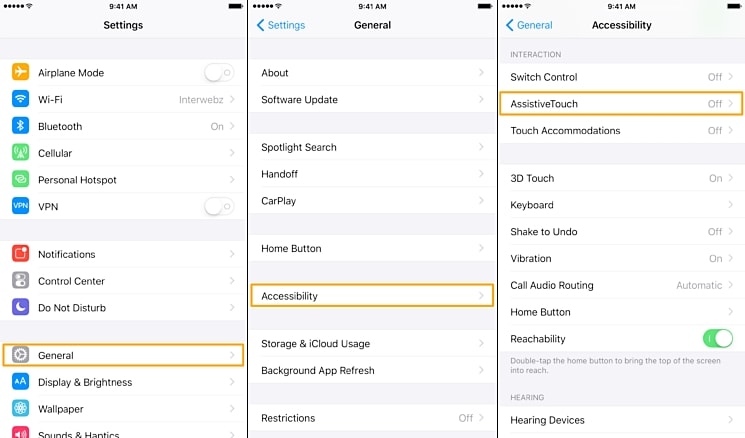
2. This will enable an AssistiveTouch box on your screen. Whenever you wish to restart your iPhone without the Power button, just tap on the AssistiveTouch box. Out of all the provided options, select “Device.” Now, tap and hold the “Lock Screen” option until you receive the power screen. All you got to do is slide to power off your device.

You can simply connect your phone to a lightning cable to restart it. If you wish to learn how to restart the iPhone without a Power button and frozen screen, this solution might not work.
Part 2: How to restart iPhone by resetting network settings?
This is another trouble-free way to restart iPhone without a Power button. Nevertheless, while following this method, the stored Wi-Fi passwords and paired Bluetooth devices would be erased. If you are willing to take this small risk, then you can easily follow this method and learn how to restart your iPhone without a button. All you got to do is follow these steps to reset network settings.
1. Firstly, visit your phone’s Settings and tap on the General option. From here, select the Reset > Reset Network Settings option.

2. You will be asked to enter the passcode of your device. Match the designated passcode and tap on the “Reset Network Settings” option.

This will erase all the saved network settings on your phone and will restart it in the end. If you wish to learn how to restart your iPhone without a lock button, then this is one of the easiest techniques.
Part 3: How to restart iPhone by applying Bold text?
As surprising as it might sound, you can restart iPhone without the Power button by simply turning on the Bold text feature. Not only are bold texts easier to be read, but the feature will also be implemented only after restarting your phone. Learn how to restart your iPhone without a lock button by implementing these steps.
1. To turn on the bold text feature on your phone, visit its Settings > General > Accessibility and toggle on the feature of “bold text.”

2. As soon as you will turn it on, you will get a pop-up (“Applying this setting will restart your iPhone”). Simply tap on the “Continue” button and wait for a while as your phone will be restarted automatically.

That was indeed one of the easiest solutions to restart iPhone without the Power button. Nevertheless, there are times when users get a frozen screen on their device. This solution can’t be implemented under such circumstances. Learn how to restart iPhone without the Power button and frozen screen by following the next technique.
Part 4: How to restart iPhone by draining its battery?
If your phone has a frozen screen, then the chances are that none of the above-mentioned methods would work. Draining your phone’s battery is one of the easiest ways to learn how to restart the iPhone without the Power button and frozen screen. Though, this is one of the most time-consuming methods as well.
To speed up the process, you can always turn on your phone’s flashlight, level up the brightness to max, disable LTE, go to a low signal area, or run multiple apps at the same time. You might have to be a little patient while draining the battery of your phone. When it’s done, your phone will automatically be turned off. Later, you can just connect it to a lightning cable to restart it.

Part 5: How to restart jailbroken iPhone using the app Activator?
If you have already performed a jailbreak on your device, then you can easily restart it with an Activator gesture. Though, this method will only work for jailbroken devices. Simply choose an Activator gesture of your choice to restart iPhone without the Power button. Learn how to restart your iPhone without a button using Activator by following these steps.
1. Download the Activator app on your iPhone from here. Install it on your device and whenever you are ready, just tap on the Activator app to access its features.
2. From here, you can access gesture control on your device to perform various tasks. For instance, go to Anywhere > Double Tap (on the status bar) and select “Reboot” out of all the options. By making this selection, whenever you double-tap on the status bar, it will reboot your device. You can make a selection of your own as well.

3. Now, all you have to do is follow the gesture to reboot your device. If you have allocated the reboot operation on the double-tap (status bar) action, then follow the same to restart your device.

This was just an example. You can add your own gesture as well to reboot your phone.
Now when you know five different ways to restart iPhone without a lock button, you can simply follow the most preferred option. From turning on the bold text to using the AssistiveTouch, there are plenty of ways to restart the iPhone without the Power button. Additionally, you can use gestures to do the same if you have a jailbroken device. Follow your preferred alternative and make the most out of your phone.
Dr.Fone Basic:
Better Control for Your Phone
Manage, transfer, back up, restore, and mirror your device
iPhone Reset
- iPhone Recovery Mode
- 1. Exit iPhone Recovery Mode Loop
- 2. iPhone in Recovery Mode
- 3. iPhone Recovery Mode
- 5. Get Data from iPhone in Recover Mode
- 6. Put iPhone in Recovery Mode
- 7. Recuva Data Recovery Review
- 8. DFU Mode vs Recovery Mode
- iPhone DFU Mode
- 1. Put iPhone in DFU Mode
- 2. Enter and Exit DFU Mode
- 3. Get Data from iPhone in DFU Mode
- 4. Tools for iPhone to Enter DFU mode
- 5. Enter/Exit DFU Mode on iPhone X
- 6. Enter/Exit DFU Mode on iPhone SE
- 7. DFU Mode Works on iPhones
- 8. Enter DFU Mode on iPod Touch
- iPhone Factory Reset
- 1. Factory Reset iPhone
- 2. Factory Reset iPhone without iTunes
- 3. Reset iPhone without Passcode
- 4. Reset iPhone Without Apple ID
- iPhone Hard Reset
- 1. Hard Reset VS Soft Reset iPhone
- 2. Hard Reset Without Computer
- 3. Force Restart iPhone
- 4. Restart or Force Restart iPhone
- 5. Hard/Soft/Factory Reset iPhone 8
- iPhone Reset Tips
- 1. Soft Reset iPhone
- 2. Restart or Reboot iPhone
- 3. iPhone Reset All Settings
- 4. Reset iPhone Battery
- 5. Reset iPhone without Apple ID
- 6. Reset Jaibroken iPhone
- 7. Reset Network Settings On iPhone
- 8. Reset Restriction Passcode iPhone
- 9. Restart iPhone Without Power Button
- 10. Turn Off iPhone Without Home Button
- 9. Turn off iPhone without Screen
- 10. Reset Disabled iPhone

















James Davis
staff Editor