RecBoot Detailed Review and the Most Advanced RecBoot Alternative
May 27, 2025 • Filed to: Mobile Repair Solutions • Proven solutions
In this era, technology intertwines with our daily lives. Thus, encountering unexpected errors on our devices can be frustrating. One common error is when your iPhone or iPad becomes unresponsive or stuck in recovery mode. However, a ray of hope exists in the form of RecBoot. It is a well-known software tool designed to rescue devices from such situations.
This article reviews RecBoot, delving into its features and functionalities. Additionally, it will explore a RecBoot alternative solution that offers advanced features. A software that is more reliable and offers more features and functions.
Part 1: What Is RecBoot and What Features Can You Get From This Tool
RecBoot is a widely recognized software tool. It is designed to assist iPhone and iPad users in resolving recovery mode issues. When a device gets stuck in recovery mode, RecBoot Windows offers a straightforward solution. It allows the device to exit this state and restore normal functionality to your iOS device.
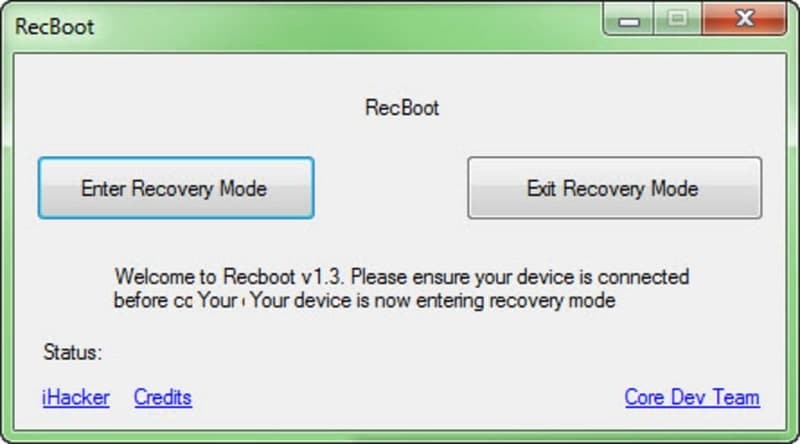
One of the key advantages of RecBoot Windows lies in its simplicity. It provides a simple interface that allows even new users to navigate and use its features. RecBoot gets your device out of recovery mode with a few clicks. As a result, saving you the trouble of performing complex procedures. Moreover, its primary functionality revolves around two main features:
Enter Recovery Mode
This feature enables users to put their devices into Recovery Mode. While this may seem counterintuitive, entering recovery mode can be useful. Users do it for troubleshooting or restoring the device to its factory settings. This tool offers a one-click option to enter Recovery Mode.
Exit Recovery Mode
The flagship feature of RecBoot Mac is its ability to exit recovery mode. You first need to connect your iOS device to your computer. After that, running RecBoot can start the recovery mode exit process. It performs this action by sending a command to your device.
The command instructs it to reboot normally instead of remaining in recovery mode. This quick and hassle-free solution eliminates the need for complex manual procedures. Moreover, it allows you to regain control over your device sooner than later.
These core features of RecBoot Windows have made it a popular choice among iOS users. It is especially popular among users facing recovery mode-related issues. RecBoot also offers a straightforward and time-saving method to rescue devices. Moreover, you don't need extensive knowledge to use this tool.
Part 2: What Are the Required Steps To Use RecBoot on Windows or Mac
Using RecBoot Mac to resolve recovery mode issues on your iOS device is a simple process. Whether you're using a Windows PC or a Mac, the steps to use RecBoot are similar. Follow the instructions below to use RecBoot on your computer:
- Step 1: Start by downloading RecBoot from a reliable source. Ensure you get the latest version of RecBoot. Once the download is complete, follow the on-screen instructions to install the software successfully.
- Step 2: Connect your iPhone or iPad to your computer using a USB cable. Now launch RecBoot and let it detect your iOS device. Once it has detected the device, you can perform the required actions.
- Step 3: If your device is already in recovery mode and you wish to exit it, click the "Exit Recovery Mode" button. Use the "Enter Recovery Mode" button if you want to put your device into recovery mode.
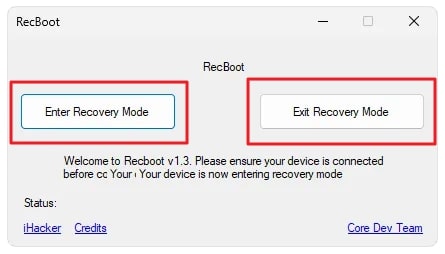
Part 3: Why Do People Want To Shift From RecBoot? Limitations of This Tool
It has been popular among iOS users for its simplicity and effectiveness. When it comes to resolving recovery mode issues, RecBoot Windows has been the expert. However, as with any software tool, it has limitations. That has led many users to seek alternatives. Given below are some of the common reasons why people want to shift from RecBoot:
Compatibility Issues
One of the primary concerns with RecBoot is its limited compatibility. This iOS tool hasn't been updated for a while. Apple releases new updates and introduces changes to its operating system. RecBoot Mac has struggled to keep up. Users often encounter compatibility issues with newer iOS versions.
Limited Features
RecBoot focuses primarily on entering and exiting recovery mode. While this is its core functionality, users often need more comprehensive solutions. They are looking to address various system issues beyond recovery mode problems. Its lack of extra features to tackle other iOS issues may prompt users to seek alternatives.
Lack of Updates and Support
In recent years, RecBoot Mac has seen limited development and updates. This lack of ongoing support can result in compatibility issues. Moreover, it also leads to security vulnerabilities and a general lack of responsiveness. RecBoot may not be able to handle the evolving iOS ecosystem without updates.
User Interface and Ease of Use
While RecBoot's user interface is straightforward, some users may find it outdated. A modern and dynamic interface can enhance a tool's experience and ease of use. Users may opt for alternative tools with a more appealing and intuitive interface.
Seeking Advanced Features
Users often look for alternative tools that provide advanced features. These features are beyond the capabilities of RecBoot Windows. For example, system repair, data recovery, device optimization, and more. Users can have a comprehensive solution by shifting to a more advanced tool. Moreover, it would also be for a wide range of iOS-related issues.
Part 4: The Powerful and Blazing-Fast RecBoot Alternative - Wondershare Dr.Fone
The best reliable and advanced RecBoot alternative is Wondershare Dr.Fone. It is a comprehensive software suite designed to address a wide range of iOS issues. These include data recovery, system repair, phone transfer, and much more. Wondershare Dr.Fone offers various advanced features for repairing many iOS system issues. It can fix issues like iPhone not turning on, black/white screen, boot loops, frozen devices, etc.
You can restore your device's normal working with Dr.Fone's system repair feature. It can also resolve complex system issues that RecBoot is unable to handle. Dr.Fone receives regular updates to ensure compatibility with the latest iOS versions. It strives to provide a seamless experience with ongoing support and updates. By choosing Wondershare Dr.Fone as a RecBoot alternative, you gain access to powerful software.
Key Features of Wondershare Dr.Fone
- Wondershare Dr.Fone provides a powerful data recovery feature. Using this feature, you can recover data from Android and iOS devices. You can also recover data from iTunes, iCloud, and Google Drive.
- It offers an advanced screen unlock feature. Using this feature, you are able to unlock all types of screen locks. Moreover, you can also bypass Apple ID, MDM, and iCloud activation lock on iOS devices.
- This tool also has a blazing-fast phone transfer feature. With it, you can transfer over 12 types of data across different devices. These devices include Android, iOS, and computers.
- Using Dr.Fone, you can also create automatic backups for iOS devices. The backup occurs wirelessly at the scheduled time. It also supports one-click backup for Android phones.
- With this tool, you can transfer WhatsApp chats and data from one device to another. It also supports WhatsApp Business for chat and media transfer. Other apps that you can back up include Kik, WeChat, LINE, Viber, etc.
How To Exit the Recovery Mode With Wondershare Dr.Fone
If you are facing any issues with RecBoot, then try this free feature of Wondershare Dr.Fone. Follow these straightforward steps to disable the recovery mode:
- Step 1: Choose Toolbox Repair Tool
Start by connecting your recovery mode stuck iPhone with the computer and choose "System Repair" from the "Toolbox." Next, tap the "iOS" option and proceed with the "Toolbox Repair" feature.

- Step 2: Exit the Recovery Mode
Following this, tap on the "Exit Recovery Mode" feature from the available options. To complete this process, press the "Exit Recovery Mode" button from the bottom right corner.
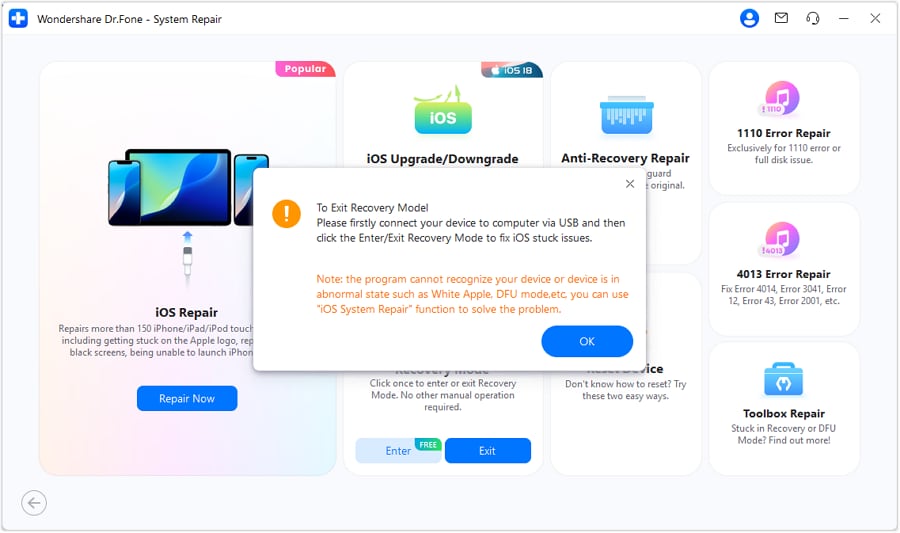
4,624,541 people have downloaded it
Conclusion
In this detailed review of RecBoot, we have explored the strengths and limitations of this tool. RecBoot Windows has served users well with its simplicity and effectiveness. However, its limited features and lack of updates have led to a search for a reliable alternative. After thorough analysis, Wondershare Dr.Fone emerges as the best choice. It offers a comprehensive suite of features designed to address various iOS issues.
iPhone Apps Problems
- iPhone Apps Problems
- 1. iMessage Not Working
- 2. Apps Disappeared From iPhone
- 3. Apps Keep Crashing on iPhone
- 4. Google Calendar Not Syncing
- 5. iPhone Calendar Not Syncing
- 6. iPhone Calendar Problems
- 7. Find My iPhone Problems
- 8. Apple CarPlay Not Working
- 9. Safari Cannot Connect to Server
- 10. Safari Not Working
- 11. iPhone Notes Icon Missing or Hidden
- 12. iPhone Apps Crashing
- 13. Health App Not Tracking Steps
- 14. Health App Not Working
- 15. iPhone App Not Updating
- 16. iPhone Alarm Not Working!
- iPhone Mail Problems
- 1. AOL Mail Not Working
- 2. Mail Not Connect to Server
- 3. Email Disappeared from iPhone
- 4. Gmail Not Working on iPhone
- 5. iPhone Email Won't Update
- 6. iPhone Voicemail Not Working
- 7. Reset Voicemail Password
- 8. Yahoo Mail Not Working
- 9. iPhone Asking for Email Password
- 10. iPhone Hotmail Not Working
- Social Apps Problems
- 1. Whatsapp Not Working on iPhone
- 2. YouTube Not Working on iPhone
- 3. Youtube Search Not Working
- 4. WhatsApp Calls Won't Ring on iPhone
- 5. Facebook App Problems on iPhone
- TinyUmbrella for iPhone
- Other iPhone Problems
- 1. iPhone Couldn't Be Activated
- 2. Ghost Touch on iPhone 13/12/11
- 3. Save A Water Damaged iPhone
- 4. iPhone Got Bricked
- 5. Identify Refurbished iPhones
- 6. iPhone Attempting Data Recovery
- 7. iPhone Boot Loop
- 8. Resurrect Dead iPhone
- 9. iPhone Says Searching
- 10. iPhone Won't Reset
- 11. Recently Deleted Photos Album Miss
- 12. iPhone 13 Stuck On White Screen
- 13. iTunes Unknown Error 1100
- 14. iPhone 13 Camera Black
- 15. iPhone/iTunes Error 4013
- 16. iTunes Error 11
- iPhone Repair Tools
- ● Manage/transfer/recover data
- ● Unlock screen/activate/FRP lock
- ● Fix most iOS and Android issues
- Repair Now Repair Now Repair Now

















Alice MJ
staff Editor
Generally rated4.5(105participated)