
How to Safely Unlock Your Phone Without the Motorola Default PIN Code
Oct 13, 2025 • Filed to: Screen Lock Removal • Proven solutions
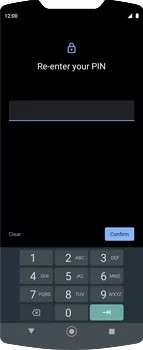
Have you forgotten your Motorola default PIN code and feel frustrated? Well, no need to worry. We will walk you through each step to unlock your Motorola phone safely without the default PIN code.
We will help you find the best approach to unlock your phone and end your agitation in just minutes.
But before we begin, let’s talk about the Motorola default pattern code. Here are some of its risks and tips to keep your phone safe.
Part 1. What is Motorola's Default PIN Code?
Motorola Default PIN Code is typically a simple combination, i.e., "0000" or "1234," that you can guess easily.
This Default PIN provides protection and only gives access to the owner of the device. These codes provide basic security for the authorized user. Keeping the default PIN can lead to risks later on. So, make sure to change it immediately after setting up your phone.
Although the Default PIN is to protect your personal information. But, it does not guarantee complete protection of your device. Due to its simplicity, it's easily guessed by unauthorized individuals, making your personal information vulnerable.
We advise changing your Default PIN to a more complex and personalized code. It will enhance your protection and prevent potential security breaches.
Can you unlock the Motorola phone with the code?
The short answer is: No. If you have not set up a custom security pattern or password and are still relying on the Motorola Default PIN? You may be able to unlock it. But, on newer phones, a generic code does not work.
If you have created a custom PIN, the original default code will no longer work. In this case, you will need alternative methods, which we will introduce shortly in this blog.
Part 2. Risks and Tips of Motorola Default PIN Code
Let's find out some potential risks and tips to avoid problems with the Motorola Default Pattern Code.
2-1: Risks of Motorola Default PIN Code
Risk 1- Easy to Guess: Simple codes are predictable and easy to guess. It can give easy access to your device, leading to security issues.
Risk 2- Complete Lockout: This can occur if incorrect codes are entered too many times. This action can trigger an even stricter security protocol. As a result, access may be completely restricted.
Risk 3- Permanent Data Loss: Too many incorrect attempts or resets can also delete your device’s data.
2-2: Tips to Avoid Problems with Motorola PIN Code
Tip 1- Create a Strong Passcode: You must create strong, personalized passwords instead of using any default code. Set a unique code as soon as you get a hold of your phone.
Tip 2- Back Up Regularly: Make sure all your important files and data are backed up in Google Drive or your PC. So, if you ever have to reset your phone, you will not lose important data.
Tip 3- Biometric Security: If you have the option of biometric recognition, enable it. It is not only convenient but also offers better security and protection to your phone.
Tip 4- Limit Guesswork: Don't try random guesses if you have forgotten your custom PIN. Consider official or recommended methods to unlock the phone.
Part 3. Methods to Unlock Your Phone Without the Motorola Default PIN Code
There are several methods to unlock your Motorola phone without the Default Pattern code. So, be patient and worry less as we will explore each method to find the best solution to your problem.
Method 1: How To Unlock the Phone without the Motorola Default Pattern code?
The most effective method is using third-party software like Dr.Fone - Screen Unlock (Android). This tool can remove any lock screen or password. It includes PIN, patterns, and fingerprints. It is easy to use and a reliable solution to every problem related to screen lock. Moreover, it does not need you to reset your phone. Even your data is protected by using this software.

Dr.Fone - Screen Unlock (Android)
Unlock Your Phone Without the Motorola Default PIN Code
- Completely unlinked from the previous Google account, it won’t be traced or blocked by it anymore.
- Remove all Android screen locks (PIN/pattern/fingerprints/face ID) in minutes.
- Compatible with various Android models.
- Provide specific removal solutions to promise good success rate.
Steps to unlock a Motorola phone without the default PIN using Dr.Fone:
Step 1: Download and Install Dr.Fone onto your computer. Go to Toolbox > Screen Unlock.

Step 2: Choose the Screen Lock feature and select your device type, Android.

Step 3: Now choose Unlock Android Screen.

Step 4: Select your Motorola as your Device brand.

Step 5: Enter your Motorola phone model details on the Dr.Fone screen.

Step 6: Now, confirm to unlock the screen by typing "000000."
Step 7: Put your Android device in download mode by following the on-screen instructions.

Step 8: Screen lock removed successfully.

Within minutes, you will have access to your phone again. If Dr.Fone is unable to bypass the screen lock, it will notify you. In this case, you can try alternatives.
4,624,541 people have downloaded it
Method 2: How to Unlock the Phone By Factory Reset?
Factory reset is the simple and easiest way to unlock your device. However, with this method, you will lose all the phone storage and significant data. In this case, back up all your data on your computer before resetting your Motorola device.
Follow these steps to factory reset your phone.
Step 1: Turn off the phone.
Step 2: Hold the volume down and power buttons until the Motorola logo appears.
Step 3: Use the volume buttons to scroll to the 'factory reset' option, then press the power button to confirm. Just keep in mind that this will erase everything on your phone, so it’s kind of a last resort.
Step 4: Confirm by selecting Wipe Data or Factory Reset.
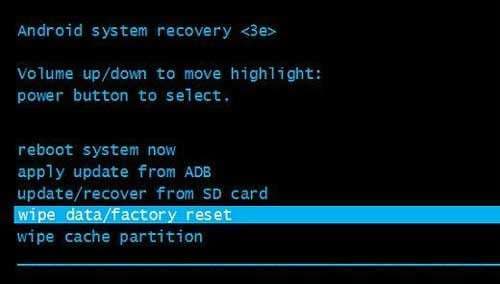
Step 5: After the reset, choose “Reboot system now.”
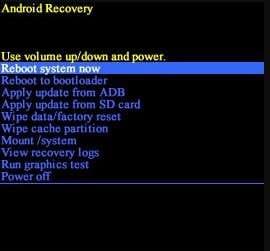
Wait several minutes for the reboot to complete. After it does, your phone will return to its default settings. This method is a direct approach that you should use when no other method works.
Method 3: How to Unlock the Phone By Android Device Manager ADM
Another convenient method is to get help from your Android Device Manager. This method will work only if you’ve got a Google account on the phone. You can unlock your Motorola phone without the default pattern code using a PC or another device. Let’s find out how you can perform it.
Step 1: Visit the Google Find My Device on the website or another mobile device.
Step 2: Sign in with your Google account and password linked to your Motorola phone.
Step 3: Google will show a list of devices if you have multiple devices using that account. Select your Motorola phone.
Step 4: Choose “Change the Screen Unlock Password” from available options.
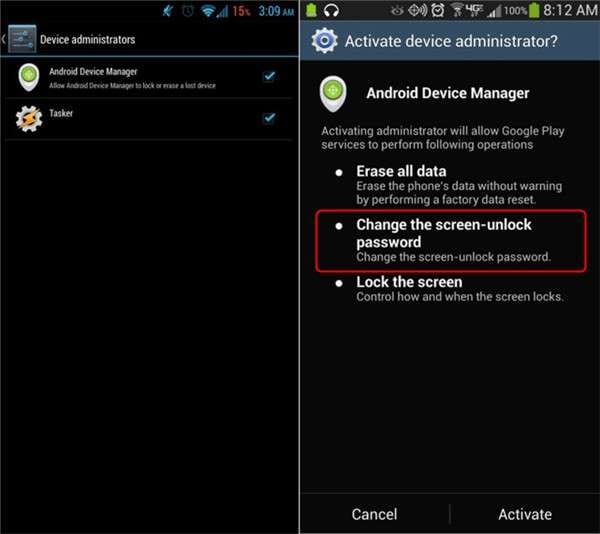
Step 5: Set a temporary password and press “Lock.”
Step 6: Now, you can unlock your phone using that new pin.
Unlocking your phone using the Google Find My Device method might be convenient. But it will completely erase your data and reset your phone.
Method 4: How to Unlock the Motorola Phone Without Losing Data?
This last method is the safest of all and has a higher success rate in older models. You can try this, but we don’t guarantee all models will offer this feature. It prevents data loss and unlocks your phone without the default pattern code.
Follow the steps and unlock your Motorola device in just minutes.
Step 1: It is risky, but after too many random password attempts, you will see the option “Forgot Password?” at the bottom right corner of your phone screen. Click on the question.
Step 2: Now the pop-up will appear, choose “Unlock with Google Account” and click on it!
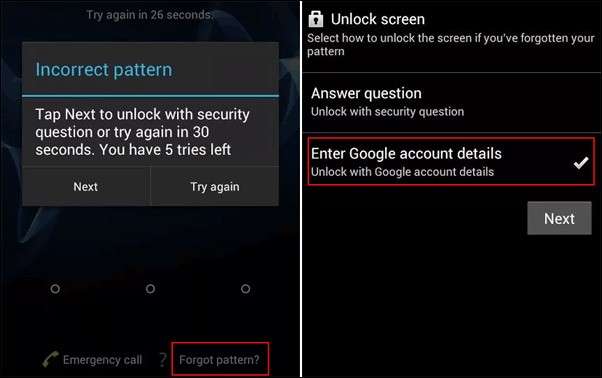
Step 3: Enter your Google account details to unlock your device and gain access to your phone.
Wrap Up
Motorola default PIN code is a basic security for your device but is not a safe option in the long run. Relying on it is risky as it can erase your essential data from the phone. If you ever get locked out of your Motorola phone, no stress!
There are a few ways you can get back in. It includes factory resets, Android Device Manager or Dr.Fone’s screen unlock tool. These will help you regain access hassle-free with just a few steps. Dr.Fone screen unlock feature is the most reliable solution and guarantees a 98% success rate. Set up a unique PIN to avoid future lockouts and always back up your data.
4,624,541 people have downloaded it
FAQs
Android Unlock
- Android Password Lock
- 1. Reset Lock Screen Password
- 2. Ways to Unlock Android Phone
- 3. Unlock Wi-Fi Networks
- 4. Reset Gmail Password on Android
- 5. Unlock Android Phone Password
- 6. Unlock Android Without Password
- 7. Emergency Call Bypass
- 8. Enable USB Debugging
- 9. Unlock Asus Phone
- 10. Unlock Asus Bootloader
- Android Pattern Lock
- Android Pin/Fingerprint Lock
- 1. Unlock Android Fingerprint Lock
- 2. Recover a Locked Device
- 3. Remove Screen Lock PIN
- 4. Enable or Disable Screen Lock PIN
- 5. Pixel 7 Fingerprint Not Working
- Android Screen Lock
- 1. Android Lock Screen Wallpapers
- 2. Lock Screen Settings
- 3. Customize Lock Screen Widgets
- 4. Apps to Reinvent Your Android
- 5. Lock Screen Wallpaper on Android
- 6. Unlock Android with Broken Screen
- 7. Unlock Google Find My Device Without Problems
- 8. Forgot Voicemail Password on Android
- 9. Unlock SafeSearch on Google
- Android Screen Unlock
- 1. Android Device Manager Unlock
- 2. Unlocking Android Phone Screen
- 3. Bypass Android Face Lock
- 4. Bypass Android Lock Screen
- 5. Bypass Lock Screen By Emergency Call
- 6. Remove Synced Google Account
- 7. Unlock Android without Data Loss
- 8. Unlock Phone without Google Account
- 9. Unlock Android phone
- 10. Reset a Locked Android Phone
- 11. Unlock Doogee Phones
- 12. Best 10 Unlock Apps For Android
- 13. Remove Gmail Account
- 14. Unlock 30/30 Attempts Remaining
- 15. OEM Unlock Missing
- 16. Change Lock Screen Clock
- 17. OEM Unlocking on Android
- 18.Bypass Knox Enrollment Service
- 19. Unlock Google Pixel 6a, 6 or 7
- 20. Best Alternative to MCT Bypass Tool
- 21. Best Way to Unlock Your ZTE Phone
- Android SIM Unlock
- 1. Easily Unlock Android SIM
- 2. 5 Android Unlock Software
- 3. Carrier Unlock Phone to Use SIM
- 4. Change Android Imei without Root
- 5. How to Change SIM PIN on Android
- 6. Best Unlocked Android Phones
- Android Unlock Code
- 1. Lock Apps to Protect Information
- 2. Unlock Secret Features on Phone
- 3. Android SIM Unlock Code Generator
- 4. Ways to Sim Unlock Phone
- 5. Remove Sim Lock without Code
- 6. Updated Android Factory Reset Code
- Google FRP Bypass
- 1. Bypass Google Account Verification
- 2. Bypass Google FRP Lock On Phones
- 3. Bypass Google Pixel FRP
- 4. Huawei Bypass FRP Tools for PC
- 5. Bypass Samsung S22 Ultra FRP
- 6. Bypass Samsung S24 FRP Lock
- 7. EDL Cable Unlock FRP
- 8. Unlock OnePlus Nord FRP
- 9. OnePlus Nord N100 FRP
- 10. EFRP ME APK FRP Bypass
- 11. RootJunky FRP Bypass
- 12. What to Do When Locked Out of Google Account
- 13. Android Utility Tool
- 14. Remove Google FRP Using Online Tools
- Unlock Bricked Phone
- 1. Restore Bricked Mobile Phone
- 2. Fix Motorola Bricked Phone
- 3. Fix Bricked Redmi Note
- 4. Unbrick Oneplus Easily
- 5. Unbrick Xiaomi Phone
- 6. Unbrick Huawei Phone
- 7. Unbrick Poco X3
- 8. Software to Unbrick Samsung
- 9. Unbrick 3DS
- 10. Unbrick PSP
- Android Unlock Tools
- 1. Griffin Unlocker Tool Review
- 2. BMB Unlock Tool Review
- 3. Android Multi Tools Review
- 4. Best Bootloader Unlock APKs
- 5. Top 5 Micromax FRP Tools
- 6. Pangu FRP Bypass
- 7. Google Account Manager APK FRP Review
- 8. D&G Password Unlocker Review
- 9. Android Multi Tools Review
- 10. Easy Samsung FRP Tool Review
- 11.Samfw FRP Tool
- Android MDM
- ● Manage/transfer/recover data
- ● Unlock screen/activate/FRP lock
- ● Fix most iOS and Android issues
- Unlock Now Unlock Now Unlock Now



















Daisy Raines
staff Editor