
How To Factory Reset Motorola Phone Without Password
Oct 13, 2025 • Filed to: Screen Lock Removal • Proven solutions
Getting locked out of your mobile is not something any user wishes to experience. When that happens, a way to regain access is to factory reset your smartphone. The same is the case with Motorola devices, where you can erase your phone to fix such issues. However, doing so without knowing the screen lock key can prove to be a complex undertaking.
This guide will walk you through different ways to learn how to factory reset your Motorola phone without a password. Each method is designed to help you erase all data and settings, allowing you to set up the device as new. Follow the steps carefully to reset your Motorola phone and remove any security barriers preventing access.

- Part 1. Things To Be Aware of Before Motorola Factory Reset Without Password
- Part 2. How To Factory Reset Motorola Without Password [One-Click Solution]

- Part 3. How To Reset a Locked Motorola Phone Using Google Find My
- Part 4. How To Factory Reset Motorola Phone When Locked via Recovery Mode
- Pro Tip. How To Get Into My Motorola Phone if I Forgot My Password? [Android 4.4]
Part 1. Things To Be Aware of Before Motorola Factory Reset Without Password
Before proceeding with the erasure of your mobile, it’s important to understand the potential consequences. Resetting your device removes all stored data and restores it to its original state, which can also clean your configured settings. Summarized below are a few key factors to consider before performing how to factory reset Motorola phone when locked:
- Data Loss: A factory reset permanently deletes all personal files, from contacts and messages to apps and settings. When possible, back up your important data beforehand.
- Google Account Verification: After a reset, your phone may ask for the previously linked Google account details. This FRP feature prevents unauthorized access, so ensure you remember your login details.
- Battery Level: Your device should have at least half a battery charge before starting the reset process. A power failure during the reset may cause software issues.
- Network Connection for Remote Reset: When using Google’s Find My Device to reset your phone, the internet is needed. Hence, ensure it’s connected to Wi-Fi or mobile data to complete the process.
Part 2. How To Factory Reset Motorola Without Password [One-Click Solution]
Restoring your mobile to its default state can be tricky when you do not know the manual methods to do so. Instead of searching for different ways, you can go for a robust tool to factory reset your device. Dr.Fone - Screen Unlock (Android) offers a simple and effective way to erase your Motorola phone without a password. This robust choice avoids complications and saves time to make the process easier.
This tool provides a direct solution to bypass the lock screen and restore your device in a matter of minutes. With its user-centric approach, even non-technical users can easily reset their phone in just a few clicks. When you’re locked out due to a forgotten screen lock, Dr.Fone ensures a hassle-free reset process. Plus, it supports a wide range of Android devices, including Motorola phones and OS versions.
That makes it a versatile tool for anyone struggling with how to reset a locked Motorola phone. With the simple on-screen instructions, you can regain access to your device without any advanced knowledge. This makes Dr.Fone a reliable choice for users looking for a quick and efficient way to factory reset their Motorola phone. Follow these detailed instructions to discover how you can achieve this goal:

Dr.Fone - Screen Unlock (Android)
Factory Reset Motorola Without Password in One Click
- Completely unlinked from the previous Google account, it won’t be traced or blocked by it anymore.
- Remove all Android screen locks (PIN/pattern/fingerprints/face ID) in minutes.
- Compatible with various Android models.
- Provide specific removal solutions to promise good success rate.
Step 1. Navigate to the Screen Unlock Menu in the Tool
To begin, open Dr.Fone - Screen Unlock (Android) on your computer and navigate to the “Toolbox” section to proceed. Here, you will find the “Screen Unlock” option and specify “Android” as the device type when prompted. Following that, choose the “Unlock Android Screen” button from the available methods.

Step 2. Define Your Device Manufacturer to Get Going with the Operation
After that, connect your locked Moto mobile to the machine and select “Motorola” as your phone brand. Then, carefully adhere to the on-screen instructions to activate the required mode for your specific device model.

Step 3. Wait as Dr.Fone Factory Resets Your Phone to Unlock It
Following the activation of the mode, follow all the provided instructions. Doing so will allow the software to initiate the screen unlocking procedure. Within a short period, the process will grant you access to your Android phone after factory resetting it.

4,624,541 people have downloaded it
Part 3. How To Reset a Locked Motorola Phone Using Google Find My
A remote way to erase your mobile is provided by Google to secure your device against unwanted access. The Find My Device service is aimed at locating and managing your lost or stolen Android phones.
Its feature to factory reset your mobile can be utilized to restore it to its original state without the screen lock password. To learn how to factory reset a Motorola phone that is locked, use these steps:
Step 1. Get yourself started by launching a web browser on a different device and navigating to Google Find My Device. After arriving at the site, log in using the Google account associated with your locked phone to access the map interface.
Step 2. After selecting the intended phone, locate the left-side menu and choose the “Factory reset device” option. To finalize the process, press “Next” and verify your identity to proceed with the reset.
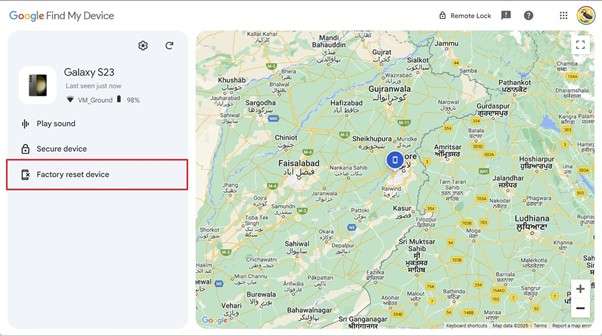
Part 4. How To Factory Reset Motorola Phone When Locked via Recovery Mode
Performing a hard reset on your smartphone is another way to erase it without needing the device lock key. This method works without requiring a Google account or internet connection, making it a reliable choice. However, performing a factory reset through Recovery Mode will get your device locked by FRP. Follow these steps to factory reset your Motorola phone without password using this technique:
Step 1. Commence the task by turning off your mobile and pressing the “Volume Down” and “Power” buttons simultaneously. Once the Fastboot Mode/Bootloader screen appears, release the keys and opt for the “Recovery Mode” option.
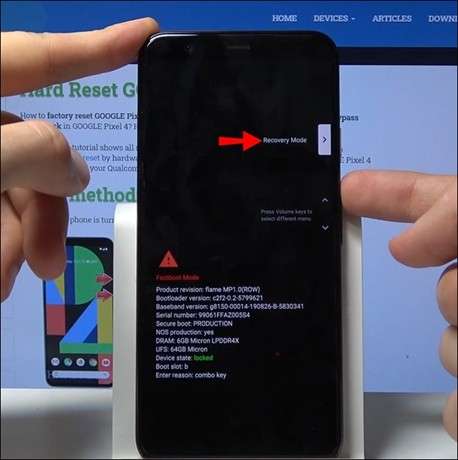
Step 2. When the Android robot icon screen shows up, press the “Volume Up” and “Power” buttons to bypass it. After accessing Recovery Mode, use the relative keys to select “Wipe data/factory reset” and confirm it by choosing “Yes.”

Step 3. Now, wait for the factory reset process to complete and let the device move to the Recovery Mode menu again. Finally, opt for the “Reboot system now” option using the “Power” key to complete the procedure.
Pro Tip. How To Get Into My Motorola Phone if I Forgot My Password? [Android 4.4]
For users running an old Android OS on their locked devices, a simple way exists to reset the screen lock. This “Forget Pattern” feature works on phones with Android 4.4 or below, giving you a chance to get back to your phone without losing data. However, you will need your Google account credentials to utilize this technique. Employ the following guide to unlock your Moto phone:
Step 1. Begin by trying to unlock your phone by entering the wrong pattern multiple times. After your failed attempts, you will see a “Forgot Pattern?” option.
Step 2. Now, proceed to select this button and sign in using the Google account associated with your Motorola phone when prompted. Once authenticated, you will be required to set a new lock key to regain entry into your phone.
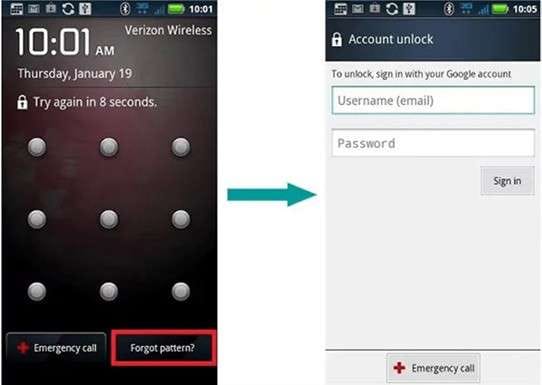
Conclusion
In summary, trying to factory reset Motorola without a password can be a hard task for many users. However, several methods allow you to reset it and regain access with relative ease. These choices range from utilizing Google Find My Device to performing a hard reset. Yet, most of these solutions come with some sort of pre-requirements.
For a more convenient and hassle-free solution, Dr.Fone - Screen Unlock (Android) is highly recommended. This tool simplifies the reset process to let you bypass the lock screen and restore your device without complex steps.
4,624,541 people have downloaded it
Android Screen Unlock
- Unlock Android Screen
- Best Unlock Apps For Android
- Unlock Android Pattern Lock
- Bypass Android lock
- Unlock Android with Broken Screen
- Unlock Android Forgot PIN
- Unlock Without Google Account
- Unlock without Factory Reset
- Unlock Android Tablets
- Reset Locked Android Phone
- SafeUnlocks Review
- Unlock Huawei Phones
- Unlock Google Pixel Phones
- Unlock OnePlus Phones
- Unlock Vivo Phones
- Unlock Sony Xperia
- Unlock LG Phones
- Unlock Mi Pattern Lock
- Unlock OPPO Phones
- Unlock Realme Phones
- Unlock LG Phones
- Unlock Honor Phone
- Unlock Kyocera Phone
- Unlock Samsung Screen
- Bypass Samsung Lock
- Unlock Samsung Password/Pin
- Top Samsung Unlock Softwares
- Samsung Unlock Code Generator
- Get Free Samsung Unlock Codes
- Samsung Galaxy Secret Code List
- Samsung Knox Disable
- Reset Samsung Galaxy A12
- Unlock Samsung S22 Ultra
- Bypass Android FRP
- Top FRP Bypass Tools
- Disable FRP
- Bypass Android FRP
- Bypass FRP with PC
- Bypass FRP with ADB
- Bypass Google Account Verification
- Custom Binary Blocked by FRP Lock
- Bypass Google Pixel FRP
- Bypass Huawei FRP
- Huawei FRP Code
- Bypass Xiaomi/Redmi/Poco FRP
- Bypass OPPO FRP
- Bypass LG FRP
- Bypass Motorola FRP
- Bypass Lenovo FRP
- Bypass Realme FRP
- Bypass ZTE FRP
- Vivo Y15a FRP Bypass
- Moto G Pure FRP Bypass
- Bypass Samsung FRP
- Galaxy Z Fold 7 FRP Bypass
- Bypass Galaxy M01 FRP
- Bypass Samsung M11 FRP
- Bypass Samsung J5 Prime FRP
- Bypass amsung A02/A02 FRP
- Bypass Samsung A10/A10s FRP
- Bypass Samsung A12 FRP
- Bypass SamsungA20/A20S FRP
- Bypass Samsung A21/A21s FRP
- Bypass Samsung Galaxy 50 FRP
- Bypass Samsung Galaxy 51 FRP
- Bypass Samsung S7 FRP
- Bypass Samsung Galaxy S22 FRP
- FRP Bypass Tools



















Daisy Raines
staff Editor