4 Methods for Facebook Password Finder [Easy & Safe]
Aug 27, 2025 • Filed to: Password Recovery Solutions • Proven solutions
Facebook today is probably the most popular social service networking site and a great platform to express and share yourself.
Suppose you cannot see your Facebook password even if you are logged in, nor can you change it as you will need to retype the existing password. Then how can you retrieve your Facebook password? How can you reset your Facebook password?

Well, worry not as there are certain ways to check your Facebook passwords and reset them, which will be discussed in this article.
Method 1: Check your Google account for Facebook password Android
If you are an Android user, there is a chance that your Facebook password is already saved on your device. Just follow these steps can easily find them by just following few steps.

Step 1: Find the Settings of your Android phone and tap on it.
Step 2: Next, scroll down and click on Google.
Step 3: Tap on "Manage your Google Account"
Step 4: Select "Security" and scroll down to "Password Manager"
Step 5: In this section, you can find all the saved password
Step 6: You need to select Facebook, and here you will be asked to enter your phone login for verification purposes.
Step 7: Finally, you should view your Facebook password on the screen by holding the unmask button of the password field.
And that is how you can find your saved Facebook password on your Android device.
Method 2: Try Facebook password finder for iOS
Having several online accounts for various purposes makes our life simple, but vulnerability is also attached. And in the fast-paced world, with so much information around, forgetting your password can be traumatic sometimes.
So what if I say you do not need to remember all of your passwords. You will be wondering how is that possible?
Well, with a password manager platform like Dr.Fone - Password Manager (iOS), you can ask your mind to relax as this data recovering app is like your personal manager. And it applies to all mobile operating systems.
How can Dr.Fone help to find your lost Facebook password on iOS?
Step 1: First of all, download Dr.Fone on your device

Step 2: Next, you need to connect your iPhone iOS device to your PC through lightning.

Step 3: Now, to begin the scanning procedure, select "Start Scan". You will have to wait until Dr.Fone detects all your data and account passwords.

Step 4: Just after Dr.Fone is done with the scanning procedure, the passwords will be previewed on your screen.

So, in a nutshell...
Dr.Fone - Password Manager (iOS) helps you find your Apple ID account and passwords.
- After Scan view your mail.
- Then it would be best if you recovered the app login password and stored websites.
- After this, find the saved WiFi passwords
- Recover passcodes of screen time
Method 3: Choose forgot password on Facebook
Go to the Facebook login page. You can automatically log in to your account here. If you had logged in with the same device recently and checked the remember password in the past, Facebook might help you with Recent Logins and show your account profile.
Whereas, if you want to log in with another device, do the following steps:
Step 1: Go to the Facebook login page and select the "Forgotten Password?" option.
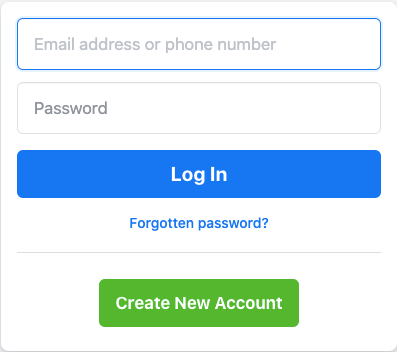
Step 2: You will be asked to enter your email address or mobile number, which you used to create your profile. Alternatively, you can also enter your full name or username, as Facebook lets you identify your account if you do not remember your email address.
Then Facebook will show you the accounts that match your search results and select the "This is my account" option. However, if you fail to see your account on that list, select "I am not in this list, and you will have to give one of your friend’s names to identify your profile.
Step 3: Once Facebook finds a match with your email address or phone number, you need to decide how you want to receive your password reset code. So, if you registered with your email address and phone number, you will be given options to receive your code via text message or registered mail. Then tap on Continue.
Step 4: Now, depending upon the option you go for, Facebook will ask you to reset your password accordingly. Unfortunately, Facebook will not verify your profile if you had changed your mobile number or do not have access to the email you set up.
And if you do have them, Facebook will send you the security code. Type that code and tap on "Continue".
Step 5: Create a new password and select "Continue". And now you can use that password to log in.
Step 6: You will further be given a choice to log out from other devices. It is advisable to select that option and then click on "Continue". Congratulations, you are back to your account.
Method 4: Ask Facebook officials for help
If none of the above methods work out for you, there is only one way left: contact Facebook to log in. You can use your friend's or relatives' accounts and go to the "Help & Support" section.

Then choose "Report a problem," and provide the details about your account and wait for Facebook’s response.
You can also connect with Facebook directly on other social media platforms like Twitter and message them or tweet your concern.
So to wrap it up...
And there you have, these are a few of the methods to find your Facebook password.
Which of these methods do you find helpful so far?
And are there any other ways you have tried to find your password and would like to add to this list?
Would you please leave your comments below so others facing a hard time getting their password can benefit from that?
Facebook Manage
- Facebook on iOS
- 1. Download Facebook Videos on iOS
- 2. Block People in Facebook on iOS
- 3. Delete Facebook Messages on iOS
- 4. Send Facebook Messages on iOS
- 5. Recover Deleted Facebook Messages
- 6. Sync Facebook Contacts with iPhone
- 7. Fake Location on Facebook iOS
- 8. Facebook App Problems on iPhone
- Facebook on Android
- 1. Uninstall Facebook on Android
- 2. Delete Messages on Facebook Android
- 3. Save Facebook Messages on Android
- 4. Hide Facebook Messages on Android
- 5. Send Facebook Messages on Android
- 6. Read Old Facebook Messages
- 7. Retrieve Deleted Facebook Messages
- 8. Fake Location on Facebook Android
- 9. Facebook Crashing On Android
- Facebook Messages
- 1. Export and Print Facebook Messages
- 2. Messenger Notification Not Working
- 3. Use Facebook Without Messenger
- 4. Archive Facebook Messages
- 5. Record Facebook Messenger Calls
- 6. Deactivate Facebook Messages
- 7. Facebook Messenger Not Working
- 8. Messenger Video Call No Sound
- 9. Facebook Messenger Troubleshooting
- 10. Messenger Keeps Stopping/Crashing
- Facebook Upload/Download
- Facebook Problems
- 1. Can't Log into Facebook
- 2. Facebook Black Screen Issue
- 3. Facebook Loading Slow
- 4. Facebook Dating Is Showing Up
- 5. Facebook Video Chat Problems
- 6. Facebook Not Loading
- 7. Facebook Not Responding
- 8. Facebook Marketplace Not Working
- 9. Facebook Pay Not Working
- 10. Facebook Searches Not Working
- 11. Facebook News Feed Not Working
- Facebook Tricks
- ● Manage/transfer/recover data
- ● Unlock screen/activate/FRP lock
- ● Fix most iOS and Android issues
- Manage Now Manage Now Manage Now














Daisy Raines
staff Editor
Generally rated4.5(105participated)