The Ultimate Guide: 4 Effective Ways to Bypass FRP on Samsung A10/A10s in 2026
Dec 31, 2025 • Filed to: Screen Lock Removal • Proven solutions
"Can someone help me remove the FRP lock on my Samsung A10? I need assistance with this, and I'm asking on Quora for advice."
For Android users, this has become one of the commonly asked queries when trying to factory reset the device. Reading on this page means that you too are looking for a Samsung A10 FRP bypass or for other Android devices.
Factory Reset Protection (FRP) is a built-in security feature on Android devices running version 5.1 (Lollipop) and above, including Samsung A10 and A10S. It automatically activates after a factory reset and requires the original Google account login to access the device. Designed to protect your data in case of loss or theft, FRP can become a roadblock if you forget your Google credentials or buy a second-hand phone with FRP still enabled.
So, if you wish to bypass FRP lock in the case when Google account details are not available, then you have come to the right place. In this article, we will be discussing four effective ways that you can use to bypass the FRP on your Samsung A10/A10s device. Before exploring these methods, you can also free frp bypass tool for android for additional solutions.
- Part 1. How to Bypass Samsung A10/A10s Google Account
- Method 1: Using the Best FRP Bypass Tool - Dr.Fone - Screen Unlock
- Method 2: Bypass FRP Lock on Samsung Galaxy A10/A10s With Odin
- Method 3: Bypass FRP on Samsung Galaxy A10/A10s Without PC - TalkBack [Untested]
- Part 2. How Do I Turn Off FRP Lock on Galaxy A10/A10s without a Computer?
Part 1. How to Bypass Samsung A10/A10s Google Account
Method 1: Using the Best FRP Bypass Tool – Dr.Fone - Screen Unlock
Bypassing the Google account lock on Samsung A10, A10S, and other Android devices can be tricky without the right tool. Dr.Fone - Screen Unlock (Android) offers a fast, user-friendly solution to bypass FRP without needing your Google credentials. Compatible with most Android brands, this tool requires no technical expertise and completes the process in just a few steps.
Dr.Fone - Screen Unlock (Android)
A powerful tool for removing FRP on Samsung devices
- Bypass Google Account on OnePlus without a PIN or Google account.
- Remove 5 screen lock types: pattern, PIN, password, ingerprints & Face ID.
- 100% success rate for FRP bypass on Samsung Snapdragon devices.

- Unlock mainstream Android brands like Samsung, Huawei, OnePlus, Xiaomi, etc.
- No tech knowledge required, Simple, click-through, process.
You can watch the video below to get your FRP bypassed with Wondershare Dr.Fone
Step for Samsung a10s FRP bypass using Dr.Fone - Screen Unlock
- Step 1. On your system, download, install, and launch the Dr.Fone software. Make sure that your Samsung device is connected to Wi-Fi. On the main software, interface choose Screen Unlock option and then select Android > Remove Google FRP Lock to continue.

- Step 2. The list of OS versions will appear on the screen. For Samsung A10/A10s, choose the Android 6/9/10 option.

- Step 3. Using a USB cable, connect your phone to your system. After the device is successfully connected, a pop-up for Screen Unlock will appear regarding the device information and a notification on the locked Samsung device will also be sent.
- Step 4. Move ahead with the instructions as they appear. Click on View and then redirect to “drfonetoolkit.com”.
- Step 5. Tap on the Android 6/9/10 button and then go to Settings. Select the PIN option.

- Step 6. Select Do not require and then click on Continue.
- Step 7. Now you need to set a PIN for your device for the further steps.
- Step 8. Move ahead with the steps as they appear and when the Google Sign-In page appears click on the Skip button to bypass the FRP lock. The Google FRP Lock will be successfully removed from your Samsung device.

The above listed are the brief steps for removing the FRP lock on Samsung A10/A10s devices. For detailed steps and for other OS versions, check the steps in this Samsung Google FRP bypass guide.
Method 2: Bypass FRP Lock on Samsung Galaxy A10/A10s with PC Odin
Another effective method to bypass FRP lock on Samsung A10/A10S is by using Odin, a powerful PC-based flashing tool developed for Samsung smartphones. Odin is widely used to install stock or custom firmware, root devices, and flash custom ROMs or kernels. By flashing a compatible firmware version, users can disable FRP or restore full device access. This method is ideal for advanced users seeking more control and customization over their Samsung device.
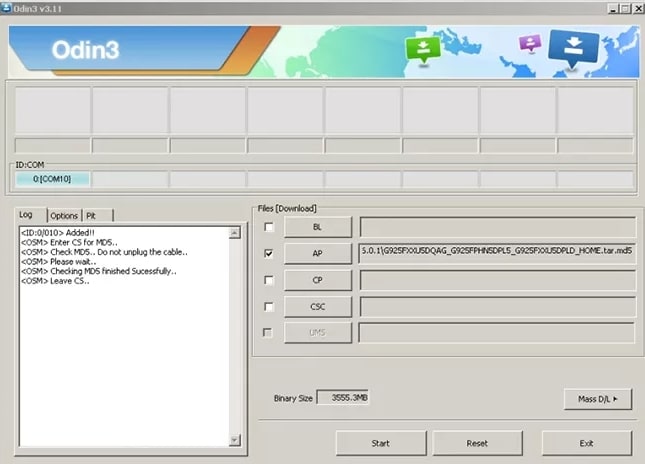
The steps for using the Odin method are as follows:
- Step 1. Download the Odin Android ROM flash tool, Samsung FRP reset firmware file, and Samsung Android USB drivers.
- Step 2. Set your device into the Download mode.
- Step 3. Open the Odin tool on your PC and then, using a USB cable, connect your Samsung device to your system.
- Step 4. At the main interface of Odin, click on the AP/CP/CSC options. Next, browse and choose the downloaded firmware file.
- Step 5. Import the files and then tap on the Start button.
- Step 6. Once the process is complete, you will see a Pass green block. Your Samsung device will not boot normally.
Dr.Fone App
The Ultimate Android Screen Unlock Tool!
- Supports various types of Android locks.
- Compatible with over 10+ Android brands.
- 100% screen lock removal.
- Convenient & Fast.
Method 3: How to Bypass FRP on Samsung Galaxy A10/A10s Without PC (May Not Work) - TalkBack
TalkBack, Android’s built-in voice assistant for visually impaired users, is also commonly used as an alternative method to bypass FRP lock. This accessibility feature can be exploited to navigate through the device and gain access to settings, enabling users to add a new Google account or disable FRP altogether. However, the TalkBack FRP bypass method is complex, often requiring multiple steps, precise timing, and familiarity with Android’s accessibility shortcuts. It’s best suited for tech-savvy users or those following a detailed step-by-step guide.
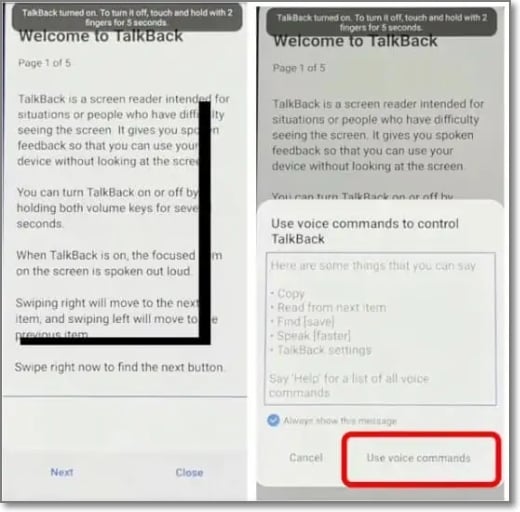
Steps to bypass FRP lock using the TalkBack feature
- Step 1. Turn on the TalkBack feature on your Samsung locked device and for this hold two fingers on your phone screen till the voice assistant is turned on.
- Step 2. Double click on the Emergency number icon and then enter 112 and again double-click on Call.
- Step 3. After the Emergency number screen appears, double click on Add call option.
- Step 4. After the TalkBack feature is enabled, draw L on the phone screen and choose the TalkBack Settings option. Move and scroll down to Help & Feedback option.
- Step 5. Click on the video screen and after YouTube opens, click on the menu in the top-right corner. Clicking on the Privacy policies will open the internet.
- Step 6. Search for Mall near me at the address bar, which will open the dial-pad.
- Step 7. On your system, open bypassfrplock.com at the Chrome search bar and then choose FRP bypass tools in the blue menu. Select Calling FRP tools.
- Step 8. Now connect your phone to your PC and then select a block.
- Step 9. Choose the Manage option by right-clicking on the My Computer option.
- Step 10. Next, you need to follow the steps for the Calling FRP tool.
- Step 11. Following several other steps will let lead to the APK Downloads page that will download Google account manager 8.1
- Step 12. Finally, the FRP process will complete after multiple steps, and you can restart your device like a new one.
Note: If you want to remove the FRP lock on your Samsung A10/A10S devices, the TalkBack feature will most probably not work. To make this method work on your Samsung A10 devices, you would need to look for ways to downgrade the OS version. Considering these multiple limitations of the method, TalkBack is not a great solution for bypassing FRP lock and here Dr.Fone –Screen Unlock (Android) works as an excellent alternative that is not only workable but also simple and quick. For Xiaomi/Redmi/OPPO/Realme/Vivo phone users, we have a comprehensive guide available on how to unlock the FRP lock on your specific device. Please refer to our guide for detailed instructions tailored to Xiaomi/Redmi/OPPO/Realme/Vivo phone models.
Tips: Having trouble getting past Google’s Factory Reset Protection on your Samsung device? Dr.Fone Online Unlock is here to help—completely online, no PC or software download required. In just three easy steps (and under 10 minutes!), you can bypass FRP on every Samsung model—from the latest Galaxy S25 series to tablets—and in any region worldwide.
- Zero risk: Device remains unharmed and fully functional.
- Super-fast: Unlock completes in as little as 10 minutes.
- Proven reliability: 99% success rate validated by real users.
- Satisfaction guaranteed: Full refund if unlocking fails.
Take back control of your Samsung device now—unlock FRP faster than ever!
Part 2. How Do I Turn Off FRP Lock on Galaxy A10/A10s without a Computer?
The Factory Reset Protection feature is automatically activated on your Samsung Galaxy A10, A10S, and other Android devices once a Google account is added. Designed to protect user data after a factory reset, FRP prevents unauthorized access unless the original account credentials are used. To disable or turn off the FRP lock, you must remove the Google account linked to the device before performing a reset. This ensures the phone won't trigger the FRP screen after reboot, allowing smooth setup without Google verification.

Steps to turn off FRP lock:
- Step 1. Go to the Settings app on your Samsung Galaxy A10/A10S device.
- Step 2. Choose Accounts and then click on the Google option.
- Step 3. Next, select the name of your Google Account and then tap on the Remove Account option.
With the removal of the Google account, the FRP lock on the device will also be disabled.
Conclusion
Several methods can help you bypass Google FRP lock on Samsung A10/A10S. While tools like Odin are effective, they involve complex steps and are best suited for advanced users. The TalkBack method works only on older Android versions and is not compatible with newer firmware. For most users, modern FRP bypass tools offer the fastest and most reliable solution.
Out of the discussed methods, Dr.Fone - Screen Unlock (Android) will work as the best solution as it is not only simple and quick but the results are also sure. Additionally, once the Dr.Fone software is downloaded to your system, it can be used for several other tasks like system recovery, different screen unlocks, and more.
Samsung Unlock
- Samsung Code
- 1. Samsung Unlock Code List
- 2. Samsung Reset Code List
- 3. Samsung Secret Code List
- 4. Check Screen Using Secret Codes
- 5. Samsung Unlock Code Generators
- 6. Free Samsung Unlock Code
- 7. Free Samsung Unlock Code Generators
- 8. Samsung Galaxy S2 Unlock Code
- Samsung A Series FRP Bypass
- 1. Samsung A01 FRP Bypass
- 2. Samsung A01 Core FRP Bypass
- 3. Samsung A02/A02s FRP Bypass
- 4. Samsung A2 Core FRP Bypass
- 5. Samsung A10/A10s FRP Bypass
- 6. Samsung A11 FRP Bypass
- 7. Samsung A12 FRP Bypass
- 8. Samsung A20/A20S FRP Bypass
- 9. Samsung A14 FRP Bypass
- 10. Samsung A30/30s FRP Bypass
- 11. Samsung A50 FRP Bypass
- 12. Samsung A51 FRP Bypass
- Samsung J Series FRP Bypass
- 1. Samsung J2 FRP Bypass
- 2. Samsung J4 FRP Bypass
- 3. Samsung J5 Prime FRP Bypass
- 4. Samsung J6 FRP Bypass
- 5. Samsung J7 FRP Bypass
- 6. Samsung J7 Prime FRP Bypass
- 7. Samsung J250 FRP Bypass
- Samsung S Series FRP Bypass
- 1. Samsung S7 FRP Bypass
- 2. Samsung S22 FRP Bypass
- 3. Bypass Samsung S24 FRP Lock
- 4. Samsung S25 FRP Bypass
- Samsung FRP Bypass for Others
- 1. Samsung M01 FRP Bypass
- 2. Samsung M11 FRP Bypass
- 3. Samsung G532F FRP Bypass
- 4. Samsung G531F/G531H FRP Bypass
- 5. Samsung Google Verification Bypass
- 6. HushSMS APK FRP Unlock
- 7. Samsung Android 11 FRP Bypass
- 8. Samsung FRP Bypass Without PC
- Samsung Factory/Hard Reset
- 1. Reboot Samsung
- 2. Hard Reset Samsung
- 3. Reset Locked Samsung Phone
- 4. Reset Samsung Tablet
- 5. Reset Samsung Without Password
- 6. Reset Samsung Account Password
- 7. Reset Samsung Galaxy S3
- 8. Reset Samsung Galaxy S4
- 9. Reset Samsung Galaxy S5
- 10. Reset Samsung Galaxy S9/S10
- 11. Reset Samsung Galaxy J5/J7
- 12. Reset Samsung A12
- 13. Factory Reset Samsung Tablet
- Samsung S Series Screen Unlock
- 1. Samsung S2 Screen Unlock
- 2. Samsung S3 Screen Unlock
- 3. Samsung S4 Screen Unlock
- 4. Samsung S5 Screen Unlock
- 5. Samsung S6 Screen Unlock
- 6. Samsung S7/S8 Screen Unlock
- 7. Samsung S20 Screen Unlock
- 8. Samsung S22 Ultra Screen Unlock
- 9. Unlock Samsung S25
- Samsung Screen Unlock
- 1. Best Samsung Unlock Software
- 2. Forgot Samsung Galaxy Password
- 3. Bypass Samsung Lock Screen PIN
- 4. Unlock Samsung Galaxy Phones
- 5. Unlock Bootloader on Samsung
- 6. Unlock Home Screen Layout
- 7. Unlock Samsung Password
- 8. Remove Google Account
- 9. MDM Remove Tools
- 10. Remove Samsung MDM Lock
- 11. Samsung Reactivation Lock
- Samsung SIM Unlock
- ● Manage/transfer/recover data
- ● Unlock screen/activate/FRP lock
- ● Fix most iOS and Android issues
- Unlock Now Unlock Now Unlock Now




















Alice MJ
staff Editor