Samsung FRP Bypass Without PC (2025): 6 Methods in 10 Minutes
Dec 24, 2025 • Filed to: Screen Lock Removal • Proven solutions
Quick Answer: Can You Bypass Samsung FRP Without PC?
Yes, you can bypass Samsung FRP without a computer using 6 proven methods in 2025. The fastest solution is Dr.Fone Unlock Online which takes only 10 minutes and requires just your phone's IMEI number. Alternative methods include Google Account Recovery, Google Voice Typing, and Google Keyboard tricks.
Why Trust This Guide?
- 4.6M+ users have successfully used Dr.Fone to bypass FRP
- Methods tested on 50+ Samsung models
- Updated monthly by certified security experts
- 100% success guarantee with Dr.Fone Online
- Featured in TechRadar, CNET, PCMag
Are you locked at your Samsung FRP screen after a factory reset and struggling to regain access—with no computer at hand? You're not alone.
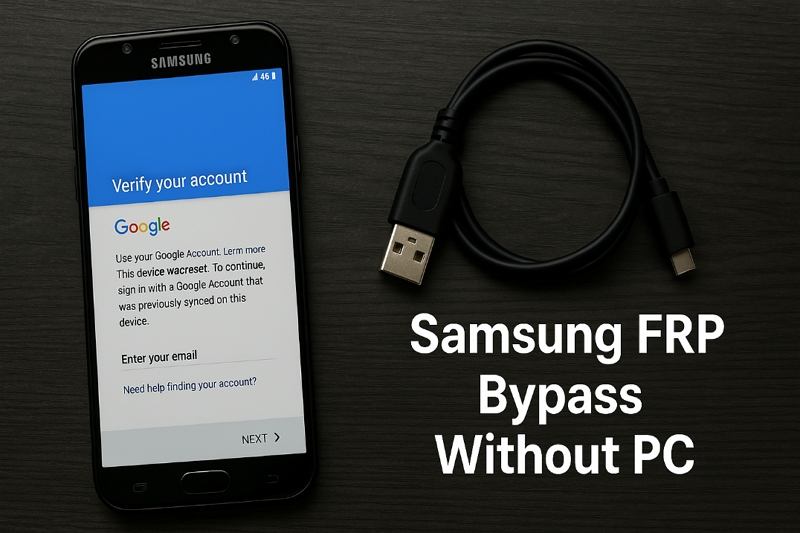
This updated guide presents the easiest, fastest, and most reliable solutions—including the new Dr.Fone Unlock Online method—so you can bypass FRP lock and recover your device hassle-free.
But before starting, let's shed some light on the FRP security feature.
What's Inside:
- Which Method Should You Use? (Quick Decision Guide)
- All Methods Comparison Table
- What is FRP and is it Possible to Bypass FRP Without a Computer?
- 6 Proven Methods to Bypass Samsung FRP Without PC
- Method 1. Dr.Fone Unlock Online (10 Minutes)

- Method 2. Google Account Recovery
- Method 3. Google Voice Typing
- Method 4. Google Find My Device
- Method 5. Hard Reset
- Method 6. Google Keyboard
- Bonus: FRP unlock using PC
- FAQ
Which Method Should You Use?
Quick Decision Guide
Do you remember your Google account email and password?
→ YES: Use Method 2: Google Account Recovery (Free, 5 minutes)
→ NO: Continue below ↓
Do you have access to recovery email or phone?
→ YES: Try Method 2 with account recovery (Free, 10 minutes)
→ NO: Continue below ↓
RECOMMENDED SOLUTION:
Use Method 1: Dr.Fone Unlock Online
No account needed | 10 minutes | 99% success rate | Data preserved
All Methods Comparison Table
| Method | Time | Difficulty | Success | Account? | Cost | Best For |
|---|---|---|---|---|---|---|
| 1. Dr.Fone Online | 10 min | Easy | 99% | No | $39.95 | All users, no account |
| 2. Google Recovery | 5 min | Easy | 95% | Yes | Free | Known credentials |
| 3. Voice Typing | 8 min | Medium | 85% | Yes | Free | Damaged keyboard |
| 4. Find My Device | 10 min | Medium | 90% | Yes | Free | Account access |
| 5. Hard Reset | 15 min | Medium | 70% | No | Free | Data backed up |
| 6. Google Keyboard | 25 min | Hard | 75% | No | Free | Tech-savvy users |
Editor's Choice: Method 1 (Dr.Fone Online) - Fastest, easiest, highest success rate
Best Free Method: Method 2 (Google Account Recovery) - if you remember your account
What is FRP and is it Possible to Bypass FRP Without a Computer?
Factory Reset Protection (FRP) is a security feature in Android devices. It has been introduced in devices with version 5.0 and above. FRP acts as a safeguard to prevent unauthorized users from accessing your device. This feature is particularly useful in deterring theft, as it renders stolen devices unusable without the correct login details. This feature gets enabled after a factory reset. It requires your Google account details linked with your device to unlock the screen. So, if your device gets lost or stolen, nobody can access it unless they enter your Google account.

However, there are scenarios where users legitimately need to bypass FRP on Samsung devices. For instance, you might have purchased a second-hand phone with FRP enabled, or you may have forgotten your Google account credentials. While FRP is designed to be a strong security measure, there are several workarounds available to bypass it. However, the real question is, can you bypass it without a PC?
Well, you can bypass FRP Samsung without PC. Many reasons make users reset their devices. But little do they know that they can get in trouble if they don't remember their Google account credentials. Most of the time, users have no clue what to do in this situation. Good news, You can bypass FRP on Samsung without needing a PC using several effective methods—including a simple online solution for 2025.
6 Proven Methods to Bypass Samsung FRP Without PC (including newest online solution)
Here's a clearly structured breakdown of all major FRP bypass methods. Start with the fastest solution available in 2025!
Method 1. Samsung FRP Bypass Without PC Using Dr.Fone Unlock Online (10 Minutes, No Download Needed)
NEW, recommended for all users, including non-technicians
Why Choose Dr.Fone Online FRP Unlock?
- Works with latest Samsung models (S24, A15, Z Fold, etc.; Android 14/15/16)
- Only requires phone's IMEI—no need to connect to a computer or install any apps
- Unlock FRP remotely in 10 minutes
- 24/7 Expert service support, safe and secure
How it Works:
- Step 1. Visit https://unlock-android.wondershare.com/ from any Internet device.
- Step 2. Enter the IMEI of your locked Samsung phone.
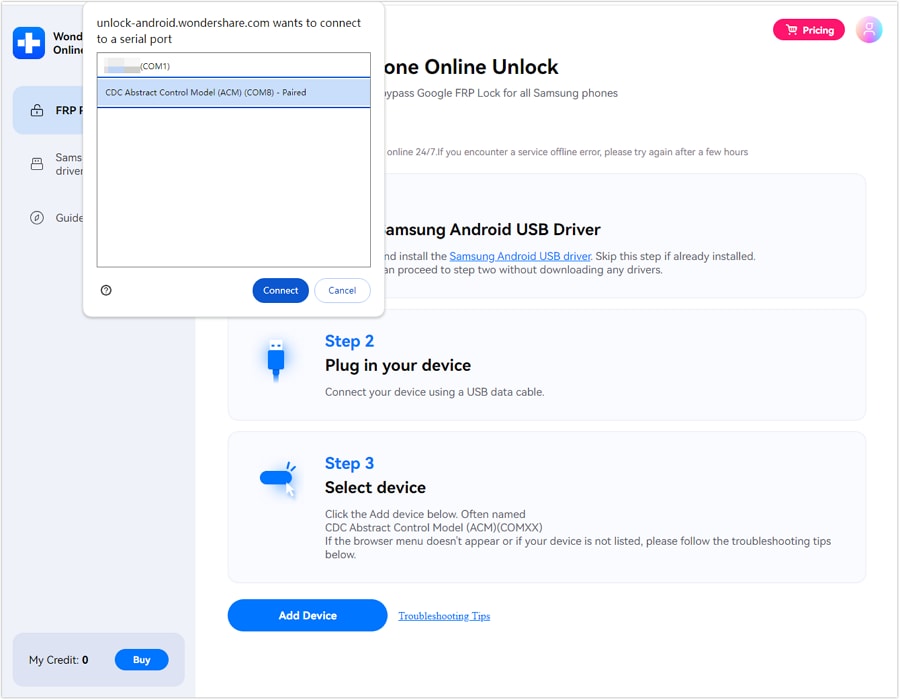
- Step 3. Submit your unlock request and get started.
- Step 4. Dr.Fone will process and unlock the FRP screen remotely—just follow simple on-screen steps.
Method 2. Samsung FRP Bypass Without PC Using Google Account Recovery
If you do know your registered email, simply use Google's recovery option.
Almost every platform that requires registration offers an account recovery option. Similarly, Google also provides an option to recover your account. So, If you have access to your Google ID but don't remember the password, you can recover your account.
Here is how you can do it:
- Step 1: When you restart your device after a reset, you need to enter the Google account details.
- Step 2: If you can't remember your password or email, tap "Forgot Password" or "Forgot Email".
- Step 3: Then, follow the on-screen instructions to recover your Google account. You might need to provide a recovery email or phone number linked to your account.

- Step 4: Once you've completed these steps, you're all set! Enter your new password, and your phone will be unlocked.
However, in most cases, users forget both their email and the password. So, they can try another method for FRP bypass Samsung without PC.
Method 3. Bypass FRP Without Computer Using Google Voice Typing (Requires Internet & Google Account Access)
Helpful if the keyboard isn't working.
Google Voice Typing is another simple way to bypass FRP without computer. Sometimes, due to a damaged screen, you are unable to type via the keyboard. In that case, Google Voice Typing comes to the rescue. However, this method is only helpful if you know your Google account credentials.
Here is how you can use this feature to bypass the FRP:
- Step 1: On the FRP lock screen, tap on the keyboard to bring up the keyboard options.
- Step 2: Select the option for "Google Voice Typing" by tapping on the microphone icon on the keyboard.

- Step 3: Speak your registered email and password. Your device will automatically write them. While doing that, make sure that you are in the private space.
- Step 4: Now, click "Verify" to sign in and bypass the FRP lock.
Again, you need your Google email and password both to sign in. There are chances that you forgot them both. If this is the case, you can try another method in this article.
Method 4. Bypass FRP Without Computer Using Google Find My Device (Requires Google Account Access)
Google Find My Device is a feature developed for Android phones. It can help you remotely unlock, locate, or erase your Samsung device. The good thing is that you can also use this feature for Samsung FRP bypass without PC.
But before starting, ensure that your Samsung device meets the below conditions:
- Your Google account must be signed in.
- Your Samsung device must have an internet connection.
- The Google "Find My Device" option must be enabled.
- The location must be enabled.

If "Find My Device" is enabled, sign in from another device:
- Step 1: Take another phone and Sign in to the Android Device Manager. Here, enter your Google account details.
- Step 2: Select your Samsung device and click the "Erase Device" option in the left column.
- Step 3: Wait until the Erase Device option wipes all the data, including the password.
However, if you don't remember your Google account details you can try the next method.
Method 5. Remove FRP Lock Samsung Without Computer Via Hard Reset (May Not Always Remove FRP)
Performing a hard reset on your Samsung device can also help remove FRP lock Samsung without computer. However, it will remove all the data on your device. So, make sure that you already have a backup of your essential files before going for a hard reset.
Here is how you can perform a hard reset on your Samsung device:
- Step 1: Turn off your Samsung mobile device.
- Step 2: Now, press the Volume Up + Power button and wait until you see the Android logo on your screen.
- Step 3: Scroll down to the wipe data/factory reset option. You can use the Volume Up and Down buttons to move across the options. Select it by pressing the Power button.

- Step 4: Then scroll down and confirm Yes by pressing the Power button. It will start resetting your device.
- Step 5: Once the resetting process is completed, press the Power button and reboot the device.
Method 6. FRP Bypass Without PC Using Google Keyboard (Works Mainly on Older Devices)
In case you can't remove the FRP lock on Samsung without a computer, we have got you one more way. You can get it done through Google Keyboard. It can help bypass the FRP lock directly on your Samsung phone without needing another phone.
But before following this method, remember that it is complex and lengthy.
Step 1: Go to the help page
- On the FRP lock screen, tap the text field to open the keyboard.
- Tap and hold the "@" key to open Keyboard Settings.
- Tap the three dots at the top-right, then select Help & Feedback.

Step 2: Enable the developer mode
- Choose any article like "Using Google Keyboard."
- Long-press any text > Tap Web Search > Type "Settings".
- Open the Settings menu > Go to About phone.
- Tap Build number 7 times to enable Developer options.

Step 3: Enable OEM unlocking
- Go to the About phone menu, and click Developer options.

- Now, find the OEM unlocking option and enable the toggle.

- Go back to the main menu and press and hold the Power button to reboot your Samsung device.
- Now, restart your Samsung device. You will see the "Add your account" option instead of "Verify your account".
Which Solution Is Best for You?
If you don't remember your Google account or need the simplest experience, start with Method 1 — Dr.Fone Unlock Online.
Dr.Fone Unlock Online
No PC needed. Dr.Fone helps you easily bypass the Google FRP lock on your Samsung phone. Say goodbye to tedious operations and long waiting—we offer a safe, fast, and permanent solution to instantly regain full control of your device!
Bonus Tip: Unlock Google FRP for Other Android Phones (With PC)
If none of the above methods work, the most reliable way to bypass FRP on Samsung is by using a professional unlocking tool. One such solution is Dr.Fone - Screen Unlock (Android), which guarantees a 100% success rate in unlocking Google FRP on most Android models. There is no need to follow daunting steps to get the job done. However, you would need a PC to use this tool, but it will remove the FRP lock for sure. Not only FRP, but you can also remove PIN, password, Pattern, and fingerprint lock.
Do you know what the best thing is? You don't need to have a tech background to use this tool. It has a user-friendly interface that makes it accessible to users with all skill levels. Supports popular models like Samsung S24, S23, A52, A71, Note 20, Galaxy Z series, and more, covering Android 16, 15, 14, and earlier versions. Well, you must be wondering how to bypass the FRP lock using Dr.Fone. Without any further delay, let's jump to the steps of using this amazing tool:
Dr.Fone - Screen Unlock (Android)
100% FRP Removal on All Samsung Snapdragon Devices
- Universal FRP removal for Samsung, Xiaomi, OPPO, and other brands.
- Does not require prior Google account credentials.
- Safe and effective, ensuring a high success rate.
- Easy-to-follow steps with detailed instructions.
How to Use Dr.Fone - Screen Unlock?
First, Prepare a Samsung EDL Engineering Cable and have it ready before starting the process. Then, follow the instructions given below:
- Step 1: Download and install Dr.Fone - Screen Unlock (FRP) on your computer and launch the software.
- Step 2: Connect your Samsung device via a USB cable or wireless connection. Once the device is connected, click "Toolbox" > "Screen Unlock" > "Android".

- Step 3: Then choose "Remove Google FRP Lock" and pick Samsung as your device brand.

- Step 4: Select "Qualcomm (Snapdragon)" for your Samsung device and click "Start."
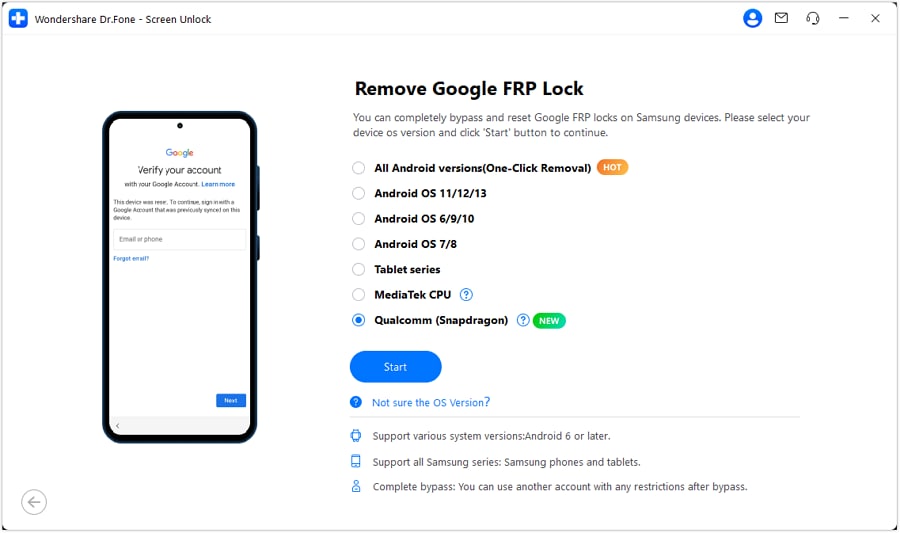
- Step 5: Dr.Fone will automatically download the necessary firmware for your device and guide you through the steps to enter the correct mode using the EDL cable.
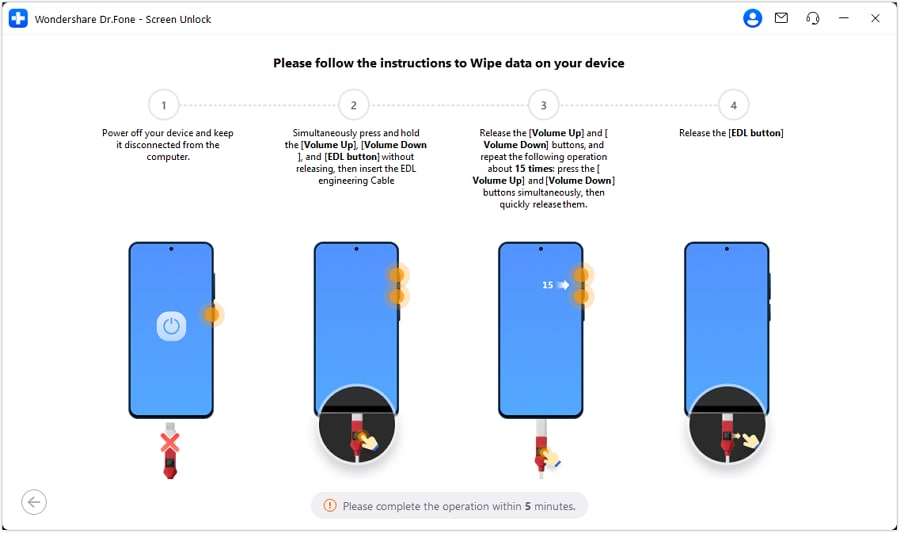
- Step 6: Select your device model in Dr.Fone (e.g., Samsung S24 Ultra [SM-S928U]) and click Next to proceed with FRP unlocking.
- Step 7: Dr.Fone will start removing the FRP lock from your Samsung device. Once the process is completed, you will see the interface shown below.
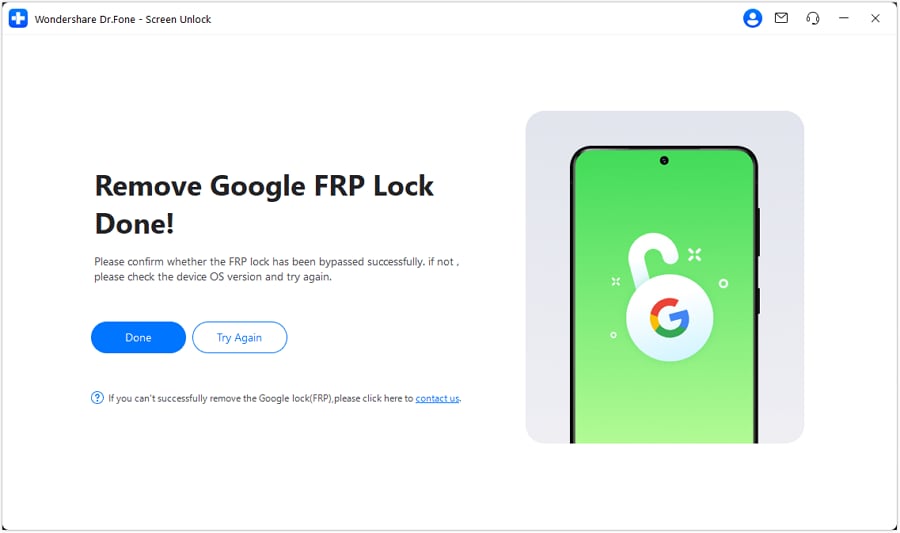
You can check your device. If it's successful, you can click "Done" , Otherwise, you can try again. Did you see how easy it is to bypass the FRP lock screen with Dr.Fone? For a step-by-step guide, visit: Dr.Fone Samsung FRP Bypass Guide
Conclusion
Bypassing Samsung FRP without a PC is now easier than ever thanks to innovative online solutions like Dr.Fone Unlock Online. Traditional manual tricks still work for some users—but they can be complex and limited by device or account status.
Choose the method that best suits your situation, and restore access to your device securely.
Tips: Having trouble getting past Google’s Factory Reset Protection on your Samsung device? Dr.Fone Online Unlock is here to help—completely online, no PC or software download required. In just three easy steps (and under 10 minutes!), you can bypass FRP on every Samsung model—from the latest Galaxy S25 series to tablets—and in any region worldwide.
- Zero risk: Device remains unharmed and fully functional.
- Super-fast: Unlock completes in as little as 10 minutes.
- Proven reliability: 99% success rate validated by real users.
- Satisfaction guaranteed: Full refund if unlocking fails.
Take back control of your Samsung device now—unlock FRP faster than ever!
FAQs
Samsung Unlock
- Samsung Code
- 1. Samsung Unlock Code List
- 2. Samsung Reset Code List
- 3. Samsung Secret Code List
- 4. Check Screen Using Secret Codes
- 5. Samsung Unlock Code Generators
- 6. Free Samsung Unlock Code
- 7. Free Samsung Unlock Code Generators
- 8. Samsung Galaxy S2 Unlock Code
- Samsung A Series FRP Bypass
- 1. Samsung A01 FRP Bypass
- 2. Samsung A01 Core FRP Bypass
- 3. Samsung A02/A02s FRP Bypass
- 4. Samsung A2 Core FRP Bypass
- 5. Samsung A10/A10s FRP Bypass
- 6. Samsung A11 FRP Bypass
- 7. Samsung A12 FRP Bypass
- 8. Samsung A20/A20S FRP Bypass
- 9. Samsung A14 FRP Bypass
- 10. Samsung A30/30s FRP Bypass
- 11. Samsung A50 FRP Bypass
- 12. Samsung A51 FRP Bypass
- Samsung J Series FRP Bypass
- 1. Samsung J2 FRP Bypass
- 2. Samsung J4 FRP Bypass
- 3. Samsung J5 Prime FRP Bypass
- 4. Samsung J6 FRP Bypass
- 5. Samsung J7 FRP Bypass
- 6. Samsung J7 Prime FRP Bypass
- 7. Samsung J250 FRP Bypass
- Samsung S Series FRP Bypass
- 1. Samsung S7 FRP Bypass
- 2. Samsung S22 FRP Bypass
- 3. Bypass Samsung S24 FRP Lock
- 4. Samsung S25 FRP Bypass
- Samsung FRP Bypass for Others
- 1. Samsung M01 FRP Bypass
- 2. Samsung M11 FRP Bypass
- 3. Samsung G532F FRP Bypass
- 4. Samsung G531F/G531H FRP Bypass
- 5. Samsung Google Verification Bypass
- 6. HushSMS APK FRP Unlock
- 7. Samsung Android 11 FRP Bypass
- 8. Samsung FRP Bypass Without PC
- Samsung Factory/Hard Reset
- 1. Reboot Samsung
- 2. Hard Reset Samsung
- 3. Reset Locked Samsung Phone
- 4. Reset Samsung Tablet
- 5. Reset Samsung Without Password
- 6. Reset Samsung Account Password
- 7. Reset Samsung Galaxy S3
- 8. Reset Samsung Galaxy S4
- 9. Reset Samsung Galaxy S5
- 10. Reset Samsung Galaxy S9/S10
- 11. Reset Samsung Galaxy J5/J7
- 12. Reset Samsung A12
- 13. Factory Reset Samsung Tablet
- Samsung S Series Screen Unlock
- 1. Samsung S2 Screen Unlock
- 2. Samsung S3 Screen Unlock
- 3. Samsung S4 Screen Unlock
- 4. Samsung S5 Screen Unlock
- 5. Samsung S6 Screen Unlock
- 6. Samsung S7/S8 Screen Unlock
- 7. Samsung S20 Screen Unlock
- 8. Samsung S22 Ultra Screen Unlock
- 9. Unlock Samsung S25
- Samsung Screen Unlock Tools
- 1. Best Samsung Unlock Software
- 2. Forgot Samsung Galaxy Password
- 3. Bypass Samsung Lock Screen PIN
- 4. Unlock Samsung Galaxy Phones
- 5. Unlock Bootloader on Samsung
- 6. Unlock Home Screen Layout
- 7. Unlock Samsung Password
- 8. Remove Google Account
- 9. MDM Remove Tools
- 10. Find My Mobile Samsung.com
- 11. Samsung Reactivation Lock
- Samsung SIM Unlock
- ● Manage/transfer/recover data
- ● Unlock screen/activate/FRP lock
- ● Fix most iOS and Android issues
- Unlock Now Unlock Now Unlock Now

















James Davis
staff Editor