
How to Fix Safari Can't Establish A Secure Connection Error? 5 Fixes!
Oct 24, 2025 • Filed to: Phone Repair Solutions • Proven solutions
Dr.Fone Basic:
Better Control for Your Phone
Manage, transfer, back up, restore, and mirror your device
Steve Jobs and his team changed the world when they introduced what he famously described as “an iPod, a phone, and an internet communicator” — all rolled into one: the iPhone. At the time, the world was just beginning to embrace the internet, with most people still relying on 56-kilobits-per-second dial-up connections.
Fast forward to today — we have 5G, Wi-Fi 6, and the internet has become an inseparable part of our daily lives. Everything is connected. Launching a web browser and surfing the internet is second nature now; we barely even think about it.
But what happens when that seamless experience is interrupted by a message like “Safari Can’t Establish a Secure Connection”? What does it actually mean when Safari says it can’t establish a secure connection?
Part I: What Is The ‘Safari Cannot Establish A Secure Connection’ Error?

To understand the ‘Safari Cannot Establish A Secure Connection’ error, you need to have an idea of internet protocols. Here goes.
When the internet was designed, it was designed merely as a way to access information anywhere and everywhere. The protocol used was (and still is) HTTP, short for Hyper Text Transfer Protocol. This ‘http’ is what you type in your web browsers, remember? Though browsers today do that on your behalf so you might not be typing it yourself, but that is beside the point. HTTP has worked ever since. No harm, no foul.
With the internet becoming more and more ubiquitous, a need was felt to secure the HTTP protocol so that data could be safe from unwanted, prying eyes. Data such as your banking passwords, your login information, etc. What happened? HTTPS came to be.
HTTPS, or Secure HTTP, is the new standard. It uses SSL or Secure Socket Layer to safeguard data packets from prying eyes. While initially it was only the most security-conscious enterprises that were using SSL and HTTPS for customers, today it is considered ‘uncool’ and unsafe if your website uses only HTTP, not HTTPS. HTTPS, for all purposes, is the new default protocol for accessing websites on the internet.
But that is not all there is to it. Oftentimes, this safety must be or is chosen to be enforced upon users. This means that a website server configured in a way to accept only secure connections will throw an error if anyone tries to access the server using the unsecured HTTP protocol. This method is called HSTS, short for HTTP Strict Transport Security. With this enabled, the server will only serve HTTPS requests. This is also a standard that is fast gaining wide usage, especially those websites and portals that cater to users with logins and passwords. This means, most websites you know and access, such as Facebook, Twitter, your banking portals, etc. And what happens when you try to access websites that are set to deliver HTTPS-only over regular old HTTP or if for some reason your web browser was unable to connect to the website securely? You guessed it!
Safari could not establish a secure connection to the server, and it will show you the ‘Safari cannot open the page’ error.
Part II: Why Safari Could Not Establish A Secure Connection To The Server?
Now that we know what is the ‘Safari Cannot Establish A Secure Connection’ error about, let’s dive into why exactly Safari could not establish a secure connection to the server so that we can figure out how to fix this ‘Safari cannot open the page’ due to secure connection error.
Long back with Mac OS X 10.10.4 (Yosemite) and iOS 8.4 onwards, Apple implemented security enhancements in Safari to protect users when accessing websites with certain security vulnerabilities. What would Safari do in that case? You guessed it again!
Safari will show a message that ‘Safari cannot open the page’ as it uses weak encryption or, what is common today, Safari will show the ‘Safari Can’t Establish A Secure Connection’ error.
Tips: Facing storage problems on your Phone? Wondershare Dr.Fone Basic Phone Manager is here to help you manage your device effortlessly. With this tool, you can easily transfer data between your iOS device and computer without the hassle of iTunes. You can import, export, and even delete files with a simple drag-and-drop feature. It also allows you to manage your media files, apps, and social data efficiently. Whether you need to sync songs, transfer contacts, or manage your photos, Dr.Fone makes it all straightforward. Plus, you can back up your apps and even remove unwanted pre-installed apps. It's like having a personal assistant for your iPhone, ensuring everything runs smoothly and efficiently. Give it a try and experience seamless device management!
How To Manage iOS Devices From a PC?
Part III: How Do I Know If Safari Established A Secure Connection?
Although seems simple enough that if Safari opened a website at all, it means a secure connection was established, Apple does provide a way to make sure and get more details if you want to. Here’s how to check if Safari established a secure connection to the website you want to visit:
Step 1: Launch Safari and go to your favorite website. Ours is https://drfone.wondershare.com
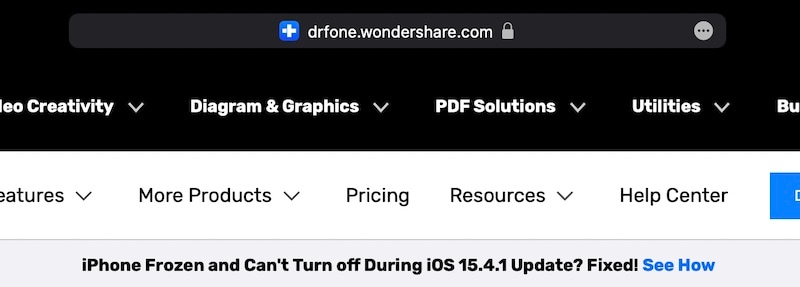
Step 2: Now, see that lock after the URL? That shows that Safari was able to establish a secure connection to the website. You can click the lock for more details.
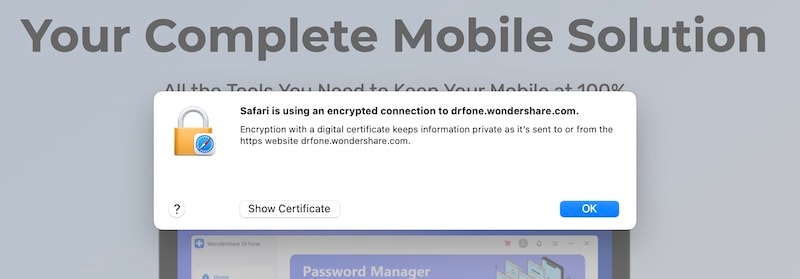
Step 3: Clicking the lock brings a popup like the above. It speaks in plain language that Safari is using an encrypted connection and mentions the website URL. If you want to check the certificate details, you can click Show Certificate to see the certificate the particular website is using.
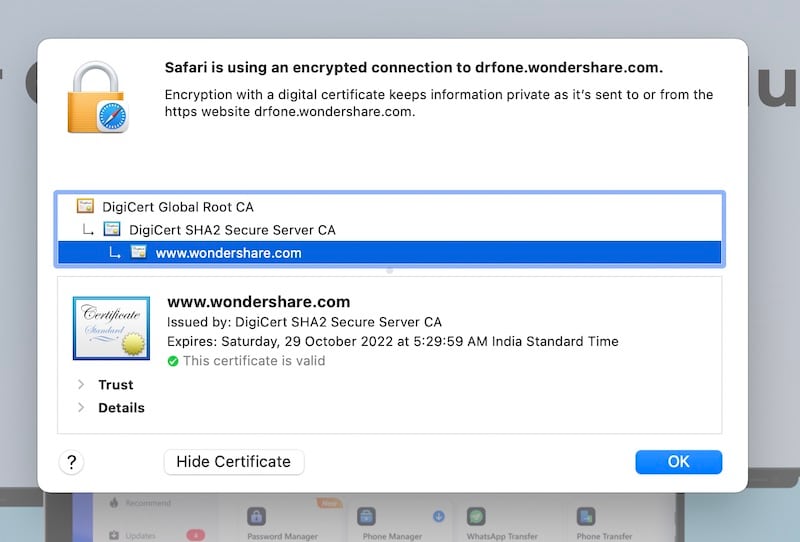
That’s right! DigiCert is one of the most trusted certifying authorities in the world, it only serves us right that we use the best out there to safeguard our beloved customers’ privacy!
Now, the internet today is also filled with adverts and trackers thanks to social media sites like Facebook, Twitter, and Instagram along with online advertising players like Google Ads and others. You might already be using privacy protection measures such as content blockers, or ad blockers famously. If you are not, you should! Back to topic, if you are, it is possible that your ad blocker is utilizing its own certificate for filtering HTTPS connections on your device so that it can provide you with maximum security. One such blocker, for example, is Adguard, which uses its own certificate. Why are we mentioning this? Because, if you are, you will see the certificate issuing authority as Adguard instead of the actual authority (DigiCert, in our case).
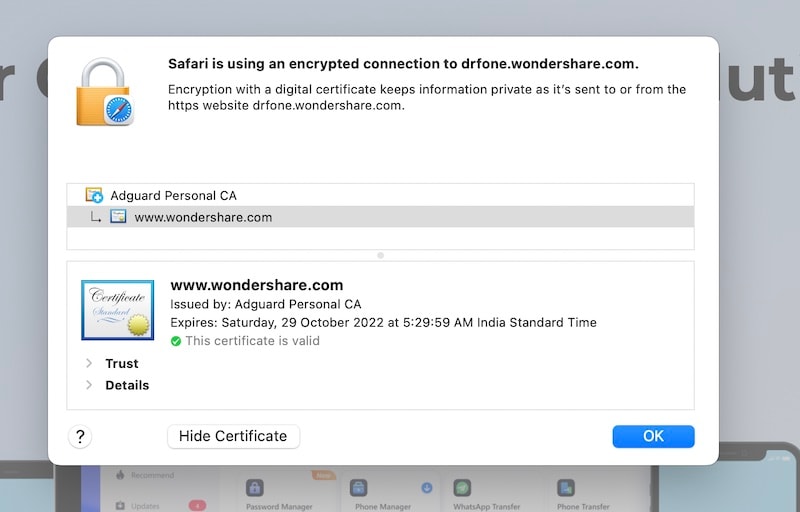
What? What is that? How? Let’s explain. SSL works to establish a secure connection between clients and servers. Servers are configured to offer secure connections, and clients (your web browsers) are configured to receive and request secure connections. For a server to check if the client supports secure connections among other things takes a performance hit, though negligible to the user's eye. But when processing millions of requests, this time quickly adds up as overhead for processors and resources, which should be optimized if possible. To improve this performance, client-side certificates are used to make sure that connections are secure, and content is just passed through without the server checking the client for necessary permissions and security. Tools such as Adguard are using the client-side certificate, residing on your computer alone, for this purpose. Hence, Safari shows you that the certificate was issued by Adguard, for example. In the absence of such a certificate on the client, the necessary security checks are made by the server, and Safari pulls data from the server to show you that the certificate was issued by DigiCert.
Part IV: 5 Ways to Fix ‘Safari Cannot Establish A Secure Connection’ Error
“My Safari can’t establish a secure connection to the server, what can I do to fix the issue?” There are a few things you can do to fix the Safari can’t establish a secure connection to the server issue quickly as there can be a few simple reasons why you got that error.
Fix 1: Check URL Entered
One of the most common mistakes to happen to people unknowingly is typing incorrect URLs in the browser and having another website opened - or not. DNS providers such as OpenDNS have a service that helps users by redirecting them to their intended URL automatically for some commonly used websites such as social media and others. Check your entered URL for any spelling mistakes and go over it again. It should be fixed.
Fix 2: Set System Date And Time Correctly
Oftentimes, office computers and even home computers used to be neglected when it came to system time, that was because the batteries in their motherboard were dead, and companies and home users didn’t bother to replace them since it didn’t matter much for their work. That issue is more or less resolved now, but still, checking if the date and time are set correctly is more important than ever today, since security relies on it now. Certificates have an expiration date now, and if your computer is set to a date too far back or in the future, you might face the ‘Safari Can’t Establish A Secure Connection’ error as security parameters are invalid.
Step 1: Go to System Preferences > Date & Time
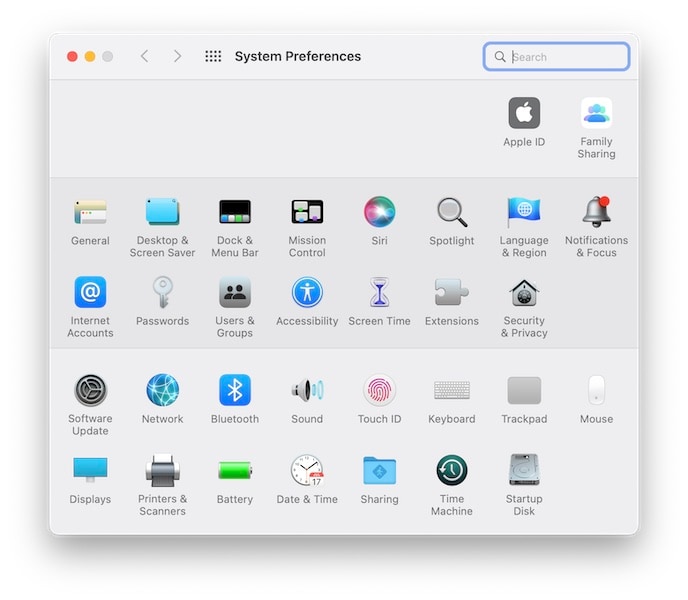
Step 2: Make sure the date and time are set to update automatically as follows:
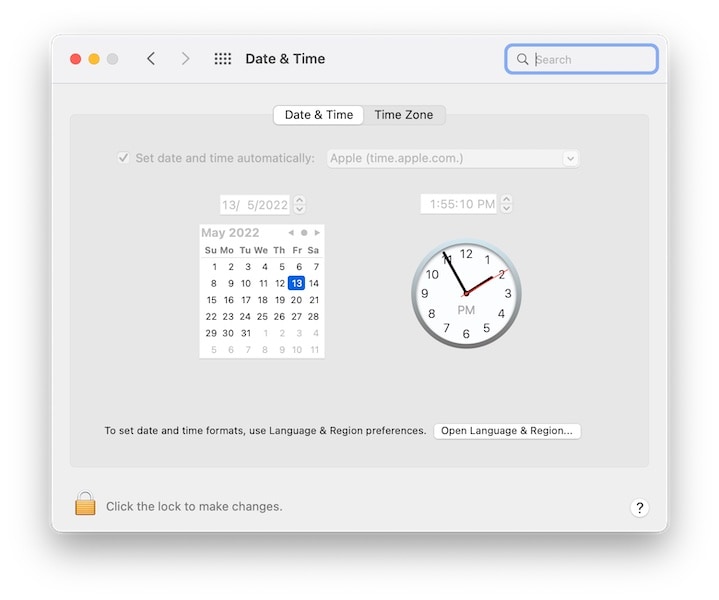
To make changes to the checkbox, you will have to click the lock and enter your user admin password to proceed. Remember to lock the lock again.
Fix 3: Check Ad Blocker/Antivirus/ Firewall Preferences
Nowadays everyone is using a content blocker, as is recommended to filter out the incredible number of nuisances you will face otherwise. It is possible that the website you are trying to visit has a conflict with the ad blocker in some way and Safari could not establish a secure connection to the server. Temporarily disabling the ad blocker should resolve the issue.
The same goes for antivirus and firewall software, wherein they are not expected to work 100% with any and all websites. It is simply not possible, and they might be failing to work with a website that you want to visit. You have a choice to either disable the software temporarily while you visit the websites or to add the website(s) to the list of exceptions in these software.
Fix 4: Trust A Certificate
For websites that you trust but somehow Safari does not, you might consider trusting the certificate the website uses so that Safari stops bugging you about it every time you visit the website. Here’s how to trust a certificate in Safari:
Step 1: On the websites where the certificate error is causing Safari to not establish a connection and show the website, the following error is displayed:
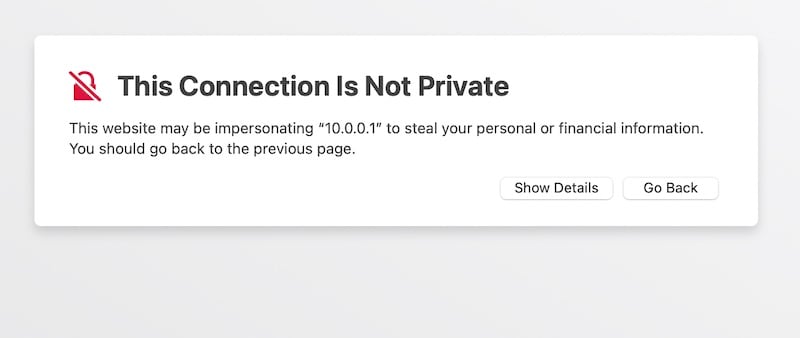
Step 2: Click Show Details.

Step 3: In the last line, you will see a hyperlink to view the certificate. Click it.
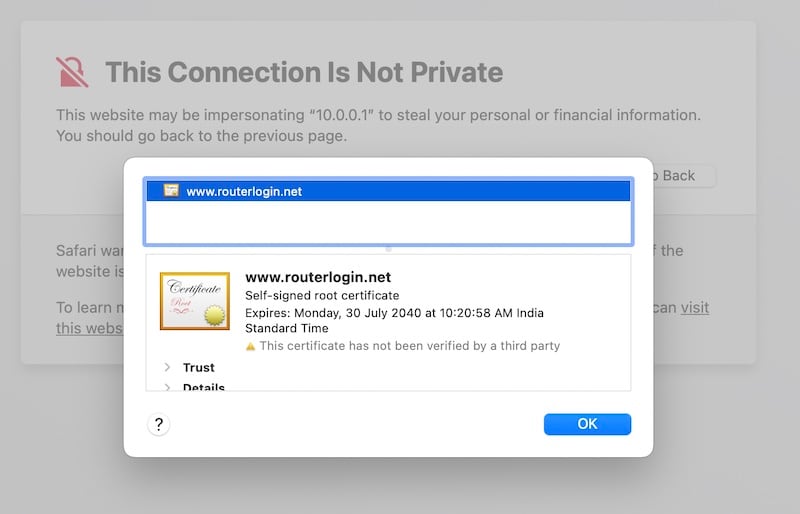
Step 4: Now, you will see the details of the certificate. Click Trust to expand the dropdown.
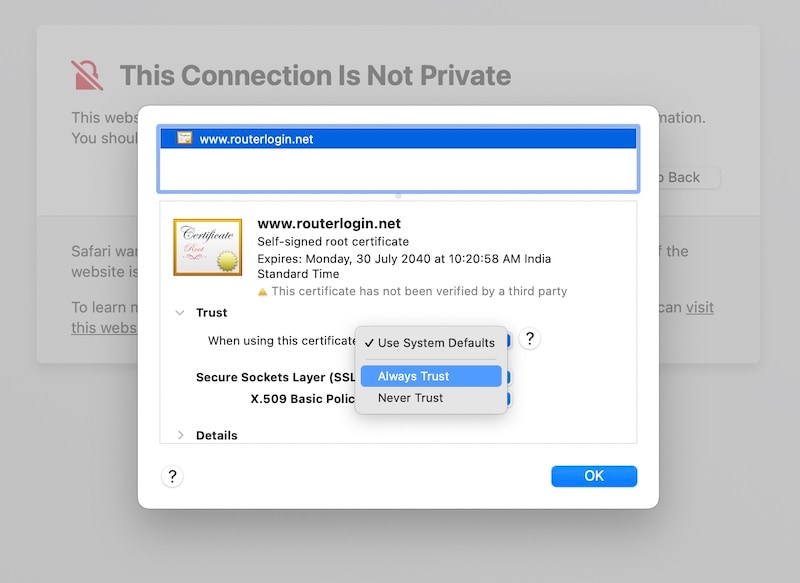
Step 4: Now, from the dropdown, select Always Trust and proceed.
Fix 5: Disable IPv6 To Resolve Issues
IPv6 is the newer internet protocol succeeding IPv4, the one that you are likely familiar with, that uses digits. For example, the Google DNS IP address is 8.8.8.8. This is an IPv4 address. The boom on the internet has brought IPv4 to its limits, with this system only able to account for only over 4 billion possible addresses. The newer IPv6 uses hex digits that solve this problem but create another, as in, the new IPv6 is still far from universal, mainstream adoption. That can create issues with certificates sometimes, so it might be helpful to disable IPv6 and see if that resolves your ‘Safari Can’t Establish A Secure Connection’ error.
Step 1: Go to System Preferences > Network > Wi-Fi > Advanced
Step 2: Go to TCP/IP
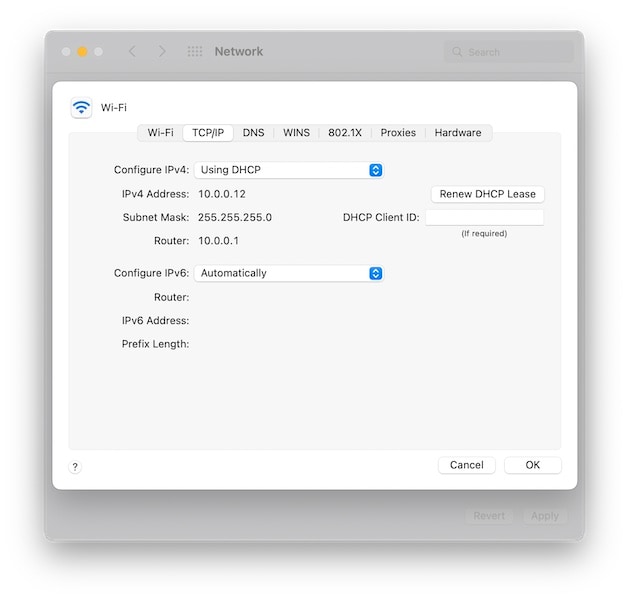
Step 3: From the dropdown, set IPv6 to configure automatically.
Conclusion
Getting the ‘Safari Cannot open the page’ error due to Safari cannot establish a secure connection can feel like the brakes were slammed at 200 mph. Here you are, browsing the internet and suddenly the website you want to visit gives you the ‘Safari Can’t Establish A Secure Connection’ error. Fortunately, there are ways you can fix this issue and we hope the above-listed ways helped you fix the ‘Safari could not establish a secure connection to the server’ error and get browsing again!
Dr.Fone Basic:
Better Control for Your Phone
Manage, transfer, back up, restore, and mirror your device
iPhone Errors
- Errors 0 ... 100
- 1. iPhone Error 6
- 2. iPhone/iTunes Error 9
- 3. iPhone Error 10
- 4. iPhone/iTunes Error 21
- 5. iPhone Error 35
- 6. iTunes Error 40 on iPhone/iPad
- 7. iPhone Error 47
- 8. iPhone Error 69
- 9. iPhone Error 75
- 10. iPhone Error 78
- Errors 1xxx
- 1. iPhone Error 1009
- 2. iPhone Error 1015
- 3. iPhone/iTunes Error 1100
- 4. iPhone Error 1110
- 5. iPhone Error 1667
- Errors 2xxx
- Errors 3xxx
- 1. iTunes Error 3004
- 2. iTunes Error 3014
- 3. iTunes/iPhone Error 3194
- 4. iPhone Error 3503
- 5. iPhone/iTunes Error 3600
- Errors 4xxx
- Other iPhone Errors
- 1. iPhone Error 7005
- 2. iPhone/iTunes Error 9006
- 3. iPhone Error 0xe8000015
- 4. iPhone Cellular Update Failed Error
- 5. iPhone Activation Error
- 6. iPhone SSL Error
- Other iPhone Issues
- ● Manage/transfer/recover data
- ● Unlock screen/activate/FRP lock
- ● Fix most iOS and Android issues
- Repair Now Repair Now Repair Now

















Daisy Raines
staff Editor