iOS 16 Is Available! What Are The New iOS 16 Features?
Oct 24, 2025 • Filed to: Mobile Tips & Tactics • Proven solutions
Dr.Fone Basic:
Better Control for Your Phone
Manage, transfer, back up, restore, and mirror your device
Apple released the public version of iOS 16 on September 12, 2022. As the successor to iOS 15, it is the latest iOS version. It was announced at the Worldwide Developers Conference (WWDC) on June 6, 2022. As a brave (or curious) Apple user, you may have tried the latest and greatest iOS and have experienced the new iOS 16 features firsthand via iOS 16 public beta and developer betas. But this article will offer all information about iOS 16 that you don't know before. Keep reading!
Part 1: Can I Get iOS 16 Now?
Yes! iOS 16 is available now as a free software update. It previews the new iOS version in June when it holds its Worldwide Developer Conference (WWDC). Around September, Apple showcases new iPhone models. Now you may have gotten your new iPhone 14.
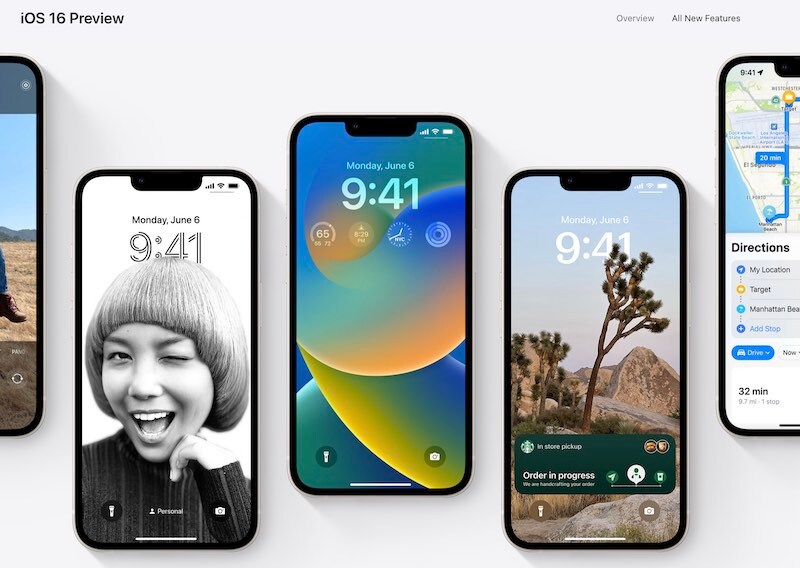
Dr.Fone Unlock Online - Free IMEI Check
iPhone 17 Is Here. Is Your Old Phone Ready to Sell?
Quickly check your iPhone or Android device status for free: Verify Blacklist, iCloud, Carrier Lock, and Warranty Status in Seconds. Ad-free, and globally.
Part 2: Which Devices Can Run iOS 16?
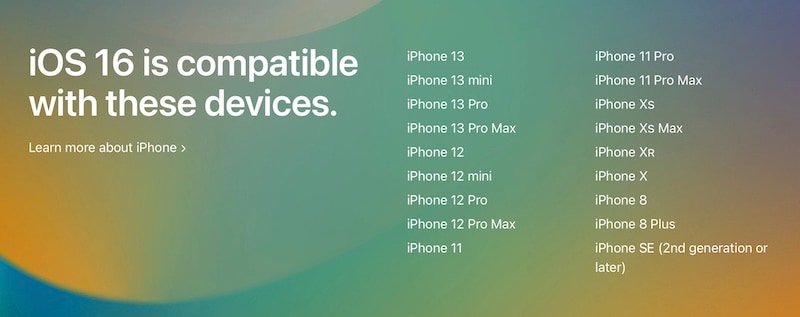
Apple supports its iPhone models for up to 5 years from launch, which means that iOS 16 being released in 2022 have support for devices launched back in 2017. This means that the iPhone 6s and iPhone 7 that received iOS 15 are not going to make the cut for iOS 16. iOS 16 will run on iPhone 8 and newer. Here is the full list:
iPhone
- iPhone 8 and newer
iPad
- iPad mini 5th generation and newer
- iPad 5th generation and newer
- iPad Air 3rd generation and newer
- all models of iPad Pro.
Part 3: What New Features Does iOS 16 Bring?
iOS 16 is not a bugfix release per se. It comes with radical changes that augment iPhone users' everyday experience and opens up new use cases to benefit the users. Here is a curated list of highlight features coming to iOS 16 and iPadOS 16:
3.1: All-new Lock Screen
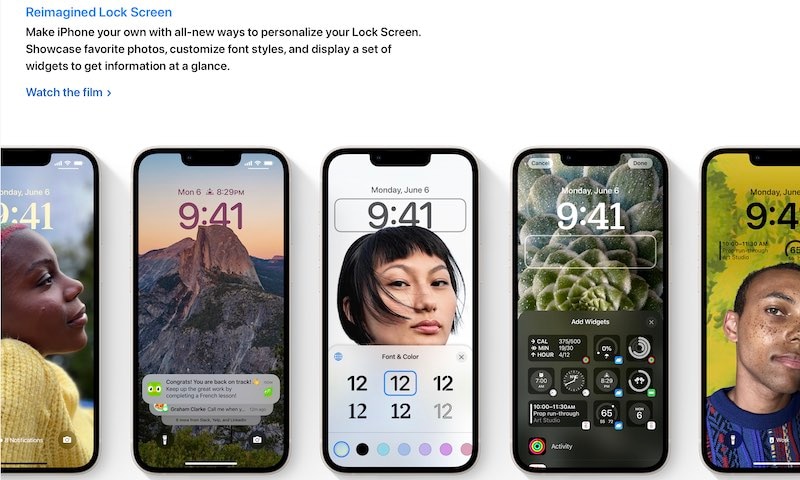
While there are several more useful features that are packed into iOS 16, Apple chooses to highlight one - the new Lock Screen customization in iOS 16.
Users can now change their lock screens, add and swipe through lock screens (the same way they do watch faces on their Apple Watch) and add widgets to the lock screens to make the screens more useful when you lift your iPhone.
3.2: Notifications
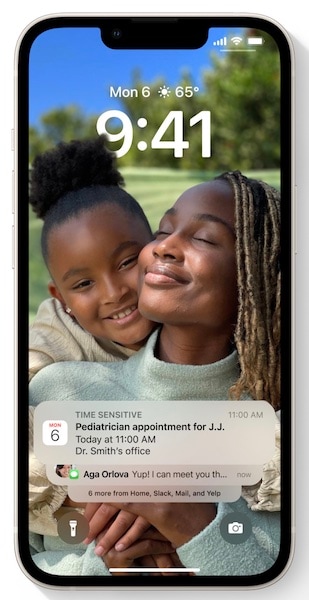
A new way to display notifications on the lock screen means that notifications stay out of the way until you want to see them, and this makes the new lock screen better to look at and use. Instead of notifications dropping from the top, they appear at the bottom of the screen, and you can swipe up to see them all when you are ready to.
3.3: Messaging Improvements
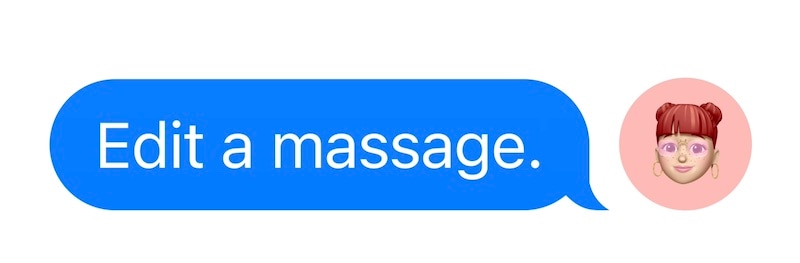
Now, you can edit a message in Messages. But, not limited to that, you can now unsend and delete messages.
3.4: Shared Photo Library
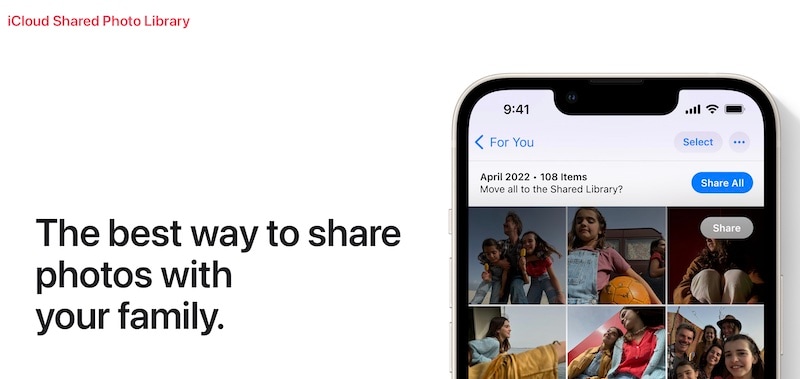
Users of iCloud Photo Library now get the ability to have a shared photo library to better organize and distribute photos and videos between family members while keeping their own personal library private.
3.5: Improvements To Mail

Among other improvements such as integration with Focus, Mail now allows users to undo send, schedule emails, follow up on emails and support rich links.
3.6: Free Background Remover Across iOS

iOS 16 will allow users to lift in-focus subjects from photos and paste them wherever possible. This means you can finally extract a penguin from a photo in the Photos app, drag it into the Messages app, and send it to anyone!
3.7: Personalized Spatial Audio
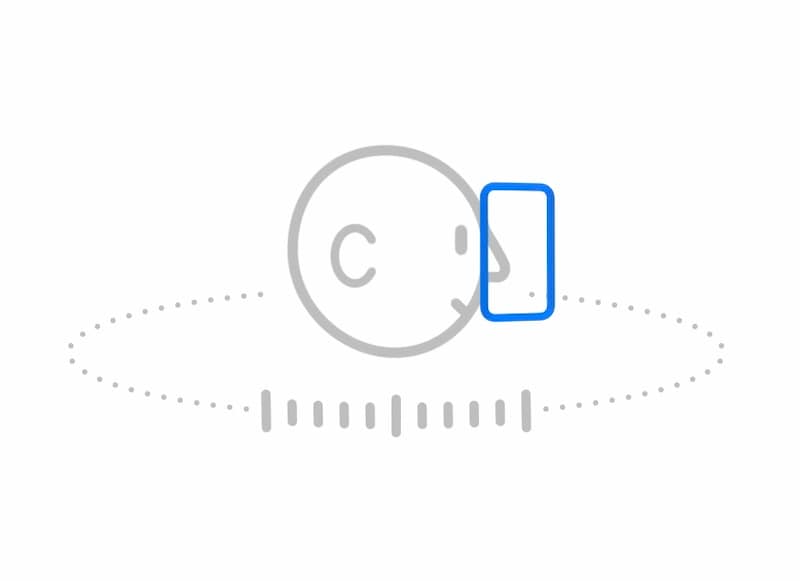
Apple has gone all-in on Spatial Audio, and it is gaining acceptance. iOS 16 now allows users to personalize spatial audio according to the unique geometry of their ears, which is said to improve the listening experience as well as spatial audio experience for users.
3.8: Other Features And Improvements
There is a long list of features and improvements to iOS 16 and Apple has documented the highlights here: https://www.apple.com/ios/ios-16/ and the entire list of new features here: https://www.apple.com/ios/ios-16/features/.
3.9: What About iPadOS 16?
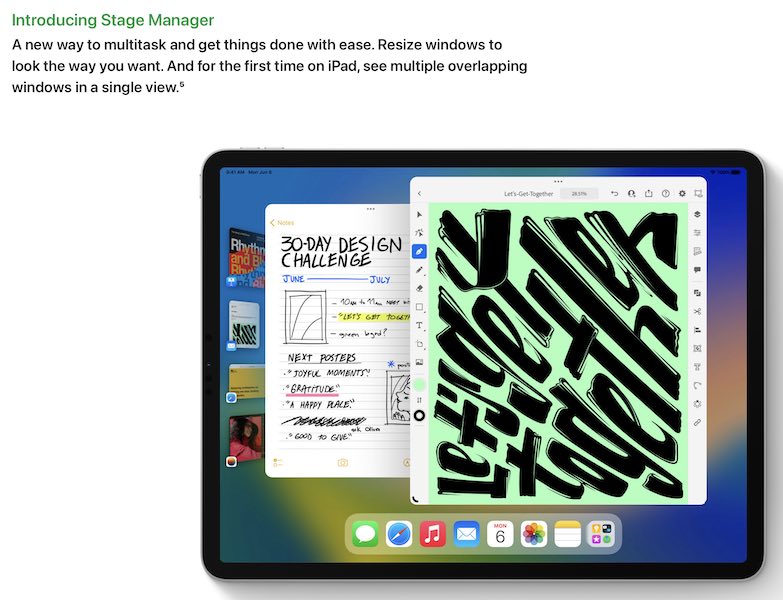
Apple has made great strides in iPadOS 16, with a highlight feature coming to iPads with the M1 chipset being Stage Manager. In addition, the 12.9-inch iPad Pro with its glorious XDR display is getting Reference Mode, which greatly helps creatives using that device. Highlight features coming with iPadOS 16 are listed here: https://www.apple.com/ipados/ipados-16-preview/ and a list of all new iPadOS 16 features can be seen here: https://www.apple.com/ipados/ipados-16-preview/features/
Part 4: How to Install iOS 16?
It is easy to install iOS 16 right from the iPhone itself. First, you need to back up your device to iCloud or your computer to ensure that you have a copy of all your important information. After that, the usual method of checking for software updates is to get the iOS 16 on iPhone.
Conclusion
iOS 16 is a comprehensive release focusing on personalization, general improvements, and new features for the iPhone while bringing new productivity features to apps such as Mail with new features to undo send, take follow-ups, schedule mail, and integration with Focus to minimize distractions. On the iPadOS side, Stage Manager comes to the iPad as a new way to manage and organize several app windows. Other quality-of-life improvements such as those with the Health app include a new way to record your medicines. Then there are such improvements as Personalized Spatial Audio which promises to fine-tune audio to better suit your unique ear geometry. There are many features, and even some not mentioned in the lists Apple provided. If you feel like trying iOS 16 out today, remember to take a backup with tools such as Dr.Fone - Phone Backup so that in case you downgrade to iOS 15 again, you will be able to use and restore the backup without issues as iCloud Backup will not let you restore a backup created in iOS 16 to devices running iOS 15.
Dr.Fone Basic:
Better Control for Your Phone
Manage, transfer, back up, restore, and mirror your device
You Might Also Like
iPhone Tips
- iPhone News
- iPhone Activate
- iPhone Data Manage
- 1. Export Notes from iPhone to PC/Mac
- 2. iPhone Notes Duplicate
- 3. Print WhatsApp Messages on iPhone
- iPhone Diagnostics
- 1. Check iPhone Wi-Fi Speed
- 2. Check and Monitor iPhone Temprature
- 3. Put iPhone in Diagnostic Mode
- 4. Test iPhone Screens
- iPhone How-tos
- 1. Force Quit Frozen Apps
- 2. Find Own Phone Number
- 3. Find Blocked Numbers on iPhone
- 4. iPhone Internet Explorer Alternatives
- 5. Sync Thunderbird with iPhone
- 6. Things Can Do with iPhone on Plane
- 7. Tips for Using VLC for iPhone
- 8. iPhone Explorer for Mac and Windows
- 9. Use iPhone as Security Camera
- iPhone Location Tips
- 1. Change iPhone GPS Location
- 2. Hide iPhone/Android Location
- 3. PokeGo++ iPhone
- 4. Change Home Address on iPhone
- 5. See Someone's Location on iPhone
- 6. PGSharp for iPhone
- 7. Change App Store Country
- iPhone Track
- 1. Track iPhone by Phone Number
- 2. Track iPhone without App
- 3. Turn Off Tracking on iPhone
- 4. Spy on iPhone without Jailbreak
- iPhone Tricks
- 1. Unlink iPhones
- 2. Mirror iPhone/iPad to Windows PC
- 3. Turn On iPhone Without Home Button
- 4. Charge iPhone Without Charger
- 5. Free Unlimited Data on Verizon iPhone
- 6. Use iPhone with Broken Home Button
- 7. Use iPhone without Touch Screen
- 8. Remote Control iPhone from PC
- 9. iPhone Stuck on Apple Logo
- 10. DFU Tools for iPhone
- 11. iPhone/iTunes Error 4013
- 12. iPhone Front Camera Not Working
- 13. Download Songs on iPhone/iPod
- 14. Unlock iPhone without Passcode
- 15. Reset iPhone Without Apple ID
- 16. Transfer Photo from Android to iOS
- Find My iPhone Tips














James Davis
staff Editor