How to Solve iPhone 15 Black Screen Problems
Aug 27, 2025 • Filed to: Phone Repair Solutions • Proven solutions
The iPhone 15 has revolutionized the smartphone experience with its sleek design, advanced features, and lightning-fast performance, captivating users worldwide with its unparalleled capabilities. However, despite its impressive specs, even the most advanced devices like the iPhone 15 can sometimes succumb to unforeseen issues, leaving users frustrated and searching for solutions. One of the most infuriating problems that can afflict iPhone 15 users is the infamous "Black Screen of Death," a phenomenon characterized by an unresponsive and pitch-black display that renders the device unusable.
Moreover, it will provide step-by-step fixes to help you regain control of your device. Remember, you don't have to be an expert to follow these steps. Our guide is designed to be user-friendly, making it accessible to all iPhone 15 owners.
Part 1: What are the Reasons Behind iPhone 15 Screen Black Issue
The iPhone 15 Black Screen of Death issue is a complex problem that can be triggered by a multitude of factors, making it challenging to diagnose and resolve. The underlying causes of this error can be broadly categorized into software-related issues, such as iOS glitches, app crashes, and firmware problems, as well as hardware-related issues, including physical damage, water damage, and component failures. Additionally, other factors like battery drain, overheating, and charging port issues can also contribute to the Black Screen of Death. Understanding the root causes of this problem is crucial to effectively troubleshooting and resolving the issue, as it enables users to target the specific source of the problem and apply the necessary fixes. By identifying the underlying reasons behind the black screen problem on the iPhone 15, users can take the first step towards reviving their device and restoring its optimal functionality.

1. Software Crashes
In some instances, your iPhone 15's OS may encounter a critical error or crash. It causes the screen to go black and become unresponsive. This can happen due to various factors. These include incompatible apps, corrupted system files, or software conflicts.
2. Battery Depletion
If the battery of your iPhone 15 is completely drained, it may result in a black screen when you attempt to turn it on. This is a common occurrence when the battery is left uncharged for an extended period.
3. Hardware Issues
Physical damage or hardware issues within the iPhone 15 can lead to a black screen problem. A damaged display, faulty connectors, or other internal component issues can be the cause.
4. Third-Party Apps
Certain third-party apps, especially those not optimized for the latest iOS version, might cause conflicts. This conflict can result in a black screen or system crash.
5. Overheating
Excessive heat buildup due to prolonged usage is also a reason. Moreover, exposure to high temperatures can cause the iPhone 15 black screen.
Part 2: 6 Recommended Fixes for Resolving the iPhone 15 Black Screen Issue
"Before resorting to professional assistance or jumping to conclusions about the severity of the issue, it's recommended to attempt these straightforward and effective fixes to resolve the iPhone 15 Black Screen of Death problem on your own. These DIY solutions are specifically designed to target various potential causes of the issue, including software glitches, hardware malfunctions, and other common culprits. By trying these fixes, you can potentially save time, money, and hassle, while also gaining a better understanding of the underlying problem. The following 6 methods have been proven to be effective in resolving the iPhone 15 screen black issue, and they're presented below for your convenience. From simple restarts and charging port cleaning to more advanced techniques like DFU mode and iTunes restoration, these fixes offer a comprehensive approach to troubleshooting and resolving the Black Screen of Death issue, empowering you to take control of your iPhone 15's maintenance and repair.
Fix 1: Check Your iPhone 15 Battery Status
"One of the most overlooked yet common reasons behind the iPhone 15 Black Screen of Death issue is a completely drained battery, which can be easily resolved by checking the device's battery status. To do so, simply connect your iPhone 15 to a charger using the original Apple charging cable, ensuring a secure and stable connection. Allow your iPhone 15 to charge for at least 10-15 minutes, as severely depleted batteries may require some time to recover and display the charging indicator. This simple yet effective solution can help revive your iPhone 15, especially if the battery has been completely drained due to extensive usage, poor battery health, or a faulty charging port. By charging your iPhone 15 for an extended period, you can potentially resolve the Black Screen issue and restore your device to its normal functioning state.
Once you believe the battery has gained enough power, attempt to turn on your iPhone. You can do that by pressing and holding the Power button (Side Button). If the battery was the culprit, your iPhone should power on successfully.

Fix 2: Remove the Problematic App
Sometimes, third-party apps on your device can be in conflict with the device's OS. This incompatibility can lead to the iPhone 15 Pro Black Screen of Death issue. If you started facing the black screen issue after installing an app, try removing it. Use the following steps to remove an incompatible app from your iPhone 15:
- Step 1: If you want to delete the app from your iPhone, then tap and hold the app icon on your Home Screen. A list of extended options will appear, from which you need to press the "Remove App" option.
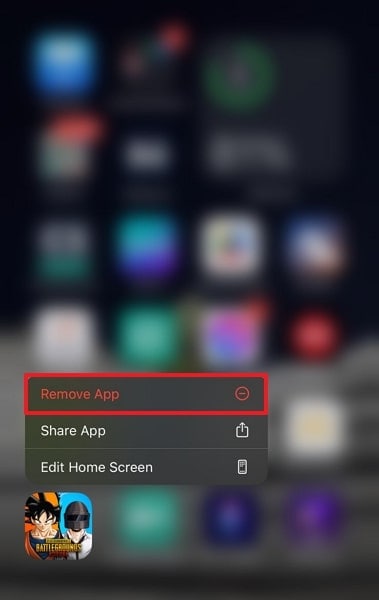
- Step 2: This will take you to a new pop-up menu where you need to hit on the “Delete App” option. After this, you can confirm it by pressing the “Delete” button to uninstall the app from your iPhone.
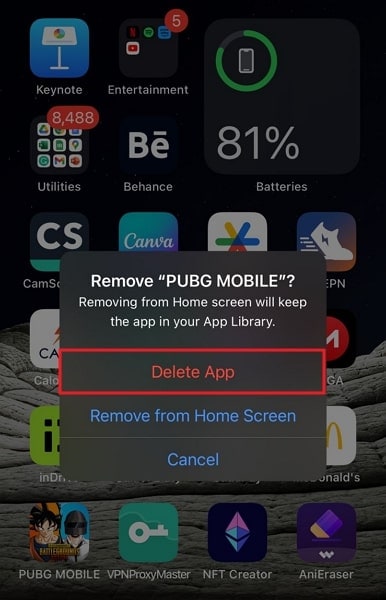
Fix 3: Force Restart the iPhone 15 Series
The infamous iPhone 15 Black Screen of Death can often be attributed to a minor or temporary software glitch, which can be easily resolved by restarting the device. However, since the iPhone 15 is unresponsive and stuck on a black screen, a standard restart is not possible, and a force restart is required to reboot the device. Fortunately, force restarting an iPhone 15 is a straightforward process that can be completed in a few simple steps, allowing you to quickly and easily resolve the Black Screen issue. By force restarting your iPhone 15, you can effectively clear out any temporary bugs or glitches that may be causing the problem, and restore your device to its normal functioning state.
- Step 1: To force restart your iPhone 15 series, press and release the “Volume Up” button from the left side of your phone. Then press and releases the “Volume Down” button, and after this, press and hold the “Side” button on the right side of the phone.
- Step 2: Continue holding the button until the Apple logo appears, and after this, release your finger. This will force start your unresponsive iPhone 15.
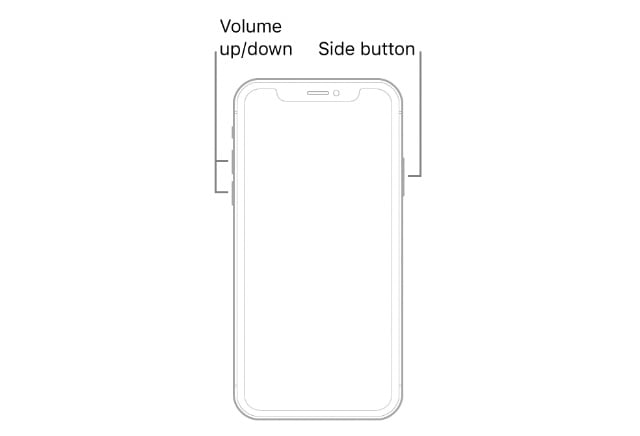
Fix 4: Restore the iPhone 15 in Recovery Mode
If the issue persists, restoring your device in Recovery Mode might help. It is a well-suited fix to resolve more complex software-related problems. However, be aware that this process erases all data on your iPhone 15. So, it's crucial to determine whether you have a backup of your iPhone before proceeding. Here's how to restore your iPhone 15 in Recovery Mode:
- Step 1: Use the MFi-certified Apple Lightning to USB cable to connect your iPhone 15 to a PC/Mac and confirm that the device has the latest version of iTunes/Finder installed.
- Step 2: To put your device into Recovery Mode, first press and release the "Volume Up" button and then press and release the "Volume Down" button. Finally, press and hold the "Side" button until the iPhone transitions into Recovery Mode.
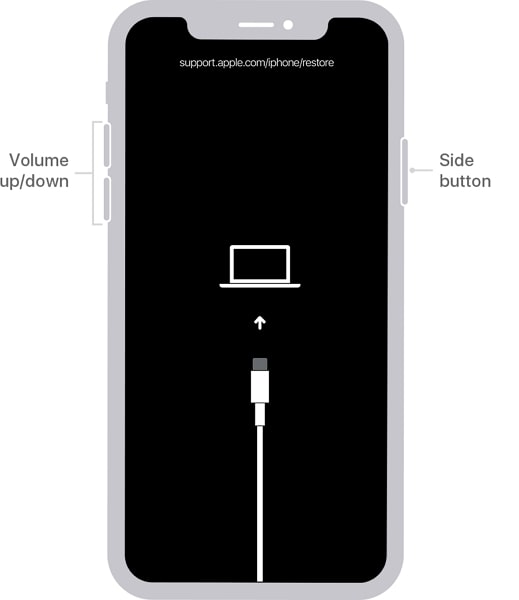
- Step 3: On your PC/Mac, iTunes/Finder should detect your iPhone 15 in recovery mode. It will prompt you to either "Update" or "Restore" your device. Choose the "Restore" option. This will erase all data on your iPhone 15 and install the latest iOS version.
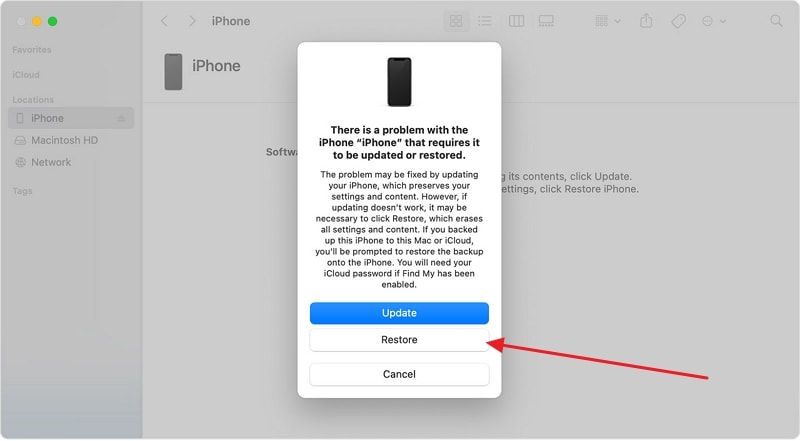
Fix 5: The Most Powerful iOS System Repair Tool - iPhone 15 Series Supported
When all other methods have been exhausted, and the iPhone 15 Black Screen of Death issue persists, you need a powerful iOS system repair tool. The best tool that can resolve such problems with ease is Wondershare Dr.Fone. It is a reputable and widely-used software designed to diagnose and fix various iOS-related issues.
Moreover, this iPhone 15 system repair tool is able to fix 150+ iOS system issues without affecting your phone data. Here's how you can use Wondershare Dr.Fone to attempt to repair your iPhone 15 Pro's black screen:
- Step 1: Access the iOS Repair Tool
To repair your iDevice with the help of Wondershare Dr. Fone, you will need to launch it on your computer. Then go to the "Toolbox" option from the top left side of the home screen. There, select the "System Repair" option and choose the nature of the device, such as "iOS." Afterward, select the "iOS Repair" option from the new window and click the "Standard Repair" option.

- Step 2: Putting your Device in Recovery Mode
Now put your iOS device in Recovery Mode by following the instructions on the screen. The platform will detect all the available iOS firmware once the device is set in Recovery Mode. This firmware can be installed in your problematic device by clicking the "Download" button.

- Step 3: Repairing the Black Screen of Death Issue
Once the iOS firmware is downloaded on your device, then it is verified by the platform. After this, you can click the "Repair Now" button to start the repair process. You can check out the progress bar to see if the process is completed. Once the process is completed, click the "Done" option to conclude the repair process and use your iPhone 15.

Fix 6: Contact the Apple Support
In case you have executed all the fixes but the iPhone 15 Pro Black Screen of Death issue is still unresolved. It's time to reach out to Apple Support for further help. Apple's support team comprises knowledgeable experts.
They can help diagnose and resolve both software and hardware-related problems. When contacting Apple Support, be ready to provide detailed information about the issue. Moreover, also include any troubleshooting steps you've already taken.

Part 3: Tips To Avoid the iPhone 15 Black Screen of Death Issue
Prevention is always better than cure. It is possible to cut the chances of encountering the iPhone 15 Black Screen of Death issue. Consider following these tips to maintain a stable and smooth-running device:
- Keep Your iOS Up to Date:Regularly update your iPhone 15 to the latest iOS version. Apple often releases updates that include bug fixes, security enhancements, and system improvements. It reduces the risk of encountering software-related problems.
- Monitor Battery Health: Keep an eye on your iPhone 15's battery health regularly. Avoid letting the battery drain completely. It can lead to issues during recharging.
- Use Genuine Accessories: Use original Apple charging cables, adapters, and accessories. It will ensure the best compatibility and avoid potential hardware issues.
- Avoid Overheating: Prevent your iPhone 15 from overheating by avoiding exposure to extreme temperatures. Moreover, also refrain from direct sunlight or using resource-intensive apps for prolonged periods.
- Perform Regular Backups: Regularly back up your data to iCloud or your computer using iTunes. This ensures that if any issues arise, you have a recent backup to restore your data from.
- Monitor App Updates: Keep your apps up to date by installing the latest updates from the App Store. Additionally, developers often release updates to fix bugs, improve app performance, and introduce new features.
Conclusion
For the iPhone 15 Black Screen of Death issue, Wondershare Dr.Fone emerges as an excellent choice. As a powerful iOS system repair tool, Dr.Fone offers an efficient and comprehensive solution. Moreover, it can diagnose and fix various software-related problems. Its ability to repair iOS systems, including the black screen issue, provides a valuable resource.
That is especially the case for users who have exhausted other fixes without success. It guides users through the steps of entering Recovery Mode, downloading the firmware, and performing repairs. With that, Wondershare Dr.Fone simplifies the process and offers a user-friendly approach.
iPhone Problems
- iPhone Hardware Problems
- iPhone Home Button Problems
- iPhone Keyboard Problems
- iPhone Headphone Problems
- iPhone Touch ID Not Working
- iPhone Overheating
- iPhone Flashlight Not Working
- iPhone Silent Switch Not Working
- iPhone Sim Not Supported
- iPhone Call Volume Low
- iPhone Software Problems
- iPhone Passcode Not Working
- Google Maps Not Working
- iPhone Screenshot Not Working
- iPhone Vibrate Not Working
- Apps Disappeared From iPhone
- iPhone Emergency Alerts Not Working
- iPhone Battery Percentage Not Showing
- iPhone App Not Updating
- Google Calendar not Syncing
- Health App Not Tracking Steps
- iPhone Auto Lock Not Working
- iPhone Screen Recorder No Sound
- Find My iPhone Not Sharing Location
- iPhone Battery Problems
- iPhone Media Problems
- iPhone Echo Problem
- iPhone Camera Black
- iPhone Won't Play Music
- iOS Video Bug
- iPhone Calling Problem
- iPhone Ringer Problem
- iPhone Camera Problem
- iPhone Front Camera Problem
- iPhone Not Ringing
- iPhone Not Sound
- iPhone Mail Problems
- Reset Voicemail Password
- iPhone Email Problems
- iPhone Email Disappeared
- iPhone Voicemail Not Working
- iPhone Can't get Mail connection
- Gmail Not Working
- Yahoo Mail Not Working
- iPhone Update Problems
- iPhone Stuck at the Apple Logo
- Software Update Failed
- iPhone Verifying Update
- Software Update Server Couldn't Be Contacted
- iOS update Problem
- iPhone Won't Update
- iPhone Connection/Network Problems

















Daisy Raines
staff Editor
Generally rated4.5(105participated)