Solved: iPhone Vibration Not Working [5 Simple Solutions in 2026]
Dec 31, 2025 • Filed to: Phone Repair Solutions • Proven solutions
“I think my iPhone vibrate option is not working anymore. I have tried to switch it on, but my iPhone never seems to vibrate!”
If you also have an iPhone, then you can encounter a similar doubt. Like its sound, the vibration feature on any device is pretty important since many people keep their phones in vibrator mode only. Thankfully, the iPhone 8 Plus/ iPhone 13 vibration issue can easily be fixed. This post will discuss all the prominent ways to resolve the iPhone vibration, not working problem for different models that anyone can implement.
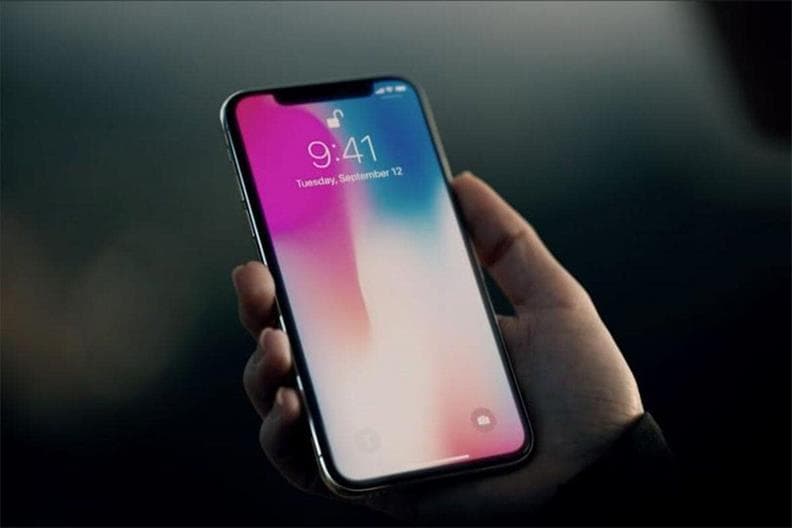
Part 1: Common Reasons for the iPhone Vibration, not Working Issue
Before you troubleshoot the iPhone vibrate mode not working issue, try to understand its main causes. Ideally, it could be related to the following things:
- You could have switched off the vibration feature from your device settings.
- The hardware unit responsible for vibrating the phone could be malfunctioning.
- Any haptic or accessibility setting on your phone can also tamper with this feature.
- The chances are that your iOS devices could not have booted probably.
- Any other app, setting, or even a firmware-related issue on your phone can cause this problem.
Part 2: How to Fix the iPhone Vibration Not Working Issue?
If your iPhone vibrates but does not ring or it doesn’t vibrate at all, then I would recommend going through the following suggestions.
Fix 1: Enable the Vibration Feature from Settings
It might surprise you, but you could have disabled the vibration feature on your iPhone. To quickly fix the iPhone 8 Plus vibration issue, you can just go to Settings > Sound > Vibrate and ensure the vibration feature is enabled for ring and silent modes.
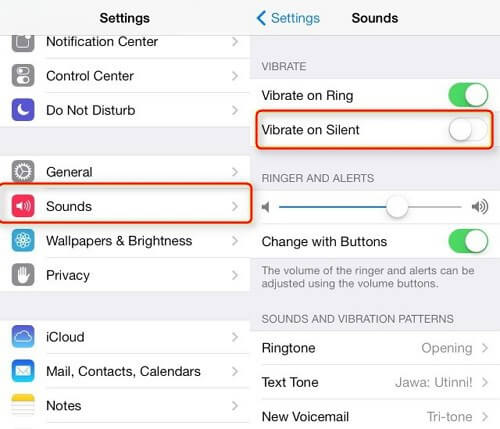
For iPhone 11/12/13, you can go to Settings > Sound &Haptics to enable "Vibrate on Ring" and "Vibrate on Silent"
Fix 2: Reset your iPhone Settings.
If you have set up some new settings on your iPhone, it can cause vibration and other features. Therefore, the easiest way to fix the iPhone vibrate mode is not working is by resetting the device.
For this, you can unlock your iPhone and go to its Settings > General > Reset. From all the provided options, tap on the “Reset All Settings” button and confirm your choice by entering your phone’s passcode. This will now restart your device with its default settings.

Fix 3: Restart your iOS Device.
This is another common approach that you can try to fix the iPhone vibration, not working problem successfully. When we restart our iPhone, its current power cycle also resets. Therefore, if your iPhone was not booted correctly, then this minor fix can resolve the problem.
For iPhone X and newer models
If you own an iPhone X or a newer version (like iPhone 11, 12, or iPhone 13), then press the Side key and either Volume Up/Down at the same time. This will display the power option on the screen. Just swipe the power slider and wait for your phone to be switched off. Wait for at least 15 seconds and long-press the Side key to restart your device.
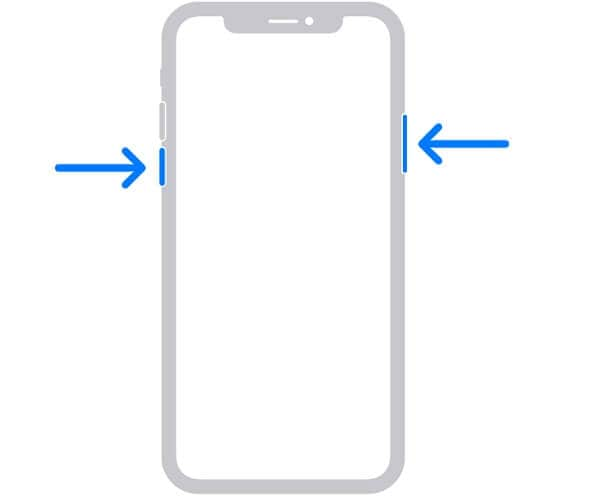
Fix iPhone 8 and older versions
If you have an older generation device, then you can just long-press the Power (wake/sleep) key on the side. As the power slider will appear, you can drag it and wait as your phone would switch off. Later, you can press the Power button again to turn on your device. Just make sure that you wait for at least 15 seconds before restarting your phone.
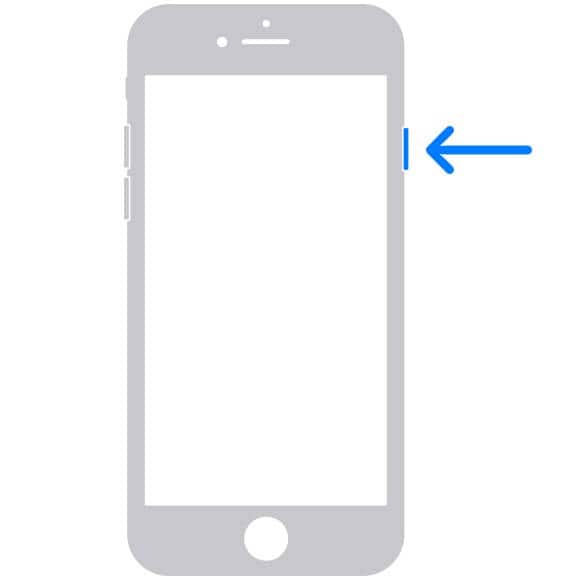
Fix 4: Update your iPhone’s Firmware.
If you have been running your device on an old or corrupt iOS version, it can also cause the iPhone 6/7/8/X/13 vibration not working issue. Thankfully, it can easily be fixed by updating your device to its latest stable iOS version.
To update your iPhone, just go to its Settings > General > Software Update and check the available iOS version profile. Simply tap on the “Download and Install” button and wait for a while as your device would be restarted with the latest update installed.
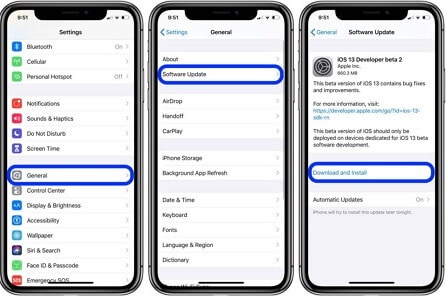
Fix 5: Fix any Issue with its iOS System.
Lastly, the chances are that some other software-related issue could have caused the iPhone to vibrate mode, not working. To fix these problems, you can take the assistance of Dr.Fone - System Repair (iOS). Developed by Wondershare, it is an extremely efficient tool that can fix your device's issues.

Dr.Fone - System Repair
The easiest iOS Downgrade solution. No iTunes is Needed.
- Downgrade iOS without data loss.
- Fix various iOS system issues stuck in recovery mode, white Apple logo, black screen, looping on start, etc.
- Fix all iOS system issues in just a few clicks.
- Works for all models of iPhone, iPad, and iPod touch.
- Fully compatible with the latest iOS 15.

- To fix the iPhone vibration not working, connect your device to the system, launch Dr.Fone – System Repair, and follow its wizard.
- The application will automatically fix the iPhone vibrate mode, not working problem, by updating your phone to the latest stable version.
- It can also fix numerous other issues related to your device like a screen of death, unresponsive phone, error codes, if iPhone vibrates but does not ring, and so on.
- While fixing your iOS device, the application would retain all the stored content and not cause any data loss.
- Using Dr.Fone – System Repair (iOS) is straightforward, and it will not need jailbreak access.

Note: If even after using Dr.Fone – System Repair (iOS), your iPhone vibrate is not working, then there could be a hardware-related issue. For this, you can consider visiting an Apple repairing center to get the hardware component fixed or replaced.
Now when you know 5 different ways to fix the iPhone vibration not working issue, you can easily overcome this error. Apart from restarting your device or resetting it, using a dedicated tool like Dr.Fone – System Repair (iOS) would work. Since the application can fix all kinds of minor and major iOS problems, make sure you have it installed. In this way, you can instantly use the tool to fix your iPhone without damaging your device.
iPhone Problems
- iPhone Hardware Problems
- iPhone Home Button Problems
- iPhone Keyboard Problems
- iPhone Headphone Problems
- iPhone Touch ID Not Working
- iPhone Overheating
- iPhone Flashlight Not Working
- iPhone Silent Switch Not Working
- iPhone Sim Not Supported
- iPhone Call Volume Low
- iPhone Software Problems
- iPhone Passcode Not Working
- Google Maps Not Working
- iPhone Screenshot Not Working
- iPhone Vibrate Not Working
- Apps Disappeared From iPhone
- iPhone Emergency Alerts Not Working
- iPhone Battery Percentage Not Showing
- iPhone App Not Updating
- Google Calendar not Syncing
- Health App Not Tracking Steps
- iPhone Auto Lock Not Working
- iPhone Screen Recorder No Sound
- Find My iPhone Not Sharing Location
- iPhone Battery Problems
- iPhone Media Problems
- iPhone Echo Problem
- iPhone Camera Black
- iPhone Won't Play Music
- iOS Video Bug
- iPhone Calling Problem
- iPhone Ringer Problem
- iPhone Camera Problem
- iPhone Front Camera Problem
- iPhone Not Ringing
- iPhone Not Sound
- iPhone Mail Problems
- Reset Voicemail Password
- iPhone Email Problems
- iPhone Email Disappeared
- iPhone Voicemail Not Working
- iPhone Can't get Mail connection
- Gmail Not Working
- Yahoo Mail Not Working
- iPhone Update Problems
- iPhone Stuck at the Apple Logo
- Software Update Failed
- iPhone Verifying Update
- Software Update Server Couldn't Be Contacted
- iOS update Problem
- iPhone Won't Update
- iPhone Connection/Network Problems



















Alice MJ
staff Editor
Generally rated4.5(105participated)