How to Recover Deleted Safari Bookmarks on iPad?
Aug 27, 2025 • Filed to: Data Recovery Solutions • Proven solutions
Safari Bookmarks are important because they helps you remember and easily get back to a certain webpage or webpages. They therefore should be kept safe and because you can backup Safari Bookmarks in either iTunes or iCloud, they are usually relatively safe. But sometimes the Safari Bookmarks on your iPad can simply disappear.
There are a lot of reasons why you would lose your Safari Bookmarks. Some of the most common include accidental deletion, a software update and sometimes even a virus or malware attack. However you lost your Bookmarks, it is vital that you have a way to get them back. Here we look at some of these ways in detail.
3 Ways to Recover your iPad Bookmarks
The following are three of the most effective ways to recover your lost Safari Bookmarks.
1.From an iCloud Backup
If you had backed up your device in iCloud before you lost the Bookmarks, you can get them back by restoring the iCloud backup file.
Follow these very simple steps to do this.
Step 1: Connect the phone to a Wi-Fi network and then tap Settings > iCloud > Backup
Step 2: Tap on "iCloud Backup" option ant turn it on.
Step 3: tap on "Back Up Now" to back up the device's contents
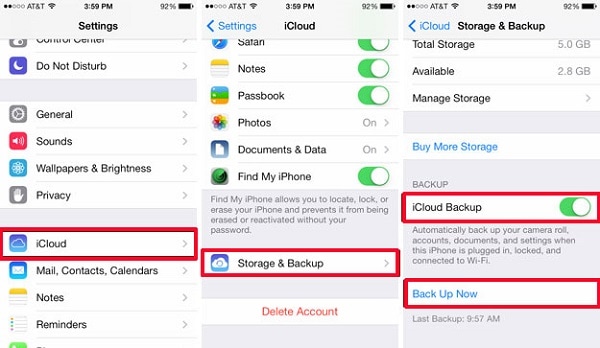
Step 4: Once the backup process is complete, tap Settings > iCloud > Storage > Manage Storage and you should see the backup you just made appear. Click on "Restore Backup" to complete the process.
2.Restore from iTunes Backup
If on the other hand if you had backed up the contents of your iPad on iTunes you can get the Bookmarks back by restoring the device from the iTunes backup. To do that, follow these simple steps.
Step 1: Launch iTunes on your Mac or Windows PC where the backups are located. Then using USB cables, connect your iPad to your Mac or PC.
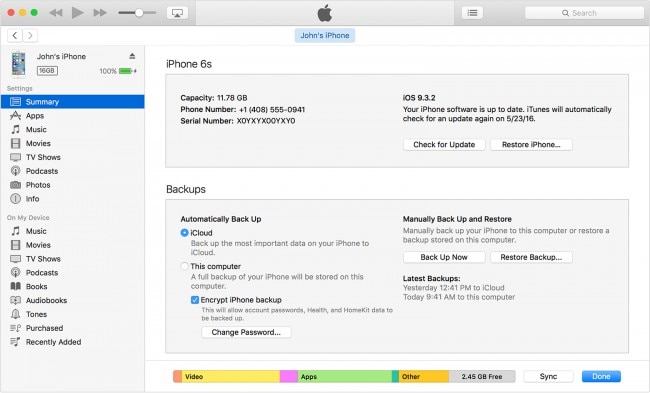
Step 2: Select the iPad when it appears in iTunes and select "Restore Backup from iTunes"
Step 3: Choose the relevant backup and then click "Restore" and wait for the restore to complete. You may need to enter your passcode if the backup is encrypted.
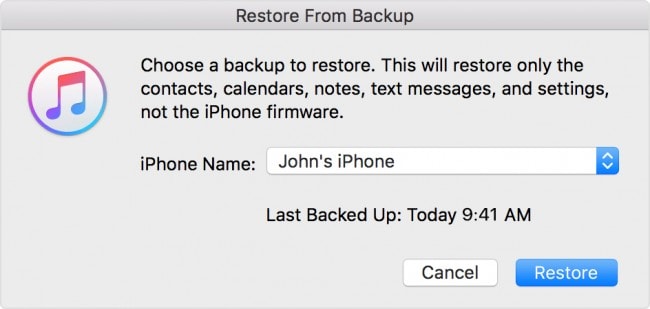
Step 4: Keep the iPad connected even after it restarts and wait for it to sync with your computer.
3.Using Dr.Fone - iPhone Data Recovery to Recover Deleted Safari Bookmarks on iPad
Wondershare Dr.Fone - iPhone Data Recovery presents the best method to recover the missing Bookmarks to your device. Dr.Fone is one of the best iOS data recovery software.One of the best features is you can selectively recovered data to your iOS device or Computer.

Dr.Fone - iPhone Data Recovery
3 ways to recover data from iPhone SE/6S Plus/6S/6 Plus/6/5S/5C/5/4S/4/3GS!
- Recover contacts directly from iPhone,iTunes backup and iCloud backup.
- Retrieve contacts including numbers,names,emails,job titles,companies,etc.
- Supports iPhone 6S,iPhone 6S Plus,iPhone SE and the latest iOS 9 fully!
- Recover data lost due to deletion,device loss,jailbreak,iOS 9 upgrade,etc.
- Selectively preview and recover any data you want.
This means that unlike using iCloud or iTunes, you don't have to completely wipe your device of all its files just to get back your Bookmarks. With Dr.Fone you can view the contents of the recover only the missing files.
Here's how to use it.
Step 1: After installing Dr.Fone on your computer launch the program and then click "Recover from iOS Device". Now connect the device using USB cables.
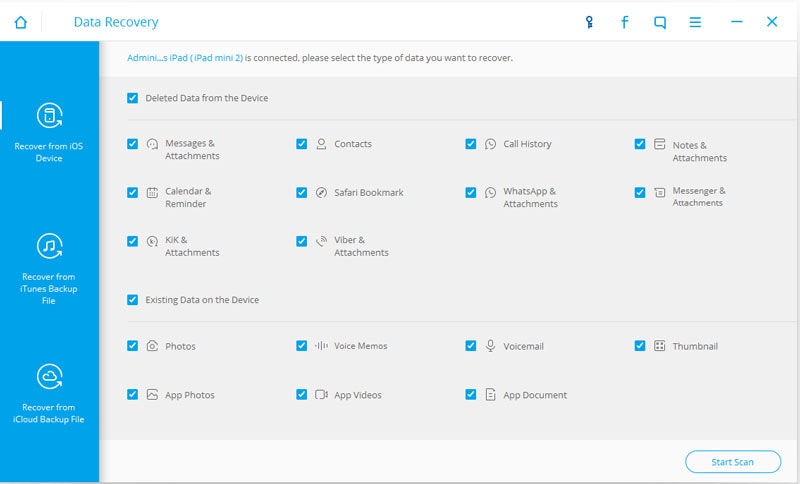
Step 2: In the next window, click "Start Scan",the Dr.Fone will detect your iPad.

Step 3: After the scan process is complete,choose catalogue "Safari Bookmark",choose the contents you want to recover,just click "Recover to Computer".
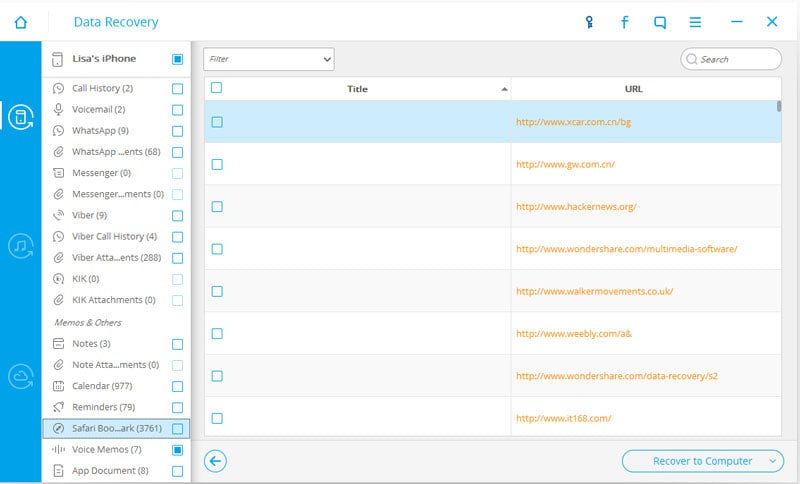
The main point here is, if you have a backup you will easily get your missing Safari Bookmarks back. But Dr.Fone does make it easier to not only create that backup but also recover the missing data without having to completely erase your device to do it.
Video on How to Recover Deleted Safari Bookmarks on iPad
iPad Tips
- iPad Manage
- 1. Download Movies on iPad
- 2. Download Music on iPad
- 3. Delete Duplicate Photos on iPad
- 4. Use iPad as An External Hard Drive
- 5. Delete Device Management on iPad
- 6. iPad Remote Management Software
- 7. Send Text Messages from iPad
- 8. Download WhatsApp on iPad
- 9. Change Weather Location on iPad
- iPad Backup
- 1. Ways to Restore iPad Without iTunes
- 2. Restore iPhone from iPad Backup
- 3. Backup iPhone/iPad in DFU Mode
- iPad Erase
- 1. Clear iPad data effectively
- 2. Delete Bookmarks on iPhone/iPad
- 3. Delete Browsing History on iPad
- 4. Ways to Delete Movies from iPad
- 5. Clear Cookies on iPad
- 6. Permanently Delete Emails from iPad
- 7. Wipe your iPad and Erase Everything
- 8. Clear System Data on iPad Storage
- iPad Mirror
- 1. Screen Recorders for iPad
- 2. Mirror iPad to Fire TV Stick
- 3. Screen Share Mac to iPad
- 4. Screen Mirror iPad Display
- 5. Share iPad Screen with PC
- 6. Screen Mirroring iPhone to iPad
- 7. iPad Mirror to PC without Lagging
- 8. Mirror iPad to Mac without Lagging
- iPad Recover
- 1. Recover Deleted Files on iPad
- 2. Recover Data from Broken iPad
- 3. Recover Deleted Safari Bookmarks
- 4. Recover Deleted Notes from iPad
- iPad Reset
- 1. Hard Reset/Factory Reset iPad 2
- 2. Reset iPad Air / Air 2
- 3. 5 Tactics to Reset Your iPad Mini
- 4. Factory Reset Your iPad Air/Pro
- 5. Factory Reset Your iPad 2023
- 6. Reset iPad, iPad Pro, and iPad Mini
- 7. Reset iPad Network Settings
- 8. Factory Reset iPad without Password
- iPad Tricks
- 1. Block People in Facebook on iPad
- 2. 25+ Cool Tips and Tricks on iPad
- 3. Play PC Games on iPad
- 4. Detect Spyware on iPhone
- 5. iPad Mini Jelly Scroll Issue
- 6. Fix Apple Keyboard Trackpad
- 7. iCloud Unlock without Passcode
- 8. Restore iPad from DFU Mode
- 9. Bypass Activation Lock on iPad
- 10. Photo Transfer Apps for iPad
- 11. Remove MDM from iPad Like a Pro
- 12. Reset iPad without Password
- ● Manage/transfer/recover data
- ● Unlock screen/activate/FRP lock
- ● Fix most iOS and Android issues
- Manage Now Manage Now Manage Now Manage Now



















Selena Lee
chief Editor