
How to Delete Device Management on School iPad and Reset it
Dec 31, 2025 • Filed to: Screen Lock Removal • Proven solutions
In today's digital learning environments, many schools have adopted Mobile Device Management (MDM) on iPads to create a secure and controlled learning space. But there might be times when you need to remove MDM from a school iPad, whether for troubleshooting or as you transition out of the school's system. This guide is here to show you how to delete device management on school iPad without losing your data, ensuring you can continue using your device with ease.
Whether you're looking to remove MDM to resolve specific issues or aiming for a fresh start with a factory reset, we've got the steps to help you through. We aim to provide you with a simple, straightforward process to delete device management, making sure you can make the most out of your iPad in any situation.

Part 1. But do we use MDM in the very first place?
Understanding Mobile Device Management (MDM)
Mobile Device Management (MDM) is a system used by educational institutions to manage and control iPads within their network. While it serves a crucial role in maintaining a secure learning environment, there are instances when users may need to remove MDM for various reasons.
How does School iPad Device Management work?
1. Streamlining Processes with iPad Device Management Software: The use of iPad device management software extends beyond precautionary measures. Its primary purpose lies in expediting processes where iOS devices are seamlessly handed over to users with all necessary applications, settings, and user permissions meticulously configured and preloaded.
2. Balancing Access and Control for Students: Given students' broad access to various content, particularly private information, through their devices, educational institutions take proactive measures. The school links mobile devices with software designed for the administration of mobile devices, allowing for remote monitoring of activities and the restriction of certain device functionalities.
3. Empowering Teachers with Real-Time Capabilities: MDM allows teachers to view the entire screen of their students in real-time It also allows teachers to push URLs to their own devices, lock the screens of their students, and display mirrors between their students, teachers, and classrooms.
Post-Graduation iPad Management Concerns
For instance, after graduation, if your institution is still managing your iPad, it may be alarming for you. Device management is very useful, but once you leave school, you need to make sure that you remove the device management successfully.
Part 2. How to delete MDM on school iPad without losing data?
It is fine if you have forgotten the password of your idevices, you get the second-hand device and you don’t know the passcode of your device. Dr.Fone - Screen Unlock (iOS) enables you to remove the lock screen in few minutes by yourself. It can also remove the iCloud activation lock, Apple ID password, MDM, etc.

Leaving school and still having MDM in your device? This might be a slight issue since nobody wants a school authority to track their activities on a device via software.
How to delete MDM profile on school iPad?
If you do not want to spend much time contacting your IT department at school and you want to eliminate MDM. This software is one of the best tools for solving Apple ID, iCloud account, and MDM profile issues.

Dr.Fone - Screen Unlock (iOS)
Bypass & Remove MDM from iPad - No Jailbreak.
- Unlock MDM from iPhone and iPad at ease, no matter iOS & iPadOS
- Unlock Face ID, Touch ID, Apple ID without password.
- Bypass the iCloud activation lock without hassle.

- Remove iPhone carrier restrictions for unlimited usage.
- No tech knowledge required, Simple, click-through, process.
Removing your iPad MDM with Dr.Fone - Screen Unlock (iOS) is a straightforward process. Follow these steps:
Step 1. Launch Dr.Fone on your device and attach the device with your computer. On the main interface, navigate under the Toolbox > Screen Unlock > iOS to open the unlock screen tool.

Step 2. After navigating into the Unlock MDM iPhone function, choose the Remove MDM option and click Get Start.
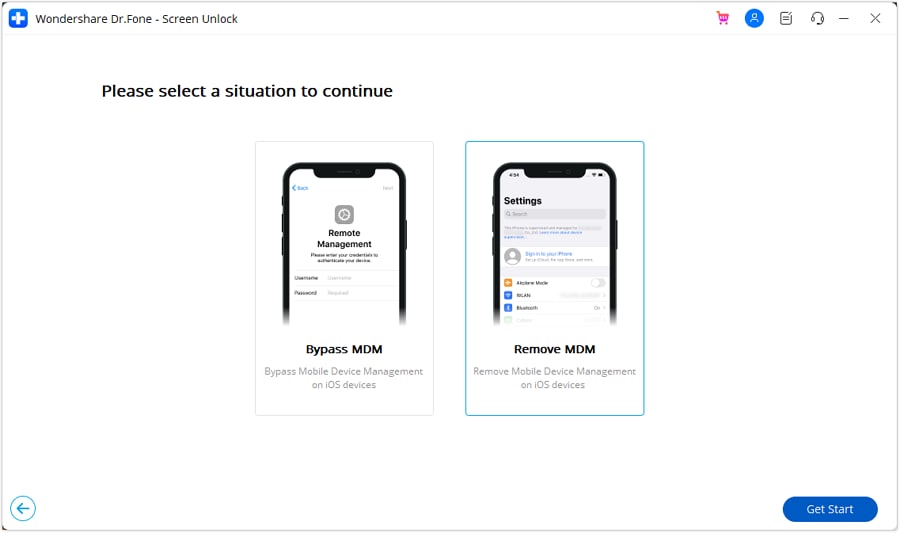
Step 3. Click on the Start to Remove option. This will start verifying your device. If your “Find my iPhone” option is enabled, you will be asked to disable it. If not, the program will finish its task and will ask you to reboot the device. There will be no removal of your data and MDM will finally be deleted.

Part 3. How to remove MDM from school iPad by factory reset?
If the apps are not working or the iPad functionality has been hindered, the reset can solve these issues. The reset of the iPad removes stored data and the iPad updates. Resetting should also solve any problems with apps that are stuck with Apple download/install.
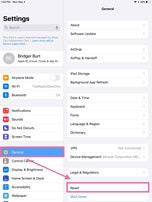
First of all, turn Off "Find My iPad".
Why do you need this step?
You really do not want your personal information saved with a person you only know professionally. In case they access your personal data, they can exploit you and your data in many ways possible for instance by leaking it out in public or selling it on the dark web. You surely do not want that from a device.
Therefore, in order to live a socially, digitally, and professionally secure life, we need to make sure that our personal data is always in safe hands. To do that, we need to make sure that we do not take the matter of digital security of data casually, and take steps to prevent our information from leaking out.
how to remove mdm profile from school iPad: One of the ways of doing this is by removing all of your login information and passwords from the devices that are no longer in use like the last iPad you used for studying or making assignments. This way, your data will always be in safe hands.
For newer iPads, you can:
- Open the “Settings” in your device, landing you to an interface
- You will see your Apple ID in the upper left corner of the interface.
- Tap this field to pull up the Apple ID settings on the right, f you are signed in,
- Locate "Find My" (it may be under an iCloud submenu). Tap it and then flip the switch. You will be prompted to enter the password.
And for older iPads:
- Tap on settings
- On the left side, you will see iCloud
- Tap on iCloud and then Find My iPad, then tap on the switch.
Right after that step, you will be prompted to enter the password.
Conclusion
Removing device management from a school iPad is straightforward with the right approach. Whether you're moving to a different educational institution or solving device issues, this guide helps you do so smoothly without risking your valuable data. If a clean slate is what you're after, a factory reset may be your go-to option. Remember, always back up your data and confirm you have the permissions needed before proceeding. For an even easier experience, Dr.Fone - Screen Unlock (iOS) offers tools that streamline this process, ensuring your iPad is ready for its next chapter hassle-free.
iPad Tips
- iPad Manage
- 1. Download Movies on iPad
- 2. Download Music on iPad
- 3. Delete Duplicate Photos on iPad
- 4. Use iPad as An External Hard Drive
- 5. Delete Device Management on iPad
- 6. iPad Remote Management Software
- 7. Send Text Messages from iPad
- 8. Download WhatsApp on iPad
- 9. Change Weather Location on iPad
- iPad Backup
- 1. Ways to Restore iPad Without iTunes
- 2. Restore iPhone from iPad Backup
- 3. Backup iPhone/iPad in DFU Mode
- iPad Erase
- 1. Clear iPad data effectively
- 2. Delete Bookmarks on iPhone/iPad
- 3. Delete Browsing History on iPad
- 4. Ways to Delete Movies from iPad
- 5. Clear Cookies on iPad
- 6. Permanently Delete Emails from iPad
- 7. Wipe your iPad and Erase Everything
- 8. Clear System Data on iPad Storage
- iPad Mirror
- 1. Screen Recorders for iPad
- 2. Mirror iPad to Fire TV Stick
- 3. Screen Share Mac to iPad
- 4. Screen Mirror iPad Display
- 5. Share iPad Screen with PC
- 6. Screen Mirroring iPhone to iPad
- 7. iPad Mirror to PC without Lagging
- 8. Mirror iPad to Mac without Lagging
- iPad Recover
- 1. Recover Deleted Files on iPad
- 2. Recover Data from Broken iPad
- 3. Recover Deleted Safari Bookmarks
- 4. Recover Deleted Notes from iPad
- iPad Reset
- 1. Hard Reset/Factory Reset iPad 2
- 2. Reset iPad Air / Air 2
- 3. 5 Tactics to Reset Your iPad Mini
- 4. Factory Reset Your iPad Air/Pro
- 5. Factory Reset Your iPad 2023
- 6. Reset iPad, iPad Pro, and iPad Mini
- 7. Reset iPad Network Settings
- 8. Factory Reset iPad without Password
- iPad Tricks
- 1. Block People in Facebook on iPad
- 2. 25+ Cool Tips and Tricks on iPad
- 3. Play PC Games on iPad
- 4. Detect Spyware on iPhone
- 5. iPad Mini Jelly Scroll Issue
- 6. Fix Apple Keyboard Trackpad
- 7. iCloud Unlock without Passcode
- 8. Restore iPad from DFU Mode
- 9. Bypass Activation Lock on iPad
- 10. Photo Transfer Apps for iPad
- 11. Remove MDM from iPad Like a Pro
- 12. Reset iPad without Password
- ● Manage/transfer/recover data
- ● Unlock screen/activate/FRP lock
- ● Fix most iOS and Android issues
- Manage Now Manage Now Manage Now Manage Now

















James Davis
staff Editor