3 Ways to Delete Movies from iPad Easily
Aug 27, 2025 • Filed to: Data Wipe Solutions • Proven solutions
If you have an iPad, you can easily purchase a movie from iTunes store or even sync one from the computer. However, having movies in bulk and high def videos shot on the iPad kept in the repository is most of the time not possible because of the limited storage space. This is more of a concern on iPads having 16 GB overall storage space. In such a scenario, the only way out is to free up some space by deleting some movies or videos which are not relevant. Now, there are various ways if you are wondering how to delete movies from iPad.
This article is here to help you with how to delete movies from iPad with ease and here are some of the ways:
Part 1: How to delete movies/videos from iPad Settings?
If your iPad is running out of space and you wish to delete some videos or movies, you can directly delete them from the settings of the device. It usually happens that you have a lot of stuff already packed in your device and you try to download something relevant on your device only to realize that you have no space left on the device to do so. That’s when you delete few irrelevant videos but how do you do that. Well, here’s how you can remove movies from iPad:
For iPad with iOS 8 – In your iPad running iOS 8, go to Settings>General>Usage>Manage Storage and then to Videos. Now, find the movies or videos you wish to delete from the device and then swipe it to left and tap on the “Delete” button in red to delete the selected one.
For iPad with iOS 9 or 10 – In your iPad running iOS 9 or 10, go to Settings>General>Storage & iCloud Storage>Manage Storage under Storage>Videos. Now, select the video or movie you wish to remove from the device. Swipe the selected one to left and then use the “Delete” button in red to delete the selected video or movie from the iPad.

So, you can now directly delete movies or videos from iPad using the “Settings” App.
Part 2: How to delete recorded movies/videos from iPad Camera Roll?
You can delete recorded videos or movies from iPad camera roll easily. If you have large volume of recorded videos or movies on your device, you would surely end up have no space left for storing something new later. That’s where it is important to filter out the ones which are not that important and delete them from the iPad. So, delete the recorded videos on the iPad can be done directly from the camera roll in a jiffy. This is another simple method to delete movies or videos which have been recorded on the iPad. Let’s try to understand how you can remove movies from iPad or recorded videos.
Here is what you have to do to delete recorded videos on iPad:
- Step 1: Tap “Photos” and open the “Camera Roll”.
- Step 2: Now tap the video you want to delete.
- Step 3: Tap the trash icon that you find at the lower right to delete the selected video.
You can as well delete multiple recorded videos on the iPad in the same way. After tapping “Photos” and “Camera Roll”, just tap “Select” option in the upper right portion of the screen. Now, select multiple videos you wish to delete by tapping them and then tap “Delete”. All the selected videos should be removed now from the iPad.
Part 3: How to delete movies/videos permanently with Dr.Fone - Data Eraser?
Dr.Fone - Data Eraser can be used to erase movies or videos permanently from iPad. This is a simple yet robust program which allows you to select the files you would want to delete and delete them with just one click. The interface is extremely easy and self-explanatory makes it easier for the user to use the program more than any other program or method. This program has been proven to be one of the best programs to fall back on, in such requirements.

Dr.Fone - Data Eraser
Easily Wipe Your Personal Data from Your Device
- Simple, click-through, process.
- You select which data you want to erase.
- Your data is permanently deleted.
- Nobody can ever recover and view your private data.
You just have to download and run the program on the computer and follow the following steps to erase videos and movies permanently from the iPad:
Step 1: Connect the iPad to the computer
To remove movies from iPad, connect your iPad to the computer using a digital cable. The program interface will be as the picture mentioned below:

Now, run the program and choose “Data Eraser” from the window above. The program will then recognize the connected device and you will find the following screen.

Step 2: Scan the device for private data
It is time now to get the iPad scanned for private data first. To erase videos and movies permanently, the program will have to scan the private data first. Now, click the “Start” button to let the program scan your device. The scanning process will take few minutes to finish and the private videos will then be displayed for you to select and delete from your iPad.
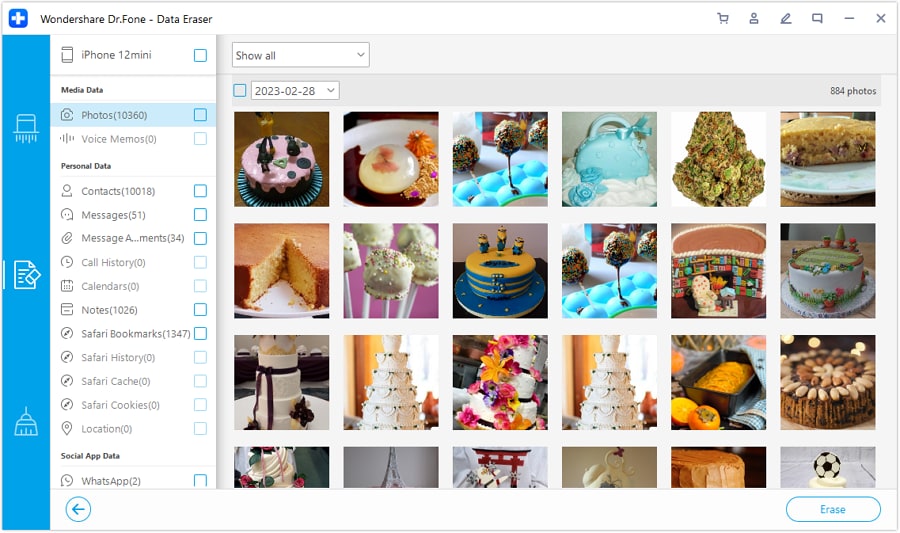
Step 3: Start erasing the videos on the iPad
After the device is scanned for private data, you will be able to see all the found videos in the scan results.
You can now preview all the found data one by one and then choose whether you want to delete it. Use the “Erase” button to delete the selected video forever from the iPad.
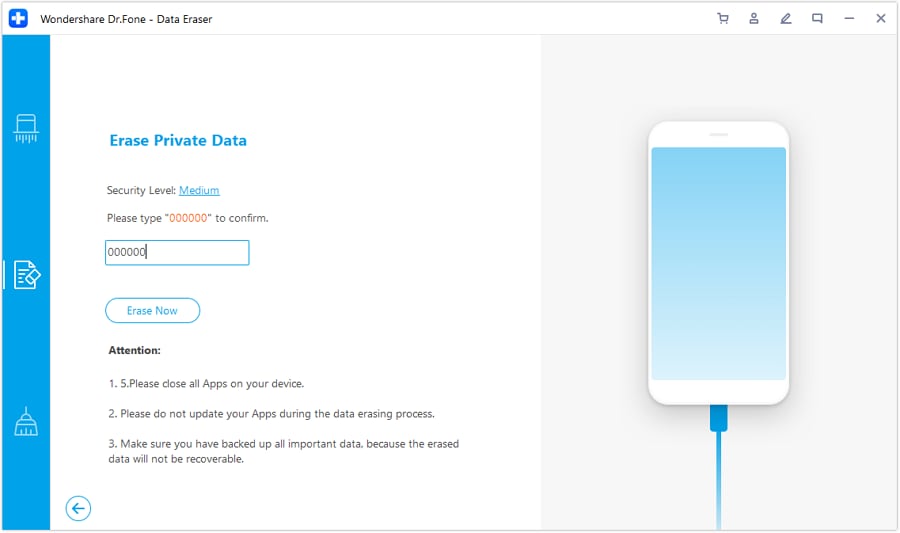
Click on “Erase Now” to confirm the operation. This will take some time depending on the size of the video being deleted.
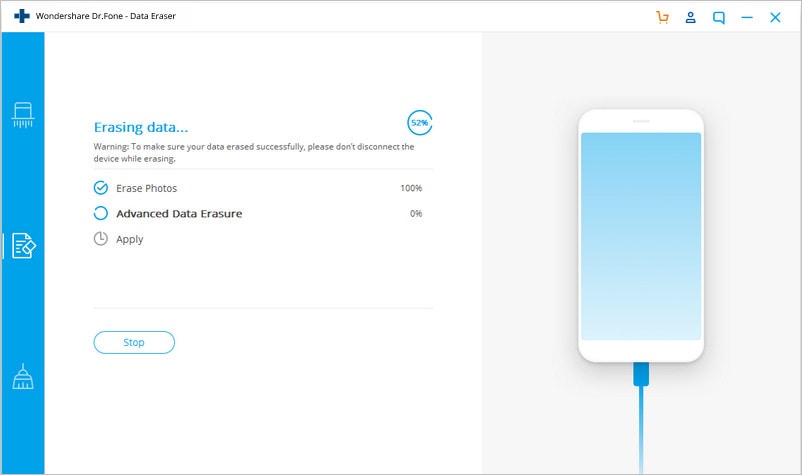
You will see a confirmation message saying “Erase Successfully” once the process is complete, on the window of the program, as shown below:

Now, all the irrelevant videos which you wished to delete are deleted forever from your iPad. You now have your purpose served.
Note: The Data Eraser feature works to remove phone data. If you'd like to remove Apple account, it's recommended to use Dr.Fone - Screen Unlock (iOS). You can remove the Apple ID account from your iPad easily using this tool.
So, these are 3 important ways you can delete videos or movies from your iPad with ease. While any one of the above can be definitely used to delete videos or movies from iPad, what’s important is to ensure that the steps you follow are right. Moreover, while all the above-mentioned methods have been proven to be working very well, Dr.Fone in many terms has an edge over all other methods. Being extremely user-friendly, the interface and robust in terms of the operation, the program can get you the work done in minutes. Therefore, using the Dr.Fone - Data Eraser is recommended for a better overall experience and results.
iPad Tips
- iPad Manage
- 1. Download Movies on iPad
- 2. Download Music on iPad
- 3. Delete Duplicate Photos on iPad
- 4. Use iPad as An External Hard Drive
- 5. Delete Device Management on iPad
- 6. iPad Remote Management Software
- 7. Send Text Messages from iPad
- 8. Download WhatsApp on iPad
- 9. Change Weather Location on iPad
- iPad Backup
- 1. Ways to Restore iPad Without iTunes
- 2. Restore iPhone from iPad Backup
- 3. Backup iPhone/iPad in DFU Mode
- iPad Erase
- 1. Clear iPad data effectively
- 2. Delete Bookmarks on iPhone/iPad
- 3. Delete Browsing History on iPad
- 4. Ways to Delete Movies from iPad
- 5. Clear Cookies on iPad
- 6. Permanently Delete Emails from iPad
- 7. Wipe your iPad and Erase Everything
- 8. Clear System Data on iPad Storage
- iPad Mirror
- 1. Screen Recorders for iPad
- 2. Mirror iPad to Fire TV Stick
- 3. Screen Share Mac to iPad
- 4. Screen Mirror iPad Display
- 5. Share iPad Screen with PC
- 6. Screen Mirroring iPhone to iPad
- 7. iPad Mirror to PC without Lagging
- 8. Mirror iPad to Mac without Lagging
- iPad Recover
- 1. Recover Deleted Files on iPad
- 2. Recover Data from Broken iPad
- 3. Recover Deleted Safari Bookmarks
- 4. Recover Deleted Notes from iPad
- iPad Reset
- 1. Hard Reset/Factory Reset iPad 2
- 2. Reset iPad Air / Air 2
- 3. 5 Tactics to Reset Your iPad Mini
- 4. Factory Reset Your iPad Air/Pro
- 5. Factory Reset Your iPad 2023
- 6. Reset iPad, iPad Pro, and iPad Mini
- 7. Reset iPad Network Settings
- 8. Factory Reset iPad without Password
- iPad Tricks
- 1. Block People in Facebook on iPad
- 2. 25+ Cool Tips and Tricks on iPad
- 3. Play PC Games on iPad
- 4. Detect Spyware on iPhone
- 5. iPad Mini Jelly Scroll Issue
- 6. Fix Apple Keyboard Trackpad
- 7. iCloud Unlock without Passcode
- 8. Restore iPad from DFU Mode
- 9. Bypass Activation Lock on iPad
- 10. Photo Transfer Apps for iPad
- 11. Remove MDM from iPad Like a Pro
- 12. Reset iPad without Password
- ● Manage/transfer/recover data
- ● Unlock screen/activate/FRP lock
- ● Fix most iOS and Android issues
- Manage Now Manage Now Manage Now Manage Now



















James Davis
staff Editor