How to SyncThunderbird with iPhone
Jul 12, 2024 • Filed to: Latest News & Tactics • Proven solutions
Part 1. Sync Address Book to Thunderbird
I have been able to sync address book with iPhone very well. Here is how I do it:
1) Set up a free account at my.funambol.com. This account will be used as a "go between". It's between T-bird and the iPhone.
2) Download the T-bird extention for MyFunabol here
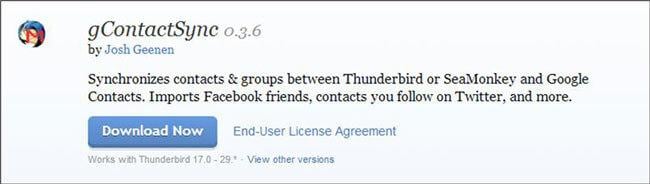
3) In iTunes App Store,download the funambol iPhone app>>
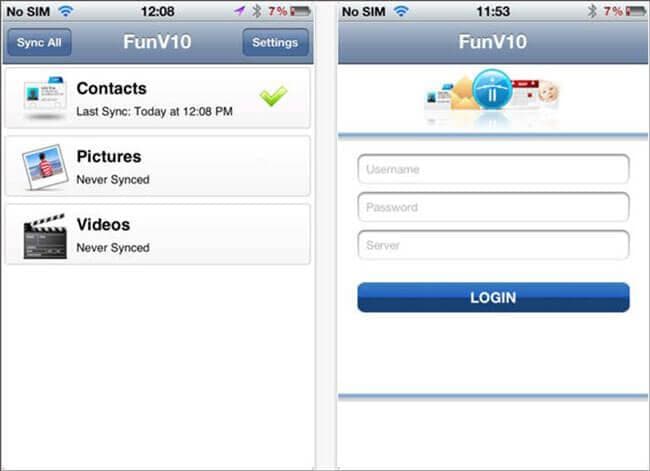
Once everything is set up, you can use the T-bird add on to sync the T-bird address book to funambol, and then use the iPhone app to sync your iPhone to the same funambol account. It works very well. A couple of mapping notes:
T-bird "email" field = iPhone "other" email field
T-bird "additional email" field = iphone "home" email field
Part 2. Sync Thunderbird with iPhone
Step 1. Open iTunes App Store by hitting the App Store icon on the main screen of the iPhone.
Step 2. Select the Search icon a search box will open for input using soft keyboard
Step 3. Here, type the name of application ""Funambol" in Search box and hit the Search Tap
Step 4. Now Funambol result appear in search result, choose free version of application
Step 5. Enter your valid apple id and password, so that application you can download install Application through iTunes.
Step 6. Press the OK key and wait so that application download and install to your device.
Step 7. Now open Funambol website from your computer Web Browser and Sign up for new account there.
Step 8. Now initial the Resources tap from Funambol Website to download the Thunderbird plugin for Funambol
Step 9. Tap Thunderbird email client on your device.
Step 10. Select the "Tools" from the topmost toolbar, and then choose the "Add-ons" choice.
Step 11. Tap the "Install" button. It will open the file selector.
Step 12. Direct to and Select the plugin that was downloaded from the Funambol site. Tap "Open."
Step 13. Tap the "Funambol Sync Client" choice and then tap "Sync All. "Now all email, contacts and calendar items are synchronized to the Funambol server.
Step 14. To open "Funambol" ,press the "Funambol" icon on the iPhone's app screen.
Step 15. Enter the Funambol user id and password into the equivalent input boxes and then press "Log In button." The Funambol iPhone app opens.
Step 16. Now press the "Funambol Menu" icon in the upper left corner and start "Sync." This will sync iPhone with Thunderbird data.

Dr.Fone - Data Recovery (iOS)
3 ways to recover data from iPhone SE/6S Plus/6s/6 Plus/6/5S/5C/5/4S/4/3GS!
- Recover contacts directly from iPhone,iTunes backup and iCloud backup.
- Retrieve contacts including numbers,names,emails,job titles,companies,etc.
-
Supports iPhone X / 8 (Plus)/ iPhone 7(Plus)/ iPhone6s(Plus), iPhone SE and the latest iOS 11 fully!

- Recover data lost due to deletion,device loss,jailbreak, iOS 11 upgrade,etc.
- Selectively preview and recover any data you want.
iPhone Tips
- iPhone News
- iPhone Activate
- iPhone Data Manage
- 1. Export Notes from iPhone to PC/Mac
- 2. iPhone Notes Duplicate
- 3. Print WhatsApp Messages on iPhone
- iPhone Diagnostics
- 1. Check iPhone Wi-Fi Speed
- 2. Check and Monitor iPhone Temprature
- 3. Put iPhone in Diagnostic Mode
- 4. Test iPhone Screens
- iPhone How-tos
- 1. Force Quit Frozen Apps
- 2. Find Own Phone Number
- 3. Find Blocked Numbers on iPhone
- 4. iPhone Internet Explorer Alternatives
- 5. Sync Thunderbird with iPhone
- 6. Things Can Do with iPhone on Plane
- 7. Tips for Using VLC for iPhone
- 8. iPhone Explorer for Mac and Windows
- 9. Use iPhone as Security Camera
- iPhone Location Tips
- 1. Change iPhone GPS Location
- 2. Hide iPhone/Android Location
- 3. PokeGo++ iPhone
- 4. Change Home Address on iPhone
- 5. See Someone's Location on iPhone
- 6. PGSharp for iPhone
- 7. Change App Store Country
- iPhone Track
- 1. Track iPhone by Phone Number
- 2. Track iPhone without App
- 3. Turn Off Tracking on iPhone
- 4. Spy on iPhone without Jailbreak
- iPhone Tricks
- 1. Unlink iPhones
- 2. Mirror iPhone/iPad to Windows PC
- 3. Turn On iPhone Without Home Button
- 4. Charge iPhone Without Charger
- 5. Free Unlimited Data on Verizon iPhone
- 6. Use iPhone with Broken Home Button
- 7. Use iPhone without Touch Screen
- 8. Remote Control iPhone from PC
- 9. iPhone Stuck on Apple Logo
- 10. DFU Tools for iPhone
- 11. iPhone/iTunes Error 4013
- 12. iPhone Front Camera Not Working
- 13. Download Songs on iPhone/iPod
- 14. Unlock iPhone without Passcode
- 15. Reset iPhone Without Apple ID
- 16. Transfer Photo from Android to iOS
- Find My iPhone Tips







James Davis
staff Editor