Use Old iPhone as a Security Camera
Jul 12, 2024 • Filed to: Latest News & Tactics • Proven solutions
Do you have an old Apple iPhone which you no longer use? Isn't it sad to let it catch dust and sit in a drawer? It is the time to put it to work. You might be busy admiring your latest iPhone model, but your old iPhone has some easily-activated security features of its own which you can use. Your old Apple iPhone has all the desired technology so you can set up a security camera. It makes an ideal mobile monitor for your security camera.
Except for using the old iPhone as security camera, you can also sell the used iPhone for cash. Check this post to see how to prepare iPhone for sale.
- Part 1. Let iPhone as a security camera or monitor
- Part 2. How to use iPhone as a security camera?
- Part 3. Applications to run security camera on iPhone
- Part 4. Important issues before using iPhone as a security camera


Dr.Fone - Phone Manager (iOS)
Transfer iPhone Files to PC without iTunes
- Transfer, manage, export/import your music, photos, videos, contacts, SMS, Apps etc.
- Backup your music, photos, videos, contacts, SMS, Apps etc. to computer and restore them easily.
- Transfer music, photos, videos, contacts, messages, etc from one smartphone to another.
- Transfer media files between iOS devices and iTunes.
- Fully compatible with iOS 7, iOS 8, iOS 9, iOS 10, iOS 11 and iPod.
Part 1. Let iPhone as a security camera or monitor
You need a place to mount your old iPhone, power supply, internet and application to run it. To turn your old iPhone into a webcam, you may also need to update the version of your phone which can support the security camera application. There are several applications for this purpose – Free or Paid. You just need a right application to run it, and it's much easier than you may think. Before investing in paid applications, you can have a free trial of the applications, and this is the best way to get a fair idea of what a security camera might do for you.
There is no reason to mount your iPhone if you already have an IP Camera or security camera. There are many applications available which facilitate you to connect your iPhone to a wireless camera and using your iPhone as a monitor.
Some of the applications are:
- iCam Viewer app by Appburst: It is a free application for IP Cameras and CCTV cameras. You need to have access to the camera's software system.
- IP Cam Viewer Pro by NibblesnBits: It is a paid application, costs $4. You can control and record your IP Camera or webcam remotely with this application
Part 2. How to use iPhone as a security camera?
To use your iPhone as a security camera, you need a right application. Every time there are new applications introduced in the market, so you can take a look on new and existing applications before purchasing one. There are so many applications that can solve this purpose. Application reviews can help you to make the decision on existing applications.
Search the App Store for available security camera applications. Plenty of surveillance camera apps are available on iStore. Those available from the manufacturer are usually free. If there are no applications by manufacturer, look at the third-party apps. These, however, are not always free.
Read the application details to find its suitability to your camera model or iPhone model. Read the description carefully and download the supported model. Follow the instructions and connect. You should expect to enter a unique username and password to access the applications.
Applications like AtHome Video Streamer and Presence received favourable reviews from the users. These applications can be used to send live feeds to your computer or iPhone, and also used as a motion detector. Whenever the application detects movement, you receive a push notification via email or message on your iPhone.
Part 3. Applications to run security camera on iPhone
*1: Presence
Presence is a free app for Apple devices to run security camera on iPhone or iPad. It helps you to keep a watch on your important things at your office or home from anywhere. If you are gone and there is a motion, it will alert you within seconds.
Pros:
- Fast
- Easy to understand
- Free to use
Two easy and quick steps:
Step 1 Simply install the application on your old device, and it will acts as your remote webcam via Wi-Fi.
Step 2 Now, install the same application to your new iPhone using the same email and password as your monitor.
Success! You can now monitor everything you want from anywhere in the world. It is a versatile application. You can use it for the security purposes, as a baby monitor, or as a fun. It is a free way to keep a constant check on the activities at your office or home when you are away.
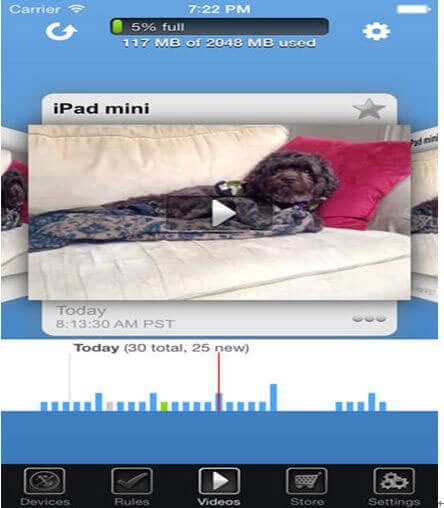

*2: At Home Video Streamer
AtHome Video Streamer is a free application from Apple, designed for remote monitoring. With this application, you can watch live video via 3G/4G or Wi-Fi from anywhere. It facilitates motion detection, with the help of which you will always get a push notification to inform you whenever there is a motion. It facilitates pre-scheduled recording as well, in which you can specify time intervals twice each day to start or stop video recordings automatically. In this application, there is a computer hibernation facility as well. It is specially designed to supports multiple platforms. You can run it on your computer systems either windows or Mac and all iOS devices (iPhone/iPod/iPad)
Pros:
- User-friendly
- Versatile application with many added advantages
- Secure and private (Fully encrypted)
Step 1 Download AtHome Video Streamer.
Step 2 Open the app.
Step 3 Tap the Start Now icon after scrolling past the introduction screens.
Step 4 Tap the Menu icon at the top left of the screen.
Step 5 Define your own username and password, then tap Save.
For the first time of launching AtHome Video Streamer, a unique Connection ID (also called CID) will be assigned to you. Now, Start AtHome Camera app on your iPhone/iPod/iPad, type assigned CID, the username and password, you are ready to connect and view your live feed.

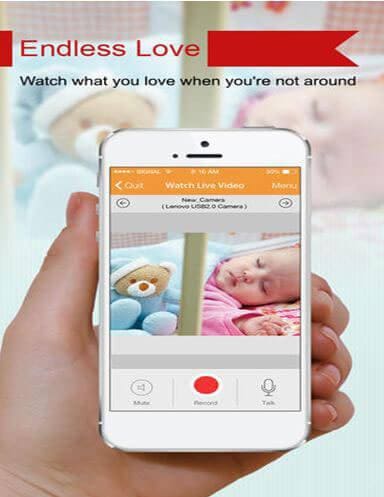
Some other free iPhone applications that can be used as security camera are:
Part 4. Important issues before using iPhone as a security camera
Mounting an old iPhone can sometimes trouble you as mounts designed specifically to use iPhone as security camera are rare to find. You can use mounting kits designed to hold an iPhone in a car. You can use them easily on the shelf, wall or any other place. Before mounting your camera, make sure you turn off all the sounds from your iPhone. It can disturb with unnecessary ringing and beeping. Along with turning down the volume, "Do Not Disturb" option can be used to mute all alerts and rings from your iPhone. Remember to re-active the iPhone's Wi-Fi so if you put your iPhone into airplane mode.
Once your iPhone is mounted, select the right location that gives you an adequate view from your iPhone. Continuously streaming video drains the battery. It is recommended to choose a location near to a power outlet that can be used to plug in the iPhone
iPhone Tips
- iPhone News
- iPhone Activate
- iPhone Data Manage
- 1. Export Notes from iPhone to PC/Mac
- 2. iPhone Notes Duplicate
- 3. Print WhatsApp Messages on iPhone
- iPhone Diagnostics
- 1. Check iPhone Wi-Fi Speed
- 2. Check and Monitor iPhone Temprature
- 3. Put iPhone in Diagnostic Mode
- 4. Test iPhone Screens
- iPhone How-tos
- 1. Force Quit Frozen Apps
- 2. Find Own Phone Number
- 3. Find Blocked Numbers on iPhone
- 4. iPhone Internet Explorer Alternatives
- 5. Sync Thunderbird with iPhone
- 6. Things Can Do with iPhone on Plane
- 7. Tips for Using VLC for iPhone
- 8. iPhone Explorer for Mac and Windows
- 9. Use iPhone as Security Camera
- iPhone Location Tips
- 1. Change iPhone GPS Location
- 2. Hide iPhone/Android Location
- 3. PokeGo++ iPhone
- 4. Change Home Address on iPhone
- 5. See Someone's Location on iPhone
- 6. PGSharp for iPhone
- 7. Change App Store Country
- iPhone Track
- 1. Track iPhone by Phone Number
- 2. Track iPhone without App
- 3. Turn Off Tracking on iPhone
- 4. Spy on iPhone without Jailbreak
- iPhone Tricks
- 1. Unlink iPhones
- 2. Mirror iPhone/iPad to Windows PC
- 3. Turn On iPhone Without Home Button
- 4. Charge iPhone Without Charger
- 5. Free Unlimited Data on Verizon iPhone
- 6. Use iPhone with Broken Home Button
- 7. Use iPhone without Touch Screen
- 8. Remote Control iPhone from PC
- 9. iPhone Stuck on Apple Logo
- 10. DFU Tools for iPhone
- 11. iPhone/iTunes Error 4013
- 12. iPhone Front Camera Not Working
- 13. Download Songs on iPhone/iPod
- 14. Unlock iPhone without Passcode
- 15. Reset iPhone Without Apple ID
- 16. Transfer Photo from Android to iOS
- Find My iPhone Tips







James Davis
staff Editor