How to Transfer Music from iPod to New Computer Without Losing Data
Jul 12, 2024 • Filed to: Manage Device Data • Proven solutions
How can I transfer music from my iPod to a new computer, without any risk of losing the music I already have? My old PC has crashed and now all the music that I have is only on my iPod. Now I wish to transfer all my music from iPod to the new computer, but I am afraid that connecting my iPod to the new PC will lead to loss of my music files. Please suggest what can be done? --- A problem from one forum
As an Apple device owner or more precisely as an iPod owner, you must have transferred lots of music files to your iPod and the process is generally simple by using iTunes, but what if the process gets reversed - to transfer music from iPod to computer. The reverse process is definitely complicated and puts all your music files at risk. Apple only allows to transfer music from iTunes to iPod and doesn't support the opposite process. Moreover, an iPod can only be synced with one computer.
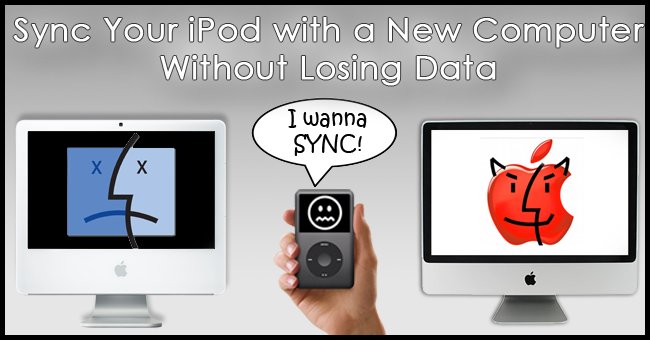
So what if your old computer (to which your iPod was synced) gets crashed, your best friend wants to have the collection of your favorite music files, or you have purchased a new PC and want to have all your music collection from iPod on the system?
In all the above scenarios, transferring music from iPod to new computer will put your music files at stake and there is a risk of losing your favorite tracks as syncing your iPod to a new PC means that all the present content on iPod will be overwritten with the content of iTunes library on the new computer.
The best solutions are mentioned below if you looking for the ways on how to transfer music from iPod to new computer without losing data.
Part 1. How to Transfer music from iPod to New Computer without Losing Any Data (All iPod Devices)
If you are looking for the ways to transfer music from iPod Touch or other iOS devices to your new computer, here we firstly introduce an efficient and fast way to meet the target - using a third party software is the best solution. There are an array of these software available and you can select one of them depending upon your requirements. Here we recommend Dr.Fone - Phone Manager (iOS), along with music transfer, the software also comes packed with additional features.
Dr.Fone - Phone Manager (iOS) is one of the best software that allows music as well as other media transfer between iOS devices, iTunes and PC. Using the software, you can transfer music from iPod to new computer without any risk of losing data, we will make iPod touch for example to show the detailed steps.

Dr.Fone - Phone Manager (iOS)
Transfer Music from iPod to New Computer without Losing Data
- Transfer, manage, export/import your music, photos, videos, contacts, SMS, Apps etc.
- Backup your music, photos, videos, contacts, SMS, Apps etc. to computer and restore them easily.
- Transfer music, photos, videos, contacts, messages, etc from one smartphone to another.
- Transfer media files between iOS devices and iTunes.
- Support all iPhone, iPad, and iPod touch models with any iOS versions.
Steps to sync iPod Touch to new PC using Dr.Fone - Phone Manager (iOS).
Step 1. Launch Dr.Fone and connect iPod Touch
Download, install and launch Dr.Fone on your new PC. Choose "Phone Manager" from all the functions and connect your iPod to PC and it will be detected by the software.

Step 2. Select Music
Under the connected iPod Touch, tap Music. The list of music files present on iPod Touch will appear.
Step 3. Select songs and Export to PC
From the given list of music, select the songs that you wish to transfer to PC. Next, on top menu bar, click the “Export” and from drop down menu select “Export to PC”.

Now select the target folder on PC where you wish to save the selected songs and click "OK". The files will be copied to PC.
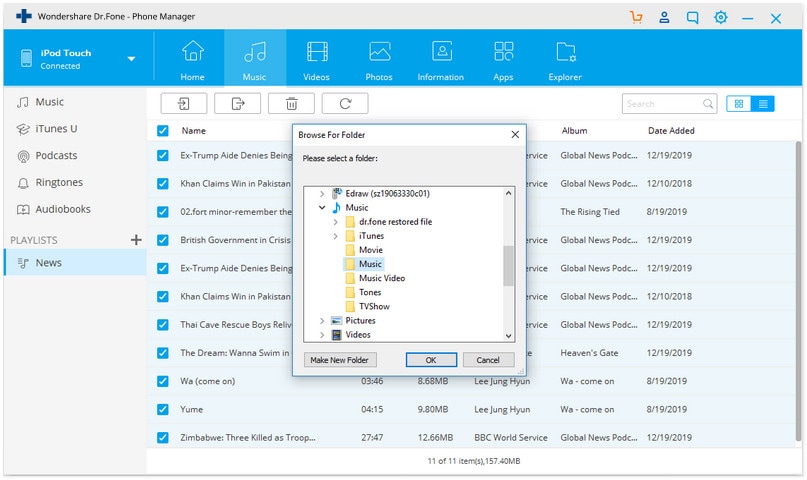
Thus with the above steps, you can transfer iPod music to new computer.
Part 2. How to Transfer Music from iPod to New Computer With A USB Cable (Only Original iPods)
If you only want to transfer your music with a free solution and don't care about the music ID3 info, then you can choose the way to transfer music on your iPod to new computer using a USB cable. This method supports iPod shuffle, classic and Nano model. iPod touch and other iOS devices like iPhone and iPad is not supported by this method as iPod Touch and other iOS devices like iPhone and iPad cannot be accessed by the PC as external hard drives. To sync iPod music with new computer using a USB cable, read below.
Know what you can and can't do using this method:
- While using the USB cable method to extract music from iPod, the music tracks cannot be identified as to which song is which one till they are added to the library of media players. This happens because the music files are renamed when they are added to the library of iPod.
- The USB cable method is useful for transferring music that was not purchased from iTunes to a new PC. The method is also used to retrieve the songs on iPod when nothing appears.
- If you want to transfer only a single song or just a few out of the large number, then this method will not prove to be a good solution. Since the songs do not have proper names, finding the ones that you want will be a difficult and time consuming process.
Steps to transfer music from iPod to new computer with a USB cable
Step 1. Launch iTunes on the new computer
First of all, you would need to launch iTunes on new computer in such a way so that iPod can be used in a Disk Use mode and this will enable the iPod to work as an external drive. To do the same, launch iTunes and then press and hold Shift + Ctrl keys on your PC and connect iPod using the USB cable. Pressing and holding these keys will not let iTunes sync the iPod automatically.
If the iPod does not show connected with the above steps, connect it normally and then in Summary window of iPod, check the option of “Enable disk use”.
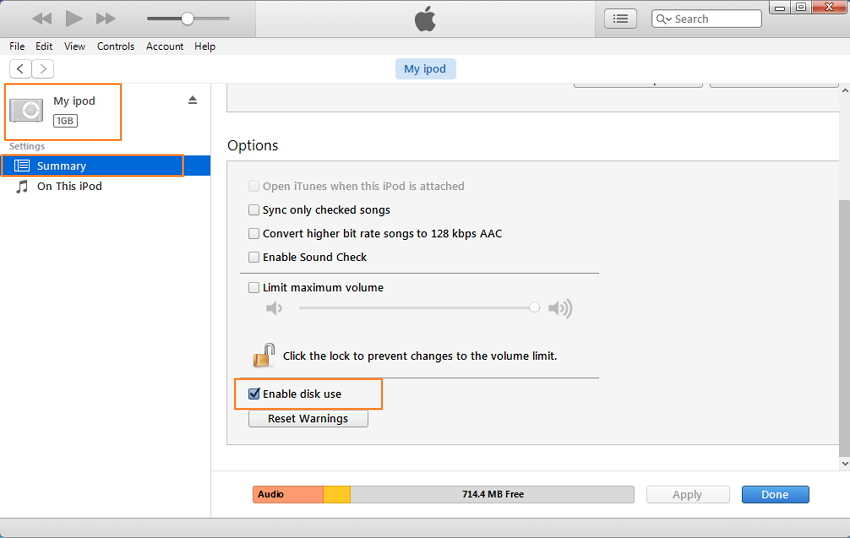
Step 2. Enable hidden files on PC
Next, you need to enable your PC to disable the hidden files so that you can view the hidden folder that has your music files. To enable these hidden files, open Control Panel > Appearances > Folder Options > View and then enable option of “Show hidden files, folders, and drives".
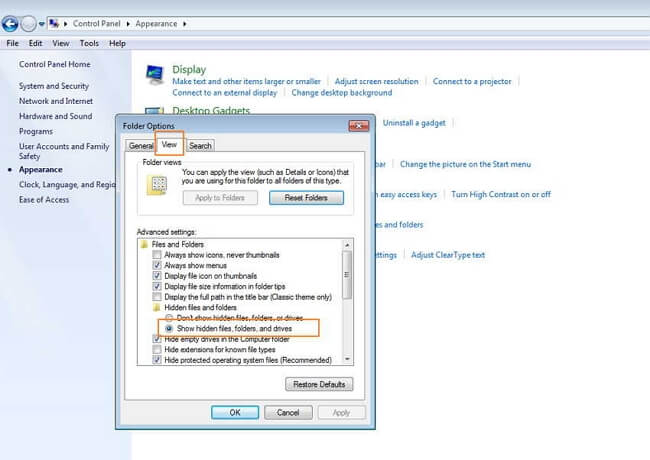
Step 3. Open iPod drive on PC
Now open “My Computer/ Computer” on your PC and access the connected iPod as a drive.
Step 4. Open iTunes and make Settings for copying files.
Now using iTunes, you can automatically import all the songs from your iPod to the iTunes library of your PC. To copy the songs using iTunes, a few changes in Settings needs to be made so that files are renamed as per their metadata automatically.
Click Edit > Preferences and then from new window select “Advanced” tab and check the option of “Keep iTunes Media folder organized” and “Copy files to iTunes Media folder when adding to library” and tap on “OK”.
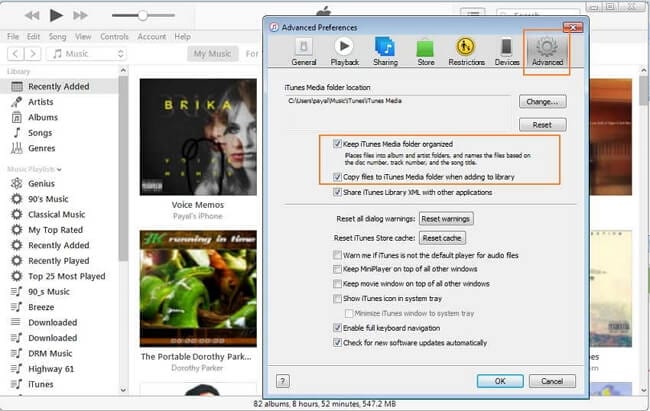
Step 5. Add files from iPod to iTunes library
Now, click on File> Add Folder to Library.
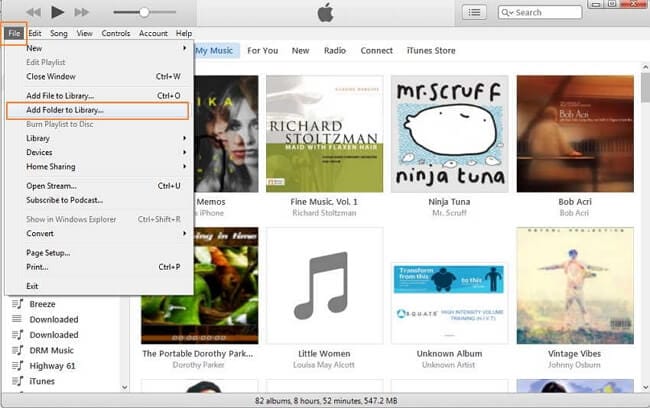
Next navigate to iPod on Computer.
Select iPod_Control > Music folder.
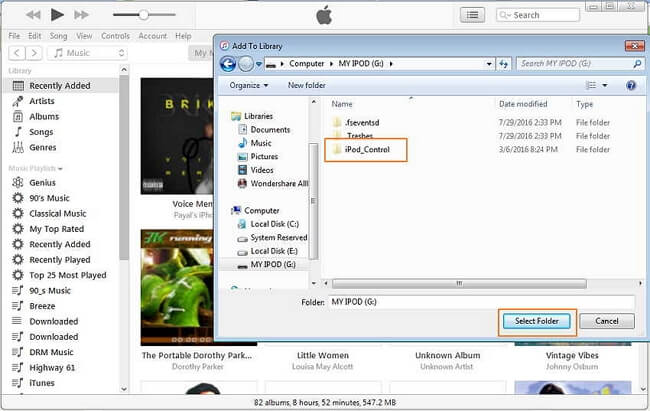
Select the folders and the files. The selected files will be added to iTunes Media folder.
With above steps, you can transfer songs from iPod to new computer successfully.
Part 3. Transferring Purchased Songs from iPod to New Computer (All iPod Devices)
If all your music files are purchased through iTunes and you wish to move from an old PC to a new PC, then you can simply transfer the purchased songs present on your iPod to a new PC.
Know what you can and can't do using this method:
- This method of music transfer is best suitable for those who mainly have the music on their iPod which is either purchased or ripped CDs.
- This method supports all iPod devices and models.
- If the music present on your iPod is taken from sources like online download, CDs which are gone or if you wish to share music with your dear ones, then this method is not a good option.
Steps for transferring Purchased Songs from iPod to New Computer with iTunes
Step 1. Open iTunes on new PC and authorize the computer
Download, install and launch iTunes on your new PC. Now you need to authorize your new PC with your Apple ID so that purchased songs are allowed to be copied back to the PC. For this, click on Account > Authorizations > Authorize This Computer.
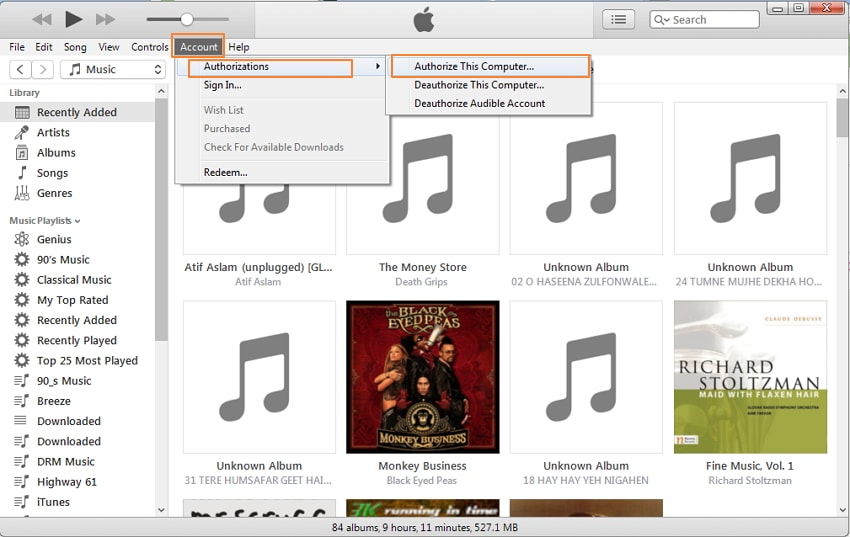
Next, enter your Apple ID and password, and then click on Authorize. Your new PC will be authorized to access the iTunes purchases.
Step 2. Connect iPod and transfer purchases
Using the USB cable, connect iPod to PC and an icon showing connected iPod will appear in iTunes.
Next, on the top–left corner, click File > Devices > Transfer Purchased from “iPod”. With this, the purchased tracks from the Apple ID will be transferred to new PC.
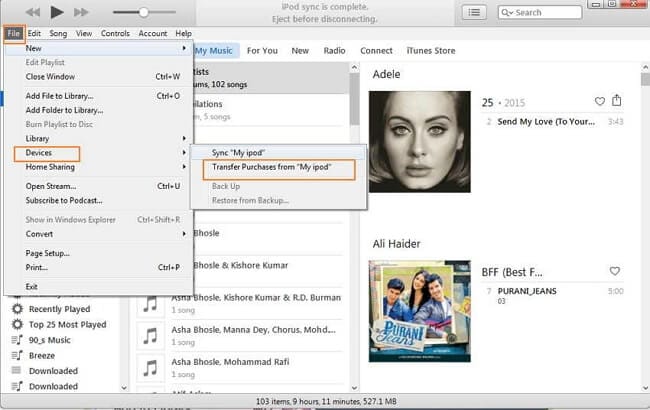
Thus you can transfer music from iPod to new computer without losing data with the above steps.
iPod Transfer
- Transfer from iPod
- 1. Transfer Your Photos from iPod
- 2. Transfer Music to Computer
- 3. Transfer Music to Computer or Mac
- 4. Transfer Music from iPod Classic
- 5. Transfer Music from iPod (Touch)
- 6. Transfer Music from Formatted iPod
- 7. Transfer Music from iPod to Mac
- 8. Sync iPod to New Computer
- 9. Transfer Music Without Losing Data
- 10. Transfer Pod to iTunes or Computer
- 11.Transfer Music to Hard Drive
- 12.Transfer iPod Music to MP3 Player
- 13.Transfer Music to USB Flash Drive
- 14.Transfer Music from Android to iPod
- 15.Upload iPod Music to Google Music
- 16.Transfer Music from iPod to iPad
- 17.Transfer Music to Samsung Galaxy
- Transfer to iPod
- 1. Transfer Music from iPod to iTunes
- 2. Transfer Music from iPod Classic
- 3. Transfer Music from iPod Nano
- 4. Transfer Music from iPod shuffle
- 5.Transfer Music from iTunes
- 6. Put music on iPod shuffle
- 7. Transfer Audiobooks to iPod
- 8. Transfer MP3 to iPod
- 9. Transfer Music From Window
- 10. Add Videos to iPod nano
- 11.Transfer Music from Hard Drive
- 12.Transfer Music from iMac
- 13.Transfer Music from Computer
- 14.Transfer Photos from Computer
- 15.Transfer Music from iPad
- 16.Transfer Music from iPod
- 17.Transfer Music from iPhone
- iPod Useful Tips
- ● Manage/transfer/recover data
- ● Unlock screen/activate/FRP lock
- ● Fix most iOS and Android issues
- Start Transfer Start Transfer Start Transfer







Alice MJ
staff Editor