Best Solutions on How to Transfer Music from iPod (Touch) to Computer
Jul 12, 2024 • Filed to: Manage Device Data • Proven solutions
How do I copy all my music from my old iPod Touch to the computer/iTunes on Windows 7, so I can put it on my new iPod Touch?
It's not difficult to transfer purchased music from computer to iPod (Touch), as iTunes can help you to finish it. However, due to tons of reasons, you may be eager to copy songs and playlists which are not purchased from Apple back to your computer for backup or sharing. For example, you lose your iTunes playlists by deleting them accidently or after your computer crashes, all music files on your computer are lost. So how to transfer music from iPod to computer?
Since iTunes is helpless, what will you do to copy music from iPod (Touch) to computer? Actually, besides iTunes, here are some easy-to-use third-party iPod Transfer programs. They not only do what iTunes can, but bear more salient features. With their help, you are able to export both songs and playlists from iPod (Touch) to your computer with ease. Additionally, it lets you transfer all the music from computer to your iPod touch too.

- Part 1. Transfer Music from iPod to Computer Using iPod Transfer Tool
- Part 2. Transfer Music from iPod to Computer Using USB Port
- Part 3. Transfer Music from iPod to Computer Using iTunes
- Video Tutorial: How to Transfer Music from iPod to Computer
If you are looking for ways on how to transfer music from iPod to computer, here we provide the full solutions to finish the task step by step. You can follow the steps to transfer music from iPod Touch, iPod Shuffle, iPod Nano, and iPod Classic to computer easily.
Part 1. Transfer Music from iPod to Computer Using iPod Transfer Tool
Dr.Fone - Phone Manager (iOS), the best iPod Transfer tool, works as an excellent Apple device manager that allows transferring music and playlist from iPod to computer. The software also enables to take backup of the data so that it can be restored in case of emergencies. The information of the files including the ratings remains intact after the transfer process.

Dr.Fone - Phone Manager (iOS)
Transfer Music from iPod to Computer without iTunes
- Transfer, manage, export/import your music, photos, videos, contacts, SMS, Apps etc.
- Backup your music, photos, videos, contacts, SMS, Apps etc. to computer and restore them easily.
- Transfer music, photos, videos, contacts, messages, etc from one smartphone to another.
- Transfer media files between iOS devices and iTunes.
- Support all iPhone, iPad, and iPod touch models with any iOS versions.
When stuck in situation on how to transfer music from iPod to PC, use Dr.Fone - Phone Manager (iOS). Below given are the steps to transfer songs from iPod to computer using Dr.Fone - Phone Manager (iOS):
Step 1. Launch Dr.Fone to Transfer Music from iPod to Computer
Download, install and open Dr.Fone on your PC. Select "Phone Manager" among all the functions.

Step 2. Connect iPod with PC to Transfer Music.
Using a USB cable, connect iPod to PC and the device will be shown by Dr.Fone.

Step 3. Select Music and Transfer from iPod to PC
Select “Music” that will be show the list of content available on iPod like Music, Podcasts and Audiobooks. From the given option, select Music that will show the list of music files present in iPod. To transfer music from iPod to computer, click "Export" > "Export to PC".

Step 4. Select the Destination Folder
From new pop-up window, select destination folder on computer where you wish to save the music files and then click “OK”. The selected music files will be transferred to your computer.
In order to transfer entire playlist from your iPod to computer, select “Playlist” option under iPod. So that you can transfer the whole music playlist from iPod to computer
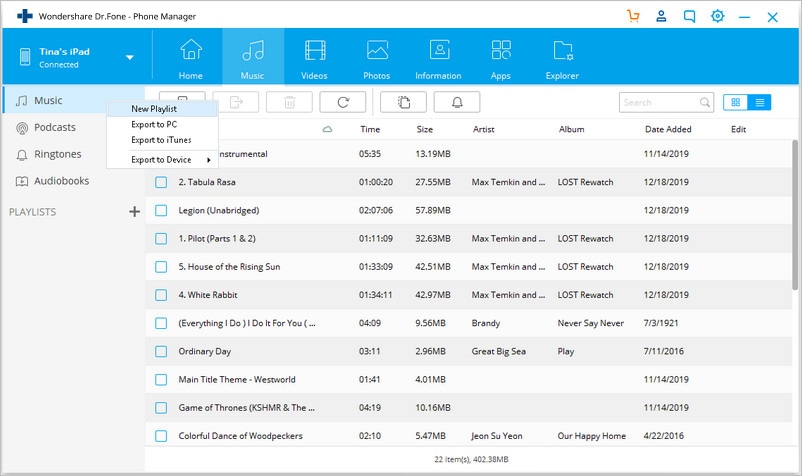
So when you are perplexed on how to copy songs from iPod to computer, follow the above steps.
Pros:
Transferring music from iPod to computer using Dr.Fone - Phone Manager (iOS) comes with an array of benefits as listed below:
- Allows to quickly copy songs from iPod to computer.
- There are no restrictions of iTunes while transferring music.
- Besides music files data like videos, podcasts, photos, playlists, TV shows, audio books and others can also be transferred.
- The music information remains intact after transfer, like play counts, id3 tags etc..
- Allows transferring purchased as well as downloaded files from iPod to iTunes/PC.
- The unsupported formats are automatically converted to the compatible ones.
- 100% audio quality is maintained after transfer.
Part 2. Transfer Music from iPod to Computer Using USB Port
Another simplest ways to copy music from iPod to computer is by using USB port. Whenever iPod is connected to the computer, it is recognized by the PC, but music files are not displayed in the window. The music files of iPod are hidden by the PC and using a few steps they can be unveiled and can then be transferred to the computer.
Looking for the quick way on how to transfer songs from iPod to computer? Below given are the steps to transfer music from iPod to computer using USB port.
Step 1. Using a USB cable, plug the iPod into PC and the connected iPod will be visible on “Computer”.
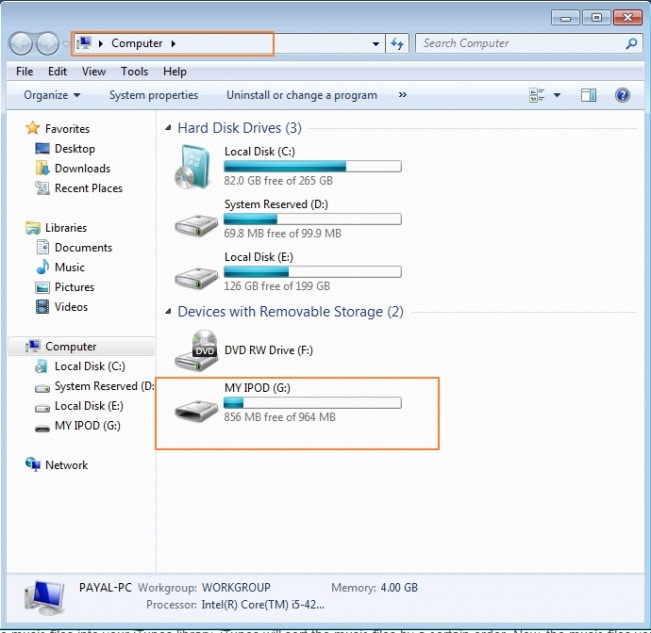
Step 2. Go to Control Panel> Tools > Folder Options.
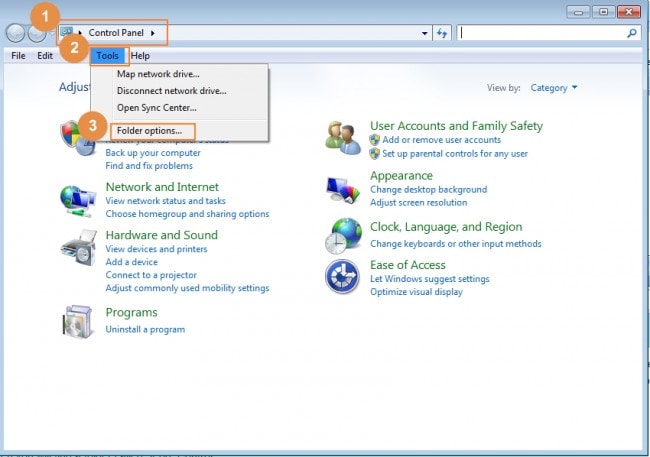
Step 3. Select “View” tab and then select option of “Show hidden files, folders, and drives” .
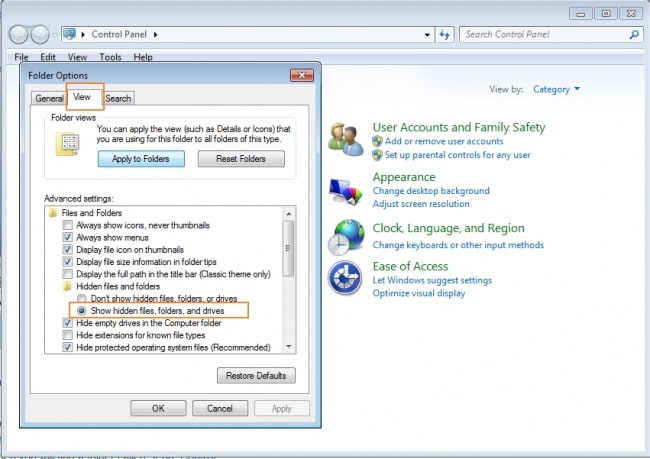
Step 4. Now again go to “Computer” where iPod is visible and there a folder named “iPod_Control” will be visible.
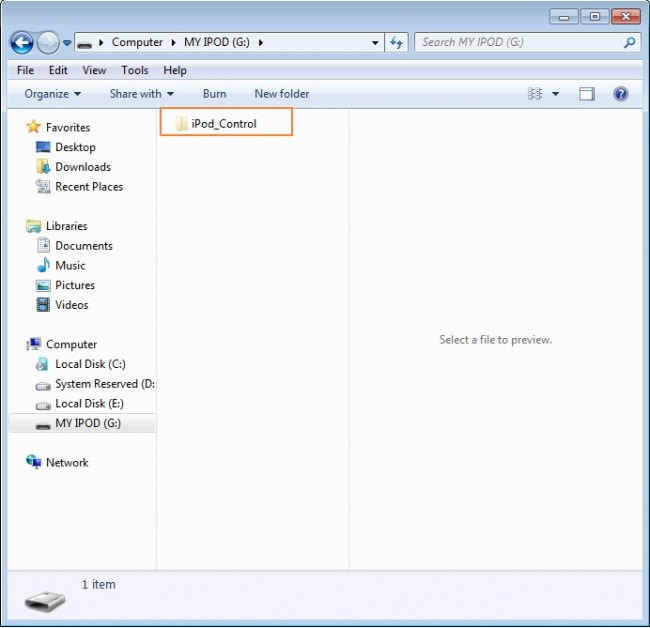
Step 5. Open the “iPod_Control “folder and select “Music” folder from there. All the music files present in your iPod will be visible. Select the files and then copy and paste them from iPod to computer.
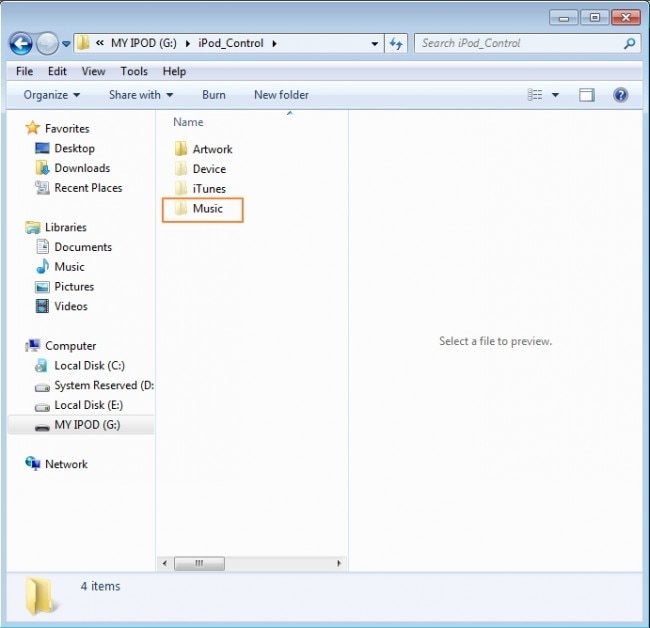
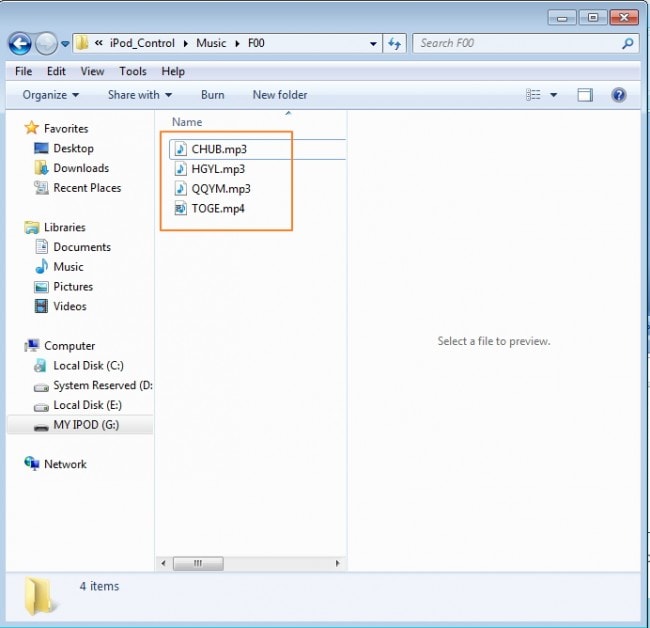
Thus, whenever you want to know the simple way on how to copy songs from iPod to PC, and don't mind the music files can't be shown with the right song names, use the above given steps.
Pros:
Though there are many ways through which music can be transferred from iPod to compute, but using USB method has many benefits as below:
- The method is simple and quick and does not need any software to be installed.
- The music files can be selected and simply copied and pasted from iPod to PC.
Part 3. Transfer Music from iPod to Computer Using iTunes
When it comes to manage and transfer music to and from iOS devices, iTunes is one of the most common ways to do so. All the purchased items on iOS devices including iPod can be directly transferred to iTunes using “Transfer Purchases” option.
Below given are the steps about how to transfer music from ipod touch to computer using iTunes.
- Launch iTunes on PC and then select Edit > Preferences.
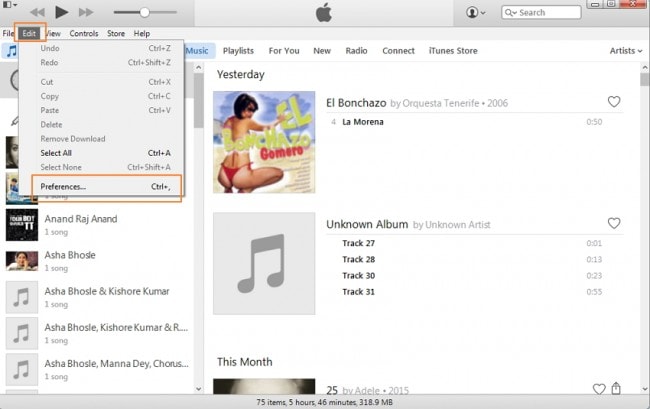
- Select Devices and check the option of “Prevent iPods, iPhone and iPads from syncing automatically” and then click "OK".
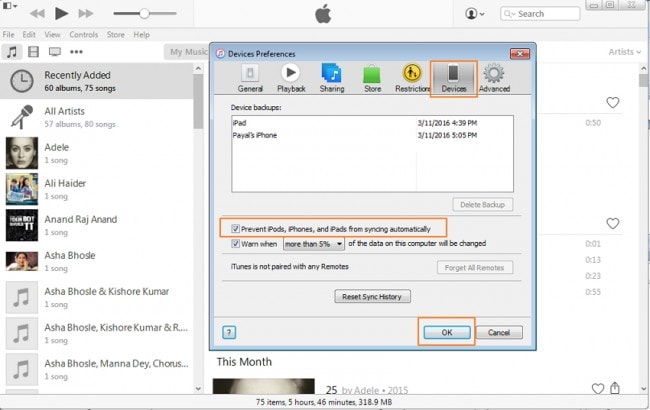
- Using a USB cable, connect iPod to computer and the device will be recognized by iTunes and will be displayed.
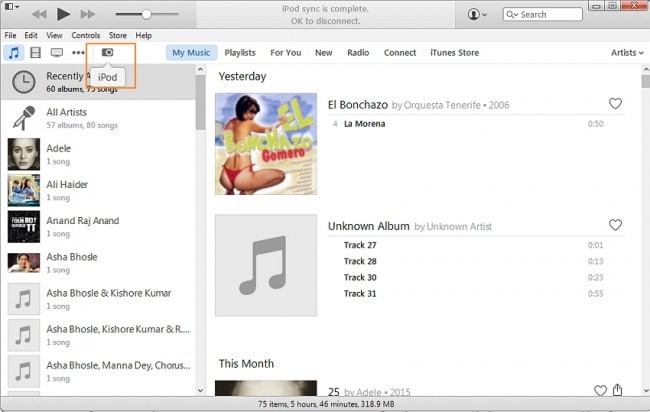
- Click File > Devices > Transfer Purchases from my “iPod”. All the purchased music on iPod will be transferred to iTunes library.
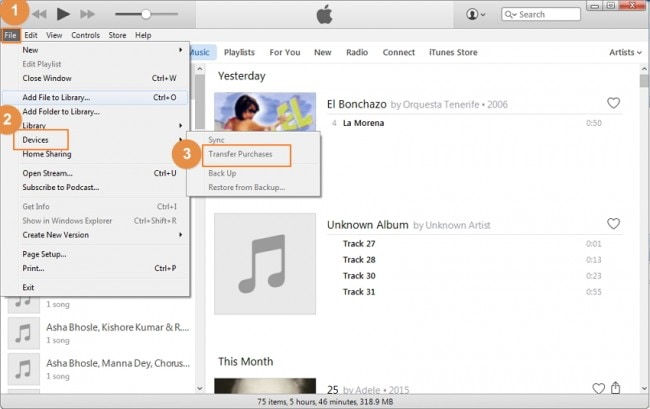
Pros:
Below given are the benefits of transferring music from iPod using iTunes library.
- Using iTunes is one of the safest option while managing music files on iOS devices.
- The process of transferring through iTunes is simple and quick.
- No third party software is needed.
Thus, whenever you are looking for solutions on how to transfer music from iPod touch to computer or from any other iPod model, above given solutions can be used.
iPod Transfer
- Transfer from iPod
- 1. Transfer Your Photos from iPod
- 2. Transfer Music to Computer
- 3. Transfer Music to Computer or Mac
- 4. Transfer Music from iPod Classic
- 5. Transfer Music from iPod (Touch)
- 6. Transfer Music from Formatted iPod
- 7. Transfer Music from iPod to Mac
- 8. Sync iPod to New Computer
- 9. Transfer Music Without Losing Data
- 10. Transfer Pod to iTunes or Computer
- 11.Transfer Music to Hard Drive
- 12.Transfer iPod Music to MP3 Player
- 13.Transfer Music to USB Flash Drive
- 14.Transfer Music from Android to iPod
- 15.Upload iPod Music to Google Music
- 16.Transfer Music from iPod to iPad
- 17.Transfer Music to Samsung Galaxy
- Transfer to iPod
- 1. Transfer Music from iPod to iTunes
- 2. Transfer Music from iPod Classic
- 3. Transfer Music from iPod Nano
- 4. Transfer Music from iPod shuffle
- 5.Transfer Music from iTunes
- 6. Put music on iPod shuffle
- 7. Transfer Audiobooks to iPod
- 8. Transfer MP3 to iPod
- 9. Transfer Music From Window
- 10. Add Videos to iPod nano
- 11.Transfer Music from Hard Drive
- 12.Transfer Music from iMac
- 13.Transfer Music from Computer
- 14.Transfer Photos from Computer
- 15.Transfer Music from iPad
- 16.Transfer Music from iPod
- 17.Transfer Music from iPhone
- iPod Useful Tips
- ● Manage/transfer/recover data
- ● Unlock screen/activate/FRP lock
- ● Fix most iOS and Android issues
- Start Transfer Start Transfer Start Transfer







Bhavya Kaushik
contributor Editor