How Can I Transfer Music From iPod to iPad and Vice Versa?
Jul 12, 2024 • Filed to: Data Transfer Solutions • Proven solutions
Modern technology influences our behavior toward the consumption of entertainment materials. Most people nowadays prefer to listen to music from a portable device they can bring with them anywhere. iPad is among the available gadgets out there that somehow fit such descriptions. But if you’re looking for another option that is more compact and handy, the iPod is indeed a great alternative.
Can I transfer music from iPad to iPod? The short answer to this question is absolutely yes. There are many effective techniques you can try to copy music from iPad to iPod. Not to mention, most of the steps are simple and easy since these two devices run on the same operating system. That’s why switching your music player from iPad to iPod will definitely be a walk in the park.
In this article, we will discuss the difference between iPad and iPod. We will also provide concrete answers to the question: “Can I transfer music from iPod to iPad and vice versa?” Continue reading below to learn more.
- The Difference Between iPad and iPod
- How Can I Transfer Music From an iPod to an iPad?

- BONUS TIP: Back Up Your Music Before Transfer
The Difference Between iPad and iPod
There’s no denying that iPad is among the most popular electronic devices today. It is basically a larger version of the iPhone that acts like both a computer and a smartphone. Many people use it to listen to music and watch video content. Well, it’s completely unsurprising since the iPad Pro and newer models carry amazing features that cater to such functions. Among others, it has a high-caliber display and full-range speakers that take the user’s entertainment experience to another level.
On the one hand, the iPod is another Apple device that exclusively serves as a platform for entertainment media. It is capable of storing and playing music, video content, images, and other similar materials. iPod Touch and other newer models allow users to run Facetime and other iOS applications. Despite Apple’s discontinuation of iPod production last year, many people are still using this device nowadays. Do you want to know the reasons? Check out the list below.
iPod is an all-in-one entertainment gadget.
Although the iPod has been initially introduced as a music player, it has become much more capable over the years. The last iPod model released by Apple allows users to stream video, view photos, and even hold video-conferencing via FaceTime.
iPod is well-known for its long battery life.
Do you want to play nonstop music throughout the day? iPod Touch is definitely the electronic device you need. Why so? Simply because it is equipped with batteries that last quite longer than smartphones. Therefore, you can definitely listen to your favorite playlist all day long from an iPod. Can I transfer music from an iPod to an iPad? Absolutely yes. You can move copies of your favorite songs between iDevices in a few easy steps.
iPod offers adequate storage for your media files.
iPod Nano and iPod Touch offer at least 8Gb to 64 GB of internal storage to users. If you’re only storing music files, this amount of memory is indeed more than enough. That’s why it’s highly recommended to use an iPod as a music player. Can I transfer music from an iPod to an iPad? Of course, you can. It’s very easy to facilitate the transfer since these two devices run on the same operating system.
How Can I Transfer Music From an iPod to an iPad?
Can I transfer iPod music to iPad or the other way around? The short answer to that question is yes. There are many tricks available that can help you move your music files between your iDevices. Check out the methods listed below and follow the provided steps for each.
Method 1: Share music info from iPad to iPod via AirDrop.
AirDrop is a special iOS feature that allows Apple products to exchange files wirelessly. Can I transfer music from iPad to iPod? Regarding music files, the only thing you can share via AirDrop is the song details. But don’t worry. It’s not a big deal if both your iPad and iPod have subscriptions to Apple Music. Just simply use the information shared from your iPad to download the song to your iPod. To proceed, here’s a short guide for you.
- Step 1: Make sure your iPod is discoverable. Right after, go to the Music application on your iPad.
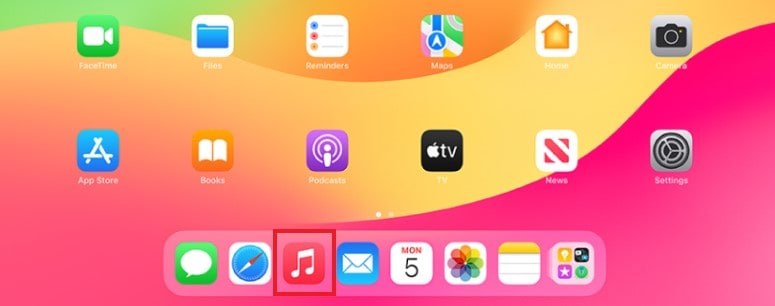
- Step 2: Open the song you want to share. Click the Three-dotted menu icon to show the available options.
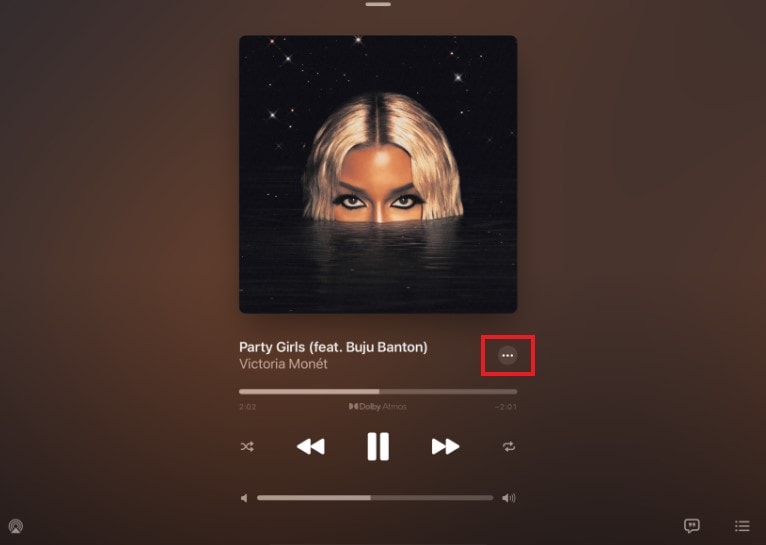
- Step 3: Click Share.
- Step 4: Select AirDrop among the provided sharing options. Then, find and click your iPod as the receiver.
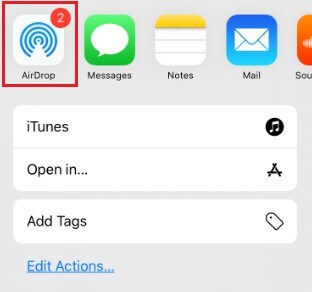
- Step 5: On your iPod, click Accept to proceed with the transfer. Use the music information sent from your iPad to find and download the song to your iPod music library.
Method 2: Transfer music from iPad to iPad via iTunes
iTunes is equipped with the facility you need to transfer music from iPad to iPod. You only need to load the music files into your iTunes computer app and then copy them to your iPod. It may sound simple at a glance, but this procedure is quite complicated compared to others. Do you want to try it now? Here’s a quick guide to help you get started.
- Step 1: Launch the iTunes application on your computer. Once it fully loads, connect your iPad afterward using a data cable.
- Step 2: Navigate the top menu bar and then click Devices.
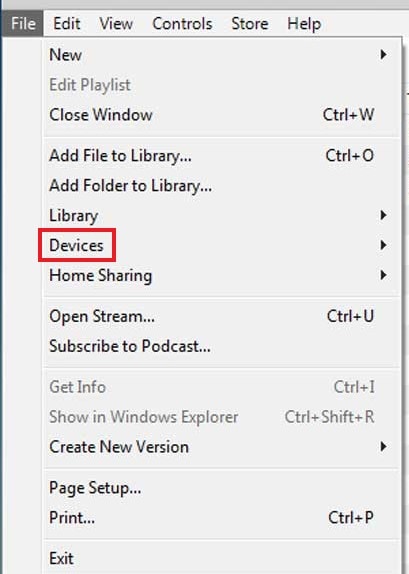
- Step 3: Click Transfer From “iPad” (or the name nominated for your device). Wait while your music files are being synced from your iPad to the iTunes server.
- Step 4: Once the process has been completed, disconnect your iPad from the computer. Then, connect your iPod to the computer using a data cable.
- Step 5: Access the left-side panel and then click Music.
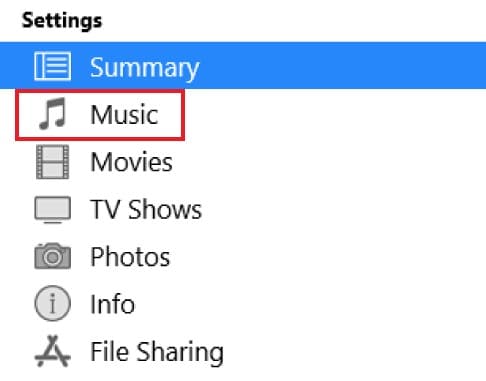
- Step 6: Check the tickbox beside Sync Music. In addition, modify other necessary settings according to your preferences. After that, click Apply at the lower-right portion of the window. Wait while iTunes is copying the music to your iPod.
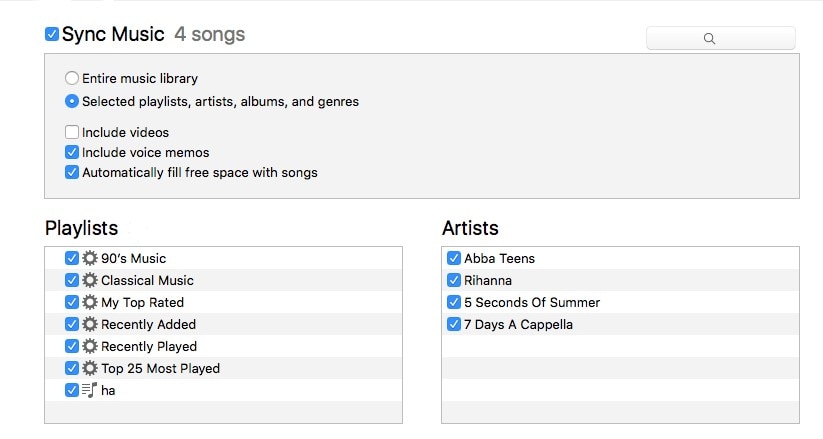
Method 3: Download purchased music from the iTunes store app.
Are you using the same Apple ID on your iPad and iPod? If so, you can instantly download the music on your iPad to your iPod quickly and easily. Here’s how to do it in easy steps.
- Step 1: Before anything else, make sure that your iPod is currently logged in to the same Apple ID you’re using on your iPad. On your iPod, launch the iTunes Store app.
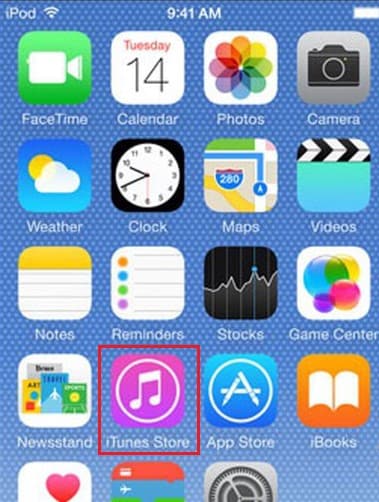
- Step 2: Click More at the bottom-right corner of the screen.
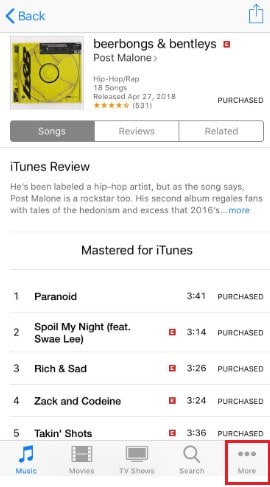
- Step 3: Click Purchased and then choose Music.
- Step 4: Under the Not on This iPod section, find the songs you want to download. Click the Download icon to proceed.
Method 4: Enable Sync Library across your iDevices.
iPad and iPod are both members of the Apple ecosystem. That’s why it’s unsurprising that syncing music files between these two devices is a piece of cake. All you need to do is enable the Sync Library option on your iPad. After that, your entire music library will become accessible across your iDevices. Just make sure that you’re using the same Apple ID on your iPad and iPad. So, to answer the question: “Can I transfer music from iPad to iPod?” The answer is yes, you can. Here’s how to do it in easy steps.
- Step 1: On your iPad, launch the Settings app.
- Step 2: Click Music.
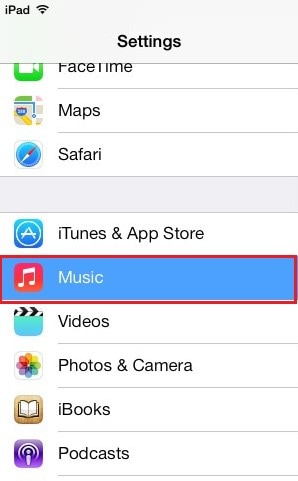
- Step 3: Toggle on the radio button next to Sync Library. If you cannot find this option on your iPad, it means your Apple Music subscription is currently not active.
Method 5: Transfer music from iPad to iPod using Wondershare Dr.Fone.
Can I transfer iPod music to iPad and vice versa? Absolutely yes. The first methods above are all effective and can surely help you in certain ways. But if you’re looking for a much more convenient option, Wondershare Dr.Fone is what you need. It’s an all-in-one mobile solution provider that offers a powerful phone transfer feature to users. Here’s how to use it in easy steps.
- Step 1: Download Wondershare Dr.Fone from its official website. Install it on your computer.
- Step 2: Launch the newly installed phone transfer software on your desktop. Once it fully loads, connect your iPad and iPad to the computer using a data cable.
- Step 3: Access the left-side panel and then click Toolbox. On the main dashboard, find and click Phone Transfer.

- Step 4: The phone transfer window will then appear on your computer screen. Choose your iPad as the Source and your iPod as the Target. Alternatively, click the Flip button to modify the direction of the transfer according to your preferences.

- Step 5: For the category, select Music, along with other file types you want to transfer. After that, click Start Transfer.

- Step 6: Wait while Wondershare Dr.Fone is transferring the music files from your iPad to your iPod.

- Step 7: After the transfer has been completed, click OK to wrap it up.

BONUS TIP: Back Up Your Music Before Transfer
Data transfer today is much more convenient than before. Thanks to modern technology. However, we can’t rule out the possibility that something might go wrong in the process. Transferring files from one end to another remains a sensitive procedure after all. That’s why it’s highly recommended to back up your iPad first before you proceed with the transfer. Don’t worry. Wondershare Dr.Fone has made it much easier for everyone. Here’s a short guide for you.
- Step 1: Open the Wondershare Dr.Fone application on your computer. Connect your iPad to the computer using a data cable.
- Step 2: Click My Backup on the left-side panel. Subsequently, click Back Up Now on the main dashboard.

- Step 3: Wait while Wondershare Dr.Fone is backing up your iPad.

- Step 4: Lastly, click Open in Folder or View Backups to review your files.

Conclusion
Music is indeed a big part of our lives. It provides a source of great pleasure for everyone. That’s why it’s important to choose the best music player you want to use. Can I transfer music from iPad to iPod? Of course, you absolutely can. The aforementioned methods will help you a lot with the transfer. Can you transfer music from an iPad to an iPod without a computer? That’s possible. But you’ll need a desktop if you prefer to use a convenient transfer option by means of Wondershare Dr.Fone. It’s a complete-package mobile solution that can facilitate music transfer in no time. Download the application on your computer and take advantage of its amazing features.
Other Popular Articles From Wondershare
iPod Transfer
- Transfer from iPod
- 1. Transfer Your Photos from iPod
- 2. Transfer Music to Computer
- 3. Transfer Music to Computer or Mac
- 4. Transfer Music from iPod Classic
- 5. Transfer Music from iPod (Touch)
- 6. Transfer Music from Formatted iPod
- 7. Transfer Music from iPod to Mac
- 8. Sync iPod to New Computer
- 9. Transfer Music Without Losing Data
- 10. Transfer Pod to iTunes or Computer
- 11.Transfer Music to Hard Drive
- 12.Transfer iPod Music to MP3 Player
- 13.Transfer Music to USB Flash Drive
- 14.Transfer Music from Android to iPod
- 15.Upload iPod Music to Google Music
- 16.Transfer Music from iPod to iPad
- 17.Transfer Music to Samsung Galaxy
- Transfer to iPod
- 1. Transfer Music from iPod to iTunes
- 2. Transfer Music from iPod Classic
- 3. Transfer Music from iPod Nano
- 4. Transfer Music from iPod shuffle
- 5.Transfer Music from iTunes
- 6. Put music on iPod shuffle
- 7. Transfer Audiobooks to iPod
- 8. Transfer MP3 to iPod
- 9. Transfer Music From Window
- 10. Add Videos to iPod nano
- 11.Transfer Music from Hard Drive
- 12.Transfer Music from iMac
- 13.Transfer Music from Computer
- 14.Transfer Photos from Computer
- 15.Transfer Music from iPad
- 16.Transfer Music from iPod
- 17.Transfer Music from iPhone
- iPod Useful Tips
- ● Manage/transfer/recover data
- ● Unlock screen/activate/FRP lock
- ● Fix most iOS and Android issues
- Start Transfer Start Transfer Start Transfer





Alice MJ
staff Editor