How to Transfer Music from Computer to iPod Touch
Oct 24, 2025 • Filed to: Device Data Management • Proven solutions
Dr.Fone Basic:
Better Control for Your Phone
Manage, transfer, back up, restore, and mirror your device

How do I transfer music from my PC to my iPod without using iTunes? I’ve done it before a couple years ago. Unfortunately, I can’t find the instructions I downloaded on how to do so! If it makes any difference, I’m running Win7. Thanks so much for your help.
With an iPod, you can listen to your music anywhere you like. However, before listening cozily, you should add music to iPod first. In general, there are two basic ways to put music to iPod: transfer music from computer to iPod with and without iTunes. This article covers the 2 methods about how to transfer music from computer to iPod Touch, select the way that’s right for you.
- Method 1. Transfer Music to iPod without iTunes
- Method 2. Copy Music from Computer to iPod with iTunes
- Video Tutorial: How to Transfer Music to iPod without iTunes
Method 1. Transfer Music to iPod without iTunes
Dr.Fone - Phone Manager (iOS) supports almost all kind of iPods, including iPod Touch, iPod Shuffle, iPod Nano, iPod Classic and more.

Dr.Fone - Phone Manager (iOS)
Transfer Music from Computer to iPod/iPhone/iPad without iTunes
- Transfer, manage, export/import your music, photos, videos, contacts, SMS, Apps etc.
- Backup your music, photos, videos, contacts, SMS, Apps etc. to computer and restore them easily.
- Transfer music, photos, videos, contacts, messages, etc from one smartphone to another.
- Transfer media files between iOS devices and iTunes.
- Support all iPhone, iPad, and iPod touch models with any iOS versions.
What You Need:
- A computer with iTunes installed
- Your iPod and its USB cable
- Dr.Fone - Phone Manager (iOS) iPod Transfer tool
Step 1 Install Dr.Fone - Phone Manager (iOS) to transfer music to iPod
Install and run Dr.Fone - Phone Manager (iOS) iPod Transfer on your computer. Use the USB cable coming with your iPod to connect your iPod with the computer. After detected, your iPod will be displayed in the starting window.

Step 2 Transfer Music from Computer to iPod
On the top of the interfcae click the Music tab. Click + Add, the first button on the top line. In the music management window, Click "Add file" or"Add folder" transfer songs from computer to iPod.
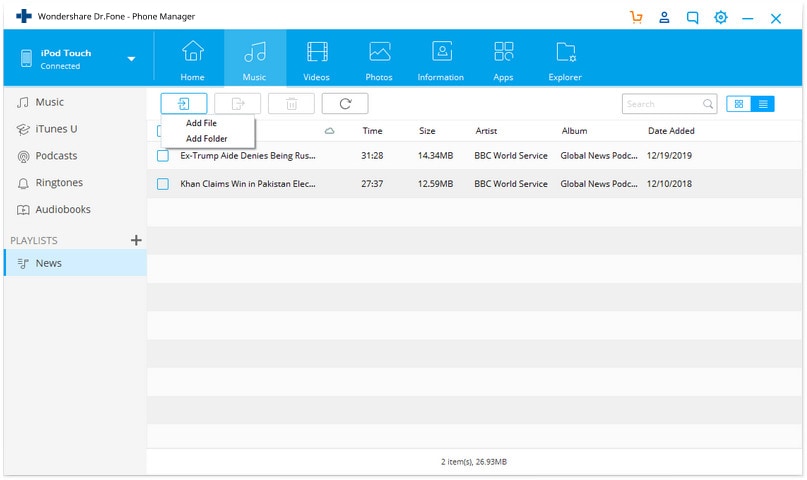
Method 2. Copy Music from Computer to iPod with iTunes
Step 1 Run iTunes on your computer. If you haven’t installed it, please download and install it first. After, click iTunes File menu and select Add File to Library to import songs on your computer to iTunes.

Step 2 Use your iPod USB cable to connect your iPod with your computer. When connected successfully, you’ll see your iPod appear in DEVICES area on the sidebar. If not, try to connect them again. Click your iPod under DEVICES, and then you can see the management window for your iPod on the right. Click the Music tab. Check Sync Music and select sync music library or songs. Click Apply.

iTunes could be your first option to transfer songs from PC to iPod if your iPod is a new one or you’ve paired your iPod with your computer. However, in other cases, like you want to transfer music from another (new) computer to your iPod, or there are some songs that only exist on your iPod, but not in your iTunes Library, you should try the method 1. Otherwise, you’ll have to suffer the pain of data loss. If you’re not sure whether it is suitable for you to sync music from computer to iPod with iTunes, you can try it first. If there is a warning for erasing your iPod, stop the process right away.
Dr.Fone Basic:
Better Control for Your Phone
Manage, transfer, back up, restore, and mirror your device
iPod Transfer
- Transfer from iPod
- 1. Transfer Your Photos from iPod
- 2. Transfer Music to Computer
- 3. Transfer Music to Computer or Mac
- 4. Transfer Music from iPod Classic
- 5. Transfer Music from iPod (Touch)
- 6. Transfer Music from Formatted iPod
- 7. Transfer Music from iPod to Mac
- 8. Sync iPod to New Computer
- 9. Transfer Music Without Losing Data
- 10. Transfer Pod to iTunes or Computer
- 11.Transfer Music to Hard Drive
- 12.Transfer iPod Music to MP3 Player
- 13.Transfer Music to USB Flash Drive
- 14.Transfer Music from Android to iPod
- 15.Upload iPod Music to Google Music
- 16.Transfer Music from iPod to iPad
- 17.Transfer Music to Samsung Galaxy
- Transfer to iPod
- 1. Transfer Music from iPod to iTunes
- 2. Transfer Music from iPod Classic
- 3. Transfer Music from iPod Nano
- 4. Transfer Music from iPod shuffle
- 5.Transfer Music from iTunes
- 6. Put music on iPod shuffle
- 7. Transfer Audiobooks to iPod
- 8. Transfer MP3 to iPod
- 9. Transfer Music From Window
- 10. Add Videos to iPod nano
- 11.Transfer Music from Hard Drive
- 12.Transfer Music from iMac
- 13.Transfer Music from Computer
- 14.Transfer Photos from Computer
- 15.Transfer Music from iPad
- 16.Transfer Music from iPod
- 17.Transfer Music from iPhone
- iPod Useful Tips
- ● Manage/transfer/recover data
- ● Unlock screen/activate/FRP lock
- ● Fix most iOS and Android issues
- Start Transfer Start Transfer Start Transfer



















Alice MJ
staff Editor