6 Methods for Switching from iPhone to Samsung
May 27, 2025 • Filed to: Data Transfer Solutions • Proven solutions
Apple and Samsung are the most successful tech giant companies in the world. There are a huge number of people around the world who use devices from both of these tech giants. So it’s really obvious when anyone would want to switch their phone sometimes, just to enjoy and check out a device from Apple or Samsung. Each device has its new and great features with the latest upgrades every time. So who wouldn’t want to check out any latest device released by Apple or Samsung?
But what if you are already an iPhone user and you want to switch from iPhone to Samsung, like the new release Samsung S21 FE or Samsung S22 series? Yes, it’s really possible to switch from iPhone to Samsung. For example, switch to Samsung Galaxy S20/S21/S22. With the help of this article, you can learn how to transfer data from iPhone to Samsung with a single click. After reading this article, you will definitely say that moving from iPhone to Samsung is really easy. You’ll get the best 4 methods to transfer data from iPhone to Samsung and start using your Samsung phone right away!
- The Preparation before transferring from iPhone to Samsung
- Part 1: How to transfer from iPhone to Samsung in 1 click?
- Part 2: How to transfer data from iCloud to Samsung?
- Part 3: How to switch from iPhone to Samsung using Smart Switch?
- Part 4: How to switch from iPhone to Samsung via USB cable?
- Part 5: How to transfer from iPhone to Samsung using email?
- Part 6: How to transfer from iPhone to Samsung manually?
The Preparation before transferring from iPhone to Samsung
Proper preparation before switching from an iPhone to a Samsung device is essential to ensure a seamless transition and safeguard your crucial data. Here are key steps to follow beforehand:
- Sync Contacts and Calendars: Confirm that your contacts and calendars are synced with your iCloud account. This synchronization will facilitate the transfer of these vital details to your new Samsung phone.
- Disable iMessage and FaceTime: Prevent issues with receiving text messages by deactivating iMessage and FaceTime. This action will ensure a smooth transition to your new Samsung device.
- Deactivate Find My iPhone: Navigate to “Settings > [Your Name] > Find My > Find My iPhone” and turn it off. This step is crucial to unlink your iPhone from your Apple ID before transitioning to a different device.
- Prepare Your Samsung Device: Charge your new Samsung phone fully and ensure it's updated to the latest operating system version. Acquaint yourself with its interface and settings to streamline the transition process.
- Back up Your iPhone: You have the option of utilizing iCloud or iTunes to generate a comprehensive backup of your iPhone's data, encompassing contacts, photos, videos, apps, messages, and settings. This backup is the primary source for transferring data to your new Samsung device.
Part 1: How to transfer from iPhone to Samsung in 1 click?
If you don’t know how to transfer data from iPhone to Samsung, then this part is perfect for you. You can easily transfer data from iPhone to Samsung in 1 click with the help of Dr.Fone - Phone Transfer. It’s a great software that can help you when you are switching from iPhone to Samsung. Dr.Fone - Phone Transfer will help you to transfer pictures, music, contacts, apps, videos, call logs, etc. from iPhone to Samsung in a very short time. It supports various mobile brands that have been ruling the mobile industry nowadays and it’s fully compatible with iOS 17 and Android 14. With all the useful features, here is how to transfer from iPhone to Samsung in 1 click by using Dr.Fone –

Dr.Fone - Phone Transfer
Transfer Data from iPhone to Samsung in 1 Click!
- Easy, fast, and safe.
- Move data between devices with different operating systems, i.e. iOS to Android.
- Supports iOS devices that run the latest iOS version

- Transfer photos, text messages, contacts, notes, and many other file types.
- Supports over 6000+ Android devices. Works for all models of iPhone, iPad, and iPod.
Step 1. First, you need to download and install Dr.Fone - Phone Transfer on your Windows or Mac PC and launch it. When the homepage interface is in front of you, click on the “Phone Transfer” button.
Tips: Want to transfer without a PC? Just install the Android version of Dr.Fone - Phone Transfer on your Samsung phone. Then this app will allow you to transfer data from iPhone to Samsung S21 FE/S22 directly, and get iCloud data on Samsung wirelessly.

Step 2. Now you need to connect both of your iPhone and Samsung phones to your PC by using 2 good quality USB cables. Then Dr.Fone will automatically detect your devices immediately. You need to make sure that your old iPhone is on the left side of the switch option and your new Samsung Galaxy S21 FE/S22 is on the right side. Now select the file types you want to transfer from iPhone to Samsung and then click on the “Start Transfer” button.

Step 3. After a few minutes, all your data will be transferred to Samsung by using an iPhone.

Switch Data Now Switch Data Now
Part 2: How to transfer data from iCloud to Samsung?
If you don’t know anything about transferring data from iPhone to Samsung using iCloud backup, then this part is perfectly described for you. With the help of Wondershare Dr.Fone, you can easily download, preview, and restore the iCloud backup to the Samsung phone in a very short time. So just don’t worry at all if you don’t have any idea about the iCloud transfer in iPhone to Samsung. Here is how you can transfer the iCloud backup to a Samsung phone.

Wondershare Dr.Fone
Restore iCloud/iTunes Backup to Samsung Selectively.
- Back up Android data to the computer with one click.
- Preview and selectively restore the backup to any Android device.
- Supports 6000+ Android devices.
- There is no data lost during backup, export, or restoration.
Step 1. First, you need to download and install Dr.Fone on your PC and launch it. Connect your Samsung device to your PC using a good-quality USB cable. Now click on the “iCloud Manager” button from the below page.

Step 2. From the next page, you need to log into your iCloud account.

Step 3. If you have two-factor authentication enabled in your account then you will get a text message with a verification code on your phone. Use the code on the verification page and click on the “Verify” button.
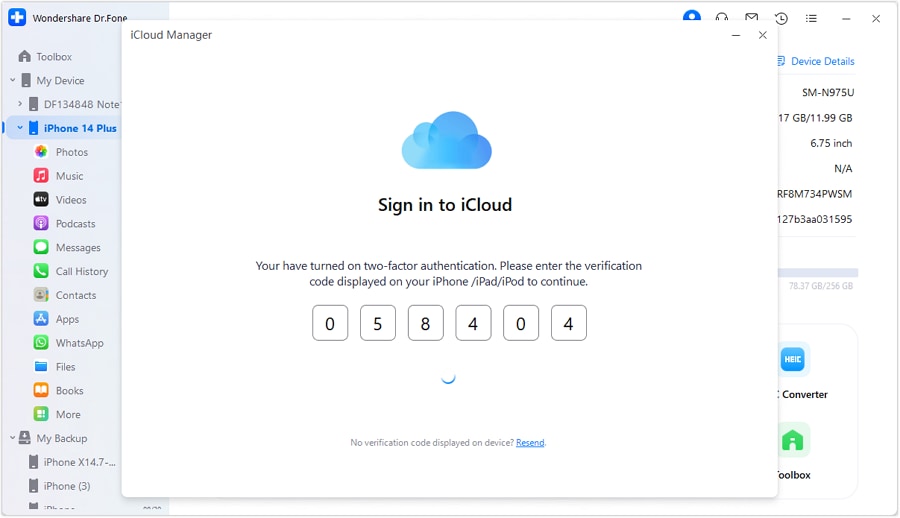
Step 4. After signing into your iCloud account, Dr.Fone will show you all the data inside the backup file. You can choose any specific data to restore or you can choose them all to restore the full backup file in your Android device by clicking on the “Restore to Device” button.

Step 5. Now Dr.Fone will transfer data on iCloud to your Samsung phone. Wait for the restore process to complete.
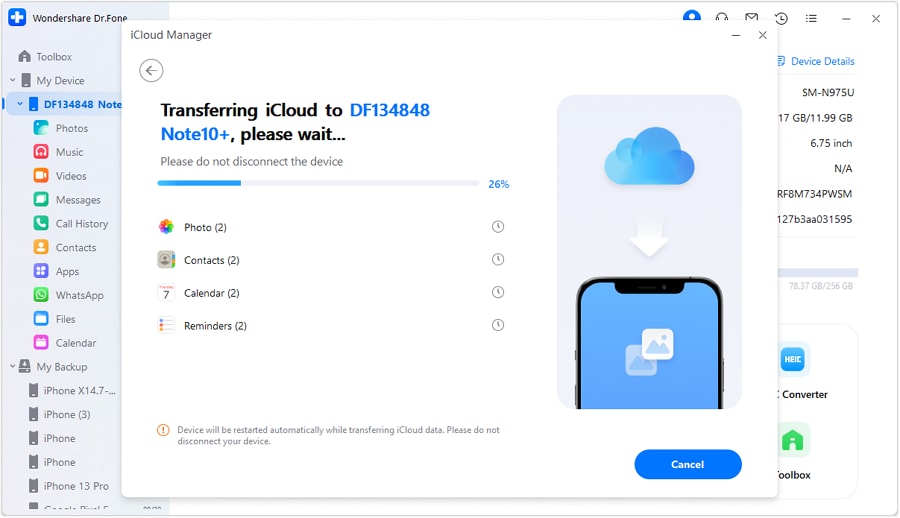
Restore iCloud Data to Samsung Restore iCloud Data to Samsungr
Part 3: How to switch from iPhone to Samsung using Smart Switch?
Switching from iPhone to Samsung can seem difficult. But with the help of the Samsung Smart Switch, you can switch from almost any smartphone, including an iOS device to a new Samsung smartphone efficiently. Samsung Smart Switch provides 3 ways to transfer data from iPhone to Samsung: Restore from iCloud, USB-OTG adapter, and restore from iTunes backup. Here is how you can transfer from iPhone to Samsung using Smart Switch.
3.1 How to restore from iCloud to Samsung?
- First, from your iPhone, go to the “Settings” option and then choose “iCloud”.
- Now swipe to and tap on Backup.
- If iCloud Backup is already turned off in your iPhone, tap on the slider, and then tap on the “Back Up Now” option.
- Now you need to open the “Smart Switch” app on your Samsung device and then tap on the “WIRELESS” button.
- Tap on the “RECEIVE” option and then choose “iOS”.
- Now provide your Apple ID and password and then tap on “SIGN IN”.
- Choose any of the basic files you want to transfer and then tap on the “IMPORT” button.
- Now choose any extra files you want to move and then tap on the “IMPORT” button.


Remember, you can’t transfer iTunes music and videos from iCloud. You need to use Smart Switch for PC or Mac to transfer iTunes music from iPhone to Samsung. But iTunes videos are encrypted and cannot transfer them.
3.2 How to restore from iTunes backup to Samsung?
- First, you need to connect your iPhone to a PC and back up all the data on iTunes.
- Now download and install Smart Switch on your PC and restart your PC.
- Now connect your Samsung device to your PC and launch Smart Switch. Now click on the “Restore” button on the Smart Switch.
- On this final page, click on the “Restore Now” option to transfer data to your Samsung device.
3.3 How to transfer to Samsung using a USB-OTG adapter?
- Launch the Smart Switch app on both of your devices and choose the “USB CABLE” option.
- Now, connect the two devices using your iPhone’s USB cable and the USB-OTG adapter from your Samsung device.
- Tap on the “Trust” button on your iPhone.
- Now tap “NEXT” on your Samsung device.
- Choose the files you want to transfer and then tap on “TRANSFER”.

Your files will be transferred to the Samsung device.
Data Can Be Transferred: Contacts, Schedules, Calendar, Notes, Call History, Bookmarks, Live Photos, Photos, Documents, Recommended Apps, Videos (DRM-free content only), Voice Memos, Wi-Fi, and Alarms.
Part 4: How to Switch from iPhone to Samsung via USB cable?
Migrating from an iPhone to a Samsung device using a USB cable presents a straightforward data transfer method. By using this method, you can transition from iOS to Android effortlessly. This even ensures that your important contacts, messages, and media move to your new Samsung device. The step-by-step process below outlines the detailed procedure for the hassle-free transfer of your data:
Step 1. Ensure both devices are charged, and then turn on your Samsung device. Insert a SIM card, connect the device to a Wi-Fi network, and set it up until it asks you to connect the devices.

Step 2. Now, connect both devices with a compatible USB cable and choose the "Trust" option on your iPhone. You might be required to enter your iPhone passcode a few times. Then, log into your Google account on the Samsung device.

Step 3. After logging in, it is time to choose the data you want to transfer from your iPhone. Choose the data on your Samsung device and hit the "Copy" button to begin the process. Once data has been transferred, don't forget to turn off iMessage on your iPhone when prompted by hitting the “Done” button.

Data Can Be Transferred: Contacts, Photos, Videos, Calendar Events, Messages, Apps, Music, Call Logs, Alarms, and more.
Part 5: How to transfer from iPhone to Samsung using email?
When manually migrating data from an iPhone to a Samsung device, email can be a viable option. This method is best suited for smaller quantities of data due to email attachment limitations. It's effective for transferring photos, documents, contacts, or smaller files. Here's a step-by-step guide to help with this method:
Step 1. On your iPhone, navigate to the data you want to transfer and long-press to select it. Then, tap the “Share” icon in the drop-down list and choose to send via “Email.” Open your email app on your iPhone and create a new email. Following this, type your email address in the "To" field to proceed further.

Step 2. Attach the selected files to the email. Once all the files are attached, send the email to yourself. Open the "Gmail" app on your Samsung device and access the email you sent yourself from the iPhone. Next, open the email and download the attached files to your Samsung device. You can download them by tapping the “Download” icon.

Data Can Be Transferred: Photos, Documents (PDFs, Word files, etc.), Contact vCards (individual contacts), Notes or Text-based Information, Small Video Files, or Audio Recordings.
Part 6: How to transfer from iPhone to Samsung manually?
If you are interested in moving from iPhone to Samsung, then you can easily follow this part. This part is about one of the easiest ways to send data from the iPhone to Samsung. You don’t have to follow any kind of confusing or long process and it’s really simple if you follow the guideline properly. If you don’t want to use any third-party software or app to move data from iPhone to Samsung, then you can follow the below guidelines to transfer data manually.
- For this process, at first, you need 2 lightning USB cables. You need to connect both of your devices to your PC.
- Now you will see a pop-up on both devices and you need to tap on the “Trust” button to trust the PC on both devices.
- Next, you need to enter your iPhone folder from your PC and copy all the files/folders that you want to transfer.
- After that, you need to go to your Samsung device folder and choose any folder to paste all the copied files from your iPhone.
- You need to wait for a while until the process finishes because it can take some time to finish.
Remember, transferring data manually actually can only work for Photos. So if you want to transfer all of your photos, videos, music, call logs, messages, apps, etc. you need to choose Dr.Fone - Phone Transfer for this task.
FAQS
- How to Transfer WhatsApp data from iPhone to Samsung?
Wondershare Dr.Fone is the best option for transferring WhatsApp data from an iPhone to a Samsung device. Dr. Fone simplifies the process with its user-friendly interface and dedicated "WhatsApp Transfer" feature. Simply connect both devices to your computer, select the "WhatsApp Transfer" option, and initiate the transfer. Dr.Fone efficiently moves WhatsApp chats, messages, and media from your iPhone to the Samsung device, ensuring a seamless transition of your conversations without compromising data integrity.
- Do I need to deactivate iMessage before switching?
Before transitioning from an iPhone to a non-Apple device, such as a Samsung phone, it is recommended to disable iMessage. This step is crucial as it prevents text messages intended for your phone number from being directed solely through iMessage. By deactivating iMessage, you facilitate the reception of SMS messages on your new Samsung device without any interference.
- What if I face issues during the transfer process?
In case you face any challenges while transferring data, consider these steps:
- Confirm that both devices have ample battery life and a reliable internet connection.
- Verify for any pending software updates on both devices and proceed with their installation if available.
- Review the chosen transfer method and follow the instructions to ensure accuracy and completeness.
- Refer to their troubleshooting guides or customer support for assistance if using specialized apps or services.
- For complex issues, consider seeking help from authorized service centers or tech support for both iPhone and Samsung.
- Can I still use my Apple Watch with my Samsung phone?
Apple Watch is designed to work seamlessly with iPhones and the Apple ecosystem. Unfortunately, you cannot directly pair an Apple Watch with a Samsung phone or use its full features, as it requires an iPhone for initial setup, updates, and functionality. The Apple Watch is incompatible with Android devices like Samsung phones beyond basic functionalities like displaying time.
Learning about the iPhone to Samsung transfer is easy when you have a clear and precise guideline. With the help of this article, you will not only be able to transfer data from iPhone to Samsung but also completely switch your device in a very short time. These 6 methods can help you solve all your confusion on how to switch from iPhone to Samsung easily. But if you ask me which method is the best for you that can ensure a 100% successful transfer and no data loss during the process, then I would blindly suggest you use Dr.Fone - Phone Transfer. This amazing software can simply transfer all types of data from your old iPhone device to your new Samsung device. There is no other software or app that can give you so many options in just 1 click! So if you have already become fed up trying a whole lot of software and apps or you are confused about choosing a third-party transfer app, then you should choose Dr.Fone - Phone Transfer for this.



















Alice MJ
staff Editor