Efficient Ways to Export iBooks to PC and Mac
Oct 24, 2025 • Filed to: Device Data Management • Proven solutions
Dr.Fone Basic:
Better Control for Your Phone
Manage, transfer, back up, restore, and mirror your device
iBooks is a great app to get access to bestselling books of different genres. You can purchase numerous books from different authors to read on your iPhone and iPad. But sometime you want to transfer the iBooks for pc use. It is also necessary to export the books to a PC or Mac before you can load them on other platforms. We will tell you how to export your iBooks to your PC and Mac using various ways.
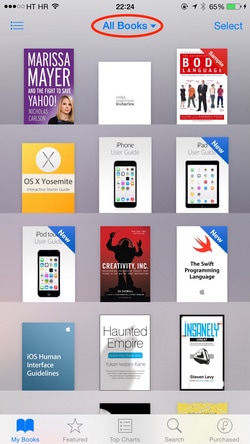
Part 1: Steps to Export iBooks for PC and Mac using iTunes
This is the most common way to transfer iBooks to PC free. Steps are listed showing how to sync ePub, iBooks Author books, and PDF files to windows PC or Mac using iTunes.
If you connect the iPhone, iPad to your computer's iTunes and do File > Devices > Transfer Purchases, it should copy over to the Books section of your PC's iTunes library
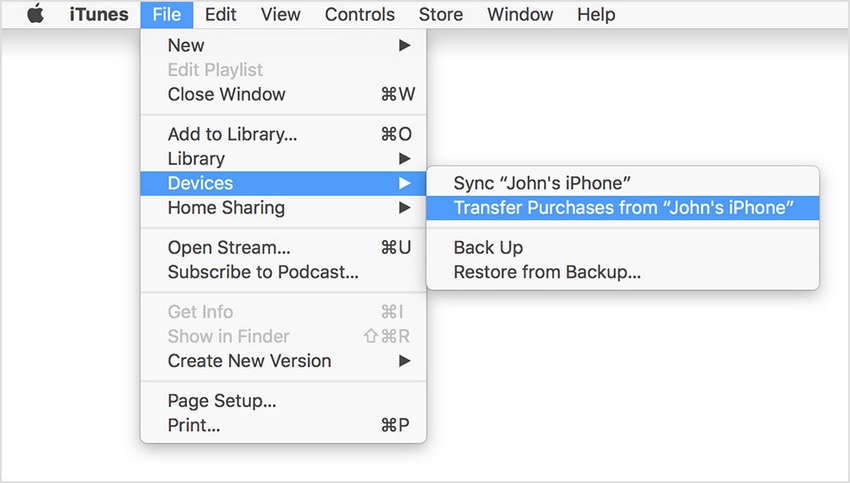
You need to have a reading software installed on your PC or Mac to read the iBooks. But the main problem of this way is the process will let you export only a limited number of iBooks for pc. Books bought from iBooks employs the Apple Fairplay DRM (Digital Rights Management) for which you cannot export them directly to your desktop or Mac. For unrestricted transfer you need to install a iBooks management software available on the internet. We are going to talk about a few of them.
Part 2: Unrestricted iBooks for PC and Mac Export using iOS Transfer
iOS Transfer is powerful iPhone and iPod manager that lets you manage and export iBooks and other content like contacts, music, photos, playlists to your Mac and desktop. It removes the DRM restrictions and can also import, sync, convert different files between the two platforms.
Steps to export iBooks to PC and Mac with iOS Transfer
Step 1 Connecting your device
First you need to download iOS Transfer and install it on your PC or Mac. Then launch the program and connect your iOS device using the USB cable. The program will automatically detect your iPod or iPhone.
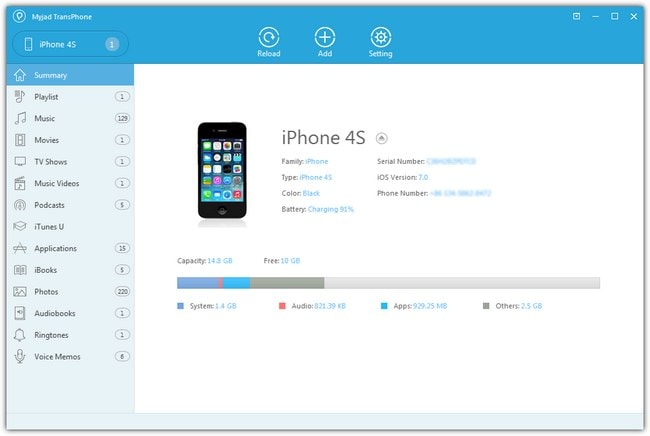
Step 2 Selecting the iBooks
Once your device gets connected, you will get to see the list of content of your iPhone on the left side menu. Select iBooks from the options to get the detailed information about the book like format, size author name etc. You need to select the ibooks you want to export by clicking on the boxes next to them.
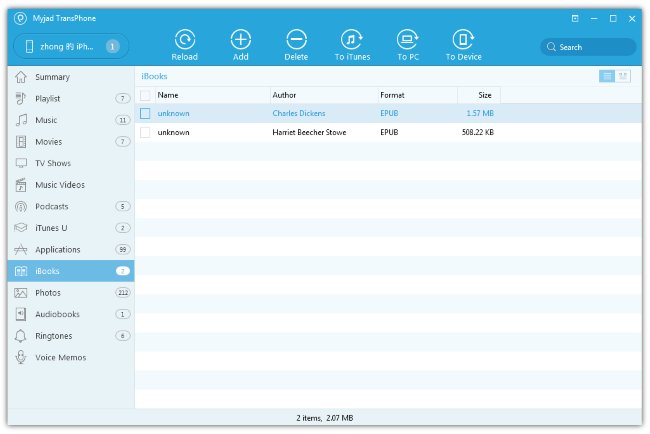
Step 3 : Export iBooks to Mac and PC
After you are done selecting, click on the To PC option if you are exporting the iBooks for PC. Then choose a target folder on your desktop and press OK to complete the export. You can use the To iTunes option if the transfer is for Mac. You can now find the saved books on your non iOS platform.
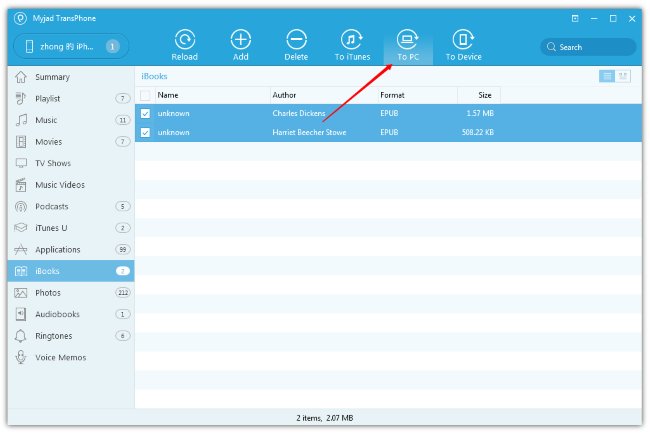
Alternative ways to transfer iBooks
There are some other programs with same functions as the above one. You can try them out to export iBooks for PC and Mac and see if they are suitable for you.
1. Apowersoft Phone Manager
Apowersoft is a comprehensive program to manage your iOS data with ease. You can export various data like iBooks, music, contacts, videos, messages and more to your Mac and PC with ease. You can even backup, restore, organize, import different content between the two platforms. It offers two ways of enjoying your iBooks on your computer I displaying them in full screen on PC and by transferring them to your Mac.
2. AnyTrans
AnyTrans is a great way to manage and organize the data content of your iPhone and iPad. You can directly export iBooks to PC and Mac and also transfer them to other iOS devices. It also supports other file types like messages, bookmarks and history, music, videos, notes contacts, apps, etc stored on your device. It can handle two way data transfer from iOS device to device and iOS to compuer or Mac and iTunes.
3. iExplorer
You can transfer anything from iBooks to music, text messages, voicemails, contacts, reminders and calendar events, photos, notes and more from iPhones, iPad and iPods to your PC or Mac. Selected iBooks can be previewed which eliminates export of unwanted items. You can export the books with one click or by easy drag and drop. You can also use the Auto Transfer feature to export everything stored on your idevice to your desktop.
4. Cucusoft iOS to Mac and Pc Export
This is a simple and user friendly program to export your iBooks and other files from Apple devices to Windows or Mac. You can create backups or restore your iBooks collection and other content like music, videos and photos. It also employs automatic searching, indexing and scanning of your iOS device.
Wondershare Dr.Fone - Phone Manager (iOS) - Recommended iOS Manager for iPhone, iPad, iPod
Wondershare Dr.Fone - Phone Manager (iOS) is a great iOS Manager to help you transfer, backup and manage contacts, music, videos, apps, photos and more files on your iPhone, iPad, iPod.


Dr.Fone - Phone Manager (iOS)
Transfer iBooks from Computer to iPod/iPhone/iPad without iTunes
- Transfer, manage, export/import your music, photos, videos, contacts, SMS, Apps etc.
- Backup your music, photos, videos, contacts, SMS, Apps etc. to computer and restore them easily.
- Transfer music, photos, videos, contacts, messages, etc from one smartphone to another.
- Transfer media files between iOS devices and iTunes.
- Fully compatible with iOS 7, iOS 8, iOS 9, iOS 10, iOS 11 and iPod.
Video Tutorial: How to Transfer Media Between PC/Mac and iPod/iPhone/iPad
If this guide helps, don't forget to share it with your friends.
Dr.Fone Basic:
Better Control for Your Phone
Manage, transfer, back up, restore, and mirror your device
iPhone Transfer
- Data Transfer
- 1. Video from iPhone to External Drive
- 2. Transfer MP4 to iPhone
- 3. Put Wallpapers on iPhone
- 4. Move Photos to SD Card
- 5. Best Apps to Transfer from iPhone to Android
- iPhone to PC
- 1. Transfer Pictures From iPhone to PC
- 2. Transfer From iPhone to Computer
- 3. Transfer Album from iPhone to PC
- 4. Transfer Data from iPhone to PC
- 5. Copy Voice Memo from iPhone to PC
- 6. iPhone Camera Roll to Computer
- 7. Podcasts from iPhone to Computer
- 8. Transfer Notes from iPhone
- 9. Techniques Used in Mobile Phone Forensics
- 10. Facing Please Unlock iPhone Photos Error
- iPhone to Mac
- 1. Voice memos from iPhone to Mac
- 2. Synce Notes from iPhone to Mac
- 3. Export iBooks to PC and Mac
- 4. Transfer Photos from iPhone to Mac
- 5. Transfer Music from iPhone to Mac
- Computer to iPhone
- 1. AirDrop From Mac to iPhone
- 2. Use AirDrop from Mac to iPhone
- 3. Transfer Data from PC to iPhone
- 4. Transfer Videos from PC to iPhone
- 5. Unsync iPhone from Computer
- 6. Sync iPhone with Multiple Computers
- Transfer to iPhone
- 1. Switch Cards Between iPhones
- 2. Facetime for Android to iPhone
- 3. Transfer Data from Motorola to iPhone
- 4. Samsung to iPhone Transfer
- 5. Transfer iPhone Apps to iPhone
- 6. Clone iPhone/iPad to iPhone
- Transfer from iPhone
- 1. Transfer Video from iPhone to Laptop
- 2. Transfer Data from iPhone to Laptop
- 3. Transfer Notes from iPhone to iPad
- 4. Transfer Data from iPhone to Android
- 5. Switch from iPhone to Google Pixel
- 6. Switch from iPhone to Samsung S10
- 7. Switch from iPhone to Samsung
- 8. Transfer from iPhone to Samsung S20
- iPhone Transfer Tips
- 1. Ford Sync iPhone
- 2. Sync iCal with iPhone
- 3. iPhone Calendar Not Syncing
- 4. iPhone Transfer Software
- WhatsApp Transfer
- 1. WhatsApp from iPhone to iPhone
- 2. WhatsApp from iPhone to Android
- 3. WhatsApp from iPhone to Samsung S10
- 4. WhatsApp Messages to iPhone
- 5. WhatsApp from iPhone to Samsung S9
- iTunes Transfer
- ● Manage/transfer/recover data
- ● Unlock screen/activate/FRP lock
- ● Fix most iOS and Android issues
- Transfer Now Transfer Now Transfer Now



















Alice MJ
staff Editor