
How do I Unlock Tecno Phone?
Oct 13, 2025 • Filed to: Screen Lock Removal • Proven solutions
It is quite common to forget the password of your Tecno phone. In fact, people often make the mistake of not storing their passwords. It often makes them forget their phone password. Tecno allows users to lock the phone using a PIN, a password, or even a pattern. In fact, it even allows users to unlock their phones using their biometrics. Even then, it is normal to forget the password. What truly matters if you can unlock your Tecno phone. There are some simple and easy methods you can use to unlock your Tecno phone. If you are thinking, I forgot my Tecno phone password, no need to worry. In this article, you will get to know the easy methods you can use.
Part 1: 4 Easy Ways to Unlock Tecno Phone when forgetting password or pin
These are some simple methods that you can use to get Tecno T349 input phone password:
1. Use Gmail ID to unlock (Android 4.4 and below)
A simple way to get Tecno mobile pin code is to use your Gmail ID. You may not have known but you can use your Gmail account details to unlock your Tecno phone. Most Android phones generally enable you to regain access once you enter your Gmail details. For instance, once you have tried to open your phone a couple of times, you will then see the option of Forgot Password. You can use this option to regain access to your Tecno phone.
Just follow these simple steps:
- Power on your phone
- Enter the password a couple of times until you see the option of Forgot Password
- Click on the option of Forgot Password
- Click on Enter Google Account details and then press Next
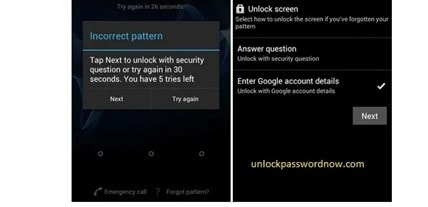
Once you have regained access to your Tecno phone, you need to make a new password for your phone. Then, you can just store the new password somewhere you will never really forget.
2. Factory reset (erase all data and settings)
The second solution is to perform a factory reset on your phone. It is not that difficult and you can just erase your existing settings and data to recover access to your phone. A hard reset is a solution that will help you remove the current password and gain access to it.
Just follow these simple steps:
- First of all, you need to turn your phone off
- After that, press the power button and volume up button at the same time for a few seconds
- Select the option of Wipe Data/Factory Reset

Once the factory reset is complete, you can just set up a new password for your Tecno phone and that would be it.
3. Use Dr.Fone - Screen Unlock (Android)

Dr.Fone - Screen Unlock (Android)
The Best Tool to Solve Your Screen Locks of Tecno Phone!
- Completely unlinked from the previous Google account, it won’t be traced or blocked by it anymore.
- Remove all Android screen locks (PIN/pattern/fingerprints/face ID) in minutes.
- Almost all Samsung phones and tablets are supported (Currently for Android 6-12).
- Provide specific removal solutions to promise good success rate.
One of the safest and easiest methods is to use Dr.Fone Screen Unlock method. It will help you save your time and make sure that you do not damage your phone. Just follow these simple steps:
- Before anything else, you must download and install Dr.Fone on your personal computer. Then, you need to connect your Tecno phone to your computer.
- Navigate under the Toolbox > Screen Unlock > Android to open the Android unlock screen tool.

- After that, you need to open the option of Unlock Android Screen before selecting the brand of your phone.

- Please follow the instructions to put your Tecno phone into specific mode.

- After you get your device into the specific mode, it will begin unlocking Android Screen. Just wait until it's completed.

Dr. Fone App-Screen Unlock (Android)
Tips: If you're stuck with a locked Android screen and can't remember the password, don't worry—Wondershare Dr.Fone App-Screen Unlock (Android) is here to help. This handy app makes it easy to unlock your phone without needing a computer. Compatible with devices from Samsung, Huawei, Xiaomi, and others, you won't have to stress about losing access to your phone. Simply download the app and follow the straightforward steps to regain control of your device effortlessly. Say goodbye to lock screen frustrations and hello to easy access!
Dr.Fone App - Unlock Android Screen
The Ultimate Android Screen Unlock Tool!
- Supports various types of Android locks.
- Compatible with over 10+ Android brands.
- 100% screen lock removal.
- Convenient & Fast.
4. Seek professional help
The fourth method is to get professional assistance with your phone. For instance, you can look for a service provider around you that offers unlocking services. Even though it will cost you a little, you will be able to have your phone unlocked.
Bonus Tip: How to Avoid Data Loss
There is possibly a way you could avoid new data loss after your Tecno phone unlock. Dr.Fone-Phone Backup is an interactive application you can use to perform a backup of your phone when you unlock successfully it. Follow these steps to back up your device:
- Launch Dr.Fone and connect your device to your computer.

- Navigate to the My Backup > Back Up Now.

- The backup process will automatically start, and it will take a couple of minutes.
After the backup, you can then consider performing a hard reset. It is up to you. Regardless, it will ensure that your data remains safe in your computer.
Conclusion
Overall, it is quite common to forget the password of your Tecno phone. In fact, a large number of people experience this problem. However, there are some simple methods and techniques you can use to unlock your phone and set a new password for your phone. Out of all the techniques mentioned in this article, using Dr.Fone - Screen Unlock (Android) to unlock the phone is the easiest and safest. It will take only a couple of minutes and will not harm your device or its operations. You can even perform a backup using Dr.Fone before you try to hard reset. It is all up to you.
Android Manage
- Android to iTunes/iCloud
- Android to Mac
- 1. Transfer Data from Android to Mac
- 2. Transfer Videos from Android to Mac
- 3. Transfer Files from Android to Mac
- 4. Connect Android with Mac
- 5. Transfer Photos from Android to Mac
- 6. Sync Android with Mac OS X
- Android to PC
- 1. Transfer Files Using USB Cable
- 2. Share Apps for Android to PC
- 3. Transfer Photos to Windows 10
- 4. Transfer Contacts to PC
- 5. Transfer Photos from Android
- 6. Transfer Files from Android to PC
- 7. Backup and Transfer SMS
- 8. Transfer Photos from Android to PC
- 9. Transfer Videos from Phone to Computer
- 10. Best MoboRobo Alternative to Manage and Transfer Data
- iCloud to Android
- 1. Tips to Sync Data to Android
- 2. Set Up iCloud Account on Android
- 3. Transfer iCloud Contacts
- 4. Transfer iCloud Photos to Android
- iTunes to Android
- 1. Transfer iTunes Audio Books
- 2. Sync iTunes Music with Google Play
- 3. Copy iTunes Playlists to Hard Drive
- 4. Transfer Music from iTunes
- Mac to Android
- 1. Transfer Files from Mac to Android
- 2. Send Files from Mac to Android
- 3. Transfer Music from Mac
- 4. Transfer Photos from Mac
- PC to Android
- 1. Transfer Files to Android Wi-Fi
- 2. Transfer Pictures from Computer
- 3. Transfer Files from PC to Android
- 4. Transfer data from Acer device
- Manage Tips
- ● Manage/transfer/recover data
- ● Unlock screen/activate/FRP lock
- ● Fix most iOS and Android issues
- Manage Now Manage Now Manage Now





















James Davis
staff Editor