
How To Unbrick 3DS [A Detailed Tutorial]
Aug 27, 2025 • Filed to: Phone Repair Solutions • Proven solutions
A bricked 3DS is a Nintendo handheld rendered inoperable by software or firmware malfunctions. Symptoms include a blank screen, unresponsive buttons, and failure to boot, with possible freezing or display of a single image. Before you learn how to unbrick 3DS consoles, you must first know what causes it.

Part 1: What Are the Causes of a Bricked 3DS?
So, you've got yourself a Nintendo 3DS, the handheld gaming console. But wait, it's not turning on, and you're starting to fear the worst – a bricked 3DS. Before you ask, "Can you unbrick a 3DS?" Here's a breakdown of the possible causes.
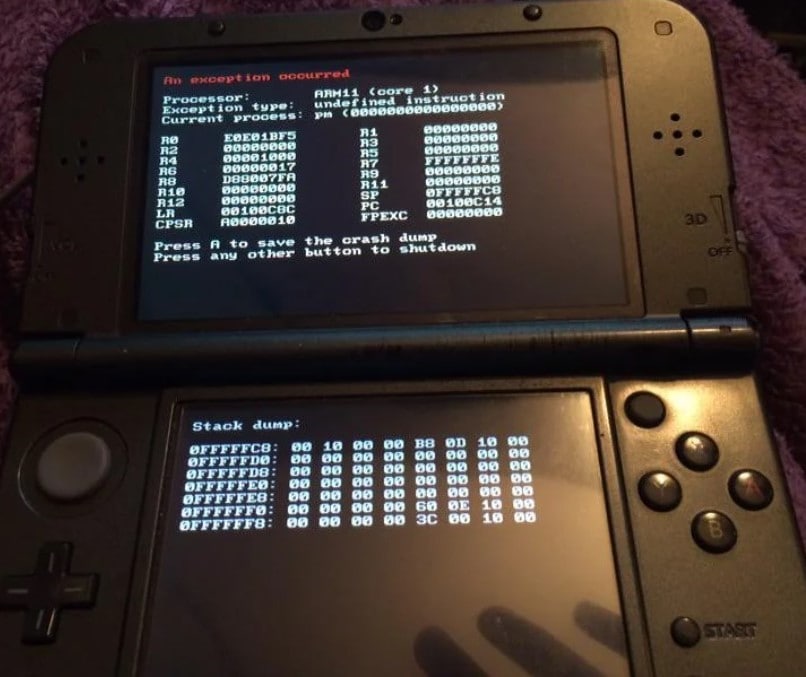
Cause 1:Modding your 3DS with unofficial firmware, custom software, or homebrew applications can increase the risk of bricking your console. If not executed correctly, these modifications may cause irreversible damage. Corrupted Firmware Update
A failed system update is a major cause of a bricked 3DS. Incomplete updates—such as those interrupted by power outages during firmware installation—can corrupt console files and render your device inoperable.
Modding
Modding your 3DS with unofficial firmware, custom software, or homebrew applications can increase the risk of bricking your console. If not executed correctly, these modifications may cause irreversible damage.
Hardware Failure
In rare cases, hardware failure—caused by manufacturing defects or damage from excessive heat or moisture—can brick your 3DS. If this happens, self-repair is unlikely; professional assistance from a repair center is recommended.
Remember, prevention is key. Stick to official updates, avoid unauthorized software, use reliable SD cards, and treat your device with care. If you do end up with a bricked 3DS, professional repair might be your best bet. But can you unbrick a 3DS by yourself? Read on to learn more about bricked 3DS.
Part 2: Can You Unbrick a 3DS?
Wondering if your 3DS is bricked? Don't panic just yet. It's important to understand that there are two main types: soft brick and hard brick. Knowing the differences can guide you toward the right repair strategy.
Soft Brick 3DS
A soft brick occurs when your 3DS powers on but becomes unresponsive, preventing you from accessing any functions. This issue is typically fixable, although it may require some technical adjustments.
Hard Brick 3DS
A hard brick means your 3DS won't power on at all. This is often due to hardware failure or irreparable system file corruption. Hard bricks are significantly more challenging to fix than soft bricks and may be unrecoverable. The method for fixing a soft brick differs from a hard brick 3DS. So, it's vital to know the type of brick you have before you learn how to unbrick 3DS gaming consoles. Once you know what type of bricked 3DS you have, you can look for a method to unbrick 3DS. Below are some of the different solutions available, so you should be able to find one that works for you.
How To Unbrick 3ds in Safe Mode?
Safe Mode on the Nintendo 3DS, also known as Recovery Mode, allows you to fix software problems with your console. One of the things that Safe Mode can do is update the 3DS's firmware to the latest version. If you have a bricked console, you can try to unbrick 3DS consoles by entering Safe Mode and updating the firmware.
Here are the steps on how to unbrick a 3DS in Safe Mode:
- Step 1: Turn off your 3DS, then hold down the L + R + A + D-pad Up buttons on the console while pressing the Power button.

- Step 2: It should boot into the System Update menu. Click OK to update your 3DS, and click I accept on the Important Notice prompt.
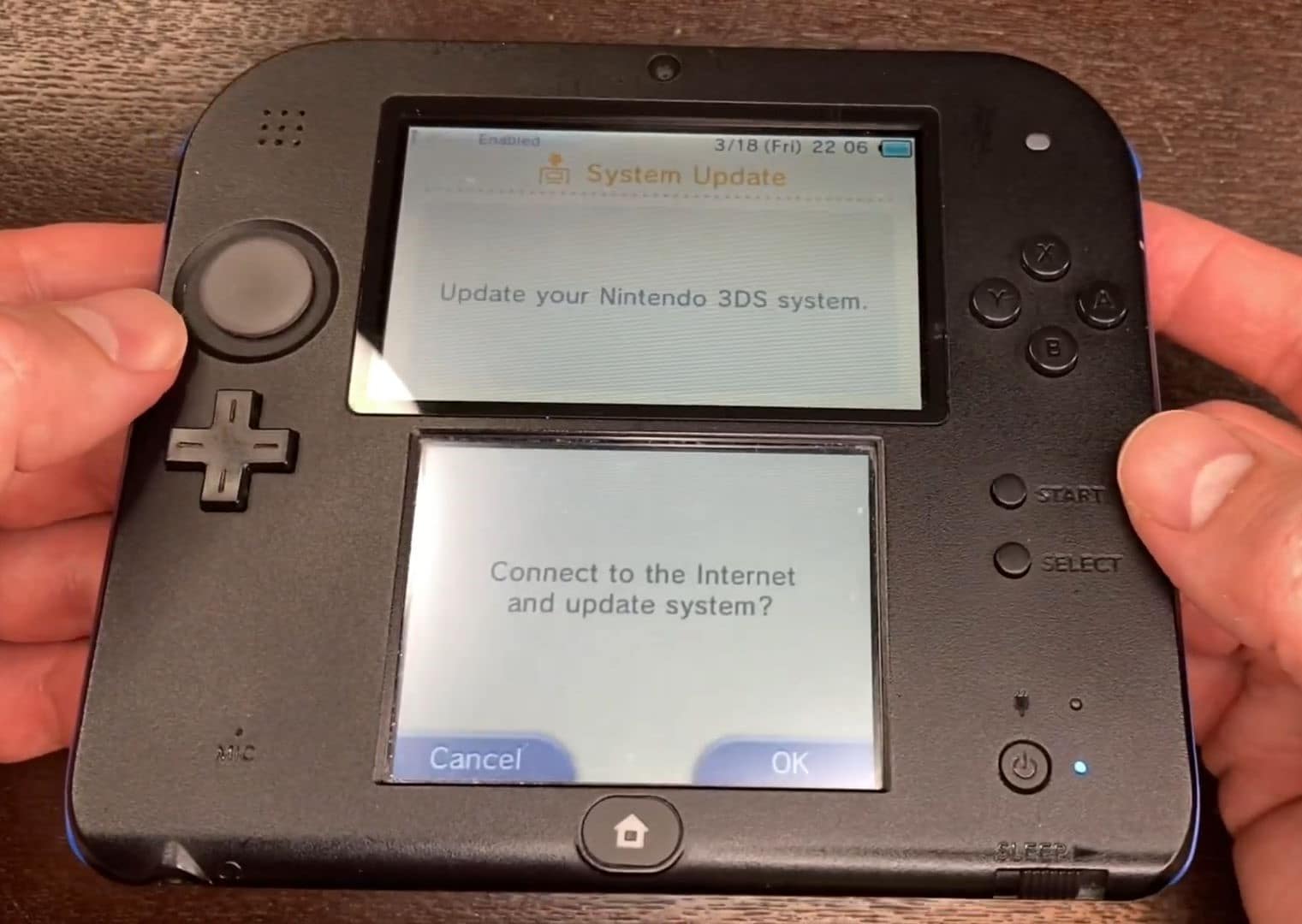
- Step 3: Click OK on the dialogue box.
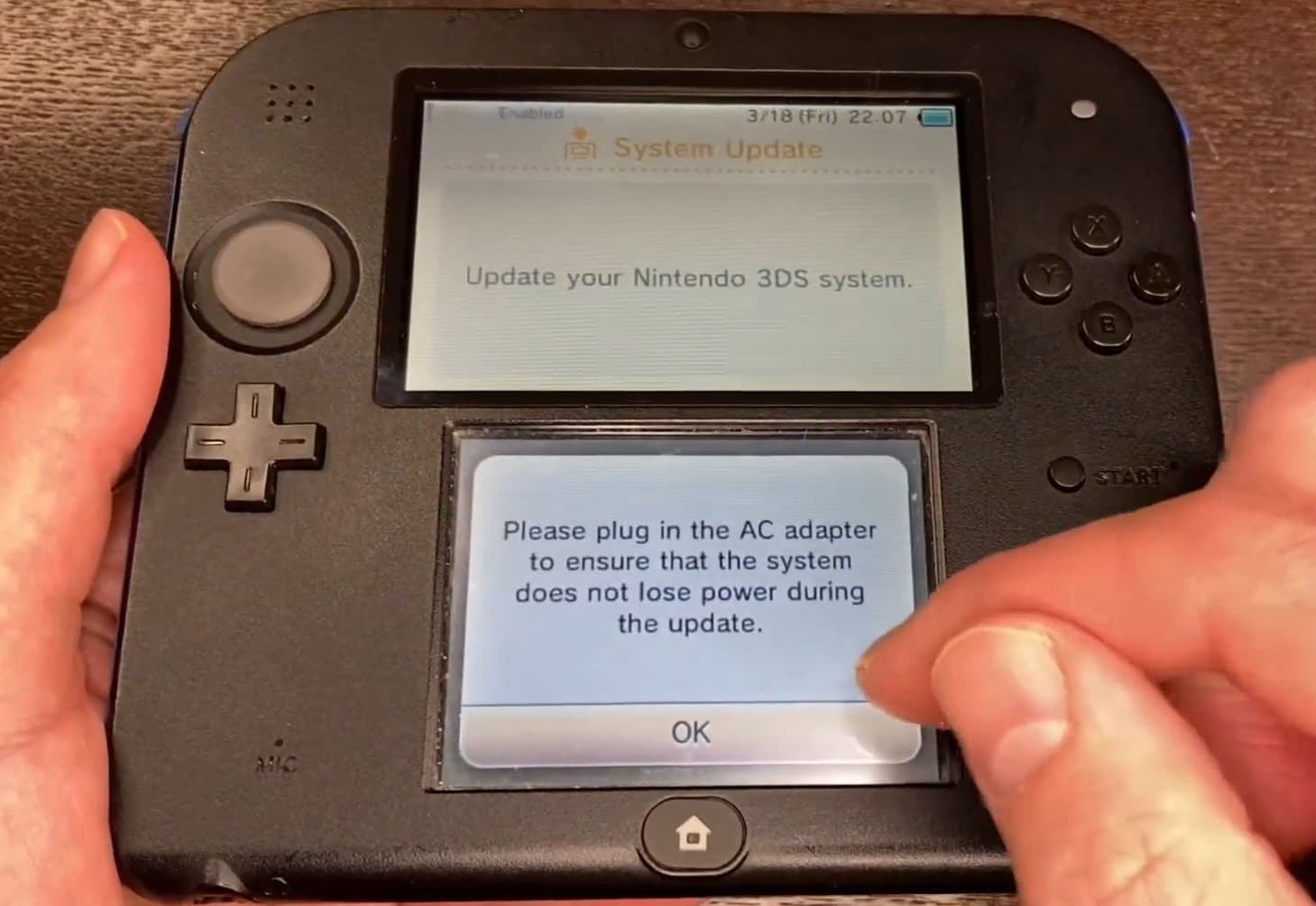
- Step 4: Wait while your 3DS console establishes an internet connection. It will update once connected.
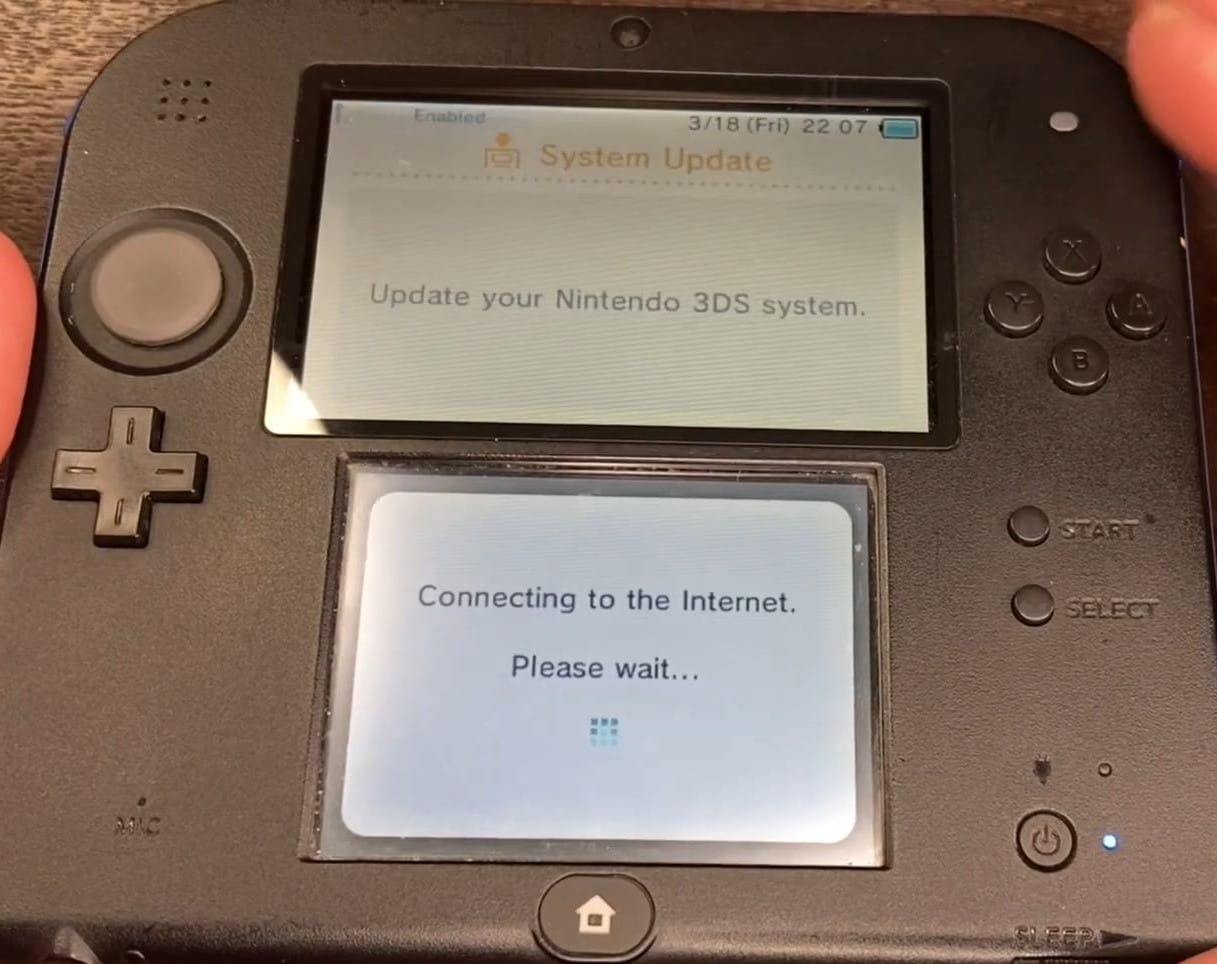
- Step 5: After the firmware installation, your console is now an unbrick 3DS. Click OK in the This system is up to date message to confirm that your 3DS is up to date. Your console will then shut down automatically.
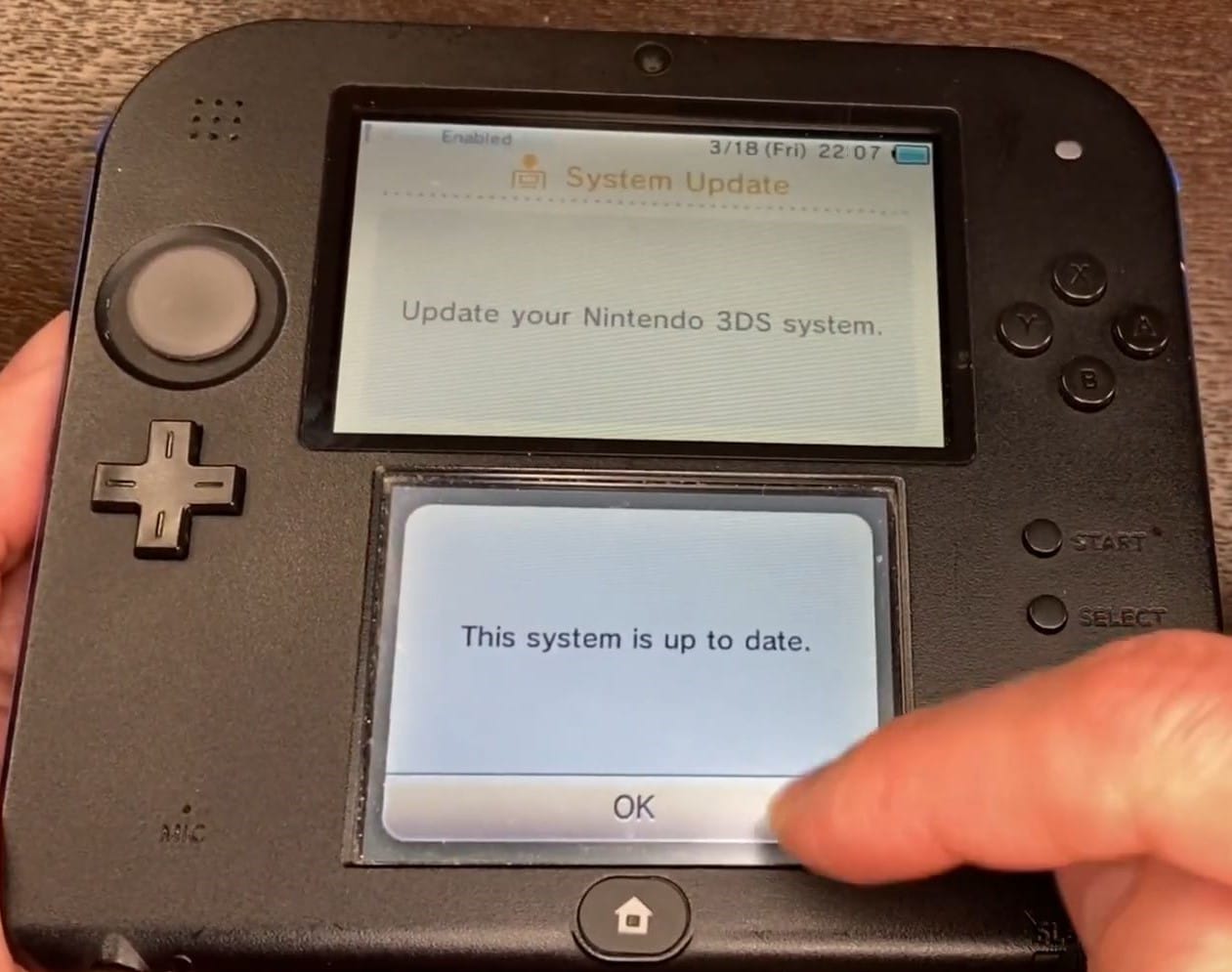
- Step 6: Your 3DS should be back to normal. Please power on your console to confirm.
How To Unbrick 3DS Without Safe Mode?
Lazarus3DS is a tool that can help you fix your bricked 3DS. To use Lazarus3DS to unbrick 3DS, you will need the following files:
- A way to boot GodMode9.firm, such as hard mod and NTRBootHax.
- Prepared donor nand_hdr.bin, ctrnand.bin, twln.bin, twlp.bin files, and SHAs for your console.
- A clean boot9strap.bin, sector0x96.bin, sighax_hdr.bin, and SHA for your console type.
- A copy of twlmbr.bin and SHA.
- A Luma3DS file and a GodMode9 v.14+ file, both with the filenames luma.firm and boot.firm respectively.
Here's how to unbrick a 3DS that is still stuck on a blue screen or won't boot to Safe Mode:
- Step 1: Copy the files listed above for your console type and region, including their SHA files, to a folder called Pit on the root of your SD card.
- Step 2: Copy the file Lazarus3DS.gm9 to the folder SD:/gm9/scripts/ on your SD card.
- Step 3: Copy the file Luma3DS.firm to the root of your SD card.
- Step 4: Copy the file boot.firm to the root of your SD card.
- Step 5: Boot GodMode9 using any method available to you.
- Step 6: Press the Home button on your 3DS and navigate to the Scripts folder.

- Step 7: Run the Lazarus3DS script.
- Step 8: Unlock sysNAND writing and wait for the file's authentication against their SHAs.
- Step 9: After Lazarus3DS finishes the script, your 3DS will have Luma3DS as the new boot.firm file.
- Step 10: To finish the process, copy Luma3DS to NAND, install boot9strap, and remove all Lazarus3DS support files. Once you have done that, you can restart your 3DS.
If your Android smartphone is bricked, the unbricking process is similar to that of a 3DS. Once your phone enters download mode, you can use a flashing tool to install new firmware. If you're not comfortable doing it yourself, seek professional help; otherwise, with some time and effort, you can restore your device.
Related Topics:
How to Fix It If Your Samsung Phone Got Bricked?
Ways to Unbrick Your Android Device: Various Ways for Recovery
Part 3: Pro Tips: How To Unbrick Android Smartphones? [For Soft Bricks]
Both bricked 3DS consoles and Android phones can become inoperable due to software issues like failed updates or unauthorized modifications. Fortunately, effective solutions exist to rescue your Android device from these problems.
Wondershare Dr.Fone System Repair for Android is a user-friendly tool that can help you fix several Android problems, including bricked devices. It is easy to use, even if you're not a tech expert or unfamiliar with complex troubleshooting. Dr.Fone has an intuitive interface that guides you through the repair process.

Dr.Fone - System Repair (Android)
Android repair tool to fix Google Play Services not updating
- A completely user-friendly tool where no technical skills are needed.
- All Android models are easily supported.
- Any kind of Android issue like black screen, stuck in boot loop, Google play services won’t update, or app crashing can easily be resolved with these.
- Full security is promised with the tool so there’s no need to worry about harmful activities like viruses or malware.
- Trusted by a lot of users and carries a high success rate.
Step-by-Step Guide on How To Unbrick Smartphones
Here is a guide on recovering your smartphone from a soft brick.
- Step 1: You can download Dr.Fone from its official website to install it on your desktop.

- Step 2: Launch Dr.Fone and click System Repair from the Toolbox homepage.
- Step 3: Select Android in the Select your device type section.

- Step 4: Click Start to begin the repair process.

- Step 5: Select your device information from the Brand, Name, Model, Country, and Carrier drop-down lists. Then, select the agreement checkbox in the lower navigation pane and click Next.

- Step 6: Follow the in-app instructions to enter your device in Download mode and click Next.

- Step 7: When your device is in Download Mode, the firmware will start downloading.

- Step 8: Once downloaded, you will see The firmware are already to complete with your device details. If your details are correct, click Fix Now to continue.

- Step 9: Enter "000000" in the input field and click Confirm in the dialogue box.

- Step 10: The repair process is now in progress. Once completed, click Done to exit.

Ditch the hassle of multiple apps and simplify your mobile experience with Dr.Fone App, the ultimate all-in-one solution for iOS and Android users. Unlock your device, change your GPS location, and transfer WhatsApp data with ease. Plus, recover lost data from Android devices and transfer files, photos, and music between devices with ease. Fix common system issues and get the most out of Dr.Fone App with our "Tips" section below.
Dr.Fone App (iOS) & Dr.Fone App (Android)
Your One-Stop Expert for Screen Unlock, Smart Clean, Data Recovery, Change Location, and Phone Management of Mobile Devices!
- Effortlessly unlock various locks on your device.
- Instantly free up storage space by smart clean.
- Rapidly recover different kinds of lost phone data and information.
- Easily changes GPS location on Android devices.
- Easily manage cluttered and private device content.
Conclusion
To unbrick a 3DS, update the firmware or use Lazarus3DS from official sources while avoiding unauthorized software. For bricked Android phones, try Dr.Fone - System Repair (Android)—a user-friendly tool that restores your device even without technical expertise.
FAQs
Here are some answers to questions that others have asked about this topic.
There are a few reasons why your 3DS screen might not be working. If the screen is dirty or has debris, this can prevent the 3DS from working properly. A stuck button on a 3DS can also cause the system to be unresponsive. In some cases, a software problem can also cause the 3DS screen to stop working.

Android Issues
- Android Update
- 1. Download and Use Samsung Odin
- 2. Samsung Phone Stuck in Odin Mode
- 3. Android 9 Pie Problems & Fixes
- 4. Latest Updates in Android 11
- 5. Update Android Oreo 8.1
- Android Not Working
- 1. Solution To Bricked Android Phone
- 2. Fix 'Android Phone Won't Turn On'
- 3. Flash Dead Android Phone
- 4. Fix Phone Keep Turning Off
- 5. Fix Android Bootloop Problem
- 6. Fix Android Phones and Tablets
- Android Errors
- 1. Fix Error 495 While Download Apps
- 2. Fix Error 505 in Google Play Store
- 3. Fixes For Authentication Error
- 4. Fix Error Code 963 on Google Play
- 5. Fix Error Code 920 In Google Play
- 6. Fix Encryption Error
- Screen Problems
- 1. Fix Unresponsive Fire Tablet Screen
- 2. Fix Unresponsive Android Screen
- 3. Fix Android Screen Problem
- 4. Fix Phone Is Stuck on Boot Screen
- 5. Fixes for Tablet Screen Not Working
- 6. Tools for Removing Stuck Pixels
- 7. Fix Android Black Screen of Death
- 8. Fix Android Stuck on Boot Screen
- 9. Fix Android White Screen of Death
- 10.Fix Android Blue Screen of Death
- 11.Fix ONN Tablet Screen Not Working
- 12.Fix Android Touch Screen Proble
- 13.Fix Smartphone With a Black Screen
- 14.Fix Realme Screen Not Responding
- 15.Fix Phone Screen Not Responding
- Android Problems
- ● Manage/transfer/recover data
- ● Unlock screen/activate/FRP lock
- ● Fix most iOS and Android issues
- Repair Now Repair Now Repair Now




















Daisy Raines
staff Editor
Generally rated4.5(105participated)