Tips on How to Recover Deleted Photos From Google Photos
Jul 12, 2024 • Filed to: Data Recovery Solutions • Proven solutions
We should always live in the moment and make the most of every significant celebration in our lives. That is the common advice we often hear from other people. But modern technology has taken it to another level and allowed us to do so much more. For instance, our smartphones today are now capable of capturing high-quality photos and storing them safely.
Google Photos is among the many tools you can use to view and store images you’ve captured on your smartphone. It provides cloud storage that allows you to back up and recover photos from your Google account easily and quickly. That’s one notable feature that makes Google Photos stand out among others.
In this article, we will talk more about the highlights of Google Photos. We will also provide a guide on how to recover deleted photos from Google Photos. Lastly, we will give you an alternative solution to retrieve lost photos without Google Photos backup. Continue reading below to learn more.
Part 1.Getting to Know the Power of Google Photos
Google Photos is a popular photo storage tool developed and offered by Google. It is equipped with useful features that give us the option to secure, organize, and share our images. Google Photos actually works exactly like other mobile gallery applications available out there. It’s just that the photos on this platform are stored in the cloud. That means your files are backed up online and easily accessible from any device. If you ever need to recover photos from a Google account, all you need to do is log in and go to Google Photos. It’s as simple as that.
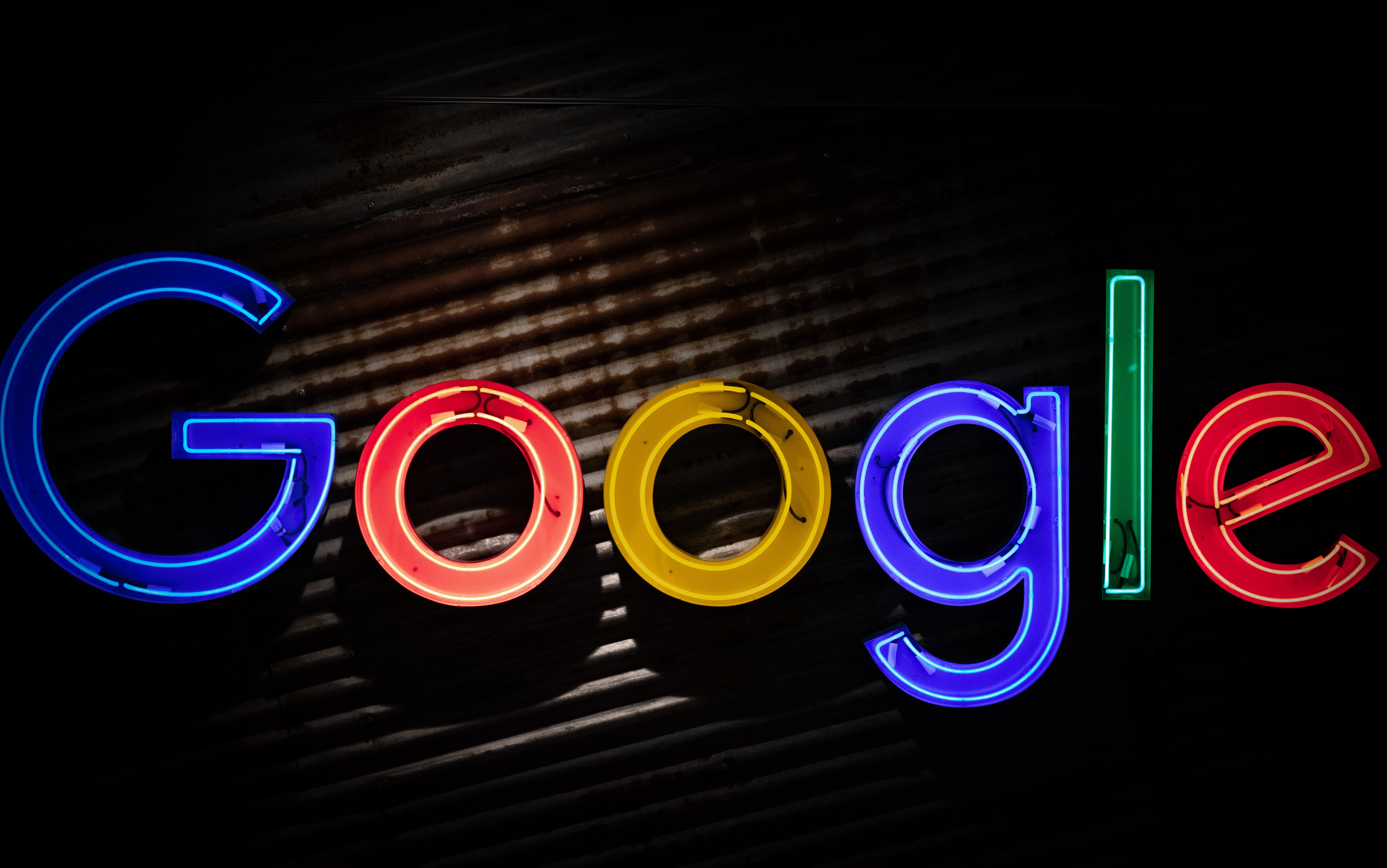
Apart from providing cloud storage for your dearly cherished photos, Google Photos has a lot more to offer. Check out the list below to learn more about it.
It has an in-app photo editing tool.
You can actually conduct some minor photo editing within the Google Photos mobile application. No need to look for third-party assistance. From there, you can already fix the image’s size, reset its orientation, or apply photo filters.
It allows you to create accessible and shareable photo albums.
The live album function of Google Photos allows you to manage your photo albums and share them with others easily. All you have to do is choose the album’s photo subject and give access to specific accounts. No need to add photos one by one and share them manually.
It offers a high-performing search feature that helps you locate images efficiently.
We all know that Google is a very sophisticated search engine tool. It’s best known for immeasurable resources and result accuracy. That’s why it’s unsurprising that the search feature of Google Photos is ostensibly a real work of art. All it takes to locate a particular image on the platform is a personalized search term. You may use the photo’s location, facial recognition, or image type tags.
It provides an AI-powered assistance.
There’s no denying that organizing tons of photos in one place is a tedious job. Imagine you have to categorize each one by one and delegate them to separate folders manually. It’s indeed an excruciating procedure. That’s why the AI assistance of Google Photos comes in very handy. It is capable of automatically organizing photos in a collection based on specific details such as date and featured location.
It offers free storage for your photos.
Google Photos offers a free 15GB storage to its users. It’s not that much, but still better than nothing. So, if you’re a Google user, it’s best to take advantage of this free storage rather than keeping it untouched.
Part 2.How to Recover Deleted Photos From Google Photos
If your images are backed up to Google Photos, restoring them is definitely a piece of cake. You can easily bring it back with just the snap of a finger. Do you want to know how? Check out the tutorials provided below for both computer and mobile access.
For mobile users
Here’s how to recover deleted photos from Google Photos on your mobile phone.
- Step 1: Go to the Google Photos app.
- Step 2: Click Library at the bottom-right corner of your screen.
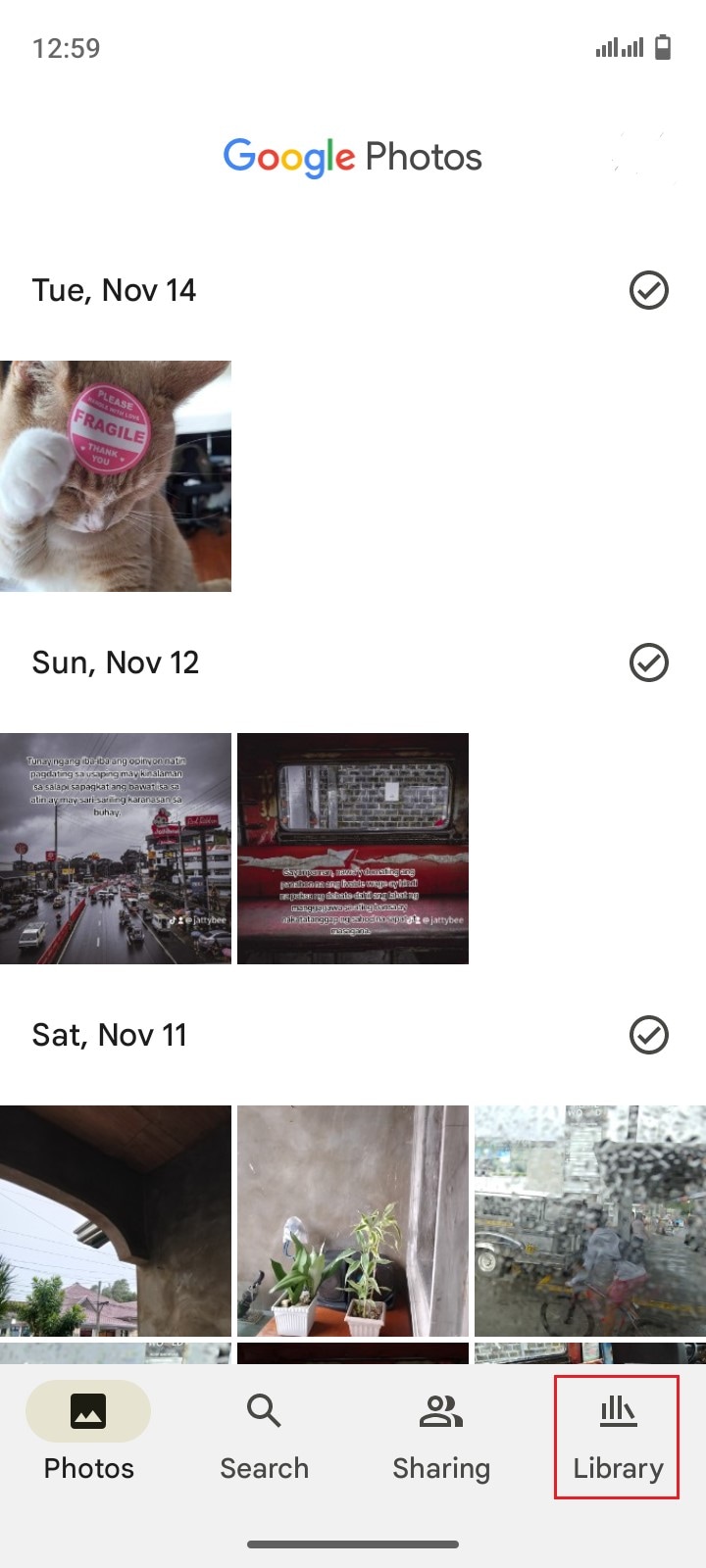
- Step 3: Click Trash.
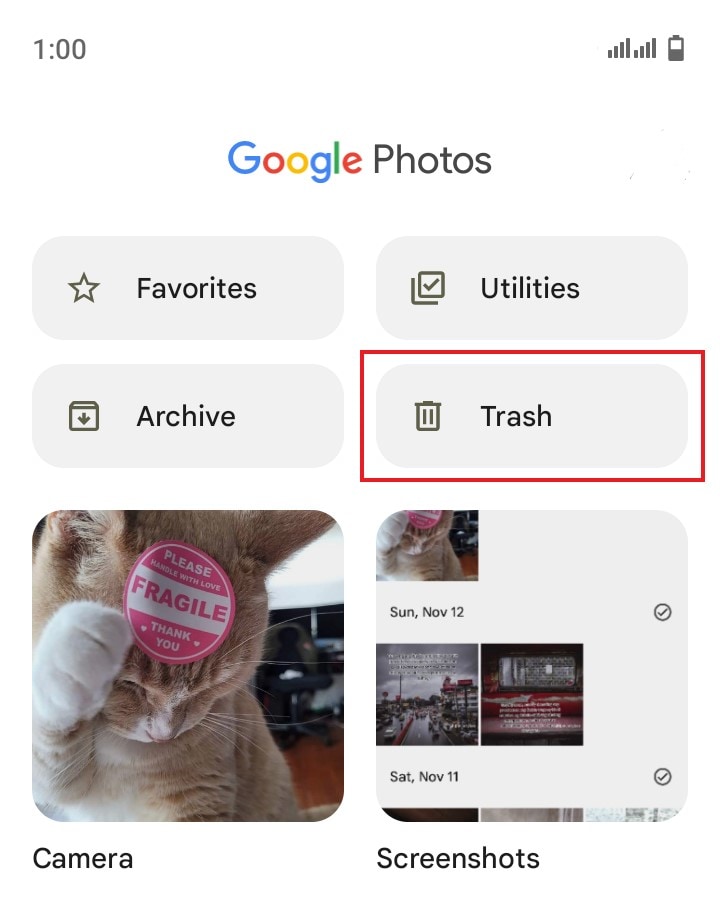
- Step 4: Click the image you want to recover. Right after, click Restore.

- Step 5: Check the main gallery and find the newly recovered photo.
For computer users
Here’s how to restore photos from Google Photos to Gallery if you’re using a computer.
- Step 1: Check out the official website page of Google Photos. From there, log in to your Google account.
- Step 2: On the left-side panel, find and click Trash.
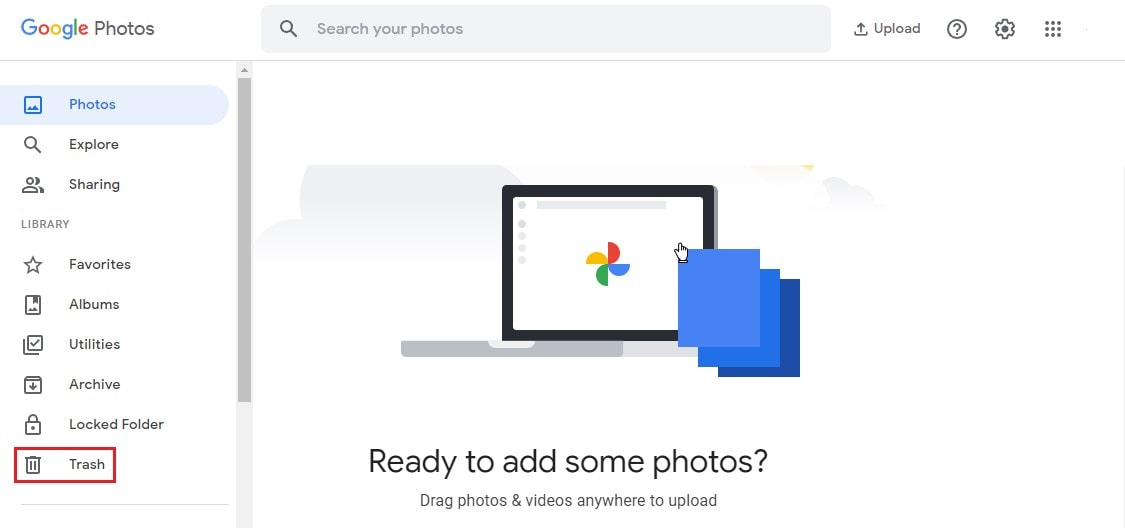
- Step 3: Click on the particular image you want to restore. From there, click Restore.
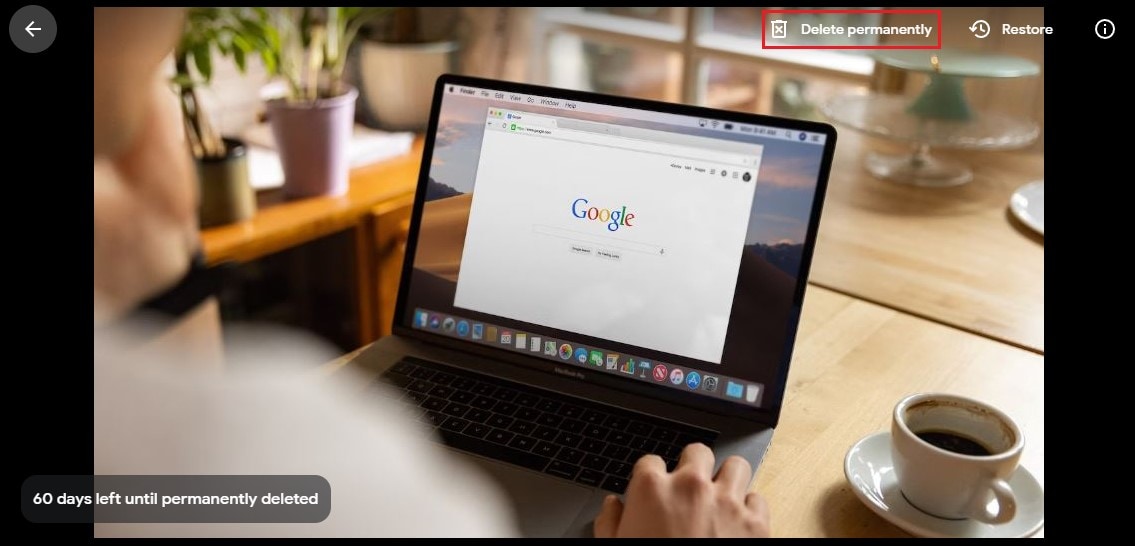
- Step 4: Check the main gallery and find the newly recovered photo.
How to back up photos to Google Photos
Of course, Google Photos recovery will only work if your local photos are backed up accordingly. That’s why never hesitate to copy your photos to this Google platform. It’s not that difficult to do it. Check out the tutorial below.
- Step 1: Open the Google Photos application on your device.
- Step 2: Tap on your profile at the top-right corner of your screen.
- Step 3: Then click Turn On Backup to automatically back up all the photos on your local memory.
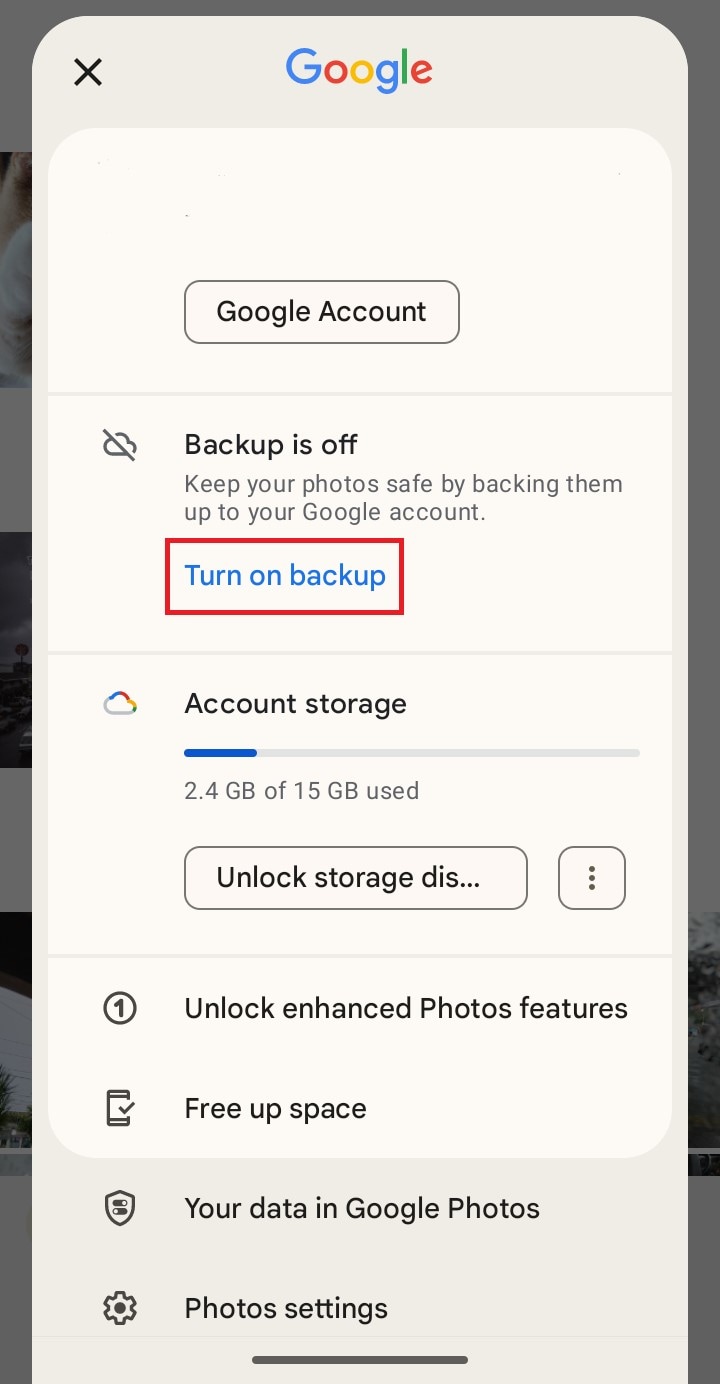
- Step 4: Alternatively, select the specific folder you want to back up and then toggle on the radio button next to the Backup option.
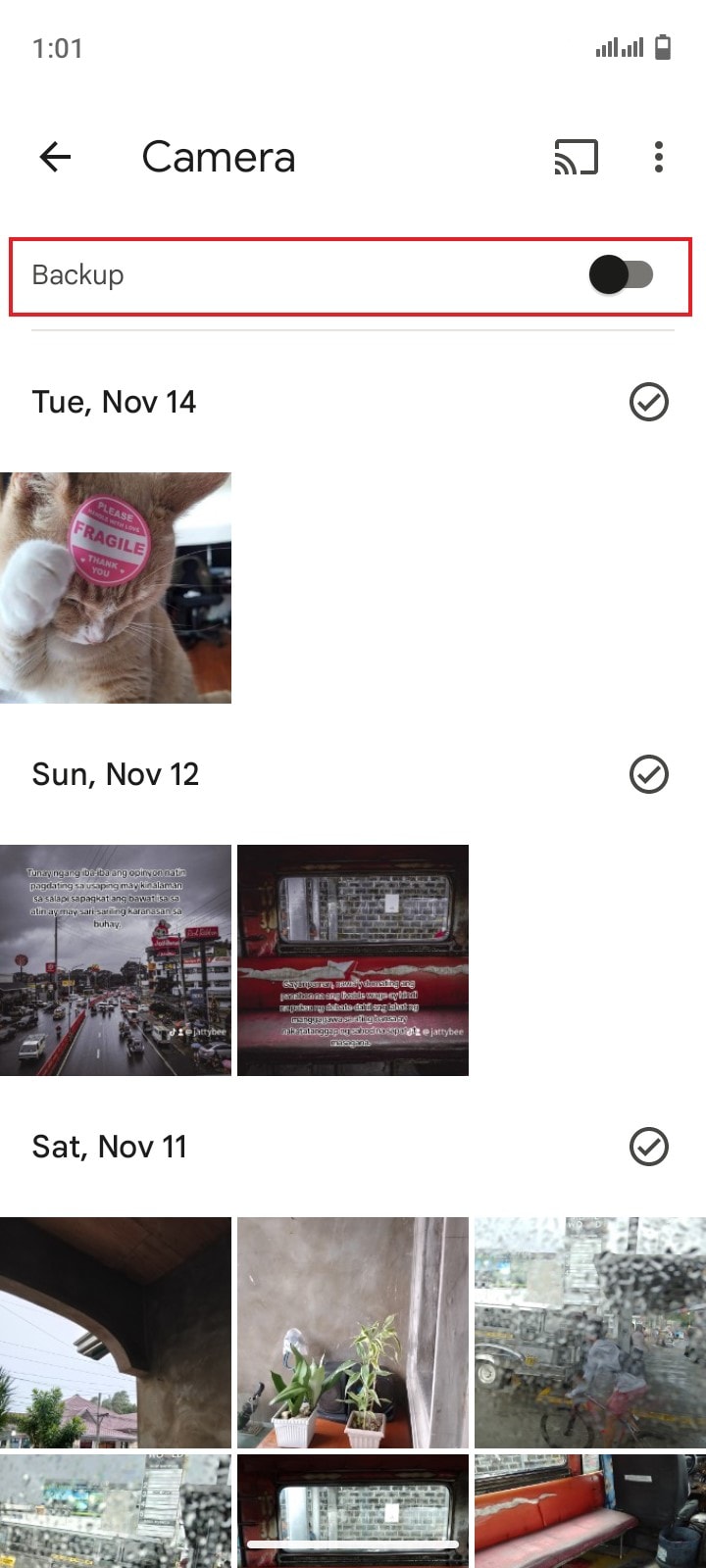
Part 3.How to Retrieve Deleted Photos Without Google Photos Backup
Let’s say the worse comes to worst. The photos you accidentally delete do not have a Google Photos backup. Is it gone forever? The short answer is no. You can still restore them with the aid of Wondershare Dr.Fone, the best photo recovery app for Android. Here’s how to use it in easy steps.
- Step 1: Download Wondershare Dr.Fone’s Photo Recovery app on Google Playstore. Install it on your mobile device.
- Step 2: Log in to or create your account.
- Step 3: On the main dashboard, click the option for Photos under Recover From Deep Scan.
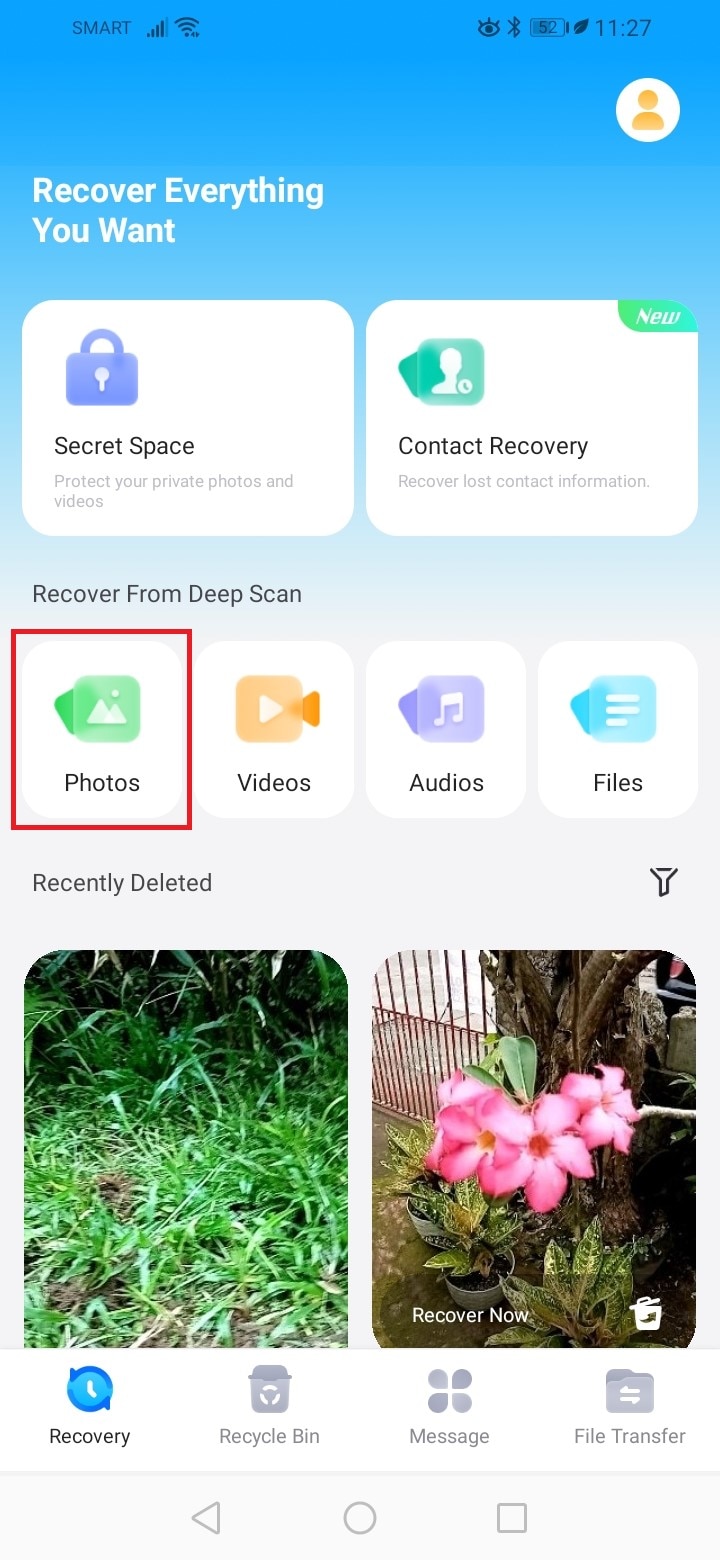
- Step 4: Wondershare Dr.Fone will scan your storage. After a few seconds, the photos that can be restored from your device will be displayed on the screen. Click Select All or select them one by one from the choices. After that, click Recover.
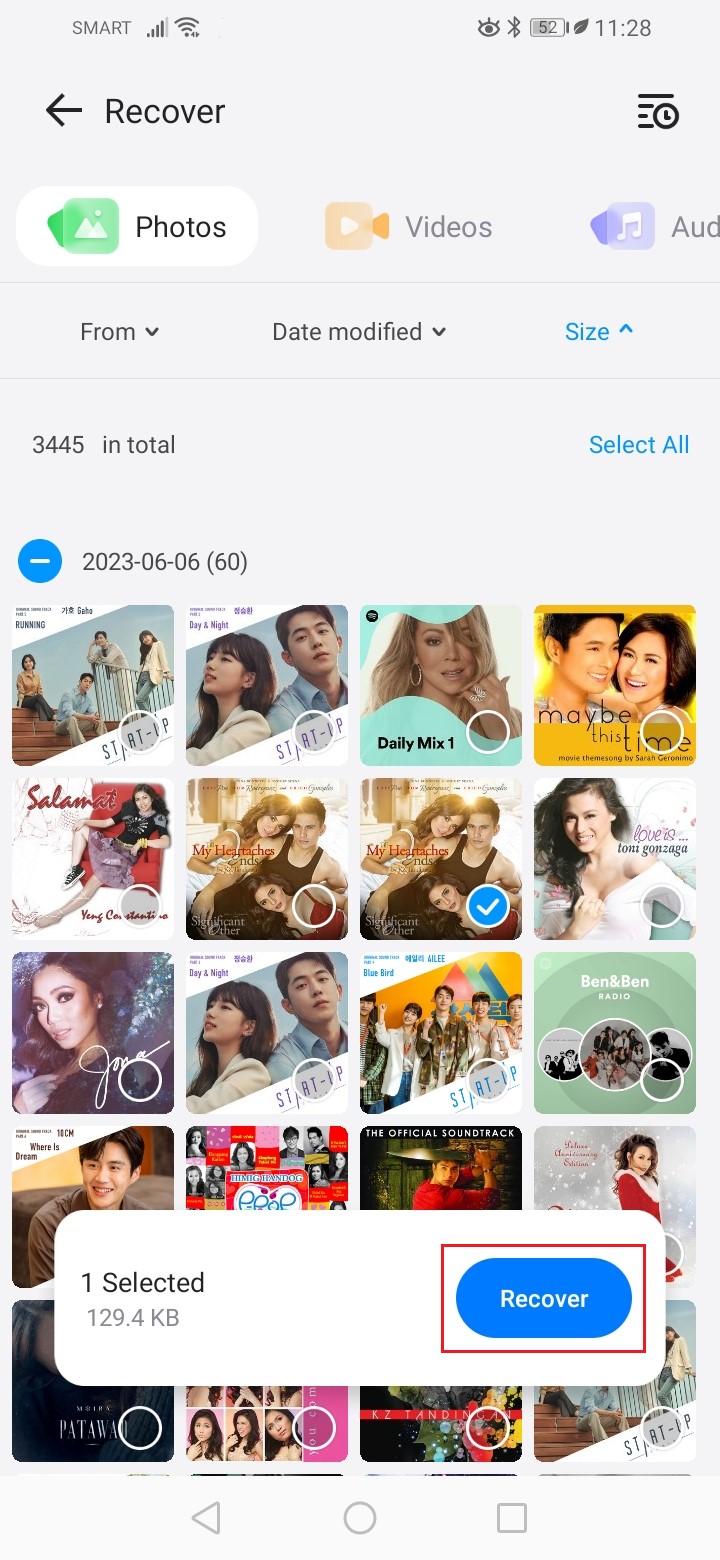
- Step 5: Go to your photo gallery and check the newly restored photos.
BONUS TIP: Back Up Your Mobile Phone Using Wondershare Dr.Fone
Keeping your photos and other files safe means creating multiple backups. Google Photos is one. However, it’s not enough. It’s still best to create a second backup somewhere else just in case Google Photos recovery fails for some reason. In this regard, Wondershare Dr.Fone can be of great help. Here’s how to back up your mobile phone using Wondershare Dr.Fone.
- Step 1: Download and install Wondershare Dr.Fone on your computer.
- Step 2: Launch the app on your desktop. Once it fully loads, connect your smartphone to the computer.
- Step 3: Access the left-side panel and then click My Backup. On the main dashboard, click Back Up Now.

- Step 4: Backing up your SMS requires additional setting adjustments. Follow the on-screen instructions to set it up appropriately. After that, click OK.

- Step 5: Wait while Wondershare Dr.Fone is backing up your mobile phone.

- Step 6: Once done, click Open in Folder or View Backups to review your files.

Conclusion
The photos we capture hold a significant value we dearly cherish. That’s why it’s understandable that most of us get easily frustrated when we lose them. Google Photos is one app that can help us secure these memories in a safe place. Backing up our photos to this cloud storage service helps us recover photos from our Google accounts when deleted. All it takes is just a few taps to bring back lost images. But how to recover permanently deleted photos from Google Photos if there is no backup? The answer is you don’t need Google Photos at all. Instead, you have to use the Wondershare Dr.Fone Photo Recovery app for Android to restore deleted photos. It’s a great tool that can help you a lot in this kind of situation.
Android Recover
- Recover Apps
- 1. Data Recovery Software for Android
- 2. Top 4 Android Data Recovery Tools
- 3. Restore Deleted Files on Android
- 4. Coolmuster Android Data Recovery
- 5. Guide of Disk Drill for Android
- 6. Android Data Recovery Software
- 7. Gihosoft Android Data Recovery
- 8. Jihosoft Android Phone Recovery
- 9. Minitool Android Mobile Recovery
- 10. Recover Android Data from Fucosoft
- 11. Best Mobile Forensics Tools to Recover Data
- Contacts Recover
- Files Recover
- 1. Recover Files from Internal Memory
- 2. Recover Miscellaneous Files
- 3. Recover Android's Hidden Files
- 4. Recover Deleted Files from Android
- 4. Recover Deleted Files Without Root
- 5. Recover Files from SD Card
- 6. Undelete Files on Android
- Messages Recover
- Music/Videos Recover
- Photos Recover
- 1. Android Photo Recovery Apps
- 2. Recover Deleted Photos from Android
- 3. Recover Photo from Internal Storage
- 4. Recover Photos from Lost Phone
- 5. Restore Android Deleted Photos
- Broken Android Recover
- 1. View Files from Broken Phone Screen
- 2. Recover Data from Dead Phone
- 3. Recover Contacts with Broken Screen
- 4. Recover Text Messages from Android
- 5. Recover Data from Internal Memory
- Social Apps Recover
- 1. Recover Facebook Messages
- 2. Recover WhatsApp Messages
- 3. Recover WhatsApp Messages
- 4. Restore Deleted WhatsApp Messages
- Android Recover Tips
- ● Manage/transfer/recover data
- ● Unlock screen/activate/FRP lock
- ● Fix most iOS and Android issues
- Recover Now Recover Now Recover Now







James Davis
staff Editor