Click here! Detailed Information About HEIF Image Extension
Jul 12, 2024 • Filed to: Manage Device Data • Proven solutions
A container format called High-Efficiency Image File Format (HEIF) stores individual digital photos and image sequences. Timed text, music, and video are just a few examples of media streams that can be included in multimedia files covered by the standard.
HEIF can hold photos that have been encoded using a variety of coding standards, such as SDR and HDR photographs. The default image codec for HEIF is HEVC, an image and video encoding format. HEIC files are another name for HEIF files that include HEVC-encoded images. Compared to JPEGs of the same quality, these files take up less space.
The HEIF image extensions allow Windows 10/11 devices to read and write High-Efficiency Image File (HEIF) files. This article provides detailed information about HEIF image extensions along with the technical details and advantages of HEIF.
Part 1: Basic Understanding of HEIF
HEIF is an image file format that provides efficient compression while maintaining high image quality. It was developed to replace older image formats and overcome their limitations. HEIF employs advanced compression algorithms to significantly reduce file sizes without compromising visual fidelity.
HEIF aims to enhance image storage, sharing, and display capabilities. It offers superior compression efficiency and versatile functionality for various devices and platforms.
Comparison With Other Image Formats (JPEG, PNG)
HEIF extension stands out from popular image formats like JPEG and PNG due to its numerous advantages. One key benefit is its superior compression efficiency. HEIF achieves significantly smaller file sizes while maintaining higher image quality than JPEG and PNG.
In addition, it is particularly beneficial for reducing storage space and optimizing bandwidth usage when sharing or transmitting images.
Another area where HEIF excels in image quality is it supports advanced compression techniques, such as improved color representation and higher bit depths, resulting in more accurate and visually pleasing images.
It is especially noticeable at lower bitrates, making HEIF an excellent choice for maintaining image quality in situations with limited file size constraints.
HEIF's support for advanced features sets it apart from JPEG and PNG. It can store multiple images, animations, and image sequences and even incorporate depth maps for 3D effects. This versatility makes HEIF suitable for various applications, including live photos, dynamic images, and augmented reality.
Flexibility is another advantage of HEIF. It allows for including descriptive information, such as captions, keywords, and editing history, directly within the image file.
Key Features of HEIF
The key features of the High-Efficiency Image File Format are as follows.
- Advanced Compression Algorithm
HEIF image extension achieves advanced compression by utilizing more sophisticated compression methods.
This innovative image format is built upon the foundation of the High-Efficiency Video Compression format (HEVC or H.265). HEVC serves as both an image and video encoding format and is the default image codec employed within HEIF.
With the ability to produce smaller file sizes without compromising image quality, HEIF offers a significant advantage over traditional formats. Its versatility and advanced features make it a compelling choice for storing, sharing, and editing images.
- Support for High-quality Images
HEIF provides excellent support for high-quality images. It's advanced features and compression techniques make it an ideal choice for preserving the visual fidelity of images.
It supports up to 16-bit color, translating to far higher quality images captured on your camera roll than JPEG's 8-bit color scheme.
According to Apple and MPEG, HEIF images should be half the size of a JPEG file but with the same—or better—picture quality.
- Efficient Storage of Image Sequences
HEIF extension specifies individual images, image sequences, and metadata storage into a container file conforming to the ISO Base Media File Format (ISO/IEC 14496-12).
HEIF includes the storage specification of HEVC intra-images and HEVC image sequences in which inter-prediction is applied constrainedly.
- Extended Metadata Capabilities
HEIF files can store extended metadata capabilities such as EXIF, XMP, and similar metadata accompanying the images stored in the HEIF file.
This metadata can be viewed on a Mac with the Preview application in File Menu > Tools > Show Inspector to see the EXIF, tiff, GPS, and other metadata tags.
- Support for Various Media Types (images, videos, audio)
HEIF covers multimedia files with other media streams, such as timed text, audio, and video.
It can store images encoded with multiple coding formats, such as SDR and HDR.
Part 2. Technical Details of HEIF
HEIF is a container for storing individual digital images and image sequences. Here are its key technical details that you should know about:
Container Format Structure
- Boxes and their roles
A minimal HEIF file consists of three boxes:
"ftyp", with a brand "heic". It should come first.
"meta", containing many other boxes of metadata.
"mdat", the "media data" box. It is the data blob2.
- Image Data Storage
In terms of data storage, HEIF image extensions can store different data types, including:
- Image derivations:
The derived images allow non-destructive image editing. They are created on the fly by the rendering software using editing instructions stored separately in the HEIF file. - Image items:
It allows the storage of individual images, image properties, and thumbnails. - Image sequences:
Storage of multiple time-related or temporally predicted images like a burst-photo shot or cinemograph animation, their properties, and thumbnails.
- Metadata Storage
HEIF files allow the storage of metadata related to images and image sequences. It is typically the information related to integrity checks, XMP data, or EXIF or MPEG-7-related metadata.
Image Compression
HEVC is an image and video encoding format used as the default image codec with HEIF. It uses advanced compression methods to achieve higher image quality and smaller file sizes than older formats like JPEG.
Tile-based encoding is another technique used by HEVC to improve compression efficiency. It involves dividing each frame into smaller rectangular regions called tiles, which can be encoded and decoded independently. It allows for parallel tiles processing, speeding up encoding and decoding.
HEVC uses both intra-frame and inter-frame compression techniques.
- Intra-frame compression:
It involves encoding each video frame independently, using techniques such as spatial prediction and transforming coding to reduce redundancy within the frame. - Inter-frame compression:
It takes advantage of temporal redundancy between frames by predicting the content of one frame based on the content of previous frames.
Compatibility and Support
HEIF is supported on various operating systems, platforms, software applications, and devices. For example, HEIF image extensions in Windows 10 can read and write HEIF files. HEIF image extension download can be done from the Microsoft app store.
On Apple devices running iOS 11 or later, HEVC and HEIF are the default file formats for both photos and videos. Most Mac computers, iPhones, and iPads can open these files natively.
Many macOS applications work natively with HEIF, including Photos, Preview, and Quick Look.
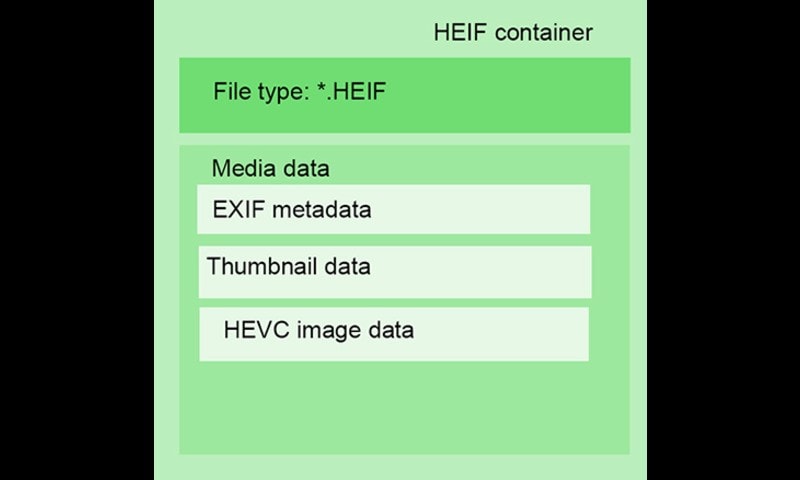
Part 3. Advantages of HEIF
HEIF may be relatively new to the scene, but HEIF files are already proving very useful. Here's why you might want to consider working with HEIF files:
- Improved Image Quality and Compression Efficiency
One of the main advantages of HEIF is its improved image quality and compression efficiency. It means that HEIF images can be compressed to smaller sizes than JPEG images without losing as much quality.
Between equivalently sized JPEGs and HEIFs, the HEIF image will appear crisper. HEIF supports up to the 16-bit color scheme, while JPEG offers 8-bit. It translates to far higher-quality images captured on your camera roll. - Smaller File Sizes
HEIF images can be compressed to smaller sizes than JPEG images without losing as much quality. It is because HEIF uses advanced features to compress image size without losing its quality.
If you save images in HEIF format rather than JPEG or any other format, the file size might get reduced to half the exact size of the JPEG format. So, you can store an additional number of images on your device. - Flexibility and Versatility
HEIF provides greater versatility by supporting single images, image sequences, and additional data such as texts, audio tracks, and more. This expanded functionality allows for a wide range of use cases. It makes HEIF a flexible file format for image applications. - Enhanced Metadata Capabilities
HEIF can store images encoded with multiple coding formats, such as SDR and HDR. HEIF files can store EXIF, XMP, and similar metadata accompanying the images stored in the HEIF file. It means that HEIF has enhanced metadata capabilities compared to other image formats.
Applications and Use Cases
HEIF image extension has several applications and use cases. Some of the use cases include:
Photography and Professional Image Processing
HEIF is exceptionally lightweight and efficient. It can store images at a very high compression ratio, about twice as efficient as an equivalent-quality JPEG image. It makes it an attractive format for photography and professional image processing.
HEIF format can store many different types of images and data, including individual images and thumbnails, sequences of images (animation, HDR and panoramic sequences, burst shooting, etc.), post-processing instructions, and image metadata such as EXIF data. This versatility makes it a powerful tool for photographers and image editors.
Mobile Devices and Social Media Platforms
HEIF is widely supported on mobile devices and social media platforms. Apple adopted HEIF as the default image format in iOS 11, encouraging other companies to follow suit, including Adobe.
It offers superior compression compared to JPEG and H.264, resulting in smaller file sizes while maintaining visual quality. It is particularly beneficial for photography, image storage, and linking images together in a single file, enabling animations and compilations.
Video Streaming and Broadcasting
HEIF is mainly used to store single digital pictures and sequences of images. But it can also store HEVC (High-Efficiency Video Coding) picture sequences in which inter-prediction is used in a limited way.
HEVC, also called H.265, is a standard for compressing videos. It compresses videos better than its predecessor, H.264, but keeps the same picture quality. It makes it a good choice for streaming and sharing videos.
Augmented Reality (AR) and Virtual Reality (VR)
HEIF is primarily used for storing individual digital images and image sequences. While it can store HEVC (image sequences, it is not explicitly designed for use in Augmented Reality (AR) or Virtual Reality (VR).
However, the high compression ratio and versatility of the HEIF format could make it a valuable tool for storing and transmitting image data in AR and VR applications.

Part 4. HEIF in Practice
Converting HEIF to other image formats
There are several ways to convert HEIF images to other formats. You can use programs like the Wondershare Uniconverter app to convert HEIF files to JPEGs on Windows.
You can also use image editing programs like Photoshop and GIMP to open HEIF files and save them in another format
Viewing HEIF images on different platforms
In Windows 10 or 11, you can view HEIC files in just a few clicks by installing the HEIF Extensions from the Microsoft Store.
You can also convert them to standard JPEGs and view them anywhere. On Mac, you can use the built-in software Preview to open HEIC files
Editing and manipulating HEIF images
You can edit HEIF files using programs like Photoshop and GIMP.
You can also create a HEIF file with Adobe Photoshop by opening an existing image file in Photoshop and clicking Save As. Then select HEIF from the Format menu in the dialog box that appears and save your new HEIF file to your chosen location.
HEIF adoption and future prospects
Since the release of iOS11 and macOS High Sierra in 2017, HEIC files have become the standard image format for Apple users across the globe.
It later led to other manufacturers, such as Microsoft and Canon, embracing the HEIF format
Bonus Part: How To Convert HEIC to JPG With a Useful Tool
Try Dr.Fone to move HEIC pictures from your iPhone to your Windows PC or Mac.
This iPhone file manager has a lot of advanced tools that will make your smartphone experience so much better. It makes it easy to move info from your iPhone to your computer.
- Firstly, download Dr.Fone on your Mac or Windows PC. Whenever you wish to convert HEIC to JPG, launch the toolkit.

- Connect your iPhone to the computer using a lightning cable and let it detect it automatically.
- The application will provide a preview of the device with some additional features. Instead of choosing any shortcut from the home screen, go to the "Photos" tab.

- Here, you can view all the photos stored on your iPhone.
- Simply select the photos that you wish to move. If you want, you can select an entire album as well.
- After selecting the photos, go to the export icon on the toolbar and choose to export these photos to the PC.

- A pop-up window will appear where you can select the location to export the selected photos.
Conclusion
In summary, the HEIF extension presents a significant advancement in image compression and storage. With its advanced compression algorithm derived from the High-Efficiency Video Compression format), HEIF achieves superior compression efficiency, resulting in smaller file sizes without compromising image quality.
You can also use Wondershare Dr.Fone to move HEIC pictures and convert HEIC to JPG format with easy-to-follow steps.
iPhone Tips
- iPhone News
- iPhone Activate
- iPhone Data Manage
- 1. Export Notes from iPhone to PC/Mac
- 2. iPhone Notes Duplicate
- 3. Print WhatsApp Messages on iPhone
- iPhone Diagnostics
- 1. Check iPhone Wi-Fi Speed
- 2. Check and Monitor iPhone Temprature
- 3. Put iPhone in Diagnostic Mode
- 4. Test iPhone Screens
- iPhone How-tos
- 1. Force Quit Frozen Apps
- 2. Find Own Phone Number
- 3. Find Blocked Numbers on iPhone
- 4. iPhone Internet Explorer Alternatives
- 5. Sync Thunderbird with iPhone
- 6. Things Can Do with iPhone on Plane
- 7. Tips for Using VLC for iPhone
- 8. iPhone Explorer for Mac and Windows
- 9. Use iPhone as Security Camera
- iPhone Location Tips
- 1. Change iPhone GPS Location
- 2. Hide iPhone/Android Location
- 3. PokeGo++ iPhone
- 4. Change Home Address on iPhone
- 5. See Someone's Location on iPhone
- 6. PGSharp for iPhone
- 7. Change App Store Country
- iPhone Track
- 1. Track iPhone by Phone Number
- 2. Track iPhone without App
- 3. Turn Off Tracking on iPhone
- 4. Spy on iPhone without Jailbreak
- iPhone Tricks
- 1. Unlink iPhones
- 2. Mirror iPhone/iPad to Windows PC
- 3. Turn On iPhone Without Home Button
- 4. Charge iPhone Without Charger
- 5. Free Unlimited Data on Verizon iPhone
- 6. Use iPhone with Broken Home Button
- 7. Use iPhone without Touch Screen
- 8. Remote Control iPhone from PC
- 9. iPhone Stuck on Apple Logo
- 10. DFU Tools for iPhone
- 11. iPhone/iTunes Error 4013
- 12. iPhone Front Camera Not Working
- 13. Download Songs on iPhone/iPod
- 14. Unlock iPhone without Passcode
- 15. Reset iPhone Without Apple ID
- 16. Transfer Photo from Android to iOS
- Find My iPhone Tips




Daisy Raines
staff Editor