Having Issues with FaceTime Connection? Try These 7 Solutions
Aug 27, 2025 • Filed to: Phone Repair Solutions • Proven solutions
Over the years, as the Apple products trend has increased worldwide, many people have been wondering whether Apple's services are that reliable. FaceTime is one of the premium services offered by Apple for audio and video calling purposes. However, many people have encountered issues using FaceTime recently, with FaceTime not connecting being a common issue.
Well, it is highly possible that these issues might be directly related to your phone. These include any device restrictions, software issues, or outdated iOS. For this purpose, we will list down seven easy fixes in this guide to help you overcome such problems and assist you in using your phone smoothly.
Part 1: Why People Face the Issue of FaceTime Not Connecting
FaceTime is Apple's renowned video and audio calling service. It offers crystal-clear video quality and effortless user experience. However, it can sometimes encounter glitches like FaceTime won’t connect issues. Summarized below are some reasons why this problem occurs in the first place.
1. Network Connectivity Challenges
The quality and stability of your internet connection are major causes of this issue. The changes in internet speed, signal strength, or crowded networks can interrupt your FaceTime.
2. Software Updates and Compatibility
Apple regularly updates its operating systems and apps. So, using an outdated version of its OS can lead to FaceTime connectivity problems. Moreover, compatibility issues between devices and software versions can also be a hurdle.
3. Apple ID and iCloud Account Issues
FaceTime relies on your Apple ID for identification and verification purposes. Problems with your Apple ID or iCloud account can affect its performance. These include incorrect login credentials or account-related issues.
4. Server and Maintenance Downtime
Apple's FaceTime servers occasionally undergo maintenance or experience technical difficulties. During these periods, users may face disruptions in their ability to connect.
5. Geographical and Regional Restrictions
Depending on your location, some FaceTime features may be restricted or unavailable. These limitations can affect your ability to connect with certain contacts.
Part 2: 7 Ways To Fix the FaceTime Not Connecting Issue
With reasons behind FaceTime connectivity problems identified, it is time for solutions. Below, we have explored 7 effective solutions to resolve these FaceTime not connecting on iPhone issues:
Way 1: Check if the FaceTime Server Is Down or Active
Before you go for any advanced fix, first check if the problem lies at the server's end. As mentioned before, a reason behind FaceTime not connecting issues is server maintenance. Apple provides a quick and handy way to display which of its services are facing issues through its System Status page. Use the following instructions to check the status of the FaceTime servers:
Instructions. Use a web browser to access the https://www.apple.com/support/systemstatus website. Here, locate “FaceTime” and check its status. If the indicator is green, it means servers are not to blame. The yellow or red indicator means issues lie with the servers.
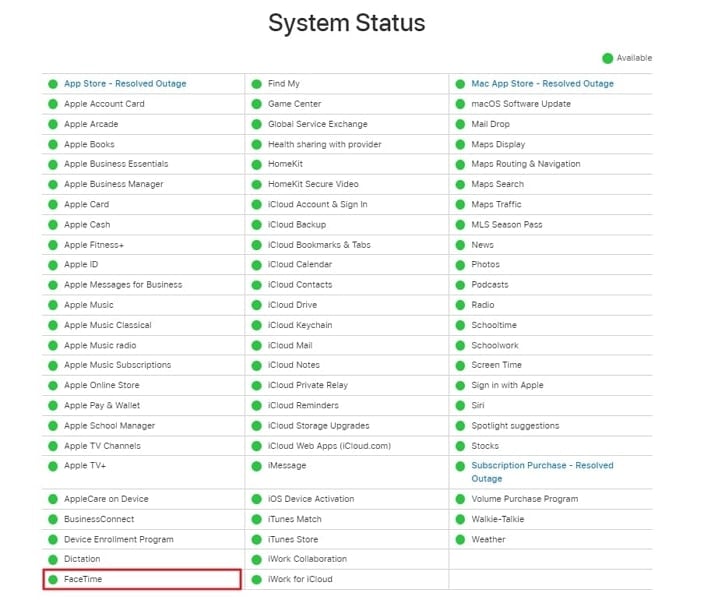
Way 2: Confirm the Internet Connection is Working Properly
A stable and reliable internet connection is crucial for a successful FaceTime call. If your internet connection is weak or unstable, it can lead to FaceTime not connecting. It is recommended you use a stable Wi-Fi internet connection when using FaceTime. If it is not possible, then move to an area with better network coverage.
Way 3: Restart the FaceTime App
FaceTime not connecting on iPhone issues can sometimes be resolved by simply restarting the FaceTime app. This quick and easy step can help refresh the app's functionality and resolve minor glitches. Here's how to restart the FaceTime app on your Apple device:
Instructions. From the bottom of the home screen, swipe upwards to the middle of the screen, and you will be able to access the App Switcher. Here, find the FaceTime app and swipe it upward to close it. Now, go back to the FaceTime app, re-launch it, and check if the issue is resolved.

Way 4: Force Restart the iPhone
If restarting the FaceTime app doesn't resolve your connectivity issues, the next step is to force restart your iPhone. This action can help address more significant software glitches that may be affecting FaceTime. The forced restart procedure varies depending on your iPhone model. Use one of the following guides to force restart your iPhone:
- For iPhone 8 and Later Devices:To force restart the device, bring your finger to the left side of the iPhone and locate the volume buttons. Once you find them, press the “Volume Up” button and release it after a few moments. Now, repeat the same steps for the "Volume Down” button conveniently. Afterward, tap the “Power” button on the right side of the iPhone and loosen it when the Apple logo emerges on the screen.
- For iPhone 7 Series:Use the "Volume Down" button from the left and the "Sleep/Wake" button from the right. Hold both buttons at the same time and let go when the Apple logo shows up on the screen.
- For iPhone 6 and Earlier Devices:To force-restart an iPhone 6, press down the “Sleep/Wake” button on the topmost edge of the iPhone. At the same time, hold down the “Home” button at the bottom of the screen until the Apple logo appears.
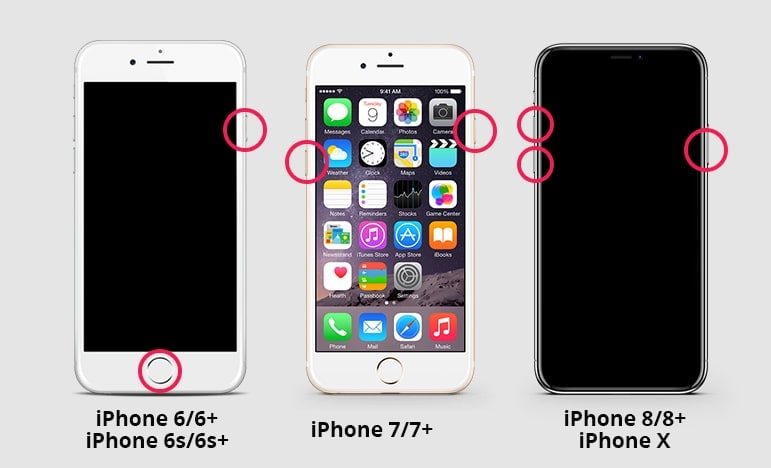
Way 5: Check If You Qualify for the Group FaceTime Call
Group FaceTime calls have specific requirements that differ from one device to another. If you're attempting to join or initiate a Group FaceTime call and it's not connecting, it's essential to ensure that you meet the necessary criteria. Here's how to check if you qualify for a Group FaceTime call:
Instructions. Ensure that the device you are using is running on the iOS 12.1.4 version or later. Moreover, the device must match one of the following criteria:
- iPhone 6S or later
- iPad Pro or later
- iPad (5th generation) or later
- iPad Air 2 or later
- iPad mini 4 or later
- iPod touch (7th generation)
- MacBook [Intel or Apple Silicon] running macOS Mojave 10.14.3 or later
- Older devices with iOS 12.1.4 can only join the group calls as audio participants
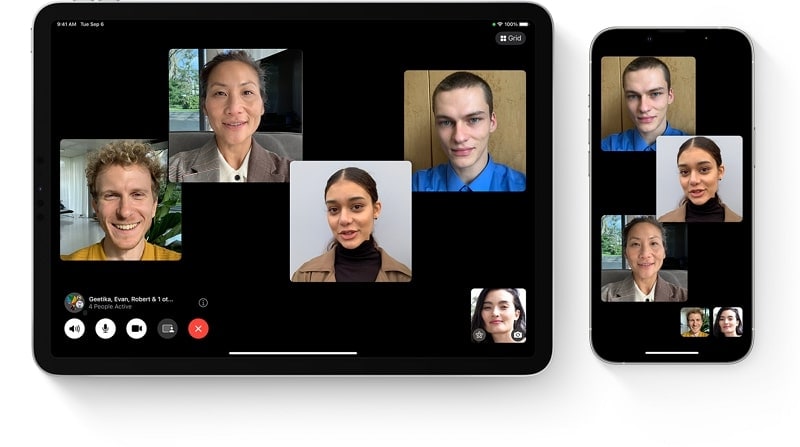
Way 6: Update the iPhone iOS Version
Running an outdated version of iOS on your iOS device is also a common reason behind FaceTime not connecting issues. The old version is more prone to software-related problems and can have compatibility issues. That's why keeping your device's iOS version updated is crucial. You can use the following instructions to update your iOS device:
Instructions. Go to the Settings app, launch it, and select "General" settings. Tap "Software Update" on the following screen to check if an update is available. Use "Update Now" to initiate the iOS updating process if there is one.
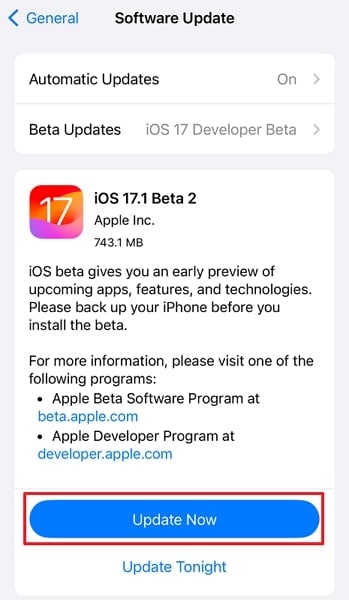
Way 7: Try Wondershare Dr.Fone For Fixing All FaceTime Connectivity Issues
After trying all the fixes discussed above, it is possible that you are still not able to resolve the FaceTime connectivity issue. This might be due to some software bug in your iOS that is very complex to fix manually. Here, Wondershare Dr.Fone – System Repair (iOS) can help you resolve all the related issues promptly and repair your system in the best way.
This tool provides solutions to over 150 iOS system issues, including black screen, white death screen, frozen device, and continuous phone restart. Moreover, if your current iOS version cannot support FaceTime for some reason, get to update and downgrade iOS without jailbreak. The best thing is that all these issues are fixed without any data loss, and there is no technical skill requirement.

Part 3: Frequently Asked Questions
- Is there any limitation on FaceTime?
FaceTime stands out as an exclusive Apple application, readily available on your Apple device upon purchase. It offers the convenience of group chats, accommodating as many as 32 participants for as long as your conversation requires, without any time constraints.
- How to fix FaceTime video not working properly?
If you're experiencing issues with FaceTime video not working correctly, you can try the following steps:
Steps. On the home screen, swipe upward from the bottom of the screen to access “App Switcher.” Find the FaceTime app here and swipe it upward to force close it. Now, re-launch the FaceTime app and check if the issue is resolved.
- In which regions FaceTime is not available?
To determine the compatibility of FaceTime with your specific region and network provider, please visit the official wireless network support page provided by Apple. It's important to note that FaceTime is not accessible in the United Arab Emirates (UAE), Qatar, and China. If your country does not support FaceTime, you will be unable to utilize this feature on your iPhone or iPad.
Conclusion
In conclusion, we've explored various methods to overcome the frustrating issue of FaceTime not connecting. FaceTime is a powerful communication tool. It plays a significant role in keeping us connected with loved ones and colleagues. While it's a reliable platform, occasional hiccups can disrupt its functionality.
From checking your internet to updating your device's software, we explored many methods. When it comes to persistent iOS system issues, solutions like Wondershare Dr.Fone are recommended. It offers a range of features, including device repair and data recovery for iOS devices. With its help, you can resolve even the most complex software issues without data loss.
iPhone Problems
- iPhone Hardware Problems
- iPhone Home Button Problems
- iPhone Keyboard Problems
- iPhone Headphone Problems
- iPhone Touch ID Not Working
- iPhone Overheating
- iPhone Flashlight Not Working
- iPhone Silent Switch Not Working
- iPhone Sim Not Supported
- iPhone Call Volume Low
- iPhone Software Problems
- iPhone Passcode Not Working
- Google Maps Not Working
- iPhone Screenshot Not Working
- iPhone Vibrate Not Working
- Apps Disappeared From iPhone
- iPhone Emergency Alerts Not Working
- iPhone Battery Percentage Not Showing
- iPhone App Not Updating
- Google Calendar not Syncing
- Health App Not Tracking Steps
- iPhone Auto Lock Not Working
- iPhone Screen Recorder No Sound
- Find My iPhone Not Sharing Location
- iPhone Battery Problems
- iPhone Media Problems
- iPhone Echo Problem
- iPhone Camera Black
- iPhone Won't Play Music
- iOS Video Bug
- iPhone Calling Problem
- iPhone Ringer Problem
- iPhone Camera Problem
- iPhone Front Camera Problem
- iPhone Not Ringing
- iPhone Not Sound
- iPhone Mail Problems
- Reset Voicemail Password
- iPhone Email Problems
- iPhone Email Disappeared
- iPhone Voicemail Not Working
- iPhone Can't get Mail connection
- Gmail Not Working
- Yahoo Mail Not Working
- iPhone Update Problems
- iPhone Stuck at the Apple Logo
- Software Update Failed
- iPhone Verifying Update
- Software Update Server Couldn't Be Contacted
- iOS update Problem
- iPhone Won't Update
- iPhone Connection/Network Problems

















Daisy Raines
staff Editor
Generally rated4.5(105participated)