How to Get Rid of iPhone 15 iMessage Issues
Aug 27, 2025 • Filed to: Data Recovery Solutions • Proven solutions
Text messaging is among the most integral functions of our mobile devices. It keeps us in touch with other people and the rest of the world. iPhone, especially the newest models like iPhone 15, offers users a seamless and cutting-edge SMS experience. iMessage is one of the two options you can use to send and receive text messages. It basically works like the main Messages app, except that iMessage is purely online and exclusive for iOS.
It’s not that hard to see why many Apple users prefer iMessage over any other messaging platform. Imagine you can communicate conveniently without worrying about cellular service fees or network outages. All you need to do is connect to the internet, compose a message, and hit send. But this easy task sometimes becomes a chore if iMessage runs into unexpected problems. For instance, iMessage activation is unsuccessful on your iPhone 15. That’s one common issue that users often encounter. But don’t worry. It’s completely repairable.
In this article, we will talk about iMessage in general. We will also provide solutions to iPhone 15 iMessage issues at the end of our discussion. Continue reading below to learn more.
What is iMessage and How Does it Work?
iMessage is a text messaging service that utilizes an internet connection to send messages, videos, photos, and attachments. That means communicating using iMessage is low-cost as it doesn’t add up to your cellular service charges. Just ensure your online access is stable to avoid unwanted disturbances.
How does it differ from Messages? Well, the purpose of these two messaging services is quite the same. It’s a communication tool that transmits messages from one end to another. However, they are actually different in many areas. The Messages app sends SMS or Short Message Service. It’s a type of electronic correspondence that contains nothing but simple texts, smileys, characters, and emojis. Meanwhile, iMessage sends MMS or Multimedia Message Service. It’s a messaging protocol that allows multimedia content-sharing, such as images, videos, voice memos, and many others. Another difference is that the former works over a cellular network while the latter employs an internet connection. Apparently, both of them have their own advantages and drawbacks. But what fits your lifestyle is surely the best choice that will work wonders.
iMessage has received significant upgrades over the years. The new features make this platform more efficient and more capable. Listed below are some of them in case you haven’t explored them yet.
- You can now add a variety of bubble effects on iMessage, like balloons, confetti, fireworks, and many more.
- You can now pin up to nine conversations to the top if you want to access them easily.
- You can now send your current location to other people using iMessage.
- You can now edit or retract messages on iMessage.
- You can now select and highlight a specific message in a conversation when sending replies.
Common Causes of iPhone 15 iMessage Issues
Is your iPhone 15 iMessage activation unsuccessful? There are many factors that contribute to that kind of error. It can be a simple glitch or a major snag. Regardless, you should detect it early and act immediately to steer away from serious trouble. Below are the leading causes of iPhone 15 iMessage issues.
iMessage service is universally down at the moment.
It’s possible that your iPhone 15 Pro iMessage is not working because the service is offline. When Apple is conducting maintenance for its online services, the apps affected are temporarily shut down. That’s a rare occurrence, but it happens sometimes. You may check Apple’s System Status Page to confirm any potential outage.
Your internet connection is poor and unstable.
The performance of iMessage relies heavily on the internet connection. If it happens that your online access is limited or inconsistent, the services provided by iMessage will certainly stop working. So ensure you have a reliable internet connection whenever you’re using iMessage.
iMessage is currently deactivated on your iPhone 15
Let’s say you’ve just bought a new device and discovered your iPhone 15 Pro Max iMessage is not working. Don’t jump to any conclusion yet. It’s possible that the iMessage service on your iPhone is not yet activated. Therefore, check it out first on your Settings and make some adjustments.
Your iPhone 15 is experiencing some system problems.
iPhone 15 iMessage issues are potential repercussions of a faulty operating system. If something wrong is going on with the iOS, mobile applications will likely misbehave and act strangely. That can be the reason why your iPhone 15 iMessage activation is unsuccessful.
How to Fix iPhone 15 iMessage Issues
The manifestations of iPhone 15 iMessage issues vary from one user to another. But when it comes to the solutions, the steps are quite similar. Below are some effective techniques that can help you solve this problem.
Solution 1: Restart iMessage Settings
It’s possible that your iMessage is just having a rough day. If that’s the case, you may try to restart its activation settings to refresh the app. Here’s how to do it in easy steps.
- Step 1: Go to Settings.
- Step 2: Click Messages.
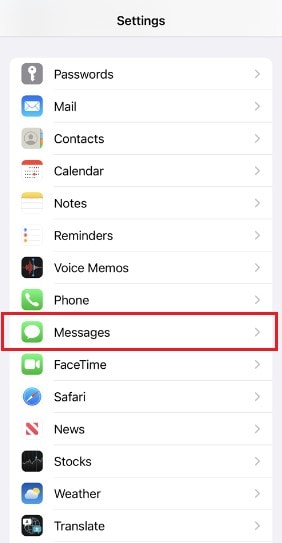
- Step 3: Toggle off the radio button next to iMessage.
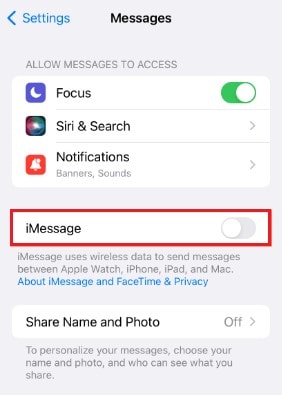
- Step 4: Wait for a few seconds before turning it on again.
Solution 2: Relog in Your Apple ID
In exceptional cases, the iPhone 15 iMessage issues can be caused by iCloud syncing problems. Don’t worry. You can fix it in no time. You just have to sign out and sign back in again with your Apple ID. Here’s how to do it in easy steps.
- Step 1: Go to Settings.
- Step 2: Click Messages.
- Step 3: Click Send & Receive. If this option is not available, you should activate your iMessage first.
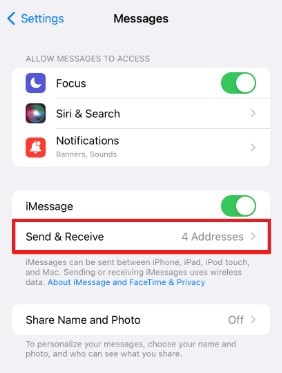
- Step 4: Click on your Apple ID.
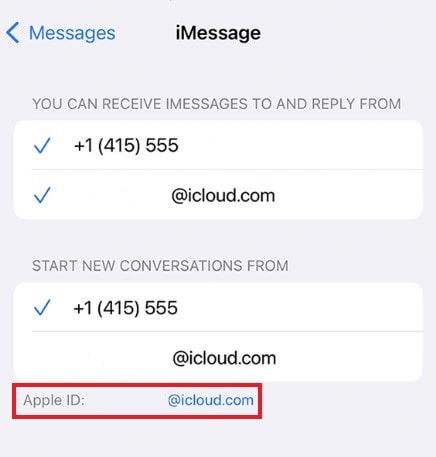
- Step 5: Click Sign Out.
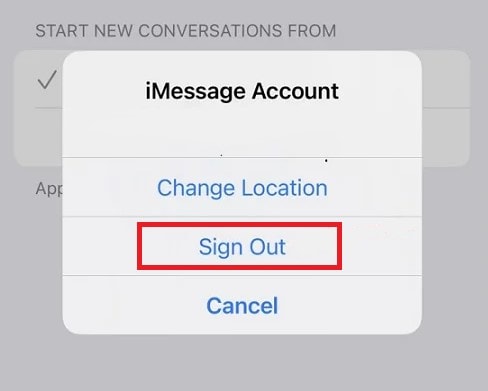
- Step 6: After a few minutes, log in again using the same Apple ID.
Solution 3: Update Your iOS.
Is iMessage not working on your iPhone 15 Pro? It’s probably because the app runs on outdated iOS and is no longer compatible. Don’t worry. You just have to update your iOS to resolve this problem. Here’s how to do it in easy steps.
- Step 1: Go to Settings.
- Step 2: Click General.
- Step 3: Click Software Update. Wait while your device is searching for available software updates. If there’s a new iOS version, the details will be displayed on your screen.
- Step 4: Read and understand the details about the new iOS update. Ensure it’s compatible with your device.
- Step 5: Click Download and Install.
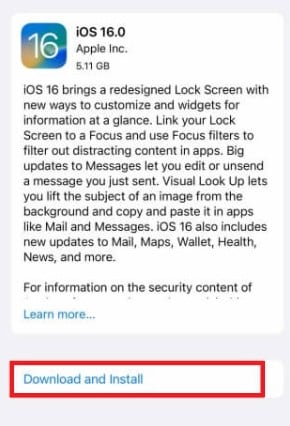
- Step 6: Type in your passcode when prompted. Right after, agree to the Terms and Conditions.
- Step 7: Lastly, click Install Now.
Solution 4: Reset Your Network Settings
iMessage doesn’t use network connectivity. But on the flip side, it’s accessible through mobile data. So it’s possible that certain network settings might still affect the performance of iMessage. Don’t worry. Misconfigured network settings are repairable. Here’s how to do it in easy steps.
- Step 1: Go to Settings.
- Step 2: Click General.
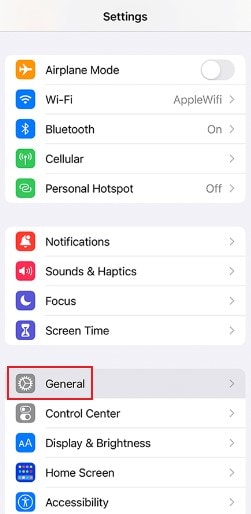
- Step 3: Click Transfer or Reset iPhone.
- Step 4: Click Reset.
- Step 5: Click Reset Network Settings.
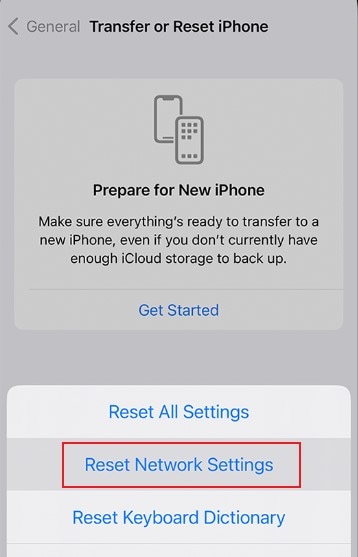
- Step 6: Type in your passcode when prompted.
Solution 5: Fix System Issues Using Wondershare Dr.Fone
System issues traditionally entail a significant threat to mobile devices. Why not? Its command center is in dire straits. But it has changed a lot. Thanks to mobile solutions like Wondershare Dr.Fone. It has system repair features for iOS and Android that can help us in this situation. Here’s how to use it in easy steps.
- Step 1: Visit the official website of Wondershare Dr.Fone to download the software. Right after, install it on your desktop.
- Step 2: Launch the newly installed Wondershare Dr.Fone on your computer. Wait until it fully loads.
- Step 3: Access the left panel and then click Toolbox. Afterward, click System Repair on the main dashboard.

- Step 4: Connect your iPhone to the computer using a data cable.
- Step 5: Click iOS.

- Step 6: Click iOS Repair.

- Step 7: Click Standard Repair.

- Step 8: At this juncture, you have to put your iPhone 15 into Recovery Mode. On your device, type in your passcode. After that, click Trust. Back to your computer, click Enter Recovery Mode. If you need more instructions, click Guide instead.

- Step 9: The available firmware for your device will then be displayed on your computer. Choose the best one that matches the specifications of your iPhone. Click the Download button next to it.

- Step 10: Wait while the firmware is being downloaded.
-

- Step 11: After that, click Repair Now.
-

- Step 12: Refrain from using your iPhone or your computer while the process is ongoing to avoid unnecessary interruptions.
-

- Step 13: Once completed, click Done to wrap it up.
-

Solution 6: Reach Out to Apple For Assistance
If nothing works on your end, it’s time to contact Apple support and request assistance. These specialists are well-trained to welcome and resolve any concerns related to their products. But before you initiate any restorative procedure, ensure your unit is fully backed up to avoid unwanted data loss. You may use Wondershare Dr.Fone to back up your device quickly and easily.
safe & secure
Conclusion
iMessage introduces a very handy and convenient communication platform for everyone. But don’t forget that iMessage is still far from perfect. The iPhone 15 iMessage issues may enter into the picture and create problems. When that happens, make sure to refer to the abovementioned solutions. Furthermore, download Wondershare Dr.Fone for easily accessible and readily available mobile assistance.
iPhone Problems
- iPhone Hardware Problems
- iPhone Home Button Problems
- iPhone Keyboard Problems
- iPhone Headphone Problems
- iPhone Touch ID Not Working
- iPhone Overheating
- iPhone Flashlight Not Working
- iPhone Silent Switch Not Working
- iPhone Sim Not Supported
- iPhone Call Volume Low
- iPhone Software Problems
- iPhone Passcode Not Working
- Google Maps Not Working
- iPhone Screenshot Not Working
- iPhone Vibrate Not Working
- Apps Disappeared From iPhone
- iPhone Emergency Alerts Not Working
- iPhone Battery Percentage Not Showing
- iPhone App Not Updating
- Google Calendar not Syncing
- Health App Not Tracking Steps
- iPhone Auto Lock Not Working
- iPhone Screen Recorder No Sound
- Find My iPhone Not Sharing Location
- iPhone Battery Problems
- iPhone Media Problems
- iPhone Echo Problem
- iPhone Camera Black
- iPhone Won't Play Music
- iOS Video Bug
- iPhone Calling Problem
- iPhone Ringer Problem
- iPhone Camera Problem
- iPhone Front Camera Problem
- iPhone Not Ringing
- iPhone Not Sound
- iPhone Mail Problems
- Reset Voicemail Password
- iPhone Email Problems
- iPhone Email Disappeared
- iPhone Voicemail Not Working
- iPhone Can't get Mail connection
- Gmail Not Working
- Yahoo Mail Not Working
- iPhone Update Problems
- iPhone Stuck at the Apple Logo
- Software Update Failed
- iPhone Verifying Update
- Software Update Server Couldn't Be Contacted
- iOS update Problem
- iPhone Won't Update
- iPhone Connection/Network Problems












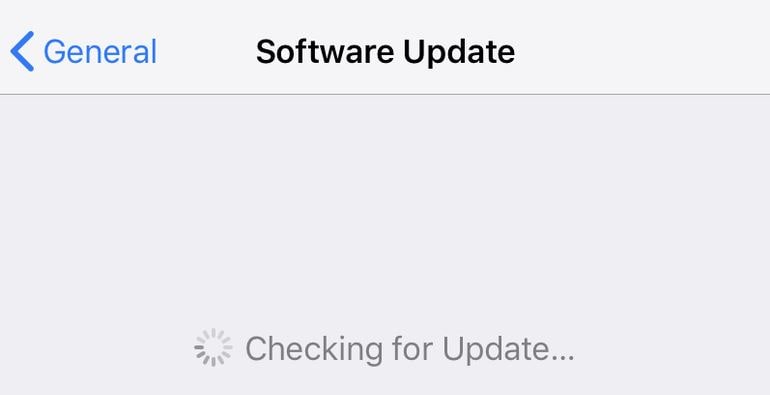





Daisy Raines
staff Editor