How to Recover Facebook Messenger Messages on iOS Devices
Aug 27, 2025 • Filed to: Data Recovery Solutions • Proven solutions
Facebook, over the years, has grown into a great platform for users to connect with their loved ones far away and has become a source of memory. Reading old conversations with them is sure to make you happy or emotional, but what if, due to any unforeseen circumstances, the messages get deleted? But don’t fret, as in this guide, you’ll learn how to recover deleted Messenger messages on your iPhone.

That’s not it. Even if the messages aren’t deleted, finding them from a massive cluster by scrolling through can be a struggle. Here, you’ll also learn how to find them in a jiffy. So, without further ado, let’s dig in!
- How to Recover Deleted Facebook Messages
- Recover Old Facebook Messenger Messages that You Have Deleted on iOS Devices

- How to Read Old Messages on Facebook.com Faster
How to Recover Deleted Facebook Messages
If you mistakenly deleted Facebook messages, don’t worry; there are many simple yet effective ways to retrieve them. Continue reading to find out:
Method 1: Check Archived Conversations
In your Facebook Messenger, an “Archived Message” section is hidden in the inbox and isn’t permanently deleted. There’s a chance that you possibly selected Archive instead of Delete. It is an easy mistake to make, and recovering the archived messages on Messenger is pretty straightforward. Just follow the steps in order:



Method 2: Download Your Facebook Information
Your Messenger messages get saved on the Facebook server so that you can request a copy of them at any time. With this, you can recover deleted messages in Messenger on iPhone, iPad, or any other iOS platforms available. Follow the steps to download the messages from your Facebook Messenger:






Method 3: Ask Your Contact
Even if following the methods didn’t retrieve the messages you need, your contact might still have a copy of the chat. Ask them to send you a screenshot of the conversation or the messages to you.
Recover Old Facebook Messenger Messages that You Have Deleted on iOS Devices
Wondershare Dr. Fone is probably one of the best platforms to back up and recover deleted Messenger messages on iPhones with an easy-to-use interface. With this toolkit, you can seamlessly and effectively retrieve any data, irrespective of what led to its loss, be it any technical error, accidental deletion, or opt into the “Vanish mode” feature of Messenger.
But you can be cautious with it and preemptively back up your data at regular intervals, and Dr. Fone serves as an efficient and dependable solution for both Android and iOS users. And just not the messages, you can use Dr. Fone to backup and restore almost everything, including videos, photos, SMS, contacts, and Whatsapp messages, among others. This ensures a thorough approach to restoring data. Follow the solutions in order to backup and recover deleted messages in Messenger on iPhone:
Solution 1: Manually Back Up the Data



Then, access “My Backups” and restore them by simply clicking on “Restore to Device,” and your Facebook data is nowhere gone.
Solution 2: Automatically Backup the Data

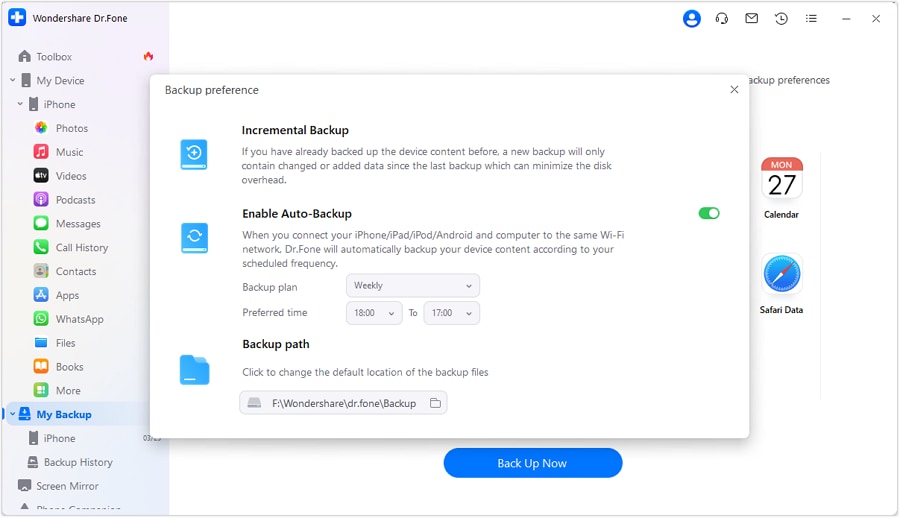
How to Read Old Messages on Facebook.com Faster
Facebook messaging is an excellent way to keep in touch with your loved ones who are far away. But, as days go by, the old messages on your Messenger get piled up with the new messages, and finding any particular conversation you had in the past can get tricky. Of course, you can scroll up to find the message, but it can be time-consuming. But fret not; follow the methods to see your old messages without scrolling:
Method 1: Make Use of Keywords
Method 2: Adjust the URL
https://m.facebook.com/messages/read/?tid=id.???&start=6&pagination_direction=1&refid=12
In the URL, you’ll see the “start=6” text, where 6 indicates the hierarchy of the conversed messages. If the conversation has more messages, change the number to jump into the old messages. Although this might sound tiring, it is much faster and easier than scrolling through thousands of data.
Conclusion
You see how simple it is to recover deleted Messenger messages on your iPhone, even when you aren’t in possession of your device. Just follow the simple aforementioned steps, and there’s no way you can’t get your messages back.
But if you wish to keep Facebook and other app’s data safe, back it up by using one of the best platforms out there, Wondershare Dr. Fone. Through this, you can back up any type of data and restore it at any time in the future in case you lose or misplace it. So why wait? Download the Dr. Fone app, and keep your precious Facebook messages safe.
iPhone Recovery
- Deleted Data Recover
- 1. Recover HEIC Photos on iPhone
- 2. Recover Deleted Calendar Event
- 3. Retrieve iPhone Deleted Reminders
- 4. Retrieve iPhone Deleted Voicemail
- 5. Recover iPhone Deleted Photos
- 6. Recover iPhone Deleted Note
- 7. Recover Call History from iPhone
- 8. Recover iPhone Deleted Contacts
- 9. Recover iPhone Voice Memos
- 10. Recover Deleted iOS Files
- iPhone Passwords Recover
- 1. Retrieve iPhone Email Password
- 2. See iPhone Saved Password
- 3. Access iPhone Password
- 4. Get iPhone Password Back
- 5. iPhone Passcode Requriement Pops
- 6. Find iPhone Wi-Fi Password
- iPhone WhatsApp Recover
- 1. Recover WhatsApp Messages Apps
- 2. Recover Deleted WhatsApp Messages
- 3. Recover WhatsApp Messages Online
- 4. Retrieve Deleted WhatsApp
- Recover from Stolen iPhone
- Recover from Broken iPhone
- 1. Recover Data from Broken iPhone
- 2. Fix iPhone Fell in Water
- 3. Water Damaged iPhone Data Recovery
- 4. Recover Data from Dead iPhone
- 5. Recover Photos From Broken iPhone
- iPhone Recovery Tips
- 1. GT Recovery Undelete Restore
- 2. Recover Data from Memory Card
- 3. Recover iPhone Lost Data
- 4. SD Card Recovery for Mac
- 5. Clear Safari History
- 6. Recover from iPhone in DFU Mode
- 7. iTunes Data Recovery
- 8. Recover iPhone Data Without iTunes
- iPhone Recovery Tools
- ● Manage/transfer/recover data
- ● Unlock screen/activate/FRP lock
- ● Fix most iOS and Android issues
- Recover Now Recover Now Recover Now

















Daisy Raines
staff Editor