
How Can I Clear Safari History: Find Out All Methods
Aug 27, 2025 • Filed to: Data Recovery Solutions • Proven solutions
Sometimes, browsing history can accumulate without you even realizing it. It can slow things down or expose what you’ve searched for if someone gets access to your mobile. From trying to protect your privacy and free up space to just tidying up your digital footprint, finding the right way to remove it is a must. Many wonder the same thing: How can I clear Safari history without missing anything critical?
For iOS devices, the process can end up confusing new users as it is a bit different. It is especially the case for those newly moved from Android. That is why this guide walks you through each working method in a way that’s easy to follow. No complex terms, no assumptions, just clear answers to help you manage your Safari history the smart way.
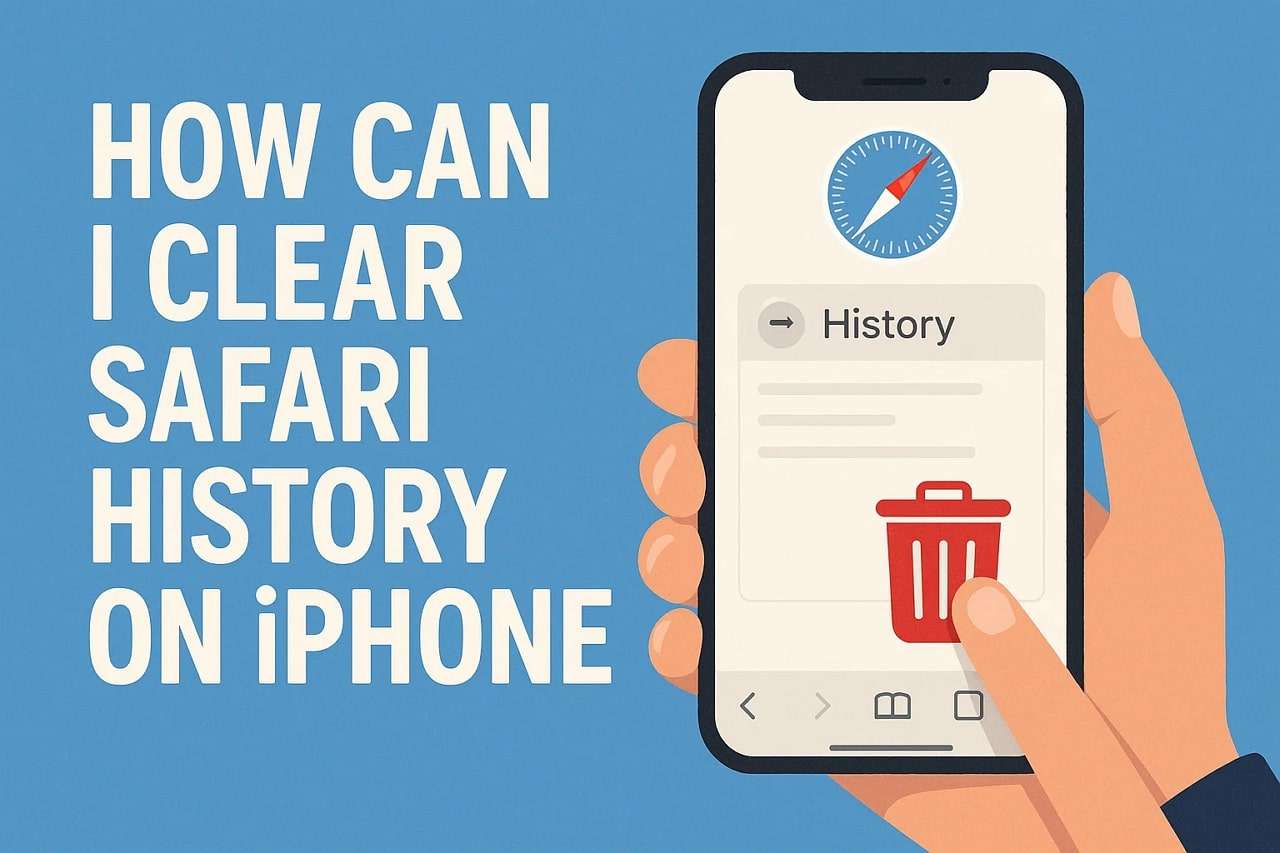
- Part 1. What Types of Data are Stored in Your Safari History?
- Part 2. Why Should You Clear Browser Cache on Safari and Web History?
- Part 3. How do I Clear History on Safari from iPhone Settings?
- Part 4. How To Delete Browser History in Safari from the Safari App
- Part 5. How to Remove Cookies from Safari But Keep Your History

- Pro Tip. One-Click Solution to Recover Your Deleted Safari Data Without Any Backup
Part 1. What Types of Data are Stored in Your Safari History?
Before you jump into clearing all history, knowing what sort of data it has stored is vital. When it comes to recording, Safari notes every website you visit, its web address (URL), and the page title. Apart from that, all sorts of other content are also remembered and stored in the Apple web browser.
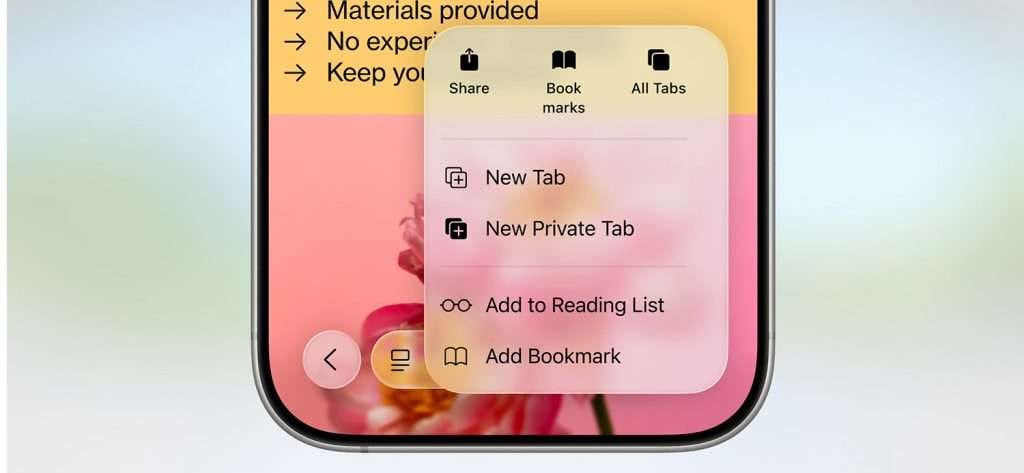
The following is a complete breakdown of the data types that will be deleted for those asking how do i clear history on Safari:
- Full URLs of visited pages
- Webpage titles
- Visit date and time stamps
- Visit count per site
- Search terms entered
- Bookmark entries
- Reading list items
- Tab thumbnails and snapshots
- Cookies and website data
- Download history (Image names, URLs)
- Recently closed tabs list
- Session data (Open tabs in the previous session)
- Frequently visited (“Top Sites”) list
- Quick website search entries (Sites you added)
- Site permissions (Location, Notifications)
Part 2. Why Should You Clear Browser Cache on Safari and Web History?
Over time, your browser’s stored data may create more problems than benefits. Hence, clearing this history can help in many unexpected ways. From privacy to several practical advantages, the following are 5 strong reasons why learning how to delete browser history in Safari is a good idea:
- Improve Browsing Speed: Clearing old cache files removes outdated data that may slow down Safari, helping pages load much faster during browsing. Freshly loading websites means Safari fetches updated content directly, avoiding delays caused by corrupt or overloaded cached files.
- Fix Loading Issues: Some websites may not display correctly because Safari shows stored versions instead of current ones from the web. The erasure of cached data forces Safari to fetch the latest content and resolve glitches or layout problems.
- Protect Privacy: Web history can reveal everything from shopping habits to personal interests, risking a privacy exposé if left as it is. Its deletion helps ensure your browsing patterns cannot be viewed by others sharing or accessing the same mobile.
- Free Up Storage Space: From saved history and images to cookies and cache, they can take up a surprising amount of space on your iOS devices. Cleaning this data frees memory, helping your mobile perform better, especially when storage is already low.
- Avoid Conflicts with Website Updates: Sometimes, websites update their code or design, but the browser tries to load the stored versions. As it causes compatibility problems, clearing the cache ensures you interact with the latest site updates and prevents misbehavior or broken features.
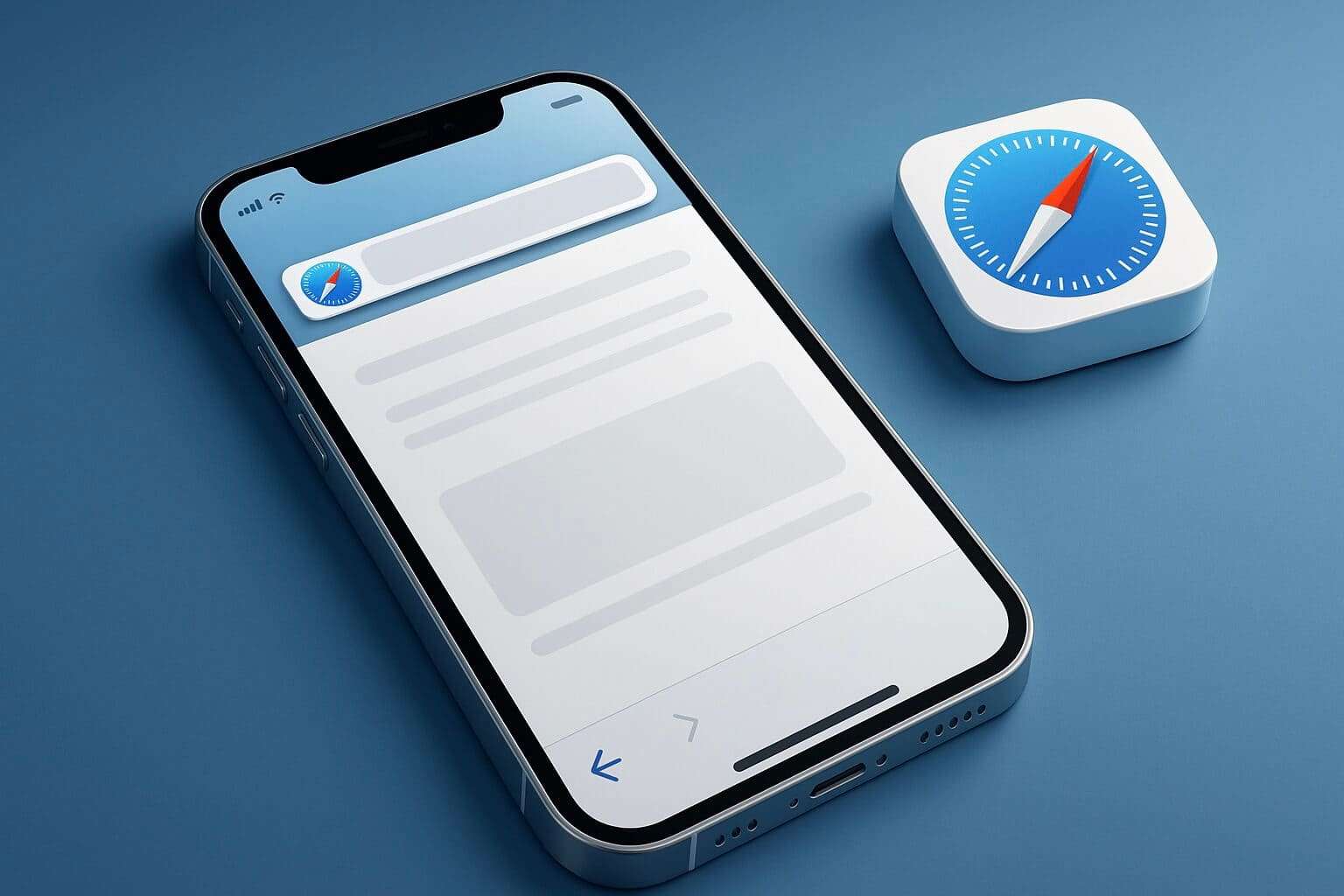
Part 3. How Do I Clear History on Safari from iPhone Settings?
When using an iOS device, the simplest way to get rid of all the browsing content is via its settings. This method doesn't require opening the Safari app itself, making it fast and convenient. Plus, this approach is highly favored if you want to clear everything in one go. When wondering how to erase history from Safari, these steps will help keep your iPhone clean with only a few taps:
Step 1. Get to the phone's Settings and scroll down to the “Apps” section at the very bottom. Here, find the “Safari” app and access its available options to choose “Clear History and Website Data.”
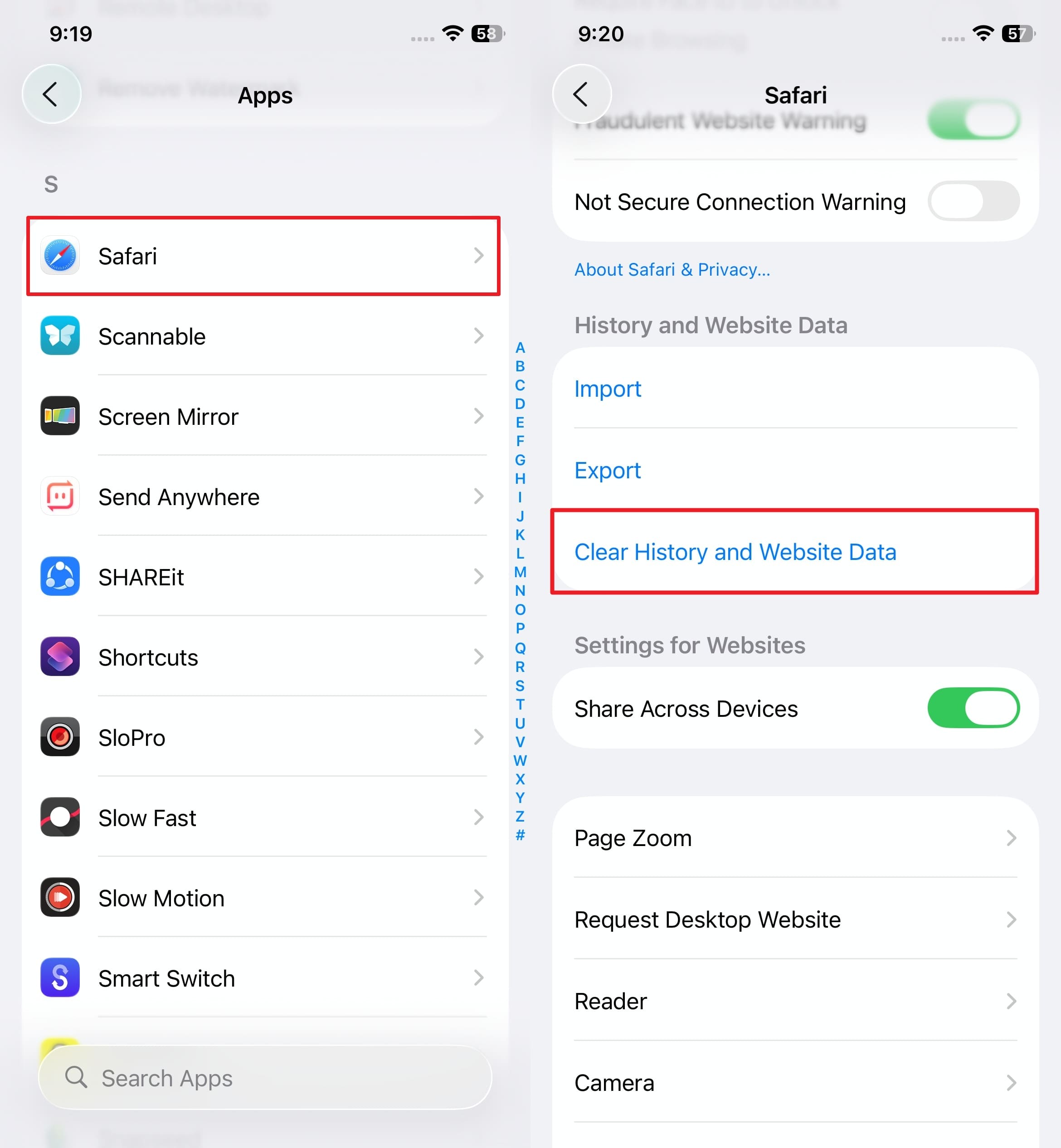
Step 2. On the following screen, opt for a “Clear Timeframe” option from “Last Hour” to “All History” before hitting “Clear History.” Apart from that, it lets you “Close All Tabs” during history deletion.
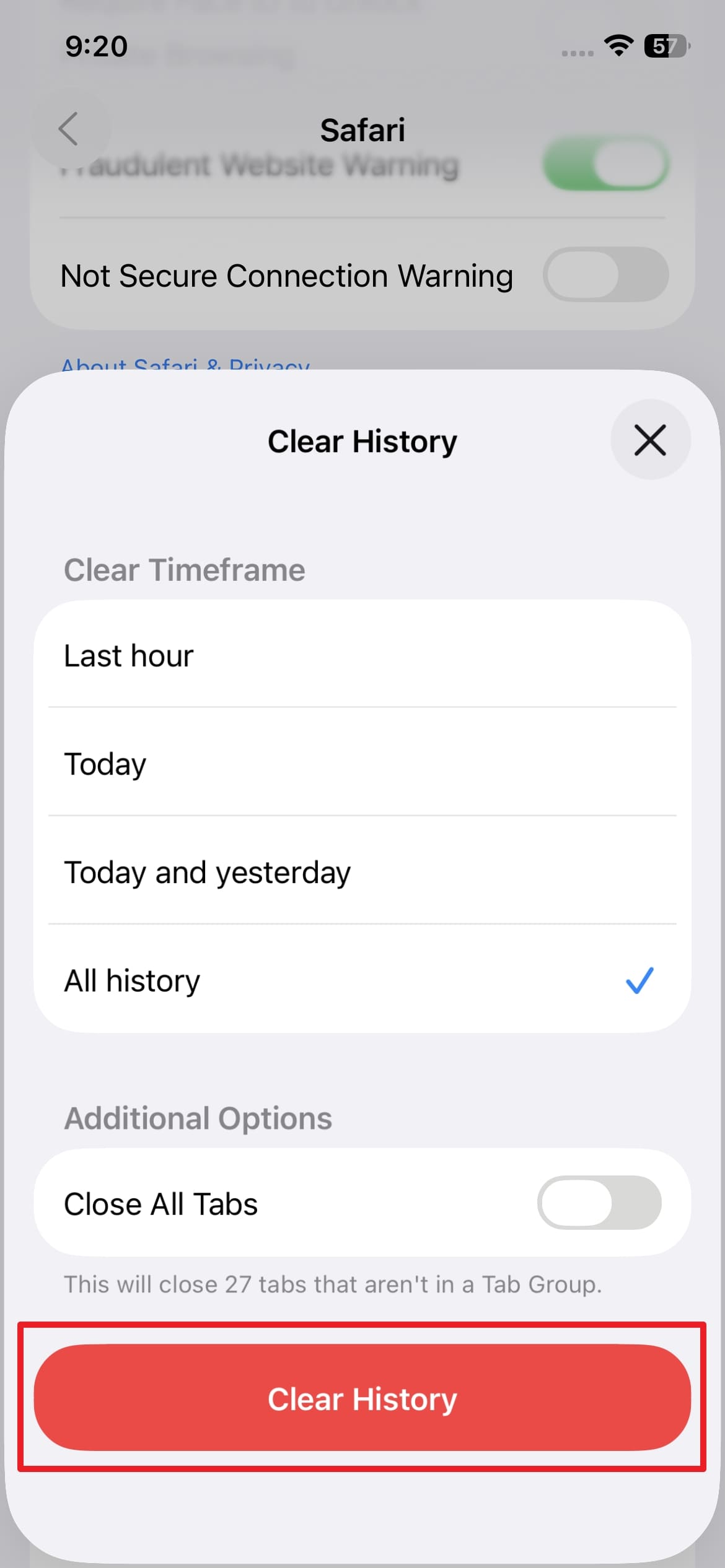
Part 4. How To Delete Browser History in Safari from the Safari App
When already inside the Safari app and want to manage the browsing history without switching to Settings, you're in luck. The browser itself gives you quick access to review and remove specific data directly. Depending on how much you want to delete, you can either remove selected entries manually or clear browser history entirely:
Way 1. Delete Individual Websites from History
Sometimes, you might not want to erase everything from the browsing data, but a few sites you visited by mistake or want to keep private. Safari makes this possible by letting you delete specific entries without affecting the rest. That is especially useful when you share your mobile with others. The process to delete browser history in Safari only takes a few taps, as described below:
Step 1. Access the Safari app, tap the “Three Dots” near the bottom right, and press the “Book” icon before you locate the “Watch” icon.
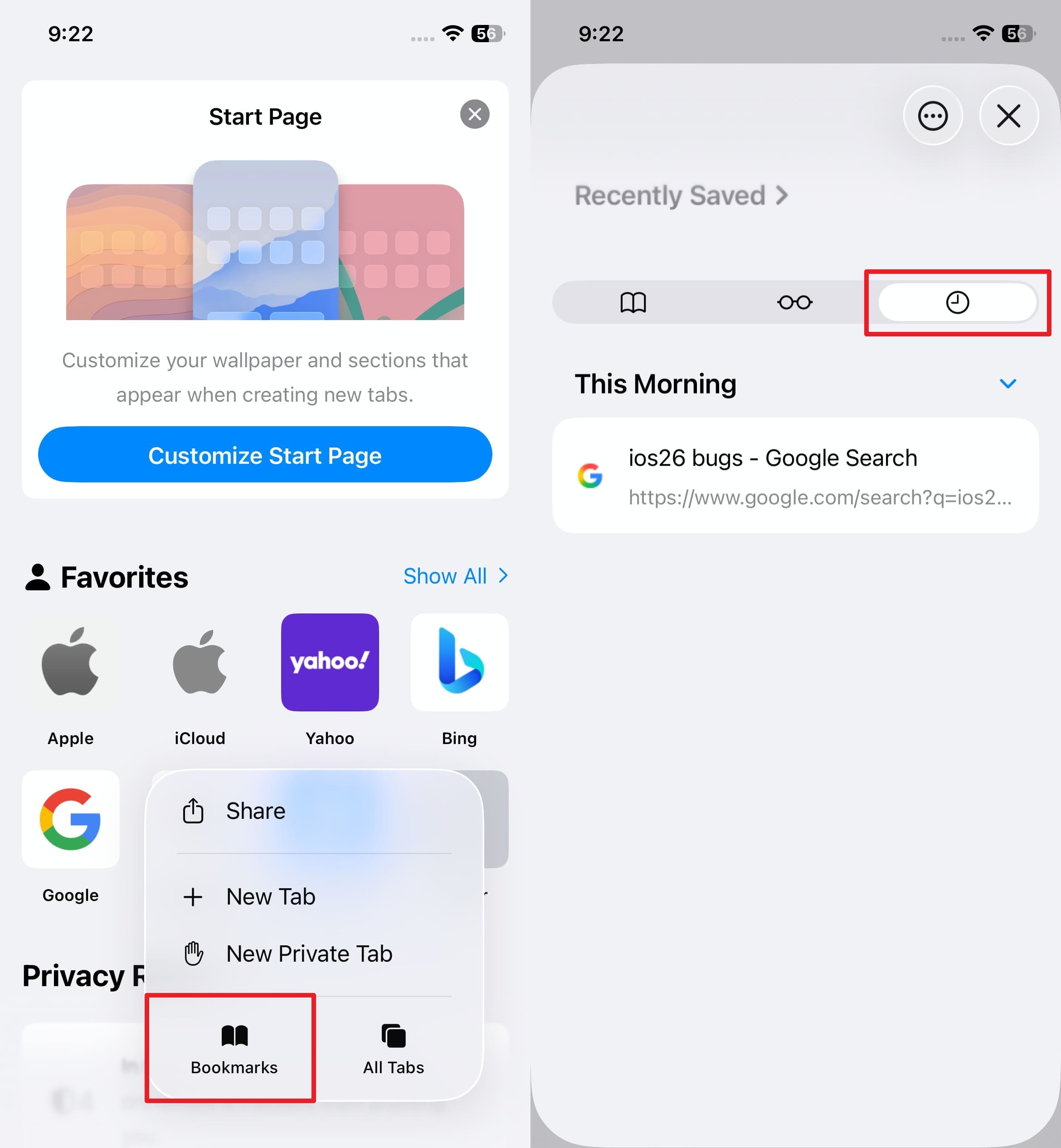
Step 2. Here, browse the sites you wish to delete and swipe to the left on one such entry. Following that, touch the “Delete” button to remove that site and repeat the process on the other targeted sites as well.
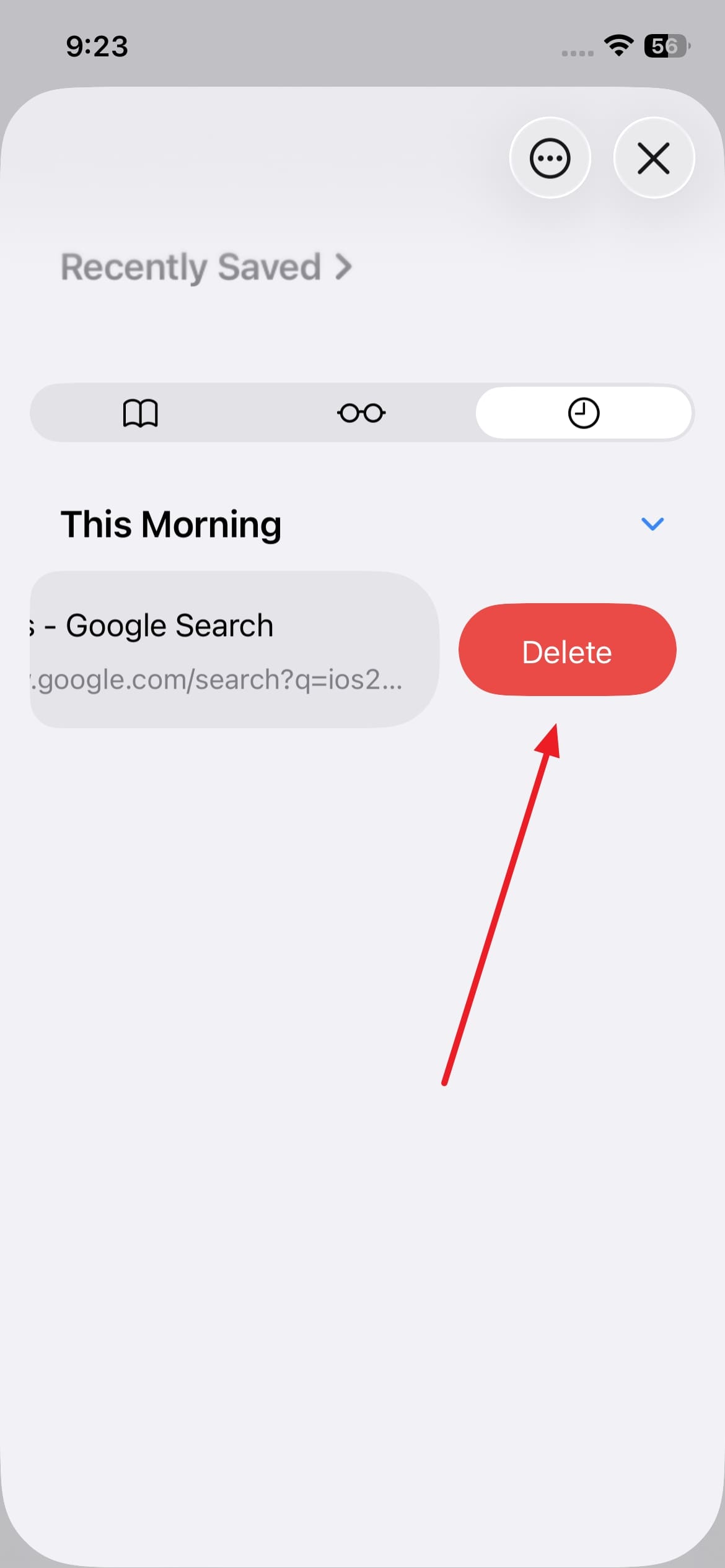
Way 2. Clear All Web and Search History
At times, you want a fresh start or simply remove every trace of any activity in the web browser. Hence, clearing all web and search history at once is the way to go. This option wipes everything from the Safari app, including visited pages, search terms, and cached site data. Using these steps is ideal for users who want to boost privacy by learning how to clear history on iPhone Safari:
Step 1. When in the Safari app, access the book icon from the “Three Dots” menu in the bottom right corner of the screen. Here, check the browsing history in the tab denoted by the Watch icon and hit the “Three Dots” icon in the top right corner.
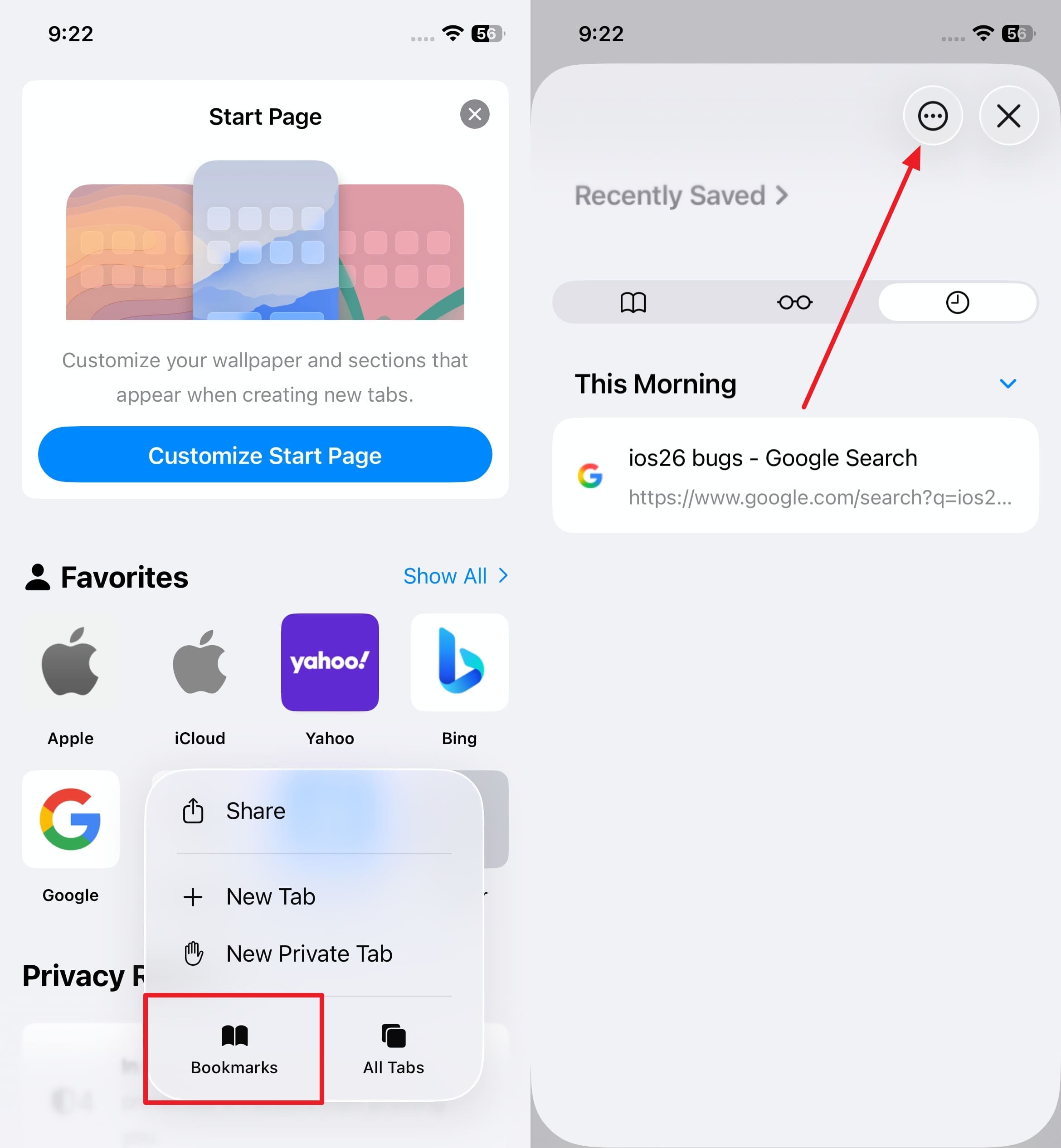
Step 2. Among the available two choices, opt for “Clear” and select the targeted “Clear Timeframe” to proceed. Lastly, decide about the “Close All Tabs” option and tap “Clear History” to clean the Safari activity.
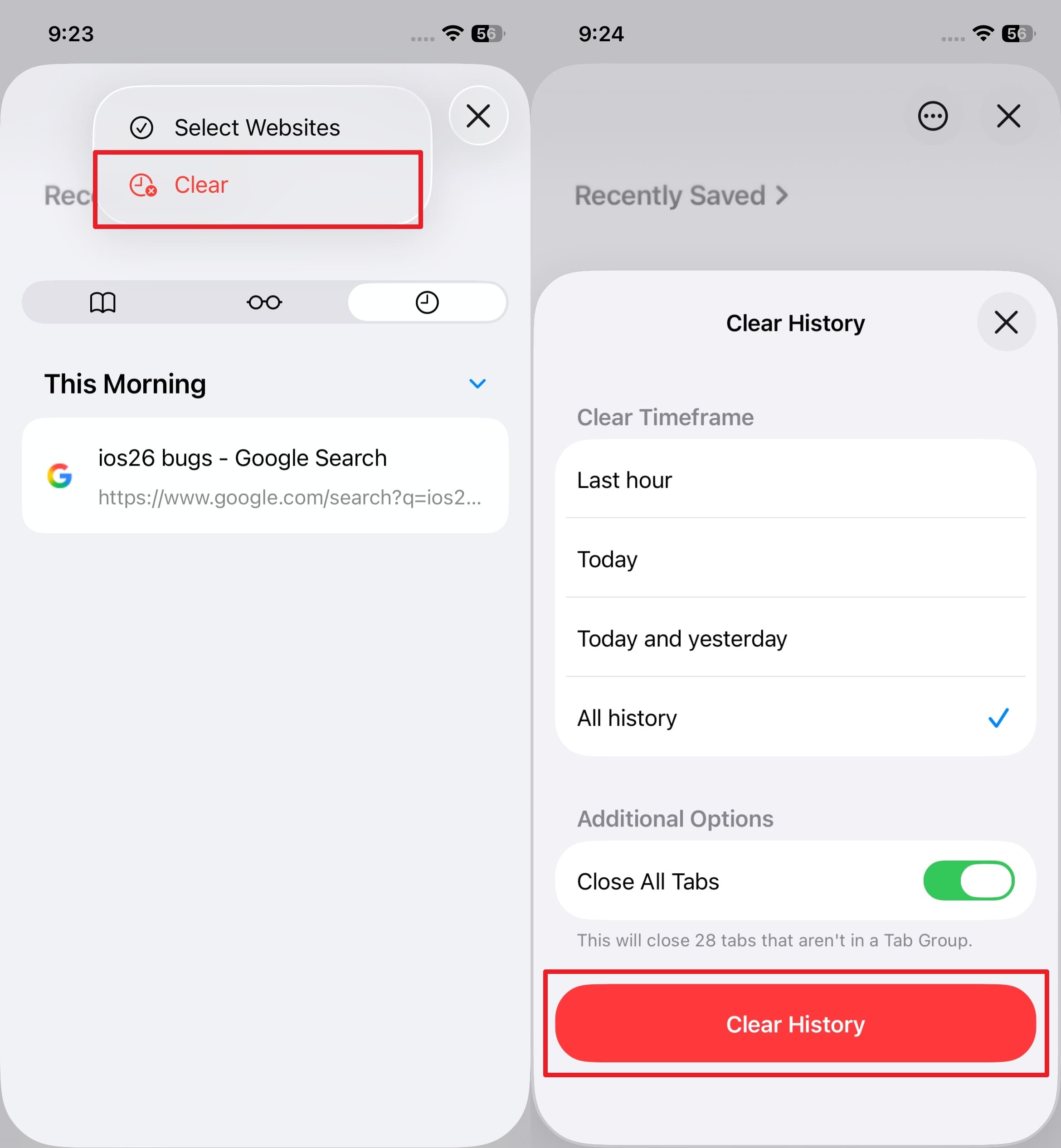
Part 5. How to Remove Cookies from Safari But Keep Your History
As the purpose behind this web history clearing is to optimize Safari performance, you can do so without erasing everything. Most of the time, it is a collection of cookies and cache that slows down a browser. It is possible to only remove cookies from Safari to fix site issues or delete trackers. With these steps, you can remove stored logins and preferences without full web history erasure:
Step 1. Navigate to the phone’s Settings app and launch it to access the “Apps” tab near the end of the options. As you tap “Safari” on the following screen, opt for the “Advanced” section to select the “Website Data” option.
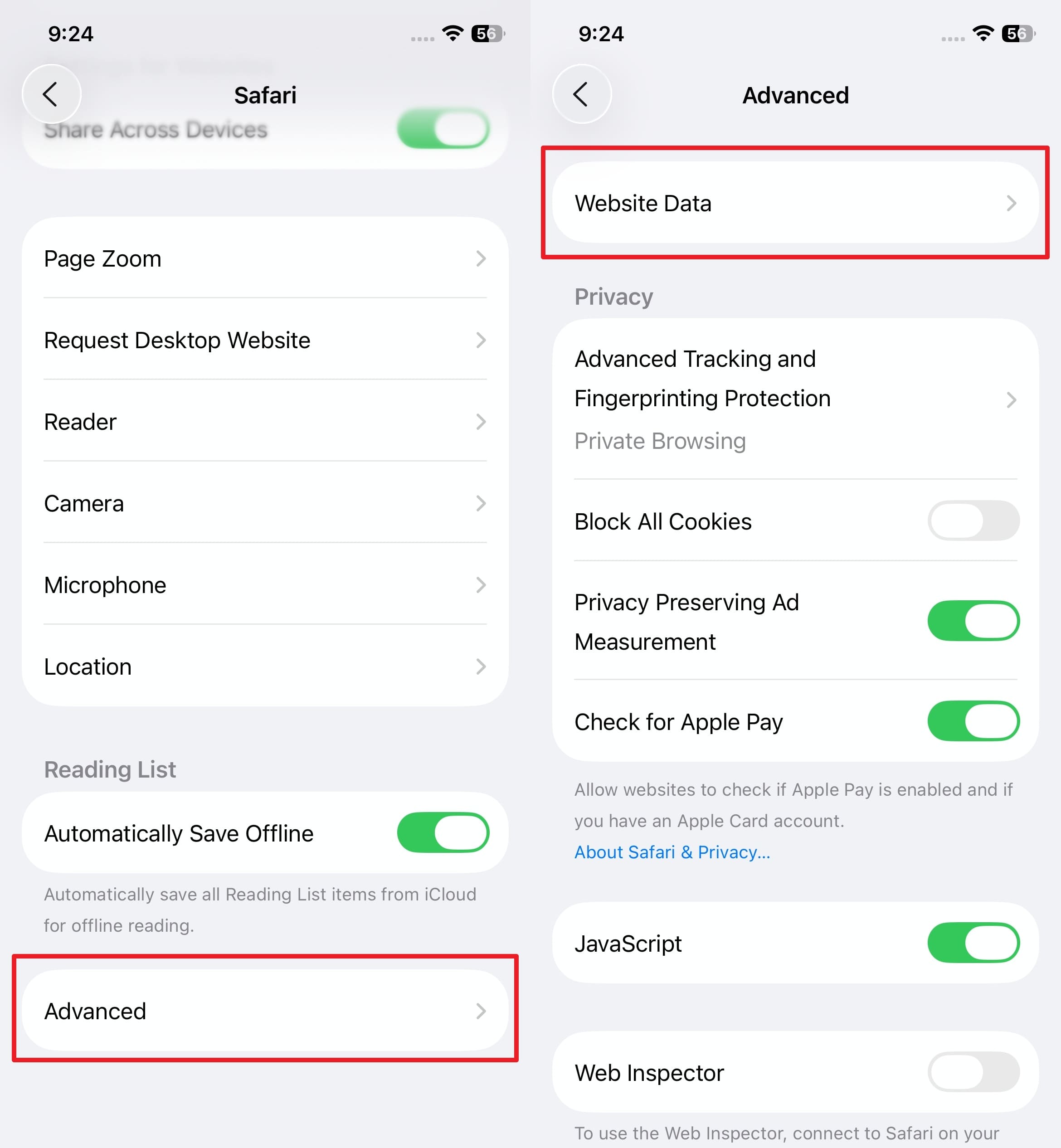
Step 2. On the subsequent screen, you will see all the cookies and web data stored in Safari. Here, tap “Edit” from the top right corner to delete entries individually or use “Remove All Website Data” to erase them all at once.
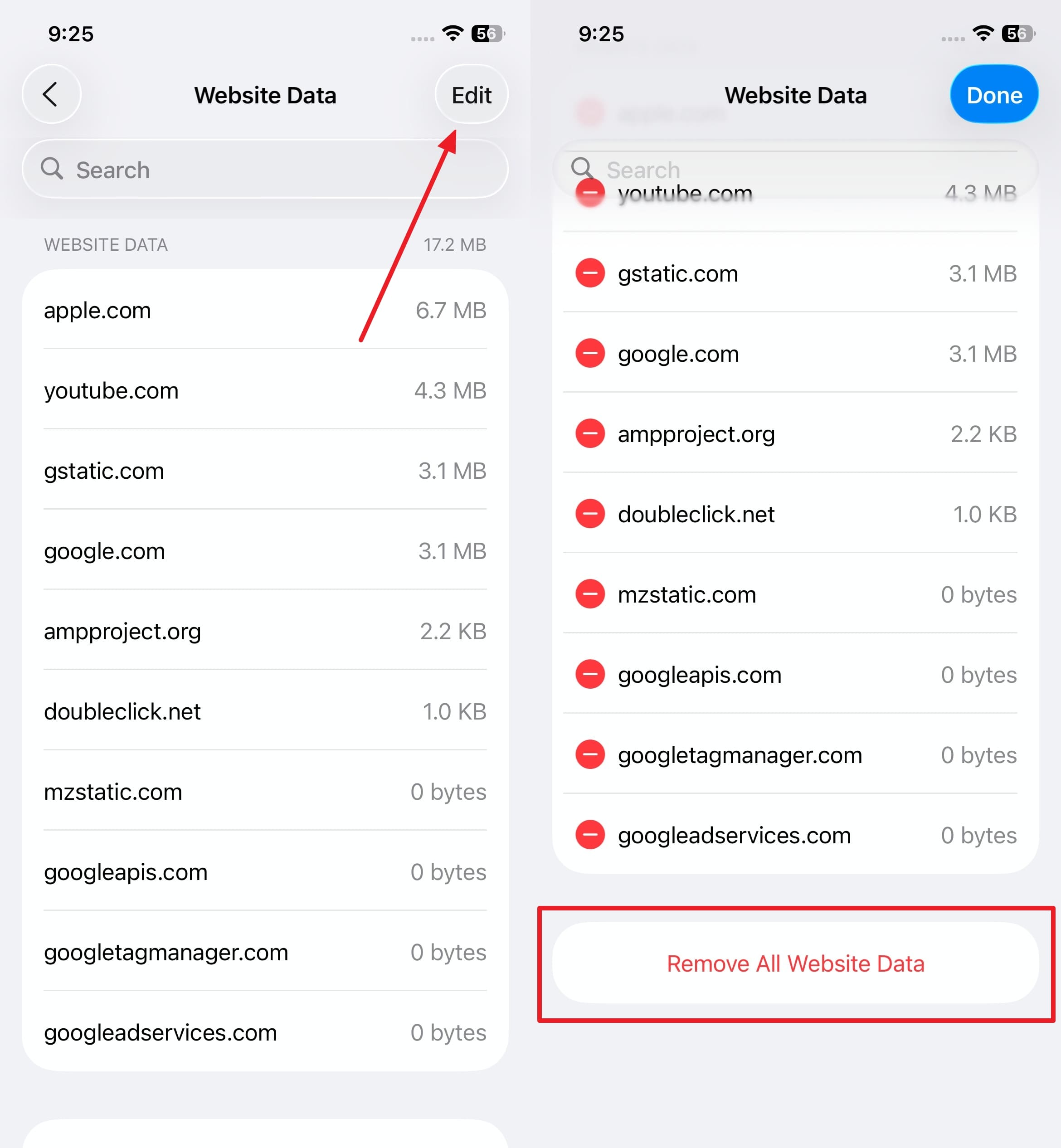
Pro Tip. One-Click Solution to Recover Your Deleted Safari Data Without Any Backup
Not everyone clears their web history or website data by choice, as they were likely only trying to delete cache in Safari. So, if that happens to you with no backup to recover the data from, you’re not alone. From an important link to a full record of the browsing activity, losing that data can be frustrating. Luckily, a way to get it back without needing iCloud support does exist.
With Dr.Fone – Data Recovery (iOS), recovering deleted Safari data becomes incredibly easy for all types of users. This powerful tool is designed to scan an iOS device and retrieve deleted browsing history and other web data quickly. Unlike standard approaches that rely on some sort of backup, Dr.Fone gets it from the mobile storage. What makes it even better is that it can recover all lost phone content.
From photos and contacts to app data and call logs, it extracts all data for you to choose what you want to recover. Moreover, Dr.Fone works for all sorts of scenarios regardless of how the content was lost in the first place. Furthermore, you get to restore the deleted Safari history on your mobile or on your computer. Additionally, it does not affect the existing data on the phone.

Dr.Fone - Data Recovery (iOS)
Recover Your Deleted Safari Data Without Any Backup
- Designed with the technology of recovering files from iTunes, iCloud or phone directly.
- Capable of recovering data in serious scenarios like device damage, system crash or accidental deletion of files.
- Fully supports all the popular forms of iOS devices.
- Provision of exporting the files recovered from Dr.Fone - Data Recovery (iOS) to your computer easily.
- Users can speedily recover selective data types without having to load the entire chunk of data altogether.
Detailed Guide to Recover Your Deleted Safari Data Without Any Backup
You don’t need to jailbreak your device or go through complex steps when attempting to get back the deleted browser history in Safari. When ready, adhere to the following detailed instructions to retrieve the lost website log and other browsing data:
Step 1. Open the Recovery Software and Navigate to the Toolbox
Run Dr.Fone – Data Recovery (iOS) and head over to the “Toolbox” tab with multiple options to access the “Data Recovery” module. Here, pick “iOS” as the OS type and press “Recover Data from iOS Device” from the available list.

Step 2. Pick the Safari-Related Options You Need to Retrieve
Once done, plug your mobile into the computer and move to the screen showing various data types. Thereafter, select “Safari Bookmark” and “Safari History” and hit the “Start Scan” button.

Step 3. Select the Browsing Data to Recover and Proceed with Device Restoration
As the software loads recoverable data, head into the “Safari” section and choose the exact files you want to recover. Then, click “Restore to Device” and tap “Continue” when prompted for confirmation.

Step 4. Turn Off Find My on iOS and Finalize the Safari Recovery
Before the recovery completes, disable the “Find My” feature on your phone as prompted. Alternatively, you can select “Recover to Computer” if you prefer storing the restored content on your desktop instead.

Conclusion
In the end, learning how to delete Safari search history can help improve speed and protect your privacy. Whether you want to clear a few sites or everything in history, or just cookies, Safari gives you the freedom of choice.
In case you accidentally delete some important data, you can use Dr.Fone - Data Recovery (iOS) to restore it with no effort. These methods will keep you in charge of the browsing experience.
4,624,541 people have downloaded it
iPhone Recovery
- Deleted Data Recover
- 1. Recover HEIC Photos on iPhone
- 2. Recover Deleted Calendar Event
- 3. Retrieve iPhone Deleted Reminders
- 4. Retrieve iPhone Deleted Voicemail
- 5. Recover iPhone Deleted Photos
- 6. Recover iPhone Deleted Note
- 7. Recover Call History from iPhone
- 8. Recover iPhone Deleted Contacts
- 9. Recover iPhone Voice Memos
- 10. Recover Deleted iOS Files
- iPhone Passwords Recover
- 1. Retrieve iPhone Email Password
- 2. See iPhone Saved Password
- 3. Access iPhone Password
- 4. Get iPhone Password Back
- 5. iPhone Passcode Requriement Pops
- 6. Find iPhone Wi-Fi Password
- iPhone WhatsApp Recover
- 1. Recover WhatsApp Messages Apps
- 2. Recover Deleted WhatsApp Messages
- 3. Recover WhatsApp Messages Online
- 4. Retrieve Deleted WhatsApp
- Recover from Stolen iPhone
- Recover from Broken iPhone
- 1. Recover Data from Broken iPhone
- 2. Fix iPhone Fell in Water
- 3. Water Damaged iPhone Data Recovery
- 4. Recover Data from Dead iPhone
- 5. Recover Photos From Broken iPhone
- iPhone Recovery Tips
- 1. GT Recovery Undelete Restore
- 2. Recover Data from Memory Card
- 3. Recover iPhone Lost Data
- 4. SD Card Recovery for Mac
- 5. Clear Safari History
- 6. Recover from iPhone in DFU Mode
- 7. iTunes Data Recovery
- 8. Recover iPhone Data Without iTunes
- iPhone Recovery Tools
- ● Manage/transfer/recover data
- ● Unlock screen/activate/FRP lock
- ● Fix most iOS and Android issues
- Recover Now Recover Now Recover Now



















Alice MJ
staff Editor