
How To See Deleted Safari History on iPhone: 6 Ways
Aug 27, 2025 • Filed to: Data Recovery Solutions • Proven solutions
Among the content erased on a mobile by mistake, the browsing history stands at the top. A lot of users end up deleting all browser history and stored data when trying to remove certain sites. Hence, many iOS users also want to know if it is possible to get back the lost Safari history. The good news is that it cannot only be done but also quite easily.
Some data may still be recoverable through system logs, synced devices, or iCloud. Furthermore, a dedicated content retrieval program also makes this process a breeze. This detailed guide will explore both options in depth to help you learn how to see deleted Safari history on iPhone. Keep reading to find the best approach to your browsing data recovery.
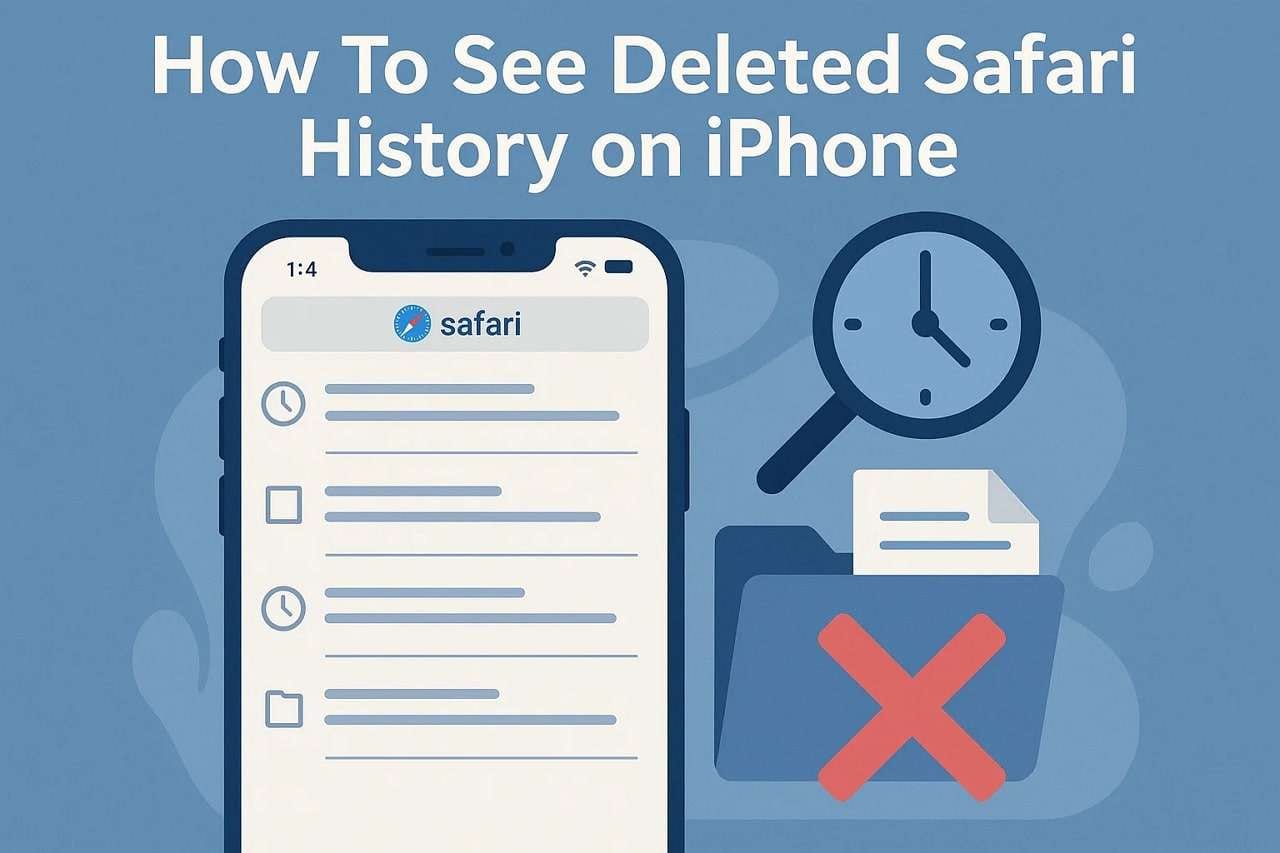
Part 1. Is It Possible to Recover Deleted Safari History on an iPhone?
A lot of users easily assume that something erased from a mobile is gone forever. That is not always the case, especially where browsing history is concerned. Even though Safari doesn’t include a native “recycle bin” for deleted logs, the phone may still store this information for a limited time. Using iCloud syncing means some removed data might still exist on other connected devices.
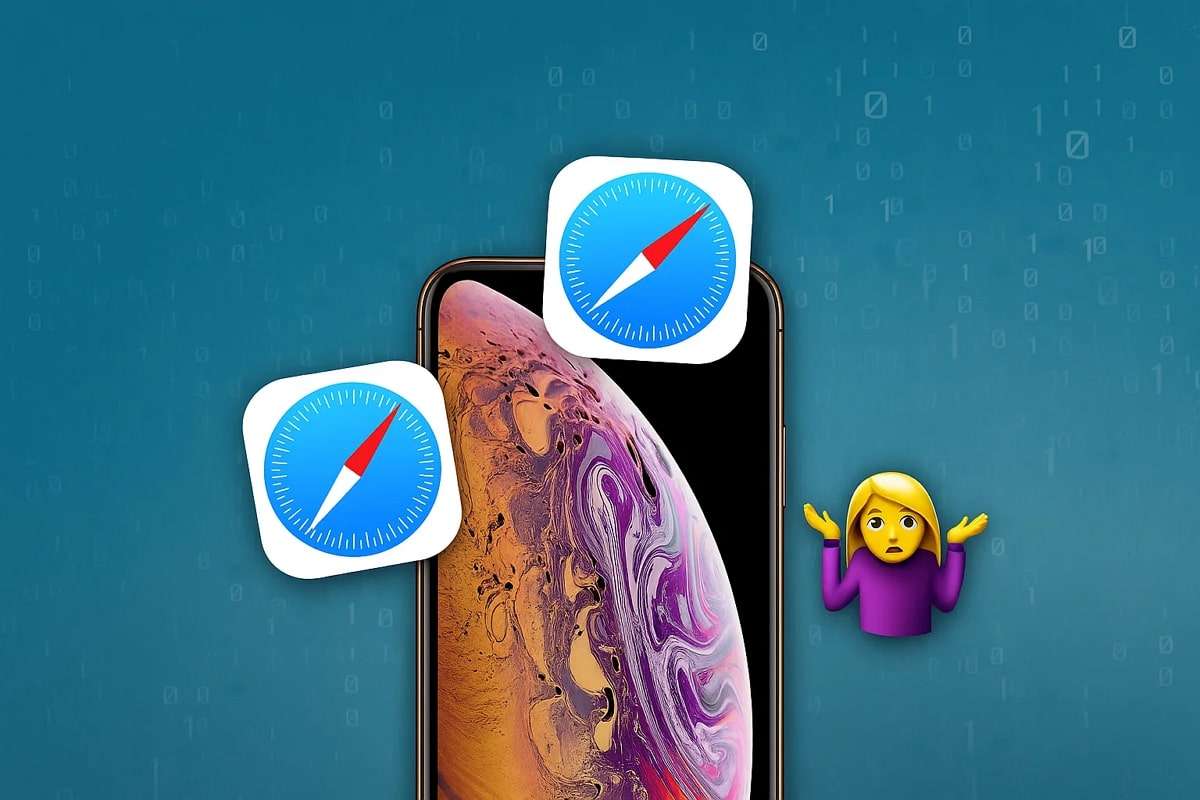
Additionally, parts of your browsing activity could remain hidden in device backups. In some situations, advanced data recovery tools can even scan the internal storage to retrieve this information. So yes, it is possible to recover deleted Safari history on iPhone. Yet the success depends on how long ago it was removed, the availability of backups, and what method you are going to opt for.
Part 2. Recover Deleted Safari History and Other Data from iPhone Without Backup
When no iCloud or iTunes backup is available, many users believe all hope is lost. They think there is no way to retrieve deleted Safari history. Yet, with the right approach, recovery is still possible without a backup. In such cases, using a reliable content retrieval tool like Dr.Fone – Data Recovery (iOS) can make all the difference. It is a solution specially designed for iPhones to get back lost files.
Developed to help users restore lost data, it can recover content ranging from Safari history and messages to app data and WhatsApp chats. All of that, even if nothing was backed up beforehand. This tool directly scans the internal storage of your phone, searching for any recoverable files that may not be visible through regular settings. It supports a wide range of iOS devices and firmware versions.
Besides being highly advanced, Dr.Fone is also designed for people with little to no technical background. It provides clear on-screen instructions, allowing you to preview recoverable items before choosing what to restore. Even if you have deleted Safari history, you get a solid chance to recover it without a hitch using this advanced program. No jailbreak, no weird commands, no questionable instructions, every aspect is fully valid.

Dr.Fone - Data Recovery (iOS)
Recover Deleted Safari History and Other Data from iPhone
- Designed with the technology of recovering files from iTunes, iCloud, or a phone directly.
- Capable of recovering data in serious scenarios like device damage, system crash, or accidental deletion of files.
- Fully supports all the popular forms of iOS devices.
- Provision of exporting the files recovered from Dr.Fone - Data Recovery (iOS) to your computer easily.
- Users can speedily recover selective data types without having to load the entire chunk of data altogether.
Manual on Recovering Deleted Safari History and Other Data from iPhone Without Backup
As stated before, no complex steps or actions are needed to get back the lost browsing data from your iOS device. Follow the detailed steps stated below to learn how to see deleted search history on Safari in no time:
Step 1. Access the Data Recovery Section from the Toolbox
Get Dr.Fone – Data Recovery (iOS) on your computer and switch to the “Toolbox” to select “Data Recovery.” From there, choose “iOS” as the platform type and opt for the “Recover Data from iOS Device" button to move forward.

Step 2. Link Your iPhone and Choose the Safari Items to Recover
After that, connect your phone to the computer using a USB cable and wait for the data category screen to appear. Next, pick both “Safari Bookmark” and “Safari History” and proceed by pressing “Start Scan.”

Step 3. Browse the Recovered Results and Choose the Safari Data
With the scanning complete and results loaded, navigate to the section labeled “Safari” to view the available items. At this point, select the files you need and confirm the process by clicking “Restore to Device.”

Step 4. Disable Find My Feature or Select Alternate Recovery to Computer
Before finalizing the recovery, make sure to turn off the “Find My” option on your phone when prompted. Otherwise, you may opt for “Recover to Computer” if you'd rather save the data locally on your system.

Part 3. How To Find Deleted History on Safari iPhone: 5 Ways
Even if you’re not using any recovery software, a lot of approaches exist to check for lost browsing logs and data. Some of these methods use native iOS features, while others rely on previously saved information. The following are 5 practical ways to try and find deleted history on Safari with ease:
Way 1. Check If You Have Exported the Safari Data
iOS devices offer a helpful feature that lets you export your entire browsing history. You can use it to secure a copy of the website data and store details on your phone or computer. If you exported the data before deleting it, it can be used to get it back. The following steps are needed to learn how to find deleted history on Safari iPhone via this technique:
Step 1. Get to the Settings app on the phone and move to the “Apps” section to find and tap the “Safari” option. On the following screen, scroll downward to find the “History and Website Data” options and press “Import.”
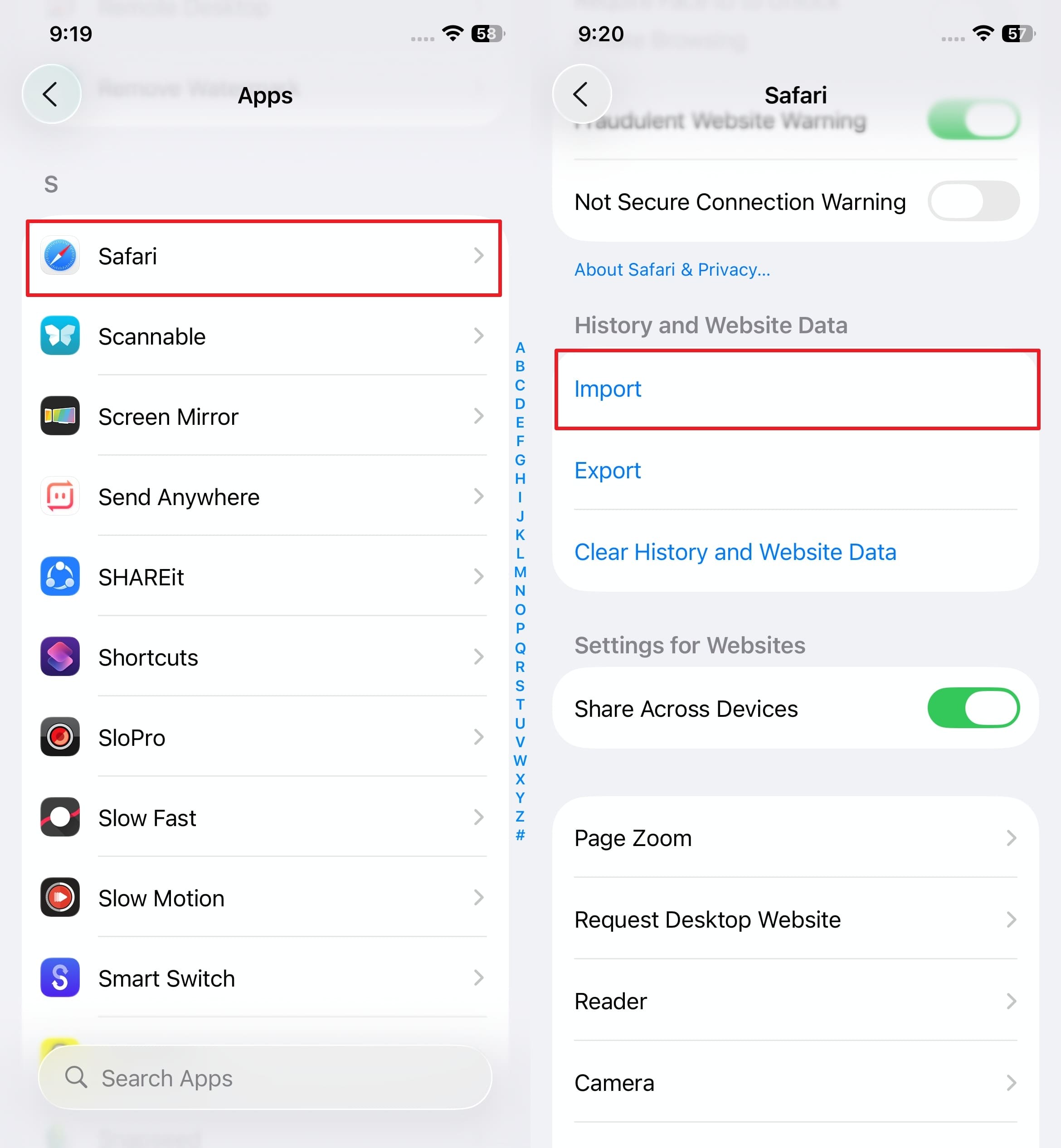
Step 2. Following that, opt for “Choose File” and select the Safari web browsing file you exported previously. After going through the phone security check, hit the “Import to Safari” button to conclude the task.
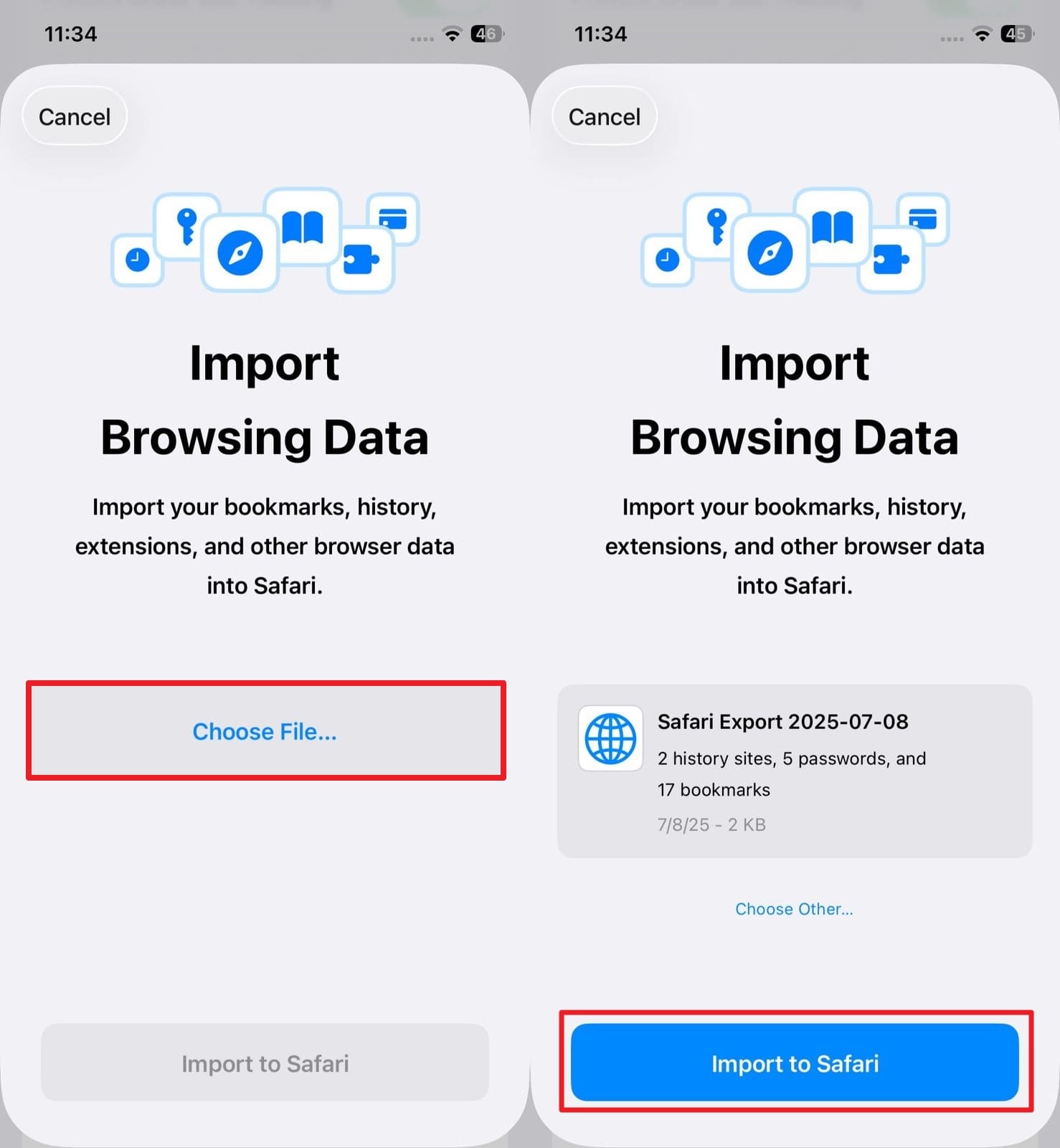
Way 2. Access Website Data in iPhone Settings
Despite what it seems, you likely haven’t cleared all Safari data. Some website records might still be stored deep within your phone’s settings. This section doesn’t show full browsing history, but it can reveal visited domains and hints of stored logins. It’s a simple and native method that doesn’t require any tools or backups. The following few taps inside the settings menu let you see deleted Safari history:
Step 1. Within the iPhone settings, move towards the very end and tap the “Apps” option. Following that, find the “Safari” app from the list and tap it to access the “Advanced” tab on the next screen.
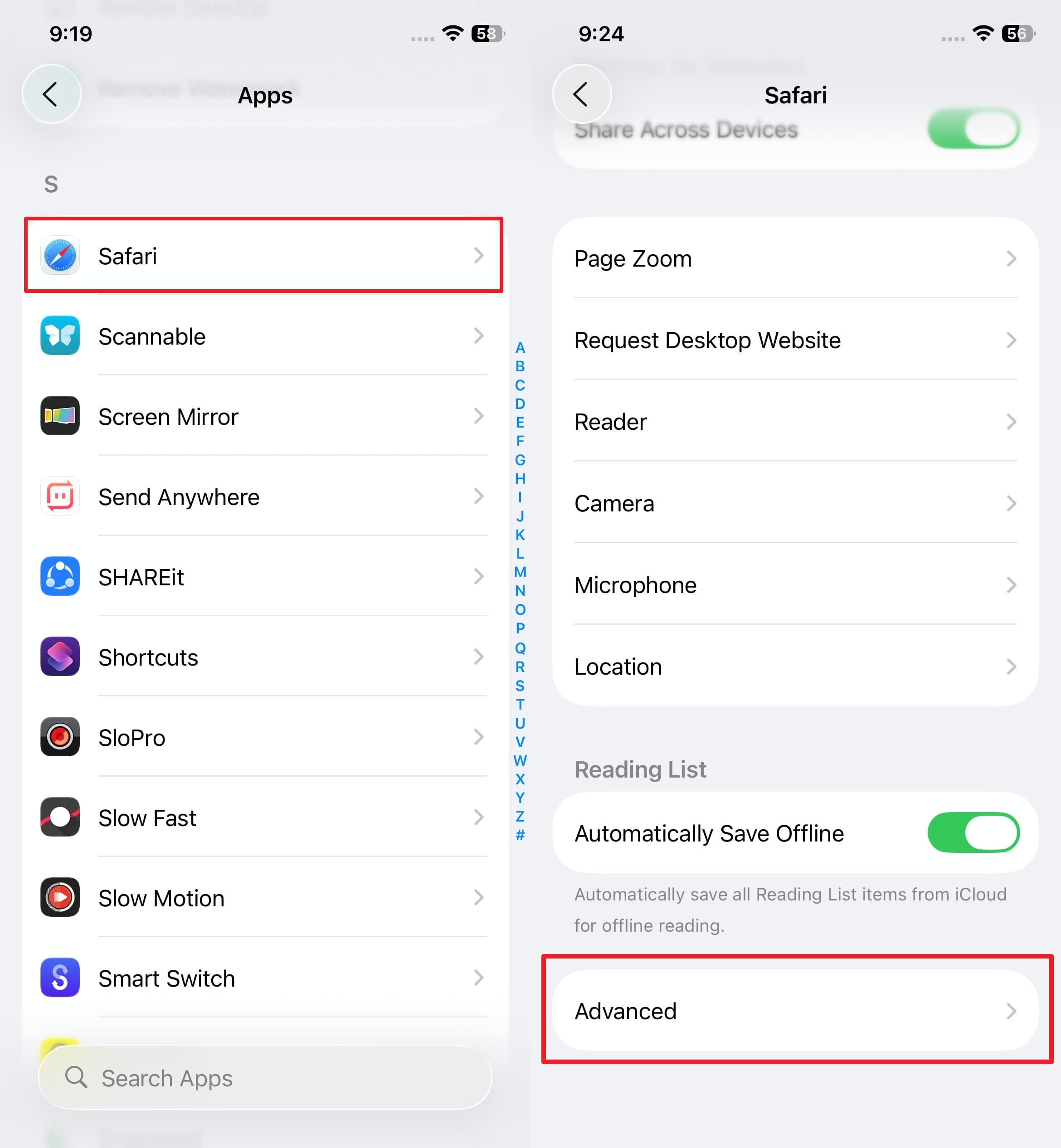
Step 2. Moving forward, press the “Website Data” option from the very top to view the stored website data on your phone. While it is not a full history, it gives you an idea of what sites you visited and stored the logins and other data.
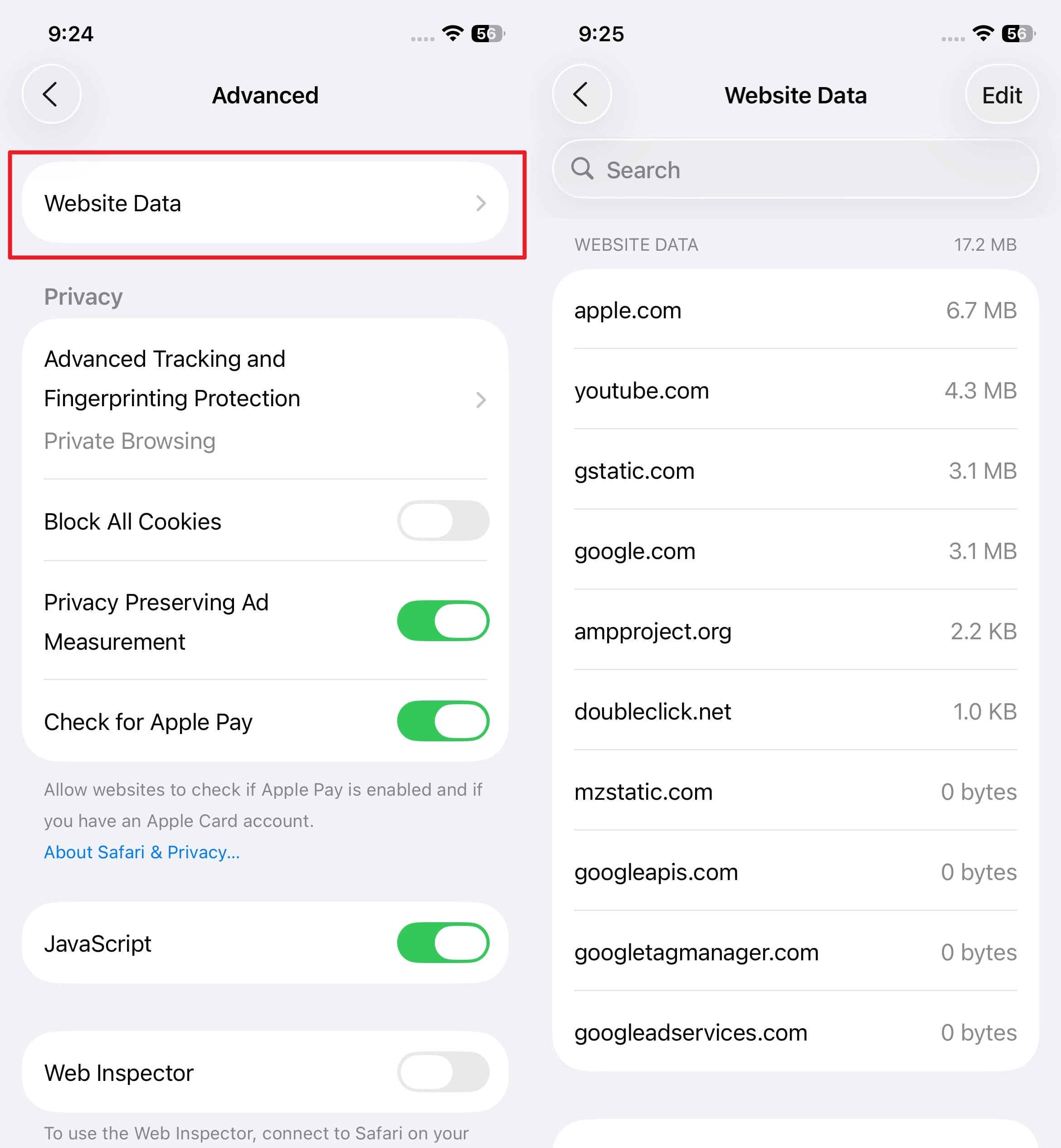
Way 3. Get Back Safari History from iTunes Backup
The good news is that when you create a phone backup, the browsing history of Safari also gets stored. When using iTunes as the method, a good chance of you recovering the lost content in one of its backups. Even if it's not recent, restoring it can bring back something. Utilizing this method with these steps will overwrite your current data, but let you find deleted history on Safari:
Step 1. Run the latest version of iTunes on your computer and link the targeted phone using a suitable USB cable. As the program loads the mobile after a successful detection, hit the device icon to move to the “Summary” tab.
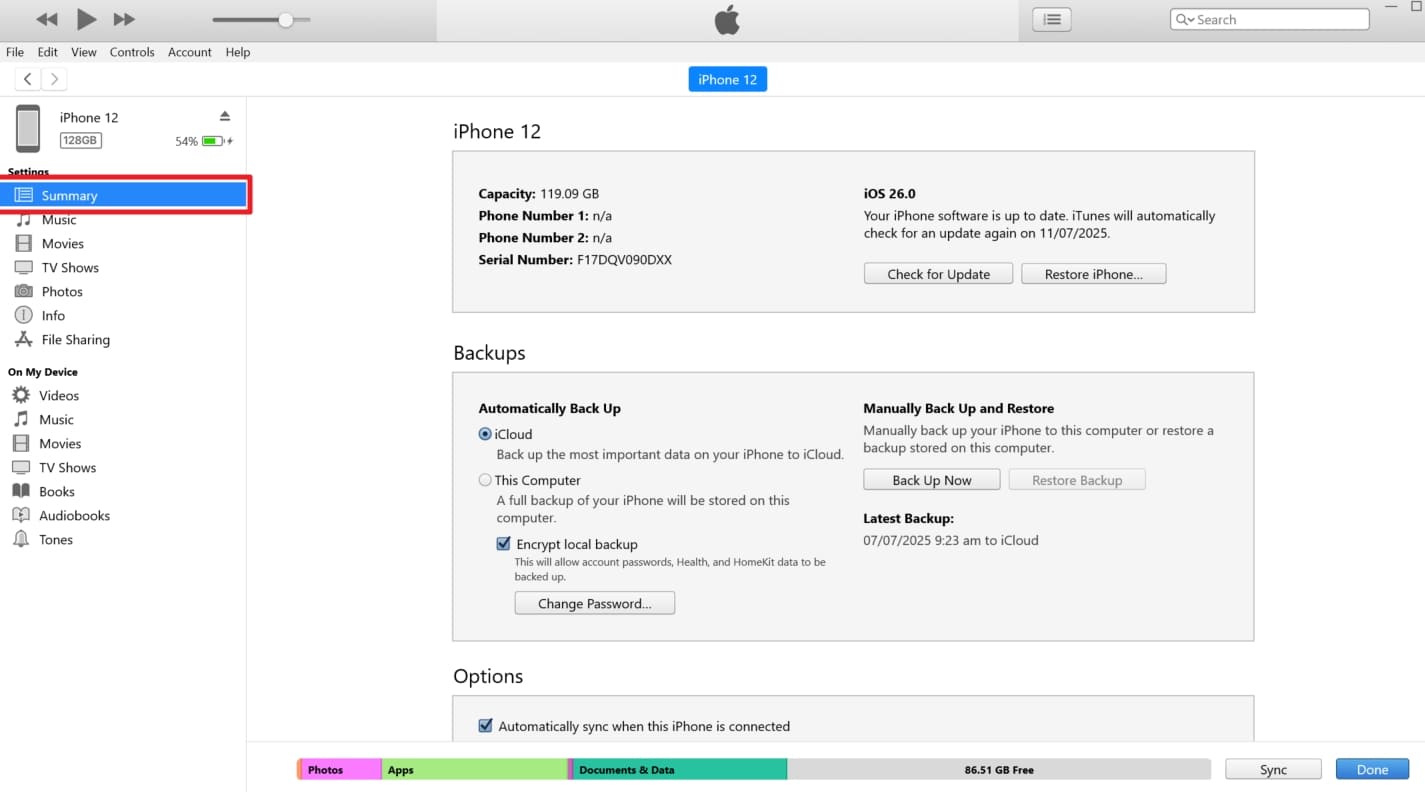
Step 2. Here, click the “Restore Backup” option in the “Backups” section and choose the one with the targeted Safari data. At last, utilize the “Restore” button and let the restoration process complete before accessing the phone.
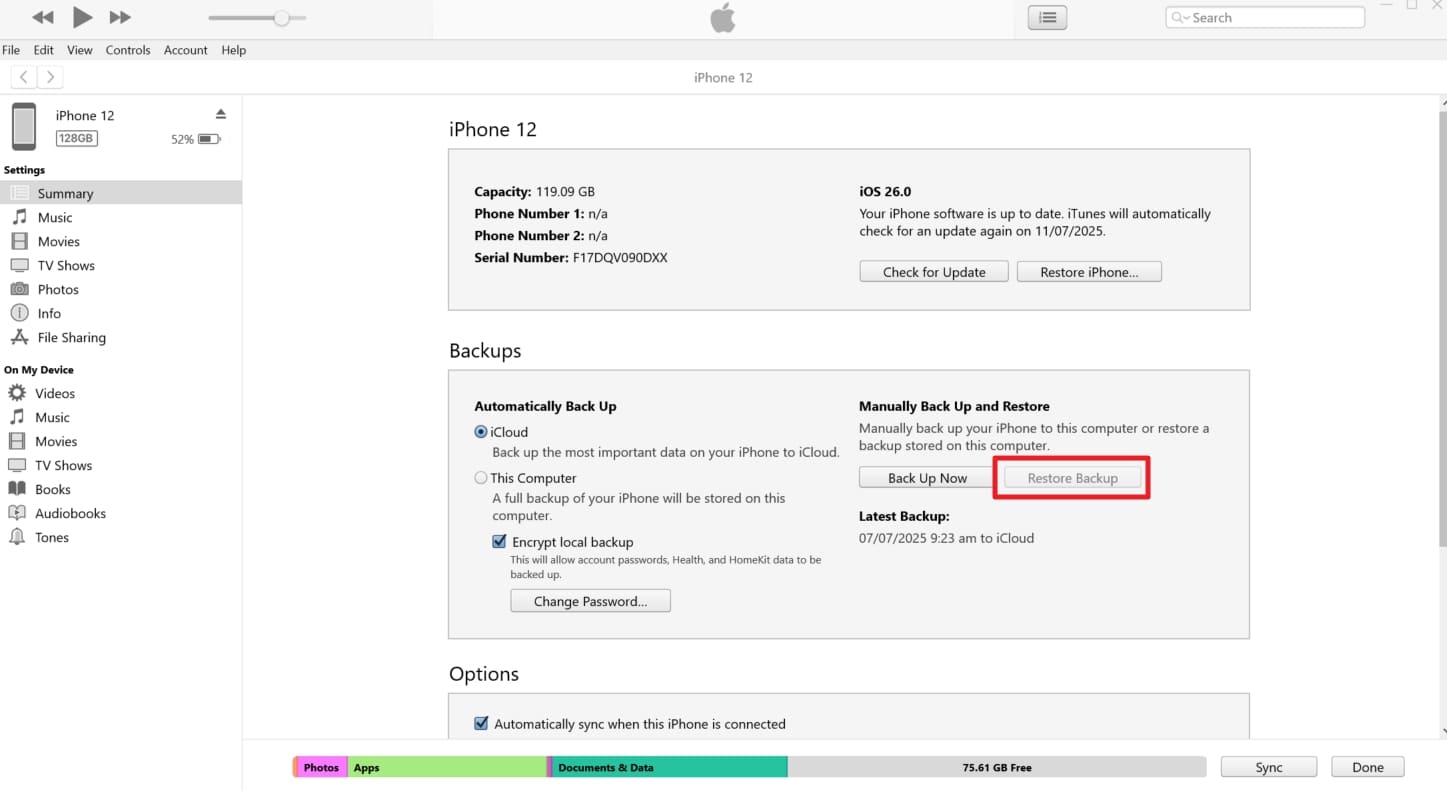
Way 4. Recover Deleted Safari History with iCloud Backup
Apart from iTunes, many have iCloud enabled to let the phone create auto backups on the cloud storage. As it also backs up your Safari history, you can use one with the targeted content to get it back. Opting for this technique means factory resetting your mobile as it won’t work otherwise. Follow these steps to learn how to recover deleted history on iPhone Safari via iCloud backup restoration:
Step 1. Kickstart this operation by accessing the “General” tab in the phone settings and selecting “Transfer or Reset iPhone.” On the subsequent screen, press the “Erase All Content and Settings” option and follow each instruction to restore the phone to its defaults.
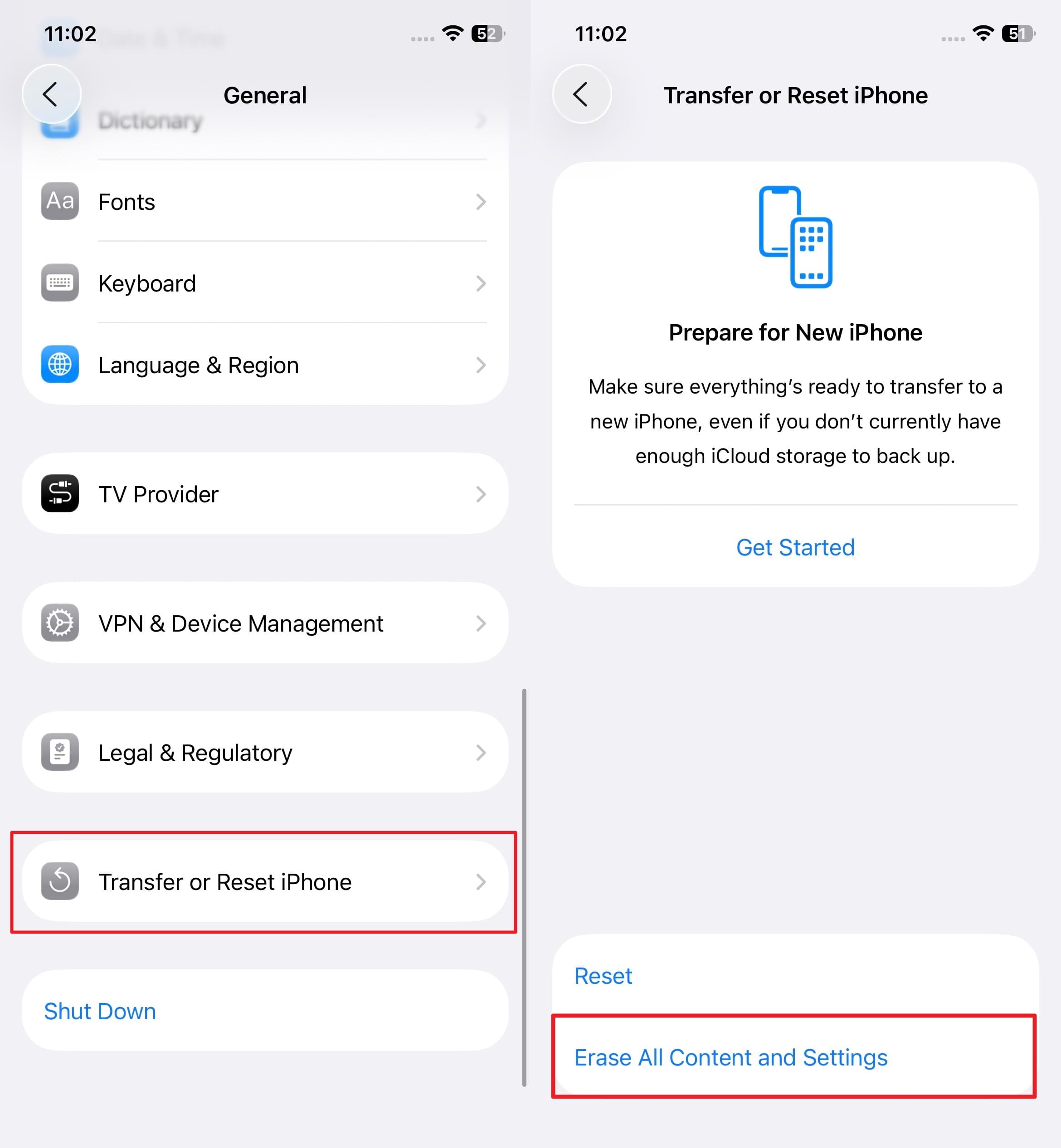
Step 2. When done, reboot the mobile and start the setup process until you reach the “Apps & Data” screen. Here, choose the “Restore from iCloud Backup” option and log in with the targeted Apple ID to continue.
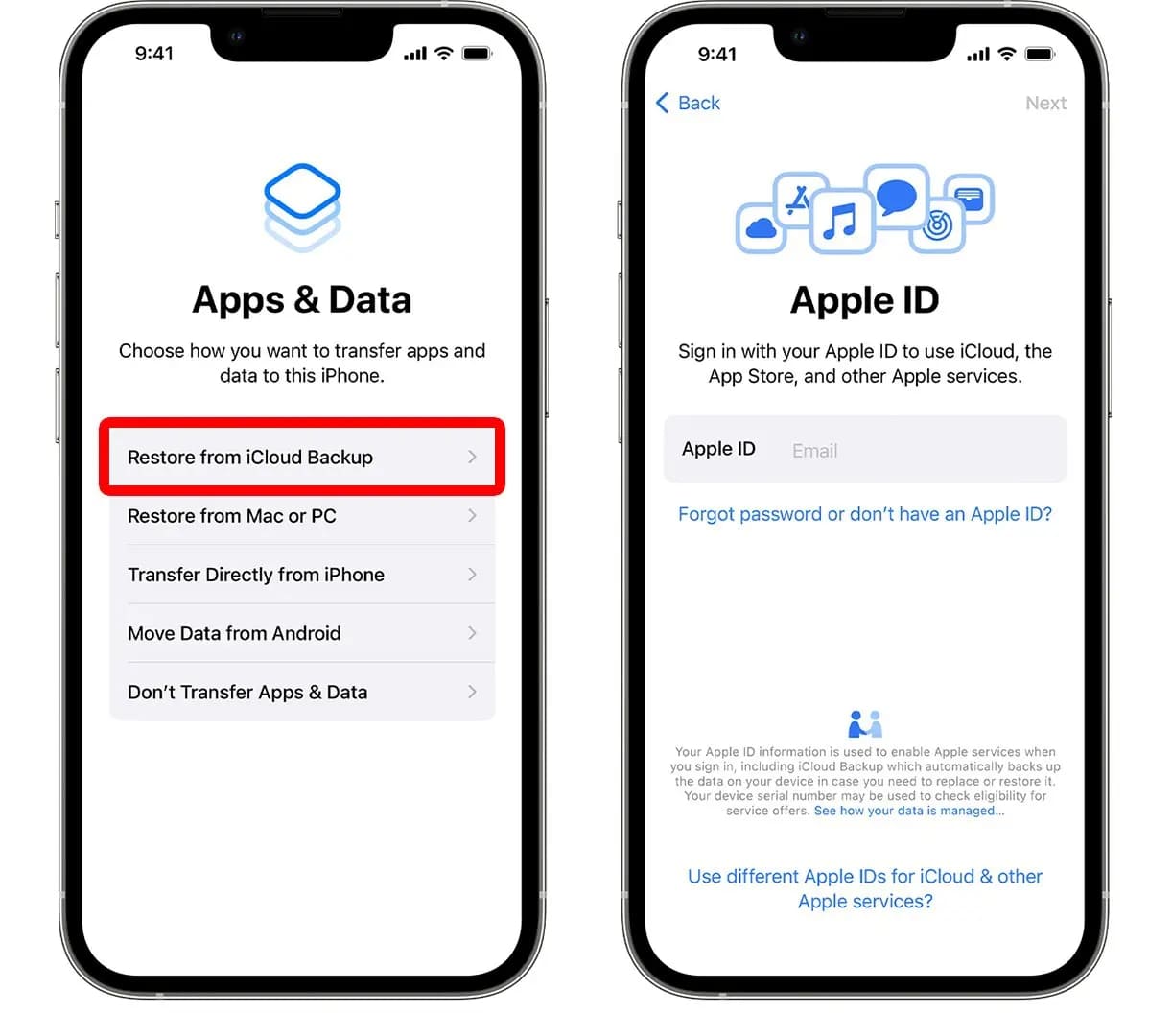
Step 3. After logging in, select the backup with the Safari history and other content you are looking for. Lastly, wait for the restoration to happen and complete the setup to access the browsing history files.
Way 5. Restore Safari Bookmarks from iCloud.com
Your browsing history might be gone, but some bookmarks can still be secure despite deletion. If you had iCloud sync enabled for Safari, those bookmarks might still be available on iCloud.com. That is especially the case if the content was lost in the last 30 days. iCloud keeps a record of deleted bookmarks for that time, giving you a short window to recover deleted Safari history with these steps:
Step 1. Employ a trusted browser to visit the iCloud.com site and utilize the Apple ID associated with the targeted phone to get in. Following that, click the “Grid” icon from the upper right corner and opt for “Data Recovery.”
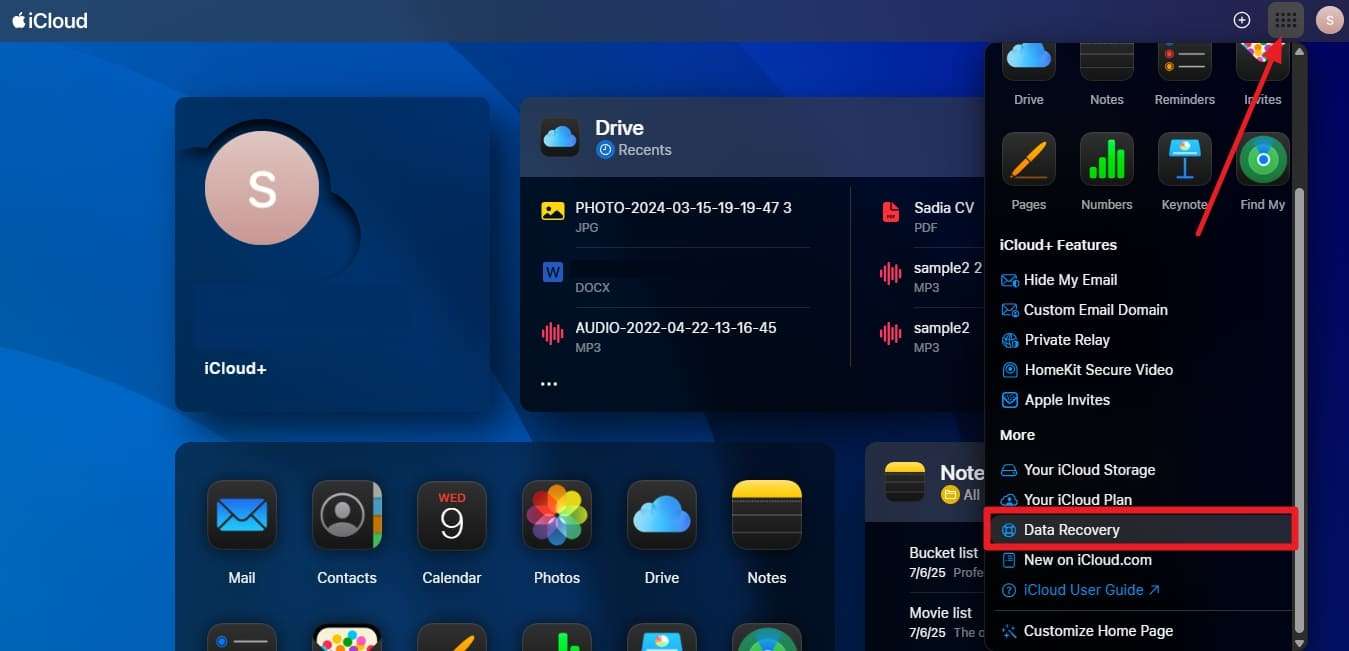
Step 2. Here, move to the “Restore Bookmarks” section and double-click to access the deleted bookmarks. Lastly, choose the one you want back and hit “Restore” before confirming it again with “Restore” to get it back on the phone.
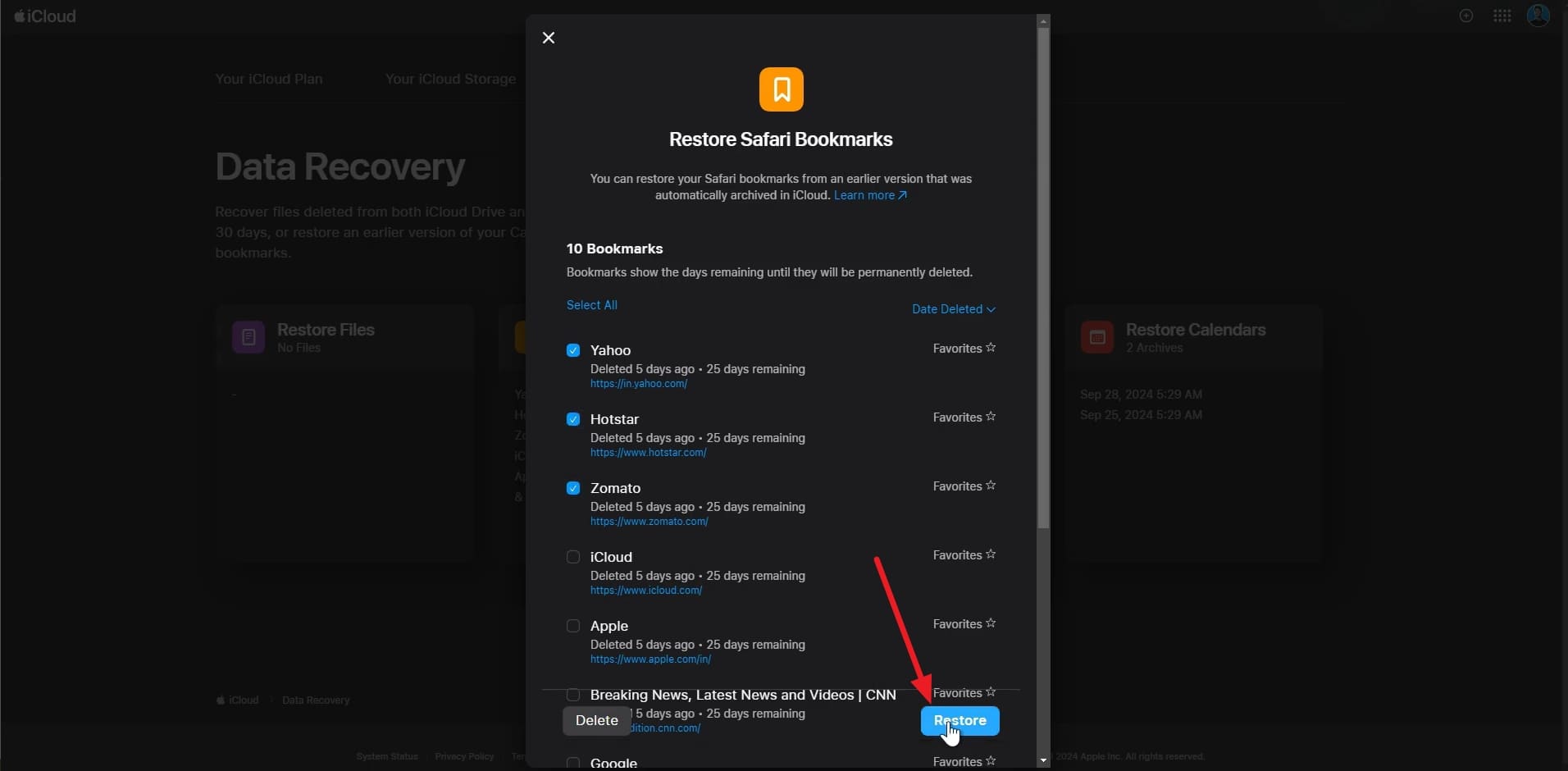
Conclusion
In the end, knowing how to see deleted Safari history on iPhone is a must for those who have vital data stored inside it. You may recover it with the proper measures, using native functions and iCloud or iTunes backup. All these methods operate in different ways; thus, it is advisable to choose the most suitable one, Dr.Fone - Data Recovery (iOS), which helps you achieve the optimal outcome.
4,624,541 people have downloaded it
iPhone Recovery
- Deleted Data Recover
- 1. Recover HEIC Photos on iPhone
- 2. Recover Deleted Calendar Event
- 3. Retrieve iPhone Deleted Reminders
- 4. Retrieve iPhone Deleted Voicemail
- 5. Recover iPhone Deleted Photos
- 6. Recover iPhone Deleted Note
- 7. Recover Call History from iPhone
- 8. Recover iPhone Deleted Contacts
- 9. Recover iPhone Voice Memos
- 10. Recover Deleted iOS Files
- iPhone Passwords Recover
- 1. Retrieve iPhone Email Password
- 2. See iPhone Saved Password
- 3. Access iPhone Password
- 4. Get iPhone Password Back
- 5. iPhone Passcode Requriement Pops
- 6. Find iPhone Wi-Fi Password
- iPhone WhatsApp Recover
- 1. Recover WhatsApp Messages Apps
- 2. Recover Deleted WhatsApp Messages
- 3. Recover WhatsApp Messages Online
- 4. Retrieve Deleted WhatsApp
- Recover from Stolen iPhone
- Recover from Broken iPhone
- 1. Recover Data from Broken iPhone
- 2. Fix iPhone Fell in Water
- 3. Water Damaged iPhone Data Recovery
- 4. Recover Data from Dead iPhone
- 5. Recover Photos From Broken iPhone
- iPhone Recovery Tips
- 1. GT Recovery Undelete Restore
- 2. Recover Data from Memory Card
- 3. Recover iPhone Lost Data
- 4. SD Card Recovery for Mac
- 5. Clear Safari History
- 6. Recover from iPhone in DFU Mode
- 7. iTunes Data Recovery
- 8. Recover iPhone Data Without iTunes
- iPhone Recovery Tools
- ● Manage/transfer/recover data
- ● Unlock screen/activate/FRP lock
- ● Fix most iOS and Android issues
- Recover Now Recover Now Recover Now



















Daisy Raines
staff Editor