
Recuva Data Recovery Tested: Can It Really Restore Your Files?
Aug 27, 2025 • Filed to: Data Recovery Solutions • Proven solutions
Losing important files can be frustrating, especially when you don't have a backup. Recuva is a popular data recovery tool that claims to restore deleted files from devices ranging from hard drives to memory cards. It promises an easy and effective process when accidentally deleted files or lost due to formatting or system crashes. Yet the question of does it truly delivers on its claims is in every user's mind.
This review put Recuva to the test to determine its real-world performance. It will examine recovery capabilities and look at is benefits and drawbacks. Read on to find out if it’s the right choice for retrieving your lost files if you are considering buying it.

- Part 1. Recuva Review: A Complete Analysis of Its Features & Performance
- 1-1. A Brief Overview of Recuva Data Recovery
- 1-2. 6 Essential Features of Recuva Software for PC
- 1-3. Benefits and Drawbacks of Using Recuva Recovery Software
- 1-4. What Are the Differences Between Recuva and Recuva Pro
- 1-5. Frequently Asked Questions About Recuva
- Part 2. How To Use Recuva Data Recovery Software on Your Windows PC
- Part 3. The Best and Leading Alternative to Recuva To Recover Data From iPhone [All Models]

- Part 4. Discover the Most Powerful Data Recovery App To Restore Data on Android
Part 1. Recuva Review: A Complete Analysis of Its Features & Performance
When choosing a data recovery tool, understanding its features and performance is crucial. Recuva has gained a strong reputation for its ability to retrieve lost files, but how well does it truly perform? That requires a complete analysis of its capabilities and exploring key features. By examining its strengths and potential drawbacks, you can determine if the Recuva download is a reliable solution.
1-1.Brief Overview of Recuva Data Recovery
It is a well-known data retrieval tool designed to help users get back their lost or deleted files from various storage devices. Developed by Piriform, the software utilizes a clean-cut approach to make content retrieval a forte of even beginners. Recuva supports the restoration of documents, photos, videos, emails, and other file types. It works even if they were accidentally deleted or lost due to formatting or system crashes.
With both a free and a professional version available, Recuva software download provides users with flexible recovery options. Basic file recovery is available in the free iteration, but you can unlock advanced capabilities such as deep scanning and virtual hard drive support by paying.
1-2.Essential Features of Recuva Software for PC
The tool offers a lot of key functions that make it a popular choice for users looking to get back their lost data. It is known for its lightweight package that offers robust performance. Summarized below are some of the essential features you can find in Recuva data recovery:
- Advanced File Recovery: Recuva can get back various file types, like documents, images, videos, and emails. It works on storage options like hard drives, memory cards, external devices, etc.
- Deep Scan Mode: For files that are harder to find, Recuva offers a Deep Scan mode. This function thoroughly searches your storage devices to locate traces of deleted files.
- Secure Overwrite: Beyond recovery, Recuva provides a secure overwrite feature. This function uses industry-standard deletion techniques to erase content permanently.
- Portable Version: A portable iteration of this program is available for diverse applications. It can be run from a USB drive to execute operations without installing it on your machine.
- Virtual Hard Drive Support: The Pro version of Recuva includes support for virtual hard drives. That expands its recovery capabilities to virtual environments.
- Premium Support: Users of the Pro version receive priority customer support for assistance. They get their issues or questions answered without any delay.
1-3. Benefits and Drawbacks of Using Recuva Recovery Software
Choosing a data retrieval tool involves weighing its advantages and limitations. Though Recuva's straightforward approach to restoring your erased files is evident, results are not guaranteed and vary widely. Weighing its pros and cons will help you decide if it is the one you should opt for. Listed below are key advantages and potential downsides to using Rucva recovery software:
Benefits
- Recuva offers a free version with large recovery capabilities, making it accessible to a lot of users.
- The software features a straightforward and dynamic design to let users with varying expertise perform the file recovery.
- It performs rapid scans to locate deleted files, providing users with swift results and minimizing downtime.
- Beyond recovery, Recuva offers secure deletion to ensure your sensitive data is permanently gone.
- Users seeking minimal system resource consumption will appreciate its small file size and fast installation.
Drawbacks
- Severe data corruption or overwriting can limit the effectiveness of the deep scan feature by a lot.
- Its effectiveness can vary, particularly with files that have been overwritten or are on damaged storage devices.
- Recuva is designed exclusively for Windows operating systems, with no option on macOS or Linux.
- Unlike some premium data tools, Recuva lacks RAID recovery capabilities.
- Free users are left to their own devices, as official support is unavailable.
1-4. What Are the Differences Between Recuva and Recuva Pro
For certain situations or needs, the paid version could be beneficial. Therefore, comprehending the differences between the free and pro iterations of Recuva for PC is critical. The detailed comparative table below highlights their key distinctions to help you opt for the one you need:
|
Feature |
Recuva Free |
Recuva Professional |
| File Recovery | Yes | Yes |
| Advanced File Recovery | Yes | Yes |
| Deep Scan Mode | Yes | Yes |
| Secure File Deletion | Yes | Yes |
| Virtual Hard Drive Support | No | Yes |
| Automatic Updates | No | Yes |
| Premium Support | No | Yes |
| Price | Free | $24.95 |
1-5. Frequently Asked Questions About Recuva
1. Can you use Recuva on an iPhone?
This software is designed specifically for Windows-based data recovery and does not support iOS devices. Users looking for the Recuva iPhone should consider other dedicated iDevice content retrieval apps.
2. Is Recuva available for Android?
You will not find any dedicated apps called “Recuva Android” to get back your lost content on your mobile. However, users may be able to recover files from an SD card using Recuva on a Windows PC.
3. Does Recuva work on Mac devices?
It does not support the macOS ecosystem, being only a Windows-specific program. That means MacBook users will need alternative recovery software specifically designed for their systems.
Part 2. How To Use Recuva Data Recovery Software on Your Windows PC
Retrieving your lost content with the help of this robust tool is a straightforward process. It provides an easy-to-follow recovery method, making it a popular choice among users. After doing the Recuva software download for your PC, follow these steps to get back your deleted files:
Step 1. Run the program on your computer and hit “Next” to start the recovery wizard of the tool. On the following “File Type” window, choose the type of data you want to retrieve and click “Next” to proceed.
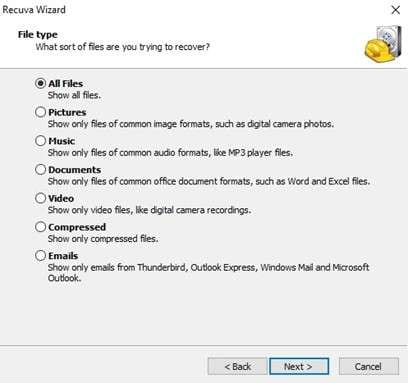
Step 2. Then, you will be asked to define the location of the lost files to move forward. You can even choose “I’m not sure” if you do not know where the deleted data was located and hit “Next.”
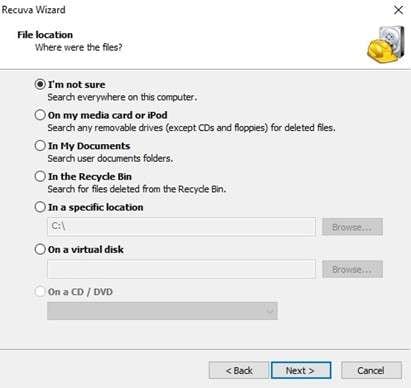
Step 3. Following that, enable “Deep Scan” if you want to and click “Start” to let the program extract your lost data. Once the scan has been completed, Recuva will display a list of recoverable files in a list.
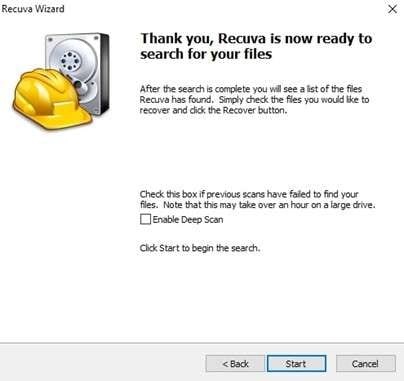
Step 4. Now, browse the extracted content to locate the data you want to get back on your machine. After selecting a file, hit “Recover” and define a location to store the retrieved files.
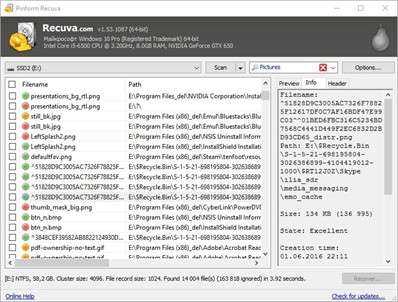
Part 3. The Best and Leading Alternative to Recuva To Recover Data From iPhone [All Models]
While Recuva is a reliable tool for getting back lost files on Windows PCs, it does not support smartphones. Users looking to retrieve deleted or lost files from an iOS device need a specialized solution. Luckily, several professional-grade alternatives exist for this very purpose. Among them, Dr.Fone – Data Recovery (iOS) stands out as one of the best options available.
It offers a comprehensive solution for recovering lost data from any iOS model. This tool provides an efficient way to retrieve files that were deleted accidentally or lost due to system crashes. It supports various data types, from photos and messages to app data from WhatsApp, LINE, and more. With its simplistic approach, users can perform data recovery with minimal effort.
Unlike many traditional tools, Dr.Fone offers multiple recovery modes. It can retrieve files directly from a smartphone and restore data from an iTunes backup. Using this tool lets you even extract lost files from iCloud directly. Adhere to the following detailed instructions to use this robust program for content retrieval:
Step 1. Access the Data Recovery Section to Initiate the Process
Get the operation going by running Dr.Fone – Data Recovery (iOS) on your system and securely linking the iOS device using a compatible USB cable. After that, go to the “Toolbox” tab to select “Data Recovery” and ensure that “iOS” is set as the device type. Following that, choose “Recover Data from iOS Device” and pick the specific file categories that need to be restored.

Step 2. Perform a Comprehensive Scan to Locate the Deleted Content
After marking the desired file types for recovery, press the “Start Scan” button to begin the process. Once the scan completes, browse through the results and take advantage of the “Preview” option. At this stage, decide whether to restore the recovered content back to the iOS device or save it to your computer.

Step 3. Choose the Desired Location to Secure Your Retrieved Files
Lastly, click “Restore to Device” if you prefer transferring the files back to your mobile. Moving ahead, press “Continue” and disable the Find My feature to avoid any interruptions during the recovery. In cases where keeping the files on a computer is more convenient, choose the “Recover to Computer” option instead. After specifying the destination folder, press “Recover” to complete.

Part 4. Discover the Most Powerful Data Recovery App To Restore Data on Android
As mentioned before, Recuva software for Android does not exist to get back the data lost on a mobile. That means you will need a dedicated tool that works effortlessly with the Android OS. In this regard, a powerful available solution is Dr.Fone App for Android. This application is designed to get back the deleted content from a wide range of Android mobile phones.
It is a feature-rich option that aids users in retrieving lost data, from photos and videos to audio and files. This app can be employed when files are accidentally deleted or lost due to a system crash. Plus, its support for thousands of Android models ensures compatibility with both newer and older devices. The user-centric approach makes data recovery simple, even for new users.
Beyond basic file recovery, Dr.Fone App offers a host of features aimed at making Android devices a lot of fun. With its advanced scanning technology, the app maximizes recovery success. You can easily preview the retrieved files before storing them in your desired location. Detailed below are elaborate steps needed to utilize this app for content recovery:
Dr.Fone App - Android Data Recovery
Get Back Your Valuable Data from Android Devices with Ease.
- Supports multiple data types: contacts, photos, videos, audios, files, messages, and call logs.
- Compatible with over 6000+ Android brands.
- Recovery history available for review.
- High efficiency and success rate.
Step 1. Launch the App and Navigate to the Recovery Section
Begin by downloading and opening the Dr.Fone App from the Play Store to start the process. Next, head to the “Recovery” tab using the bottom menu and select any option listed under “Recovery from Deep Scan.”
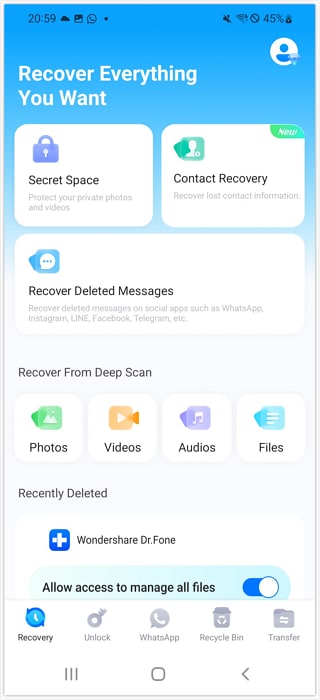
Step 2. Allow Permissions and Kickstart the Device Scan
Once inside, provide the necessary permissions so the app can initiate a deep scan and retrieve lost data. When the scan completes, explore the categories “Photos/Videos/Audio/Files” to find the missing content.
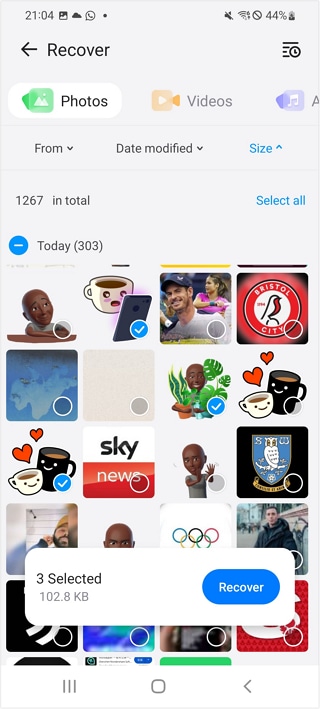
Step 3. Save the Restored Files to Your Preferred Location
After identifying the recovered files, pick them and tap “Recover” to reach the “Save To” screen. Then, select a storage location for saving your retrieved data and access it later through “View Now” or “Recovery History.”
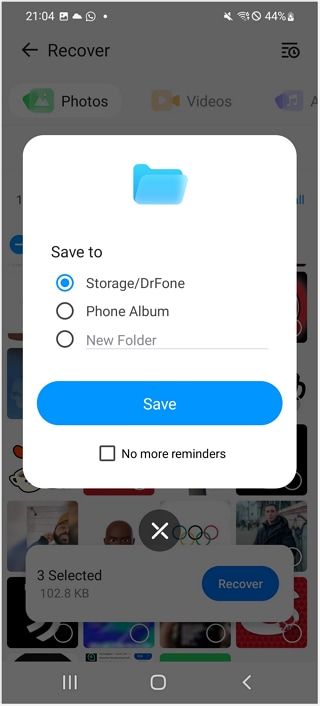
Conclusion
In summary, losing important data can be a major headache if it includes files you need immediately. That is where dedicated content retrieval tools come into the fray, making recovery possible with the right tools. While Recuva is a reliable option for Windows users, it lacks support for mobile devices. For those needing a more versatile solution for iDevices, Dr.Fone – Data Recovery (iOS) is the best choice.
This tool has the ability to retrieve content from iOS devices, along with data extraction from iTunes and iCloud backups. For an Android device, using the Dr.Fone App - Data Recovery (Android) is a great choice. With its ability to restore data from various scenarios, the app ensures a high success rate.
4,624,541 people have downloaded it
iPhone Reset
- iPhone Recovery Mode
- 1. Exit iPhone Recovery Mode Loop
- 2. iPhone in Recovery Mode
- 3. iPhone Recovery Mode
- 5. Get Data from iPhone in Recover Mode
- 6. Put iPhone in Recovery Mode
- 7. Recuva Data Recovery Review
- 8. DFU Mode vs Recovery Mode
- iPhone DFU Mode
- 1. Put iPhone in DFU Mode
- 2. Enter and Exit DFU Mode
- 3. Get Data from iPhone in DFU Mode
- 4. Tools for iPhone to Enter DFU mode
- 5. Enter/Exit DFU Mode on iPhone X
- 6. Enter/Exit DFU Mode on iPhone SE
- 7. DFU Mode Works on iPhones
- 8. Enter DFU Mode on iPod Touch
- iPhone Factory Reset
- 1. Factory Reset iPhone
- 2. Factory Reset iPhone without iTunes
- 3. Reset iPhone without Passcode
- 4. Reset iPhone Without Apple ID
- iPhone Hard Reset
- 1. Hard Reset VS Soft Reset iPhone
- 2. Hard Reset Without Computer
- 3. Force Restart iPhone
- 4. Restart or Force Restart iPhone
- 5. Hard/Soft/Factory Reset iPhone 8
- iPhone Reset Tips
- 1. Soft Reset iPhone
- 2. Restart or Reboot iPhone
- 3. iPhone Reset All Settings
- 4. Reset iPhone Battery
- 5. Reset iPhone without Apple ID
- 6. Reset Jaibroken iPhone
- 7. Reset Network Settings On iPhone
- 8. Reset Restriction Passcode iPhone
- 9. Restart iPhone Without Power Button
- 10. Turn Off iPhone Without Home Button
- 9. Turn off iPhone without Screen
- 10. Reset Disabled iPhone




















James Davis
staff Editor