
How to Restart or Force Restart iPhone? [the Newest iPhone included]
Oct 24, 2025 • Filed to: Phone Repair Solutions • Proven solutions
Dr.Fone Basic:
Better Control for Your Phone
Manage, transfer, back up, restore, and mirror your device
There are a lot of different ways to restart iPhone. People generally use the soft reset iPhone method. However, that is not always enough. You might even have to force restart iPhone instead. These two methods are generally used to fix different issues with the iOS device. They may be used to fix certain app problems, hanging problems, etc. The first thing that most people do when their iPhone malfunctions is to restart iPhone. If that doesn't work, then they force restart iPhone. If these methods don't work then people also resort to more extreme measures, which may cause data loss, as mentioned later in this article.
If you don't really understand what's the difference between a force restart iPhone or a regular restart iPhone, then you can read on. In this article, we shall describe the difference between the two kinds of restart, and how to restart or force restart iPhone.

- Part 1: Basic information about iPhone restart & force restart
- Part 2: How to restart iPhone
- Part 3: How to force restart iPhone
- Part 4: For More Help
Part 1: Basic information about iPhone restart & force restart
What is the difference between force restart iPhone and restart iPhone?
Restart iPhone: This is the most basic thing you need to do in case of minor problems. It is a simple Power On/Off method.
Force restart iPhone: If your problem is still not fixed, then you will need a more powerful method. This is where the force restart iPhone method comes in. This helps restart iPhone and refreshes the memory of the apps, thus making your iPhone start from scratch again.
Why do you need to force restart iPhone or restart iPhone?
Restart iPhone: This helps solve all the most basic problems, such as problems with your network or WiFi connection, app problems, etc.
Force restart iPhone: This method helps when the restart iPhone method doesn't work. This can be used when your iPhone is completely frozen and even the Power/ Sleep buttons are non-responsive.
Now that you have all the basic information about restart and force restart iPhone, the next part will show you how to restart and force restart iPhone.

Part 2: How to restart iPhone?
How to restart iPhone (iPhone 6s and earlier)?
- Hold down the sleep/wake button, which is on top for iPhone 5 series, and on the right side for iPhone 6 series. Keep holding it till the power slider appears on your screen.
- Release the sleep/wake button.
- Move the slider from the left to the right of the screen.
- Your iPhone will go dark and then turn off. You can now again press down the sleep/wake button until the Apple logo comes on!

How to restart iPhone 6/iPhone 7/iPhone 8?
The method to restart iPhone is quite similar for both iPhone 6s and earlier, and the recent models. However, there is one crucial difference. In this case, to restart iPhone you have to press down the button on the right side of the iPhone. This is because in iPhone 7 the sleep/wake button is not on the top, like in the previous models, it is now on the right side of the iPhone.

How to restart iPhone 11 and later?
To restart the iPhone 11 and later, you need to press and hold the volume up/down button and the side button simultaneously. When you see the power-off slider appears, just slide to the right to turn off the iPhone.
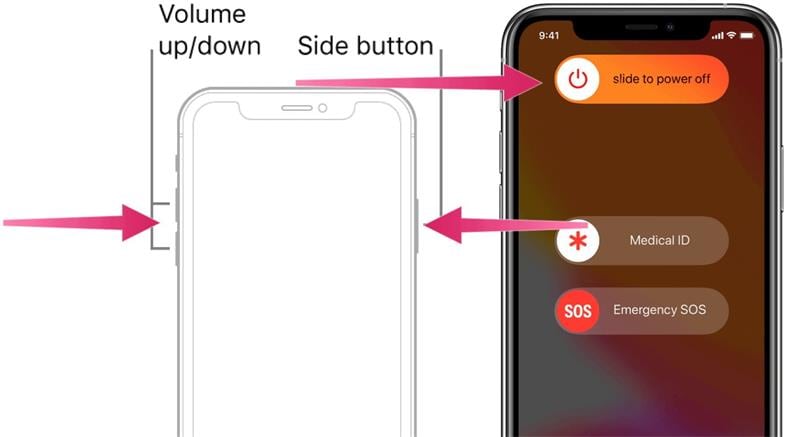
After you restart iPhone, if your iPhone is still giving the same problems, then you can read on to find out how to force restart iPhone.
Part 3: How to force restart iPhone
How to force restart iPhone (iPhone 6s and earlier)?
- Hold the sleep/wake button (on top for iPhone 5 series, and on the right for iPhone 6 series), along with the Home button at the center.
- Keep holding the buttons together even when the slider screen appears.
- The screen will soon go black. Keep holding the buttons until the Apple logo comes back on.
- Now you can let go of the buttons. The force restart is done.

How to force restart iPhone 7?
For the iPhone 7/7 Plus models several things have changed. The sleep/wake button now lies on the right side of the iPhone, and the Home button isn't a button anymore, it's a 3D touch panel. So instead of pressing down the sleep/wake button and Home, you have to now press the sleep/wake button and the Volume down buttons together to force restart iPhone 7/7 Plus.

How to force restart iPhone 8 and later?
Force restart iPhone 13/iPhone 12/ iPhone 11 is not the same as iPhone 7 and earlier, here is the detailed step to force restart iPhone 8 and later:
First, you need to quickly press and release the Volume Up button and then press and release the Volume Down button. Last, just press and hold the Side button until you see the Apple logo, and then release it.
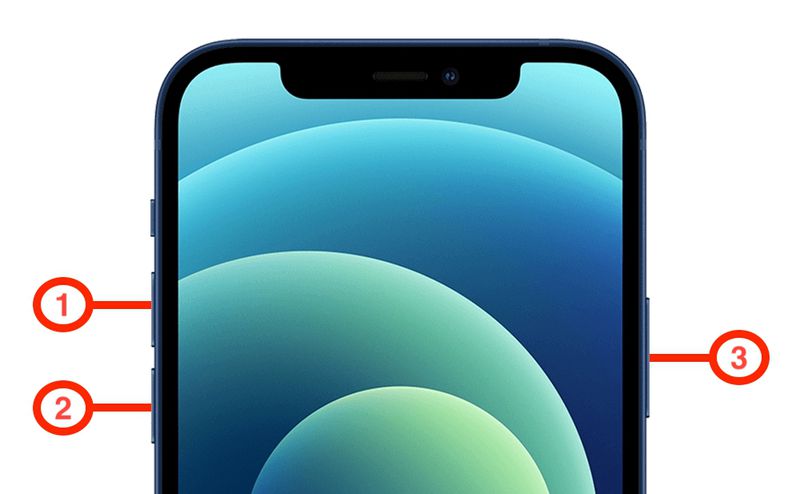
If the problem you are facing isn't too severe, the force restart method should be able to deal with it. However, if force restart iPhone doesn't work, then you can read the next couple of methods given below.
Part 4: For More Help
The above-given methods to restart iPhone or force restart iPhone should ideally help solve most of the problems. However, sometimes you need stronger measures to reboot iPhone and get rid of the problems, such as the iTunes Error 9, iPhone Error 4013, or the White Screen of Death problems. These software-related issues require stronger measures, however, a lot of these solutions might also lead to data loss.
You'll find listed below three different methods you can use to solve these issues, in ascending order of how strong these solutions are.
Hard Reset iPhone (Data Loss)
Before you hard reset iPhone, it is very important for you to back up your iPhone completely as it would lead to all the contents of your iPhone being erased. Your iPhone will return to factory settings. There are two methods to hard reset iPhone without using a computer, one of which involves going to the settings and clicking on "Erase all Contents and Settings" to reset your iPhone to factory settings.

Dr.Fone - System Rpair (No Data Loss)
This is a better alternative than a hard reset as it doesn't lead to data loss and is a stronger method. You'll have to use a third-party tool called Dr.Fone - System Repair (iOS). This is an extremely reliable tool that has been rolled out by an internationally acclaimed company Wondershare. It can scan your entire iOS device for all its software-related issues and fix them without leading to any data loss.

Dr.Fone - System Repair (iOS)
Fix your iPhone problems without data loss!
- Safe, easy, and reliable.
- Fix various iOS system issues like being stuck in recovery mode, white Apple logo, black screen, looping on start, etc.
- Only fix our iOS to normal, no data loss at all.
- Work for all models of iPhone, iPad, and iPod touch.
You can find out more about how to use the tool from this guide: How to use Dr.Fone - System Repair (iOS) >>

DFU mode (Data Loss)
This is the strongest means by which to reboot iPhone, however, it's also extremely risky and would surely lead to complete data loss. This is helpful when you're trying to downgrade your iOS version or when you're attempting a jailbreak. You can find out how to enter DFU mode here >>

These are all the different methods you can use if a simple restart or force restart doesn't work. However, before using these methods you should backup your iPhone so that you can later easily retrieve them.
And you could watch this YouTube video for an in-depth tutorial.
Conclusion
So you now know how to restart iPhone, and how to force restart iPhone, and if neither of these methods works then you know that you should back up iPhone and use one of the other more extreme measures given to reboot iPhone. Each of the methods has its own merits. For example, DFU mode is the strongest method to reboot iPhone but it causes data loss. Using Dr.Fone - System Repair (iOS) also promises results, without causing any data loss.
Dr.Fone Basic:
Better Control for Your Phone
Manage, transfer, back up, restore, and mirror your device
iPhone Reset
- iPhone Recovery Mode
- 1. Exit iPhone Recovery Mode Loop
- 2. iPhone in Recovery Mode
- 3. iPhone Recovery Mode
- 5. Get Data from iPhone in Recover Mode
- 6. Put iPhone in Recovery Mode
- 7. Recuva Data Recovery Review
- 8. DFU Mode vs Recovery Mode
- iPhone DFU Mode
- 1. Put iPhone in DFU Mode
- 2. Enter and Exit DFU Mode
- 3. Get Data from iPhone in DFU Mode
- 4. Tools for iPhone to Enter DFU mode
- 5. Enter/Exit DFU Mode on iPhone X
- 6. Enter/Exit DFU Mode on iPhone SE
- 7. DFU Mode Works on iPhones
- 8. Enter DFU Mode on iPod Touch
- iPhone Factory Reset
- 1. Factory Reset iPhone
- 2. Factory Reset iPhone without iTunes
- 3. Reset iPhone without Passcode
- 4. Reset iPhone Without Apple ID
- iPhone Hard Reset
- 1. Hard Reset VS Soft Reset iPhone
- 2. Hard Reset Without Computer
- 3. Force Restart iPhone
- 4. Restart or Force Restart iPhone
- 5. Hard/Soft/Factory Reset iPhone 8
- iPhone Reset Tips
- 1. Soft Reset iPhone
- 2. Restart or Reboot iPhone
- 3. iPhone Reset All Settings
- 4. Reset iPhone Battery
- 5. Reset iPhone without Apple ID
- 6. Reset Jaibroken iPhone
- 7. Reset Network Settings On iPhone
- 8. Reset Restriction Passcode iPhone
- 9. Restart iPhone Without Power Button
- 10. Turn Off iPhone Without Home Button
- 9. Turn off iPhone without Screen
- 10. Reset Disabled iPhone



















James Davis
staff Editor