
Quickly Factory Reset iPhone without Passcode
Oct 13, 2025 • Filed to: Screen Lock Removal • Proven solutions
"I want to factory reset iPhone without passcode. Any help? Thanks!"
Forgot the password on your iPhone 12, or any other iPhone model? Want to know how to reset iPhone without password? Don't worry! I will show you the solutions. But before you are going to perform a factory reset without a password, I want to let you know more about the background information.
Reasons to factory reset your iPhone.
- You may want to erase all your details from the iPhone before selling it or transferring it to another user. In this case, you can directly go to the Tips part in this article.
- A factory reset is an essential troubleshooting technique for fixing some iPhone errors, a white screen of death, recovery mode, or a phone which is misbehaving in any way.
- It is a must to erase all settings and content on iPhone before restoring data from an iCloud backup.
- When your phone's screen is already locked, restore your iPhone by iTunes, or unlock it with Dr.Fone. Then your iPhone will be unlocked, but both will cause data loss.
- If you just forgot the password, you can also learn how to reset iPhone password easily before the factory reset it.
Now you have more background knowledge, we hope you are in a better position to decide how best to proceed if you need to know how to factory reset an iPhone without a password.
- Solution One: Reset iPhone without passcode using Dr.Fone
- Solution Two: Factory reset iPhone without a passcode via iTunes
- Solution Three: How to erase iPhone without password via Settings
- Tips: Permanently erase your iPhone (100% not recoverable)
Solution One: Factory reset iPhone without passcode using Dr.Fone
If Solutions One and Two do not work for you and you may only want to reboot a stuck iPhone, locked iPhone, and more, you should try to use Dr.Fone - Screen Unlock. This tool just functions perfectly to factory reset your iPhone or any other iPhone model without a passcode. It can also help to remove screen lock, mobile device management (MDM), or activation lock.

Dr.Fone - Screen Unlock
Factory Reset iPhone (iPhone 15 included) without password in 10 minutes!
- Work for all models of iPhone, iPad, and iPod touch.
- Get into your iPhone when you have forgotten the passcode.
- Unlock an iPhone disabled due to incorrect passcode inputs.
- Fully Compatible with the latest iOS version.
4,624,541 people have downloaded it
To use Dr.Fone - Screen Unlock to hard reset a locked iPhone, you need to follow the steps below.
Step 1: Download Wondershare Dr.Fone on your computer and launch the screen unlock tool by navigating through Toolbox > Screen Unlock > iOS.

Step 2: Select the Unlock iOS Screen button to start the process. Follow on-screen instructions to put your iDevice into Recovery or DFU mode. Once the device is in the correct mode, the platform will automatically detect its model. Confirm the details and start downloading the iOS firmware.

Step 3: After successful firmware download, select Unlock Now to execute the unlocking process. A prompt window will appear for process confirmation. Enter the required code and press Unlock Now . The progress bar will show the unlocking status. Once unlocked successfully, press Done to conclude the process.

You can celebrate, everything is complete!
Moreover, you can explore and learn more about Dr.Fone from the Wondershare Video Community.
Solution Two: How to factory reset iPhone without password via iTunes
Please pay attention to Step 1.
Also, please note, that works if and only if you have synced your iPhone using iTunes in the past. If you have synced using iTunes before, you will not be asked again for your passcode.
Step 1. Back up your iPhone because a factory reset will erase all the data.
Step 2. Connect your phone to your computer with the USB cable and launch iTunes.
Step 3. Click on "Restore iPhone".

If you have synced before, this is a good way to reset your iPhone without a passcode.
Step 4. From the iTunes dialogue box, click "Restore".
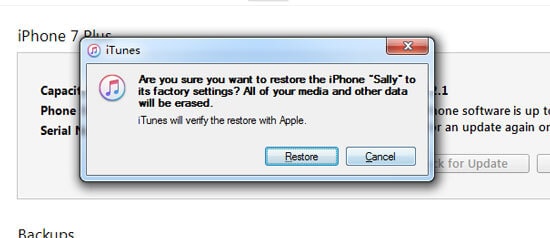
Step 5. In the iPhone Software Update window, click "Next".

Step 6. On the next window, click "Agree" to accept the license terms and to continue.
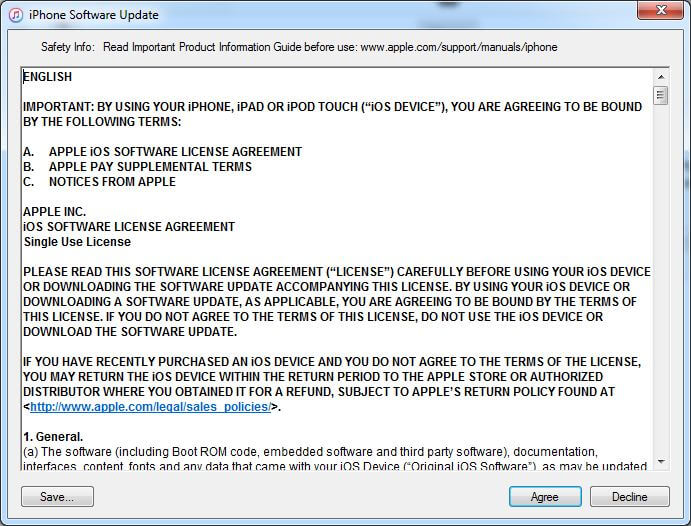
Step 7. Be patient while iTunes downloads iOS and restores your iPhone.
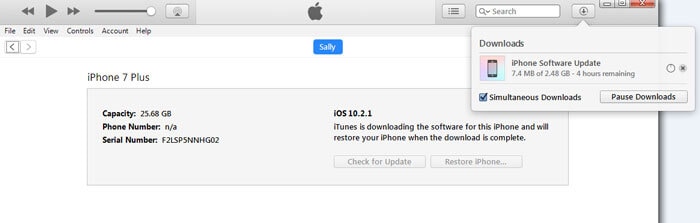
This method has worked many times for many users. However, the big cost is that you will have lost ALL your data. All your contacts, photographs, messages, music, podcasts, notes, etc., will have gone. There is a simpler, better way which we will introduce you to further down. For the moment, we will stick with what Apple has to offer you.
You May Also like:
Solution Three: How to reset iPhone without password via Settings
It might seem silly to mention, but this will, of course, only work if you have previously done an iCloud backup in the past. Not so obvious, but it will also only work if you have 'Find my iPhone' enabled to allow Apple to identify your phone and you as the correct user.
Step 1. Go to Settings > General > Reset, then tap “Erase All Content and Settings.”

Step 2. When you are restarting your iPhone, you will be greeted by the classic “Hello” screen and need to go through a few steps just as if the phone was brand new.
Step 3. When you are presented with the "Apps Data" screen, tap "Restore from iCloud Backup". Then “Choose Backup”, and proceed as necessary.
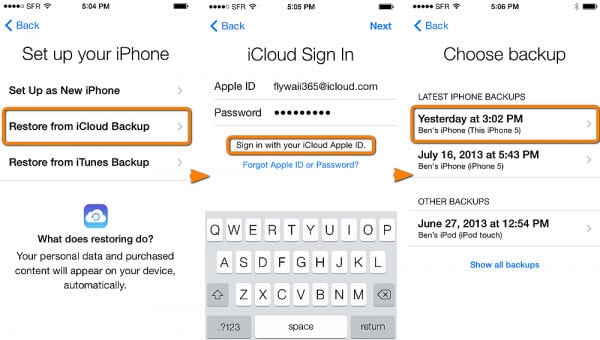
It might seem silly to mention, but this will, of course, only work if you have previously done an iCloud backup in the past. Not so obvious, but it will also only work if you have 'Find my iPhone' enabled to allow Apple to identify your phone and you as the correct user.
Tips: Permanently erase your iPhone (100% not recoverable)
There is a way to permanently erase your iPhone. Some users perform a factory reset to remove all their private information. One obvious time when this is a very good idea is when you sell your phone. As you probably know, from all the forensic detective programs on TV, it is not so easy to completely delete all data. It can be recovered, quite often, quite easily. In this case, if you do not know the password, then you can use Dr.Fone - Data Eraser (iOS) to permanently wipe all data on iPhone 13, 12, 11, XS (Max), or any other iPhone model. Any new person who acquires your phone will not be able to recover your private information.
For full details on how to make your personal data safe, and erase iPhone data forever, you can read this article, "How to Erase All Content and Settings on iPhone."
Conclusion
There are several ways to factory reset an iPhone even without a passcode. These methods range from using software solutions like Dr.Fone - Screen Unlock, restoring the device through iTunes, resetting from the Settings menu, or utilizing Dr.Fone - Data Eraser for permanent data deletion.
The choice of method largely depends on the your unique needs and circumstances. With these solutions, you can regain access to the devices and ensure data's security.
iPhone Reset
- iPhone Recovery Mode
- 1. Exit iPhone Recovery Mode Loop
- 2. iPhone in Recovery Mode
- 3. iPhone Recovery Mode
- 5. Get Data from iPhone in Recover Mode
- 6. Put iPhone in Recovery Mode
- 7. Recuva Data Recovery Review
- 8. DFU Mode vs Recovery Mode
- iPhone DFU Mode
- 1. Put iPhone in DFU Mode
- 2. Enter and Exit DFU Mode
- 3. Get Data from iPhone in DFU Mode
- 4. Tools for iPhone to Enter DFU mode
- 5. Enter/Exit DFU Mode on iPhone X
- 6. Enter/Exit DFU Mode on iPhone SE
- 7. DFU Mode Works on iPhones
- 8. Enter DFU Mode on iPod Touch
- iPhone Factory Reset
- 1. Factory Reset iPhone
- 2. Factory Reset iPhone without iTunes
- 3. Reset iPhone without Passcode
- 4. Reset iPhone Without Apple ID
- iPhone Hard Reset
- 1. Hard Reset VS Soft Reset iPhone
- 2. Hard Reset Without Computer
- 3. Force Restart iPhone
- 4. Restart or Force Restart iPhone
- 5. Hard/Soft/Factory Reset iPhone 8
- iPhone Reset Tips
- 1. Soft Reset iPhone
- 2. Restart or Reboot iPhone
- 3. iPhone Reset All Settings
- 4. Reset iPhone Battery
- 5. Reset iPhone without Apple ID
- 6. Reset Jaibroken iPhone
- 7. Reset Network Settings On iPhone
- 8. Reset Restriction Passcode iPhone
- 9. Restart iPhone Without Power Button
- 10. Turn Off iPhone Without Home Button
- 9. Turn off iPhone without Screen
- 10. Reset Disabled iPhone


















Selena Lee
chief Editor