
How to Soft Reset iPhone from 6/6 Plus/6s/6s Plus to iPhone 15
Oct 24, 2025 • Filed to: Phone Repair Solutions • Proven solutions
Dr.Fone Basic:
Better Control for Your Phone
Manage, transfer, back up, restore, and mirror your device
While surfing through the internet, have you ever come across terms like soft reset iPhone, hard reset iPhone, factory reset, force restart, restore iPhone without iTunes, etc? If so, you might be a little confused about what these different terms mean, and how they're different. Well, most of these terms refer to different means of either restarting or resetting an iPhone, generally to fix certain issues that have come up.
For example, when some error occurs in an iPhone, the first thing that most people do is soft reset the iPhone. In this article, we will explain to you what's the difference between soft reset iPhone and the other alternatives. We shall also show you how to soft reset iPhone X/8/8 Plus/7/7 Plus/6/6 Plus/6s/6s Plus/5s/5c/5.
- Part 1: Basic information about Soft Reset iPhone
- Part 2: How to Soft Reset iPhone
- Part 3: For More Help
Part 1: Basic information about soft reset iPhone
What is a Soft Reset iPhone?
Soft reset iPhone refers to a simple restart or reboot of your iPhone.
Why do we soft reset the iPhone?
Soft reset iPhone is necessary when certain functions of the iPhone don't work:
- When the call or text function is not working properly.
- When you are having trouble sending or receiving mail.
- When there are problems with WiFi connectivity.
- When the iPhone can't be detected by iTunes.
- When the iPhone has stopped responding.
Soft reset iPhone can solve a lot of problems, and it is always advised that you try this method if any error occurs, before trying anything else. This is because soft reset iPhone is easy to do and doesn't lead to any data loss, unlike a lot of other solutions.
What is the difference between soft reset iPhone and hard reset iPhone?
A hard reset is a very drastic measure. It completely erases all the data, and should generally be approached as a last resort because it leads to loss of data and a sudden shut down of all your iPhone functions. Sometimes people perform a hard reset when they want to reset their iPhone before handing it off to another user, but it also becomes necessary during times of crisis. For example, if your iPhone stops functioning, or if it becomes nonresponsive, or iPhone bricked, etc, it might be crucial to hard reset.
Part 2: How to Soft Reset iPhone
How to soft reset the iPhone 5/5s/5c?
In iPhone 5/5s/5c, the Sleep/Wake button is on top of the iPhone instead of the right side. As such, you have to hold down the Sleep/Wake button on the top and the Home button at the bottom. The rest of the process remains the same.

How to soft reset iPhone 6/6 Plus/6s/6s Plus?
- Hold down the Sleep/Wake and Home buttons simultaneously for about 10 seconds.
- When the Apple logo comes on the screen, you can release the buttons.
- The iPhone will start up again like it always does and you'll be back in your home screen!
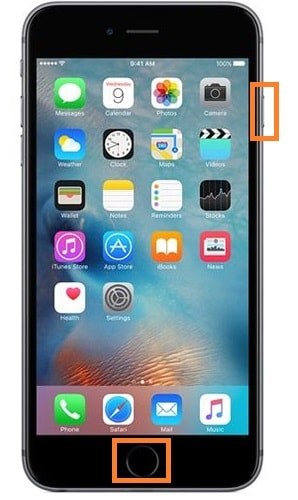
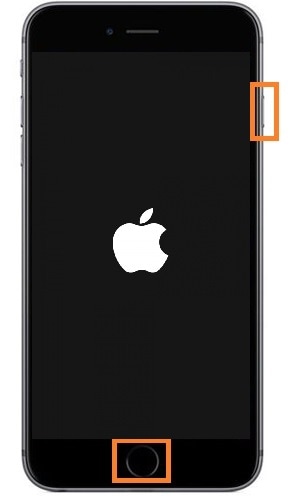
How to soft reset iPhone 7/7 Plus?
In iPhone 7/7 Plus, the Home button has been exchanged with a 3D Touchpad, and as such it can't be used to soft reset the iPhone 7/7 Plus. To soft reset the iPhone 7/7 Plus, you need to press the Sleep/Wake button on the right side and the Volume Down button on the left of the iPhone. The rest of the steps remain the same as an iPhone 6. You have to hold down the buttons till you see the Apple logo and the iPhone restarts.
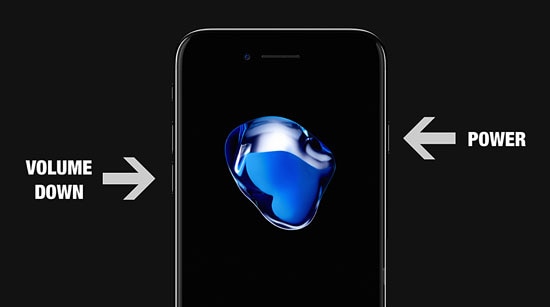
How to soft reset iPhone 8 to iPhone SE 2020?
Quickly press and release the 'Volume Up' button, do the same with the 'Volume Down' button, then press and hold the 'Sleep/Wake' button.
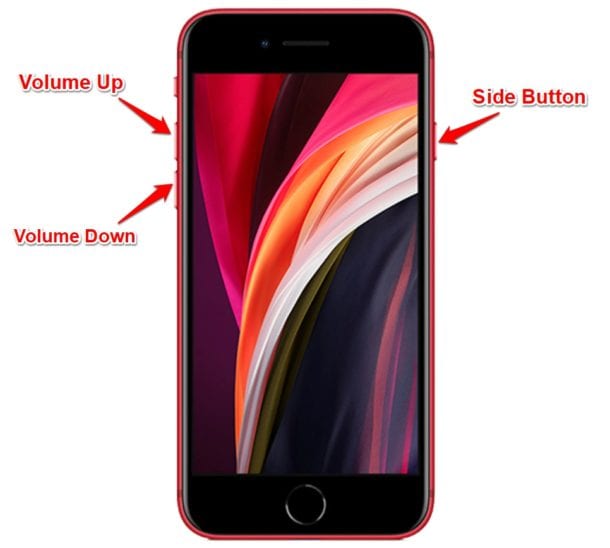
How to soft reset iPhone X to iPhone 15?
The process is the same as for iPhone 8 to iPhone SE 2020, but you'll need to hold the 'Side' button instead of the 'Sleep/Wake' button.
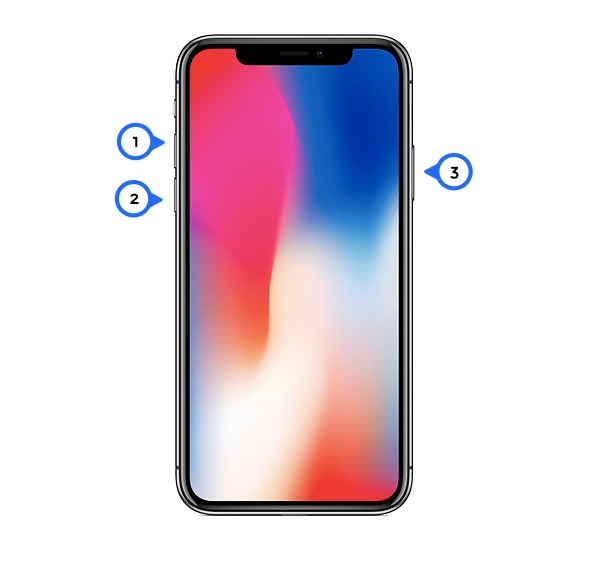
Part 3: For More Help
If the soft reset iPhone doesn't work, then it might mean that the problem is more deeply rooted in the software. As such, there are a couple of things you can do still. Below you'll find listed all your alternative solutions, listed in ascending order of how effective they are. However, you should beware that many of these solutions lead to irreversible data loss, and as such, you should take the precaution of backing up iPhone data.
Force Restart iPhone (No Data Loss)
In case the soft reset doesn't work you can try to force restart iPhone. This is generally done by pressing down the Sleep/Wake and Home buttons (iPhone 6s and earlier) or the Sleep/Wake and Volume Down buttons (iPhone 7 and 7 Plus).
Hard Reset iPhone (Data Loss)
A hard reset is also often called a factory reset because it deletes all the data in an iPhone and returns it to factory settings. It can be used to fix a number of issues. You can go to Settings on your iPhone and select the "Erase all Content and Settings" option. Just refer to the picture given below to navigate and hard reset the iPhone directly.

Alternatively, you can also connect your iPhone to your computer and perform the hard reset using iTunes.
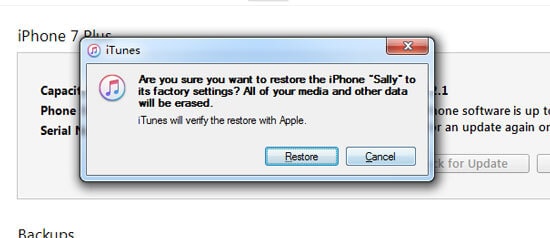
iOS System Recovery (No Data Loss)
This is a highly recommended alternative to the hard reset because it causes no data loss, and it can scan your entire iPhone to detect errors and subsequently fix them. However, this relies on you downloading a third-party tool called Dr.Fone - System Repair. The tool has received great user and media reviews from a lot of outlets such as Forbes and Deloitte and as such, it can be trusted with your iPhone.

Dr.Fone - System Repair
Fix your iPhone problems without data loss!
- Fix iOS issues in a few clicks without any data loss
- Troubleshoot and repair a variety of iPhone errors
- Enjoy a safe, reliable, and seamless experience
- Work for all models of iPhone, iPad, and iPod touch
DFU mode (Data Loss)
This is the final, most effective, and also the riskiest method of them all. It deletes all the data on your iPhone and resets all the settings. It is often used when all other options have run out. To find out more about it, you can read this article: How to Put iPhone in DFU Mode

All of these methods have their own merits. For example, the Hard Reset is a simple function to perform but it leads to data loss and doesn't guarantee success. The DFU mode is the most effective but it also wipes out all your data. Dr.Fone - is effective and doesn't lead to data loss, however, it needs you to rely on third-party tools. Finally, it depends on what works best for you.
However, whatever you do, be sure to backup iPhone data either in iTunes, iCloud, or Dr.Fone - iOS Data Backup and Restore.
Check out this YouTube video for a fun, step-by-step guide!
Conclusion
So now you know about all the different types of solutions that are available to you should something go wrong on your iPhone. Before you try anything serious, you should soft reset the iPhone as it doesn't lead to any data loss. We've shown you how to soft reset iPhone for all different models and versions. If you have any other questions, please feel free to comment down below and we'll get back to you with an answer!
Dr.Fone Basic:
Better Control for Your Phone
Manage, transfer, back up, restore, and mirror your device
iPhone Reset
- iPhone Recovery Mode
- 1. Exit iPhone Recovery Mode Loop
- 2. iPhone in Recovery Mode
- 3. iPhone Recovery Mode
- 5. Get Data from iPhone in Recover Mode
- 6. Put iPhone in Recovery Mode
- 7. Recuva Data Recovery Review
- 8. DFU Mode vs Recovery Mode
- iPhone DFU Mode
- 1. Put iPhone in DFU Mode
- 2. Enter and Exit DFU Mode
- 3. Get Data from iPhone in DFU Mode
- 4. Tools for iPhone to Enter DFU mode
- 5. Enter/Exit DFU Mode on iPhone X
- 6. Enter/Exit DFU Mode on iPhone SE
- 7. DFU Mode Works on iPhones
- 8. Enter DFU Mode on iPod Touch
- iPhone Factory Reset
- 1. Factory Reset iPhone
- 2. Factory Reset iPhone without iTunes
- 3. Reset iPhone without Passcode
- 4. Reset iPhone Without Apple ID
- iPhone Hard Reset
- 1. Hard Reset VS Soft Reset iPhone
- 2. Hard Reset Without Computer
- 3. Force Restart iPhone
- 4. Restart or Force Restart iPhone
- 5. Hard/Soft/Factory Reset iPhone 8
- iPhone Reset Tips
- 1. Soft Reset iPhone
- 2. Restart or Reboot iPhone
- 3. iPhone Reset All Settings
- 4. Reset iPhone Battery
- 5. Reset iPhone without Apple ID
- 6. Reset Jaibroken iPhone
- 7. Reset Network Settings On iPhone
- 8. Reset Restriction Passcode iPhone
- 9. Restart iPhone Without Power Button
- 10. Turn Off iPhone Without Home Button
- 9. Turn off iPhone without Screen
- 10. Reset Disabled iPhone



















James Davis
staff Editor