
Reset Jaibroken iPhone with/without Losing Jailbroken Features
Nov 12, 2025 • Filed to: Phone Repair Solutions • Proven solutions
Dr.Fone Basic:
Better Control for Your Phone
Manage, transfer, back up, restore, and mirror your device
Do you have a jailbroken iPhone? Considering the fact that you’re reading this article right now, I’m going to take a wild guess and say yes, you have a jailbroken iPhone. You might have jailbroken it for a number of reasons.
Whatever your reasons may be, you should know that jailbreaking iPhone can have lots of problems. However, since you’re here, it’s likely that you now want to figure out how to reset a jailbroken iPhone so as to lose jailbreak features. You might want to reset jailbroken iPhone to lose jailbreak features for the following reasons:
- So that you can continue updating your iOS normally.
- To make your iPhone safe again.
- Maybe you discovered your iPhone was jailbroken without your knowledge, which means someone might be hacking you.
- Maybe you want to get your iPhone serviced, but you realize a jailbroken iPhone would lead to a warranty lapse.
Alternatively, you might also want to reset a jailbroken iPhone without losing jailbreak features because you want to reserve your jailbreak but at the same time you want to fix or reset your iPhone as well.
There are only a few solutions that allow you to reset a jailbroken iPhone without losing jailbreak features. In this article, we’ll discuss the safe methods to reset jailbroken iPhone with or without losing jailbreak features. However, be sure to always keep a backup of iPhone!
- Part 1: What you need to do before resetting a jailbroken iPhone
- Part 2: How to reset jailbroken iPhone to lose jailbreak features
- Part 3: How to reset jailbroken iPhone without losing jailbreak features
- Part 4: Some solutions that are dangerous and incorrect (Important)
Part 1: What you need to do before resetting a jailbroken iPhone
Before you reset jailbroken iPhone with/without losing jailbreak features, you need to consider a few tips:
- Your computer needs to have an updated iTunes.
- You need to back up your iPhone data, so that you can later restore your data.
- You should also do this when you have enough time to spare because restoring your iPhone from the backup later could be a really time-consuming process.
- You need to turn off ‘Find My iPhone’. Just go to Settings > iCloud > Find My iPhone. Now toggle it OFF.
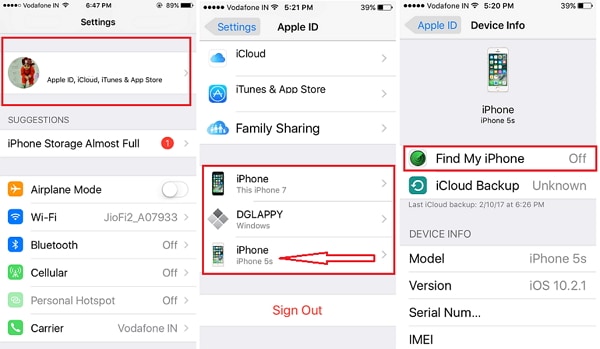
Part 2: How to reset jailbroken iPhone and lose jailbreak features
An effective and simple means by which to reset a jailbroken iPhone to lose jailbreak features is to use iTunes to restore the iPhone to factory settings.
How to reset jailbroken iPhone to lose jailbreak features using iTunes:
- Connect iPhone to the computer.
- Select your iPhone.
- Go to Summary > Restore iPhone.

- When the prompt message comes up, click ‘Restore’ again.
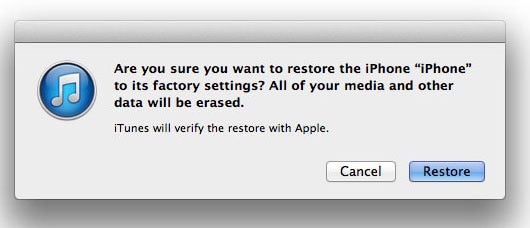
- Once the reset is complete, the iPhone will automatically restart. If you meet any errors and iPhone won't restore, you can follow the new post to fix it, as it actually happens a lot while restoring jailbroken iPhone with iTunes.
- You’ll now see the Hello screen, and then you can follow the on-screen prompts to set up your new iPhone. You can either set it up completely new, or you can even choose to restore your iCloud backup.

Sometimes you might encounter a problem in which you can’t reset a jailbroken iPhone using iTunes. In this case, you’ll have to put your iPhone into recovery mode first, and then proceed to restore the iPhone to factory settings using the method given above.
Part 3: How to reset jailbroken iPhone without losing jailbreak features
This method is for those of you who want to reset your iPhone and clear out all the data, but you don’t want to lose your jailbreak features. All the common methods of reset would lead to your jailbreak being lost, however a good means to prevent that is to reset jailbroken iPhone using Dr.Fone - Data Eraser.
While there are other solutions as well, I highly recommend Dr.Fone - Data Eraser because it is one of the most reliable tools available, This is because it has been rolled out by Wondershare, an internationally acclaimed company that has received vast critical acclaim from outlets like Forbes and Deloitte.
Dr.Fone - Data Eraser
Easily reset your iPhone without losing jailbreak features!
- Simple, click-through, process.
- Permanently wipe all data from your iPhone or iPad.
- Nobody can ever recover and view your private data.
- Only clear you data, all your settings and jailbreak features won't loss.
How to reset jailbroken iPhone without losing jailbreak features
- Step 1: Download and launch Dr.Fone on your computer. Choose Data Erase from the home window.

- Step 2: Connect your iPhone and then choose Erase All Data.

- Step 3: Dr.Fone will identify your iPhone, after which you can click on Erase to start wiping away the data.

- You’ll receive a confirmation prompt, enter "000000" and click Erase Now.

- Step 4: Now it’s all about the waiting game. Just wait till your iPhone has been wiped clean.
- Step 5: After the erasure is complete, you’ll be left with a new iPhone.

Congratulations! You’ve successfully reset iPhone without losing jailbreak features!
Part 4: Some solutions that are dangerous and incorrect (Important)
If you go online you’ll find a lot of other solutions as well about how to reset jailbroken iPhone without losing jailbreak. However, you should be extremely careful and only trust reliable sources because some of the solutions found online can be dangerous, or just downright incorrect! Here we’ve mentioned a few such “solutions” so you know that you need to watch out for them.
- A commonly suggested means to reset jailbroken iPhone without losing jailbreak is to "erase all contents and settings". This is actually a correct method, however it is extremely dangerous. To carry this out you have to go to Settings > General > Reset > Erase All Contents and Settings. If it works that’s great, you’ll have a reset iPhone without losing jailbreak. However, things may go terribly wrong and you might land up with errors like the White Screen of Death, or others.

- Then there are also articles online that are just completely wrong! For example this article titled "How to Factory Reset a Jailbroken iPhone/iPad using iTunes" claims that you can Factory Reset iPhone to reset it without losing jailbreak. This is entirely false, and here’s the reason: An iPhone Jailbreak is a firmware related operation, and restore iPhone to Factory Settings is a firmware related solution. This means that it would clear away all things, not just the data, but also the settings, including the jailbreak. Furthermore, the iTunes backup will only be able to retrieve your settings and data, not your jailbreak, as the article seems to suggest. Hence, performing a Factory Reset will reset jailbroken iPhone, but also lose the jailbreak features. Restoring the iTunes backup later will not affect the jailbroken or not-jailbroken status of your iPhone either.
The above are just two examples of dangerous or incorrect solutions available online. Please be sure that when you read solutions, your source is a reliable one.
So now you know all there is to know about how to reset jailbroken iPhone with or without losing jailbreak features. Do let us know down in the comments section whether this article helped you, and if you have any other queries, we’d love to answer them!
Dr.Fone Basic:
Better Control for Your Phone
Manage, transfer, back up, restore, and mirror your device
iPhone Reset
- iPhone Recovery Mode
- 1. Exit iPhone Recovery Mode Loop
- 2. iPhone in Recovery Mode
- 3. iPhone Recovery Mode
- 5. Get Data from iPhone in Recover Mode
- 6. Put iPhone in Recovery Mode
- 7. Recuva Data Recovery Review
- 8. DFU Mode vs Recovery Mode
- iPhone DFU Mode
- 1. Put iPhone in DFU Mode
- 2. Enter and Exit DFU Mode
- 3. Get Data from iPhone in DFU Mode
- 4. Tools for iPhone to Enter DFU mode
- 5. Enter/Exit DFU Mode on iPhone X
- 6. Enter/Exit DFU Mode on iPhone SE
- 7. DFU Mode Works on iPhones
- 8. Enter DFU Mode on iPod Touch
- iPhone Factory Reset
- 1. Factory Reset iPhone
- 2. Factory Reset iPhone without iTunes
- 3. Reset iPhone without Passcode
- 4. Reset iPhone Without Apple ID
- iPhone Hard Reset
- 1. Hard Reset VS Soft Reset iPhone
- 2. Hard Reset Without Computer
- 3. Force Restart iPhone
- 4. Restart or Force Restart iPhone
- 5. Hard/Soft/Factory Reset iPhone 8
- iPhone Reset Tips
- 1. Soft Reset iPhone
- 2. Restart or Reboot iPhone
- 3. iPhone Reset All Settings
- 4. Reset iPhone Battery
- 5. Reset iPhone without Apple ID
- 6. Reset Jaibroken iPhone
- 7. Reset Network Settings On iPhone
- 8. Reset Restriction Passcode iPhone
- 9. Restart iPhone Without Power Button
- 10. Turn Off iPhone Without Home Button
- 9. Turn off iPhone without Screen
- 10. Reset Disabled iPhone



















James Davis
staff Editor