
iPhone in Recovery Mode: Why and What to Do?
Aug 27, 2025 • Filed to: Phone Repair Solutions • Proven solutions
You may or may not have heard of the term "iPhone in Recovery Mode". It is one of the most common problems that iPhone users have experienced at one point. It can also be quite hard to fix. Most methods available to get an iPhone out of Recovery Mode are either too complicated or will result in the loss of all the data on your device. But we find that Dr.Fone can fix your iPhone stuck in Recovery Mode without losing data! So, in this article, we are going to introduce some basic knowledge about Recovery Mode and how to get iPhone out of recovery mode.
Part 1: What is Recovery Mode?
Recovery mode is generally a situation where your iPhone is generally not recognized by iTunes. One of the common symptoms that your iPhone is in Recovery Mode is that it may restart continually while never showing the Home screen. This means that you can neither use the iPhone nor access any information on it.
It is also very likely that you will be unable to turn on your device.

Read more: How to recover data from iPhone in recovery mode? >>
Part 2: What can Recovery Mode on iPhone do?
Recovery Mode is a special troubleshooting mode on iPhones that allows you to restore the device's firmware or troubleshoot software-related issues. It is particularly useful when your iPhone is experiencing problems such as being stuck on the Apple logo, not responding, or encountering persistent software errors.
-
Software troubleshooting: If your iPhone is experiencing persistent software issues, such as frequent crashes, boot loops, or being stuck on the Apple logo, Recovery Mode can help you restore the device's firmware and potentially resolve these problems.
-
Failed software update: If a software update fails or gets interrupted, and your iPhone becomes unresponsive or gets stuck in a recovery loop, Recovery Mode allows you to connect your device to a computer and restore the software to its previous state or update it to the latest version.
-
Disabled iPhone: If you forget your iPhone passcode and enter it incorrectly multiple times, leading to a disabled device, Recovery Mode enables you to connect your iPhone to a computer and restore it to remove the passcode.
-
Erasing all data: If you want to completely erase all data from your iPhone before selling or giving it away, Recovery Mode can be used to restore the device to its factory settings and ensure that your personal information is removed.
Part 3: Why iPhone gets into Recovery Mode?
There are several reasons why an iPhone can get into Recovery Mode. One of the most common reasons why your iPhone may be stuck in Recovery Mode is a jailbreak gone wrong. Some people try to perform a jailbreak on their own, without professional help, and end up damaging the phone's functionality.
Other reasons may be totally out of your control. There are some instances when you attempt to restore from an iTunes backup and your iPhone gets stuck in Recovery Mode. Another major culprit is a firmware update. A considerable number of people reported this problem when they tried to upgrade to a newer version of iOS.
Part 4: What can you do when your iPhone is in Recovery mode?
1. Usual Steps To Exit iPhone Recovery Mode
If restoring your iPhone is successful, your phone will automatically get iPhone out of Recovery mode when it restarts. Alternatively, you can also exit recovery mode before restoring your phone, in case your device was working right before. If not, then recovery mode is your best option.
To accomplish this, the following are the steps to be followed to get iPhone out of recovery mode.
- Step 1: Unplug your iPhone from the cable of USB.
- Step 2: Press down the sleep/wake button until the device is switched off.
- Step 3: Press it down again until the company (Apple) logo returns on the screen.
- Step 4: Leave the button and the device will start up and get iPhone out of Recovery mode.

Note: This was the general way to exit the iPhone recovery mode, which works most of the time. However, there are few other ways also to do it, which can be seen as we move forward in the article.
2. Get iPhone out of Recovery Mode using Dr.Fone - System Repair 100% free (Without data loss)
If you want to bring your phone out of recovery mode, without causing any data loss, then the answer is Dr.Fone - System Repair (iOS). You can come out of recovery mode on your iPhone using the Dr.Fone solution as the best method. This toolkit is easy to use, is 100% safe and secure which leads to no data loss on your device.

Dr.Fone - System Repair
Get iPhone Out of Recovery Mode without data loss.
- Only fix your iOS to normal, no data loss at all.
- Fix various iOS system issues stuck in recovery mode, white Apple logo, black screen, looping on start, etc.
- Fixes other iPhone error and iTunes errors, such as iTunes error 4013, error 14, iTunes error 27,iTunes error 9 and more.
- Works for all models of iPhone, iPad, and iPod touch.
- Fully compatible with the latest iOS version.

Following is the step-by-step process. The screenshots will make it better for you to understand and learn how to fix your iPhone stuck in Recovery Mode without losing data.
- Step 1: Launch Wondershare Dr.Fone and connect your iPhone to the program
- Step 2: Select "System Repair" and then click "iPhone". After that, click "Toolbox Repair".

- Step 3: Now you should see "Exit Recovery Mode", click it and keep your phone connected to this tool.
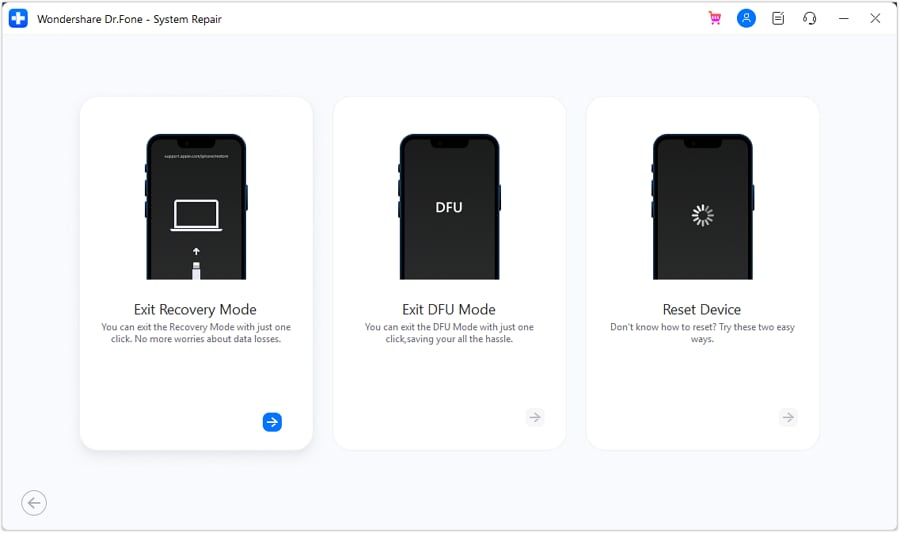
- Step 4: After that, click the "Exit Recovery Mode" button in the lower right corner of the program.
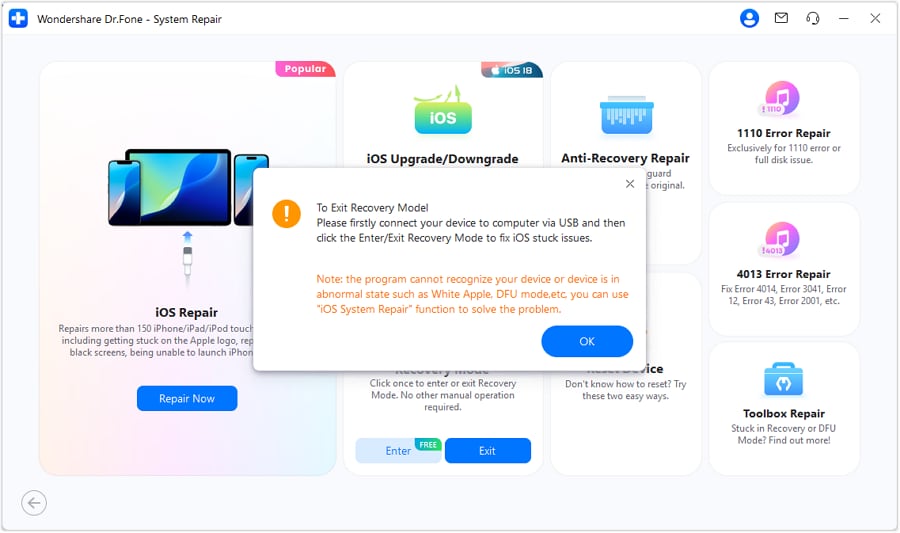
- Step 5: Congratulations! Your iPhone gets out of recovery mode!
3. Fix your iPhone stuck in Recovery Mode by using iTunes (Data loss)
Alternatively, you can try the following steps to get iPhone out of Recovery mode with the help of iTunes.
- Step 1: Connect your device to the PC using a USB cable and open iTunes on your computer for the question “how to get out of recovery mode?”.
- Step 2: You may receive a pop-up saying, “iTunes detected iPhone in the recovery mode.” Click on “Restore” button – job done!

- Step 3: Just wait for a few more minutes to get the update from the software server.
- Step 4: Now you can update or restore if iTunes is opened with a pop-up window.
- Step 5: Next, you will get a window with a list of options and choose “Next” at the bottom of the window.
- Step 6: Then it will ask you to agree to the rules and regulations to learn how to get out of recovery mode.
- Step 7: You will get new iOS on your iPhone and restart the device.
Note: Now your iPhone is updated with the new iOS. The backup data will be available on iTunes back up file. So you know now how to get out of recovery mode by using iTunes as a tool.
4. Remove iPhone from Recovery Mode using TinyUmbrella
Characteristically, whenever you get iPhone out of Recovery mode, you are at the risk of losing all your settings and data as you will need to carry out a fresh iTunes restore. If you have taken an iTunes backup, you will be lucky enough not to lose any data. In case, you have forgotten to back up a few days or weeks, you have to suffer a loss in data which carries out along with restoring in iTunes.
Luckily, there is another tool to get iPhone out of Recovery mode, which is called as the TinyUmbrella tool. This tool takes out your iPhone from the recovery mode without causing any loss to your precious data or the settings.
All you need to do is to follow the instructions to get out of recovery mode:
- Step 1: Downloading the TinyUmbrella tool is the primary step in this process. It is available for Mac as well as Windows.
- Step 2: In the next step, you need to connect your device to the PC through a USB cable when it is still stuck in the recovery mode.
- Step 3: Now launch the TinyUmbrella tool and wait for a few more minutes to get detection on your iPhone.
- Step 4: Once the iPhone is detected by the tool, TinyUmbrella will automatically tell you that your device is in recovery mode.
- Step 5: Now click on the Exit Recovery button at TinyUmbrella.
- Step 6: This process will help you to know how to get iPhone 6 out of recovery mode just in a couple of seconds!

Conclusion
With this article in hand, you definitely now are aware and have some techniques in your fingertips to get iPhone out of Recovery mode. Please ensure to follow all the methods step by step and carefully to get the best results on how to get iPhone out of recovery mode.
iPhone Reset
- iPhone Recovery Mode
- 1. Exit iPhone Recovery Mode Loop
- 2. iPhone in Recovery Mode
- 3. iPhone Recovery Mode
- 5. Get Data from iPhone in Recover Mode
- 6. Put iPhone in Recovery Mode
- 7. Recuva Data Recovery Review
- 8. DFU Mode vs Recovery Mode
- iPhone DFU Mode
- 1. Put iPhone in DFU Mode
- 2. Enter and Exit DFU Mode
- 3. Get Data from iPhone in DFU Mode
- 4. Tools for iPhone to Enter DFU mode
- 5. Enter/Exit DFU Mode on iPhone X
- 6. Enter/Exit DFU Mode on iPhone SE
- 7. DFU Mode Works on iPhones
- 8. Enter DFU Mode on iPod Touch
- iPhone Factory Reset
- 1. Factory Reset iPhone
- 2. Factory Reset iPhone without iTunes
- 3. Reset iPhone without Passcode
- 4. Reset iPhone Without Apple ID
- iPhone Hard Reset
- 1. Hard Reset VS Soft Reset iPhone
- 2. Hard Reset Without Computer
- 3. Force Restart iPhone
- 4. Restart or Force Restart iPhone
- 5. Hard/Soft/Factory Reset iPhone 8
- iPhone Reset Tips
- 1. Soft Reset iPhone
- 2. Restart or Reboot iPhone
- 3. iPhone Reset All Settings
- 4. Reset iPhone Battery
- 5. Reset iPhone without Apple ID
- 6. Reset Jaibroken iPhone
- 7. Reset Network Settings On iPhone
- 8. Reset Restriction Passcode iPhone
- 9. Restart iPhone Without Power Button
- 10. Turn Off iPhone Without Home Button
- 9. Turn off iPhone without Screen
- 10. Reset Disabled iPhone
















Alice MJ
staff Editor
Generally rated4.5(105participated)