Different Ways to Restart or Reboot iPhone[iPhone 13 included]
Oct 24, 2025 • Filed to: Phone Repair Solutions • Proven solutions
Dr.Fone Basic:
Better Control for Your Phone
Manage, transfer, back up, restore, and mirror your device
Just like any other device, iPhone also suffers from a few setbacks every now and then. One of the best ways to overcome these small issues is by rebooting the device. After when you reboot iPhone 6 or any other version, it resets its power cycle. This can help you if your phone has stopped working, crashed, or is simply non-responsive. In this guide, we will teach you how to restart iPhone in different ways. Not just by using the correct key combinations, we will also teach you how to reboot iPhone without using buttons as well. Let’s proceed and cover everything by taking one step at a time.
Part 1: How to restart/reboot iPhone 13/iPhone 12/iPhone 11/iPhone X
If your device is the latest iPhone, such as iPhone 13, or iPhone 12/11/X, you can find out how to turn them off here.
1. Press and hold the side button and the volume up/down until you see the power-off slider.
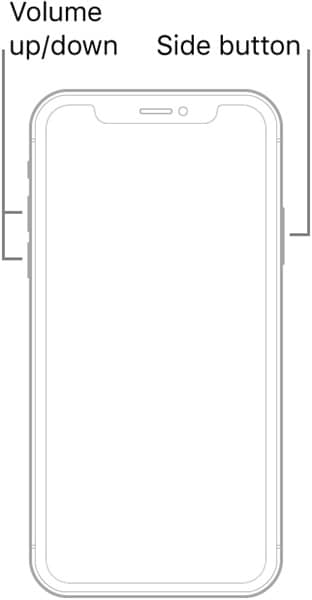
2. Drag the slider to the right and wait for about 30s to turn off the iPhone.
3. Press and hold the side button to turn the iPhone on. When you see the Apple logo, it's time to release the side button.
But if you want to force restart iPhone 13/12/11/X because the iPhone is stuck on the Apple logo or white screen, follow the steps below:
1. Press and release the volume up quickly
2. Press and release the volume down quickly
3. Press the side button until the Apple logo appears.
Part 2: How to restart/reboot iPhone 7/iPhone 7 Plus
If you own an iPhone 7 or 7 Plus, then you can easily restart it by pressing the correct buttons. In order to force reboot iPhone 6, you need to apply a different method, but to reboot an iPhone the ideal way, there is a simple technique. You can simply do it by pressing the power button.
Before we proceed and teach you how to restart iPhone, have a look at the anatomy of the device. The home button is located at the bottom while the volume up/down key is located on the left side. The Power (on/off or sleep/wake) button is located either on the right side or at the top.

Now, let’s proceed and learn how to reboot iPhone 7 and 7 Plus. You can do it by following these easy steps.
1. Start by pressing the Power (sleep/wake) button until a slider would appear on the screen.
2. Now, drag the slider to turn off your phone. Wait for a while as the phone vibrates and turns off.
3. When the device is switched off, hold the power button again until you see the Apple logo.

By following this drill, you would be able to restart your phone. Nevertheless, there are times when users need to force-restart their device. To force restart iPhone 7 or 7 Plus, follow these instructions.
1. Press the Power button on your device.
2. While holding the Power button, press the Volume down button.
3. Make sure that you keep holding both the buttons for another ten seconds. The screen will go blank and your phone will vibrate. Let go of them when the Apple logo appears on the screen.

Part 3: How to restart/reboot iPhone 6 and older generations
Now when you know how to restart iPhone 7 and 7 Plus, you can easily do the same to reboot iPhone 6 and older generation devices as well. In older generation phones, the Power button can be located at the top as well. If you are facing any problem with your devices, then you can simply restart it to get an easy fix. Learn how to reboot iPhone 6 and older generations by following these steps.
1. Long press the Power (sleep/wake) button for some 3-4 seconds.
2. This will display the Power option (slider) on your device’s screen. Just slide the option to switch off your phone.
3. Now, after when your device is switched off, wait for a few seconds. Press the Power button again to restart it. This will display the Apple logo on your device’s screen.

By following this simple drill, you can learn how to reboot iPhone 6 and older generation devices. Furthermore, if you wish to force-restart the device, then you can simply follow these steps:
1. Hold the Power button on your device.
2. Without lifting the Power button, hold the Home button. Make sure that you press both of them at the same time for at least 10 seconds.
3. Your phone will vibrate and the Apple logo will appear. Let go of the buttons once it is done.

Part 4: How to restart iPhone without using buttons
If the Power or Home button on your device is not working, then don’t worry. There are plenty of other ways to reboot iPhone 6 or other versions without using buttons. For instance, you can use the AssistiveTouch or even a third-party app to restart your phone without buttons. We have listed three easy solutions to do the same.
AssistiveTouch
This is one of the most feasible solutions to restart iPhone without buttons. Learn how to reboot iPhone without buttons by following these steps:
1. Make sure that the AssistiveTouch feature on your phone is switched on. To do this, visit Settings > General > Accessibility and turn on “AssistiveTouch”.
2. To reboot your phone, tap on the AssistiveTouch box and visit the “Device” section. Tap the “Lock Screen” option (while holding it) to get the power screen (slider) display. Just slide to turn off your phone.

Resetting network settings
By resetting the network settings on your phone, you can reboot it easily. Though, this process will also erase your saved Wi-Fi passwords and paired Bluetooth devices. Learn how to restart iPhone without buttons with this simple trick.
1. Go to your phone’s Settings > General > Reset and visit the “Reset Network Settings” option.
2. Simply tap on the “Reset Network Settings” option and confirm your choice by entering your phone’s passcode. This will reset the network settings and restart your phone in the end.

Setting bold text
One can reboot iPhone 6 or other versions by simply turning the feature of Bold Text on. It is a simple yet effective technique that will reboot your device without using any buttons. All you got to do is visit your phone’s Settings > General > Accessibility and switch on the option of Bold Text.

There will be a pop-up message, notifying you that the setting will restart your phone. Just agree to it and let your phone process your choice. It is will be restarted in no time. There are plenty of other ways as well to restart iPhone without buttons.
Now when you know how to restart iPhone in different ways, you can easily overcome several issues related to your phone. We have provided a stepwise guide to rebooting iPhone 7/7 Plus, as well as 6 and older generation devices. Furthermore, we have also let you know how to reboot your phone without buttons. Go ahead and implement these instructions to restart your phone, whenever needed.
Dr.Fone Basic:
Better Control for Your Phone
Manage, transfer, back up, restore, and mirror your device
iPhone Reset
- iPhone Recovery Mode
- 1. Exit iPhone Recovery Mode Loop
- 2. iPhone in Recovery Mode
- 3. iPhone Recovery Mode
- 5. Get Data from iPhone in Recover Mode
- 6. Put iPhone in Recovery Mode
- 7. Recuva Data Recovery Review
- 8. DFU Mode vs Recovery Mode
- iPhone DFU Mode
- 1. Put iPhone in DFU Mode
- 2. Enter and Exit DFU Mode
- 3. Get Data from iPhone in DFU Mode
- 4. Tools for iPhone to Enter DFU mode
- 5. Enter/Exit DFU Mode on iPhone X
- 6. Enter/Exit DFU Mode on iPhone SE
- 7. DFU Mode Works on iPhones
- 8. Enter DFU Mode on iPod Touch
- iPhone Factory Reset
- 1. Factory Reset iPhone
- 2. Factory Reset iPhone without iTunes
- 3. Reset iPhone without Passcode
- 4. Reset iPhone Without Apple ID
- iPhone Hard Reset
- 1. Hard Reset VS Soft Reset iPhone
- 2. Hard Reset Without Computer
- 3. Force Restart iPhone
- 4. Restart or Force Restart iPhone
- 5. Hard/Soft/Factory Reset iPhone 8
- iPhone Reset Tips
- 1. Soft Reset iPhone
- 2. Restart or Reboot iPhone
- 3. iPhone Reset All Settings
- 4. Reset iPhone Battery
- 5. Reset iPhone without Apple ID
- 6. Reset Jaibroken iPhone
- 7. Reset Network Settings On iPhone
- 8. Reset Restriction Passcode iPhone
- 9. Restart iPhone Without Power Button
- 10. Turn Off iPhone Without Home Button
- 9. Turn off iPhone without Screen
- 10. Reset Disabled iPhone

















James Davis
staff Editor