
Fixing “This Device is Locked Xiaomi” Issue: Step-by-Step Guide
Nov 19, 2025 • Filed to: Screen Lock Removal • Proven solutions
Experiencing the "this device is locked" Xiaomi error can be frustrating, especially if it unexpectedly prevents access to your device. The activation lock tied to the Mi Account is a security feature most Xiaomi users experience when running into this problem. Any Xiaomi phone, like the Redmi Note 9, Redmi Note 8, Redmi 9A, or even Poco, can have this problem.
Don't worry about these kinds of problems because there are many easy ways to bypass or readily access your device right now. This guide explores practical methods to help you unlock your Xiaomi device and effortlessly fix the "this device is locked" issue.
- Part 1. What Causes the “This Device is Locked Xiaomi” Error
- Part 2. Can I Unlock A Locked Xiaomi Phone?
- Part 3. Fixing "This Device is Locked Xiaomi" Error: Solutions to Try
- Method 1: Perform a Hard Reset to Unlock Xiaomi Device
- Method 2: Bind a New Phone Number to Reset Password
- Method 3: Recover Xiaomi Device by Resetting Mi Account Password
- Method 4: Remove Xiaomi Mi Account Lock Without Password (Online & Easy)

- Method 5: Contact Xiaomi Customer Support for Assistance
- Bonus Tips: How to Unlock Xiaomi Phone Locked Screen Lock?
Part 1. What Causes the "This Device is Locked Xiaomi" Error
The this device is locked Xiaomi problem often arises due to a security feature Xiaomi has implemented to deter theft. When this feature is activated, users are prompted to enter a Mi Account password linked to the phone. But, if you ever lose or forget your passcode, you can lock it. The Redmi Note 9 Pro, Note 8, and Redmi 8 could all have this issue. Some of the most common explanations are as follows:

Screen Lock: Xiaomi users often set up a screen lock to secure their devices. However, if this code or pattern is forgotten, access to the phone is blocked until the correct credentials are provided.
Mi Account Lock: Xiaomi devices are also connected to a Mi account, which adds an extra layer of security. If the login details for this account are lost, users may be locked out. Removing or recovering the Mi account is necessary to regain access.
Factory Reset Protection (FRP) Lock: Newer Xiaomi models include FRP, a security measure requiring users to enter linked Google or Mi account credentials after a factory reset. This prevents unauthorized access after a reset.
Network Carrier Lock: Some of the Xiaomi phones are carrier-locked. That implies you can't use them with any SIM card other than that carrier's. Inserting another carrier's SIM will not make the device work, which essentially locks the phone.
Part 2. Can I Unlock A Locked Xiaomi Phone?
Definitely, there is hope for locked Xiaomi phones to be unlocked. That would obviously depend on the type of lock. Here are some common scenarios with their respective solutions:

1. Forgotten Screen Lock PIN, Pattern, or Password:
If you forget your lock screen, you can try starting off by typing the wrong password several times. That should hopefully prompt an option to unlock with your Google account; if you have no Google account and don't remember your login to get to one, you would have to do a factory reset. A factory reset, in simple terms, means that all data and apps on the device will be deleted, including personal files and preferences.
2. FRP Lock (Factory Reset Protection) on Newer Xiaomi Devices:
Recent Xiaomi models have FRP (Factory Reset Protection) enabled, meaning you’ll need to enter your Mi account details after a reset. If you’re seeing messages like “this device is locked’’ on Xiaomi after the reset, your Mi account details will be required to proceed. If you don’t recall this information, continue reading, as this guide provides solutions to unlock your device.
Part 3. Fixing “This Device is Locked Xiaomi” Error: Solutions to Try
The "This Device is locked" notification on a Xiaomi phone usually means that it is linked to a Mi account.Therefore, the appropriate credentials are required to unlock it. However, there are a few ways to fix this issue and bypass your Mi account. This section will show you how to get control of your device again by following a series of simple steps.
Method 1: Perform a Hard Reset to Unlock Xiaomi Device
You can try a hard reset (factory reset) to unlock your device. This will completely delete all of the data stored on your device.
Steps to Perform a Hard Reset
- Power Off Your Xiaomi Device: Turn off the device completely.
- Enter Recovery Mode: Hold down the Volume Up and Power buttons simultaneously until recovery mode appears.

- Select Wipe Data Option: Use the volume buttons to navigate, then select “Wipe data” by pressing the Power button.

- Verify the Reset: To verify and begin the reset, follow the on-screen prompts.
- Reboot and Set Up Your Device: Once completed, turn on the device and set it up from scratch.
Note: If a “This device is locked” message appears after the reset due to the FRP lock, try the next approach.
Method 2: Bind a New Phone Number to Reset Password
Binding a new number allows you to reset your Mi account password in the event that the original email or phone number associated with it becomes unreachable.
Steps to Bind a New Phone Number
- Access the Mi Account Recovery Page: Go to id.mi.com or tap “Forgot password” on the locked device.
- Specify the Recoverable Items: Type in the email address or registered phone number.

- Start Recovery Process: Click on “Restore security info” and then choose “Get started” to update your recovery phone number.

Method 3: Recover Xiaomi Device by Resetting Mi Account Password
You can recover your Mi account password and use it to unlock your device if you've forgotten it. To reset the password for your Mi account, follow these steps:
Steps to Reset Mi Account Password
- Go to the Xiaomi Account Page: Visit account.xiaomi.com with your preferred web browser, be it on your mobile device or desktop.
- Pick "Forgot Password": Click on "Forgot password?" located underneath the sign-in box.

- Enter Account Details: Provide your registered phone number, email, or Mi Account ID to proceed.
- Verify Identity: Click “Next” and follow the on-screen prompts to verify your information.
- Create a New Password: After verification, set a strong new password and click “Submit” to save it.
Method 4: Use Dr.Fone Online Unlock to Remove Xiaomi Mi Account Lock Without Password
If you've tried the earlier methods—resetting your Mi Account password or performing a factory reset—and still find yourself staring at that frustrating "This Device is Locked" screen, you're not alone. These approaches often fall short when you lack access to recovery emails, phone numbers, or when a second-hand Xiaomi device comes tied to an unknown owner's account, leading to endless loops and data wipes that erase precious photos and files.
The good news? There's a modern, hassle-free alternative that doesn't demand technical wizardry or physical tools: Dr.Fone Online Unlock. This web-based service, developed by Wondershare, specializes in bypassing Mi Account locks online, offering a secure path to reclaim your device without a password. It's particularly ideal for users in the US, Europe, or India dealing with post-reset locks on popular models, providing quick relief from the anxiety of a bricked phone.
🔓 Xiaomi Account Lock Removal & Free Activation Lock Check
Locked out of your Xiaomi phone after a reset? Dr.Fone Unlock Online helps you remove MI Account Lock without password or linked number and check Activation Lock status for free before unlocking. Safe, fast, and works worldwide.
- Bypass Xiaomi Account Lock without password
- 100% removal on all Xiaomi, Redmi & POCO devices
- Supports all systems: HyperOS & MIUI
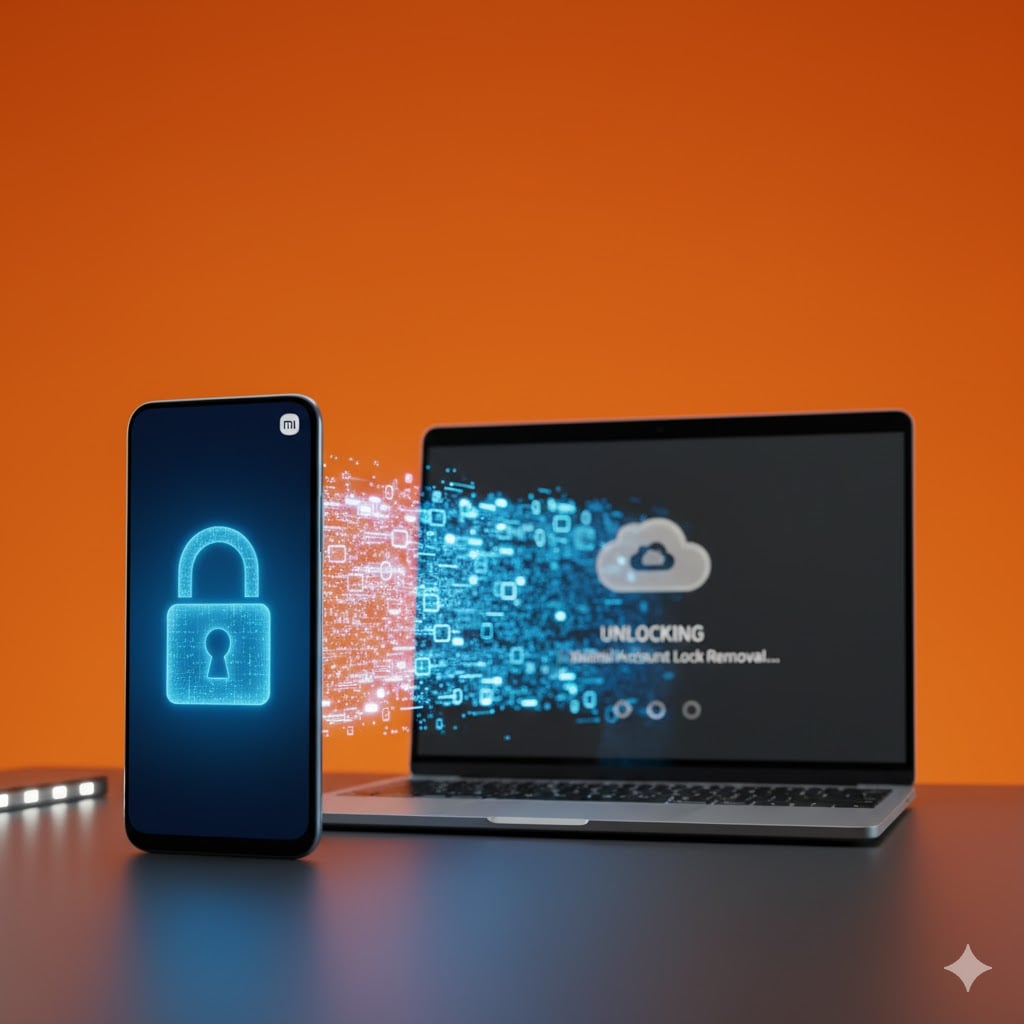
Step-by-Step Guide: How to Bypass Mi Account Lock Without Password Using Dr.Fone Online Unlock
Follow these straightforward steps to bypass Mi account lock without password. The process is intuitive, taking about 10-15 minutes upfront, followed by a wait for automated processing. No USB cables or software installs—just your browser and a stable internet connection.
- Step 1: Power Off Your Device and Enter Recovery Mode
Start by completely powering off your locked Xiaomi phone. This ensures a clean entry into Recovery Mode.
Press and hold the Volume Up + Power buttons simultaneously until the Mi logo appears, then release. You'll boot into the Recovery menu (a simple interface with options like "Wipe Data" and "Reboo). This step is crucial for retrieving the unique Unlock Code needed to verify ownership without your password. If you're frustrated by repeated failed attempts, take a breath—this is the gateway to freedom.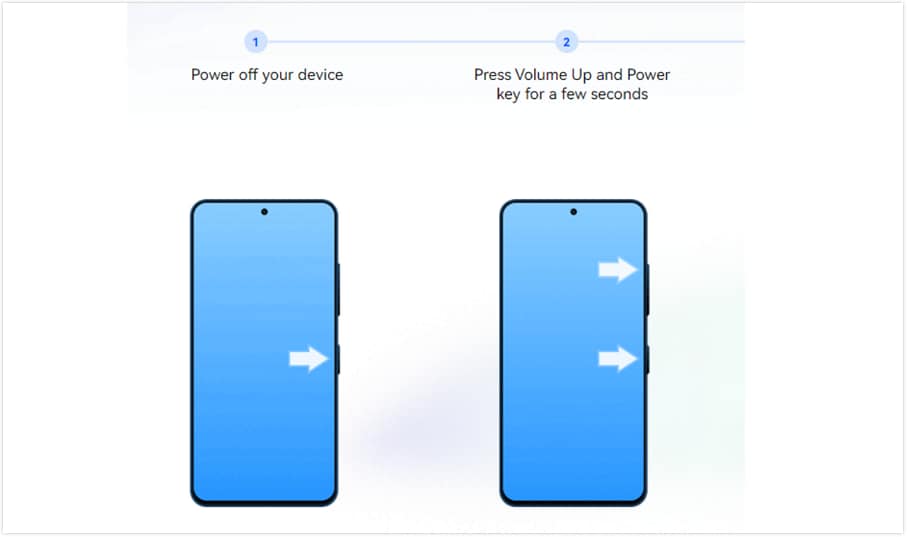
- Step 2: Retrieve the Unlock Code
In Recovery Mode, use the volume keys to navigate and the power button to select.
Choose "Wipe Data/Factory Reset" and confirm. This wipes the device (back up if possible beforehand, though data loss is minimal compared to full resets) and displays a unique Unlock Code on the screen post-process.
Alternative for some models (like Redmi 9A): On the locked screen, tap the padlock icon 10 times to reveal the code without wiping.
Note the code carefully—it's your key to proving device ownership. This unlock Xiaomi account lock online step ensures the service targets only your legitimate device.
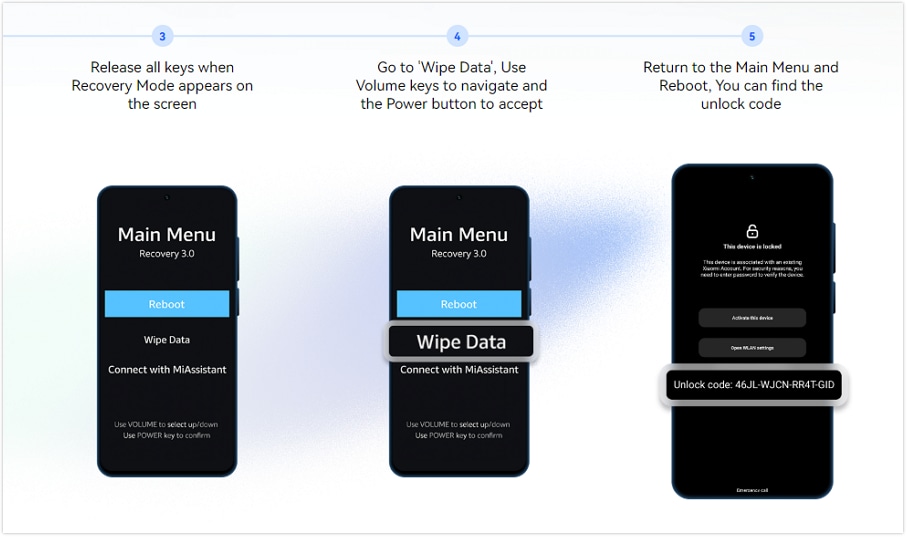
- Step 3: Access the Dr.Fone Online Tool and Enter Device Details
Open any web browser on a computer or phone (e.g., Chrome) and visit https://unlock-android.wondershare.com/mi-unlock.
Select "Xiaomi Account Lock Removal" from the dashboard.
Enter the Unlock Code you retrieved, then choose your region (e.g., US, Europe, India) to comply with local security protocols.
This secure form submission initiates the remove Xiaomi account lock online process, leveraging Dr.Fone's cloud-based verification.
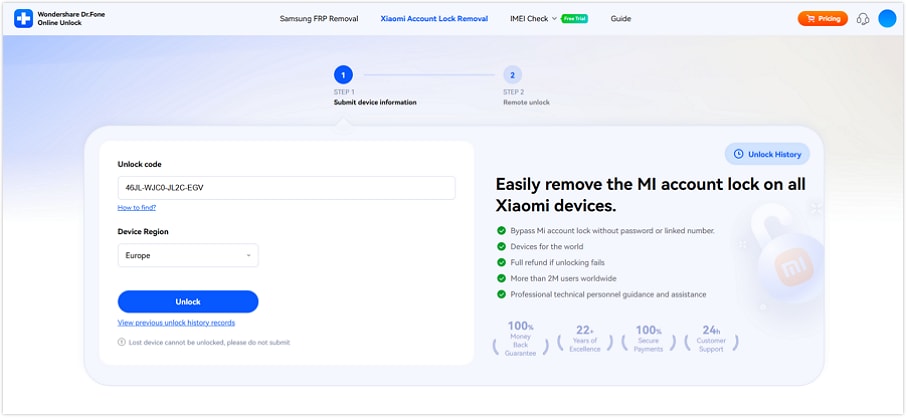
- Step 4: Verify Ownership and Initiate the Lock Removal Process
Submit the request—Dr.Fone's system verifies the details and queues your unlock. You'll get a confirmation email with a tracking ID.
Processing takes 0-24 hours, depending on queue and model complexity. Track progress via the dashboard or email updates. During this time, avoid tampering with the device to prevent errors.
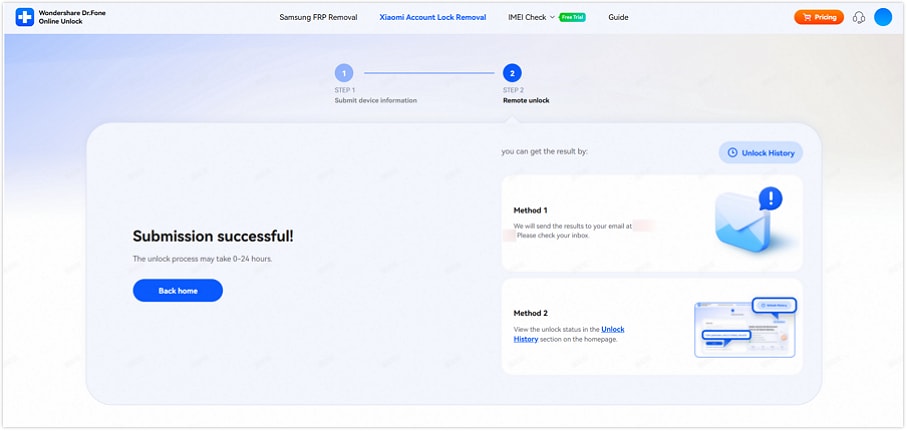
- Step 5: Post-Removal Setup and Activation
Once notified (via email or dashboard), power on your device and connect to Wi-Fi.
The Mi Account lock lifts automatically—no manual intervention needed.
Set up as new: Create a fresh Mi Account, restore from backup if available, and enable two-factor authentication to prevent future issues.
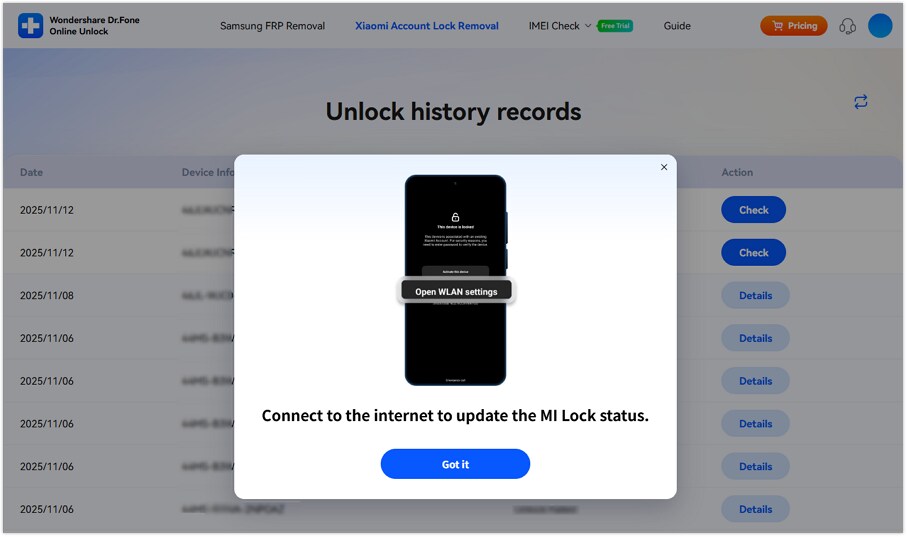
🔓 Xiaomi Account Lock Removal & Free Check
Locked out of your Xiaomi/Redmi/POCO phone? Get 100% remove Mi Account Lock without password or linked number.
Free check • No ads • Professional tech support • Refund guaranteeMethod 5: Contact Xiaomi Customer Support for Assistance
If resetting your password wasn’t successful, reaching out to Xiaomi Customer Support is another option, though it may take time. Here’s how to initiate support:
Steps to Contact Xiaomi Support
- Take a look at Xiaomi's main website: For regional information on Xiaomi, see their website.
- Locate the Help Page: On the website, you should see a "Support" section.
- Contact via Phone, Email, or Live Chat: Reach out to Xiaomi's support staff through live chat, email, or a dedicated help hotline.

- The Problem Must Be Clearly Stated: If asked, please provide facts, such as proof of ownership, and explain that your Xiaomi device is locked.
- Pay Attention to What They Say: To get personalized assistance and unlock your device, follow their instructions.
Bonus Tips: How to Unlock Xiaomi Phone Locked Screen Lock?
It is frustrating to be locked out of Xiaomi. There are many people today who end up forgetting their screen lock password, but this makes it easy to handle things like "this device is locked Xiaomi" by an efficient tool like Dr.Fone - Screen Unlock (Android). This tool can easily unlock Android phones, be they password, pattern, fingerprint, or face recognition-protected devices.
Dr.Fone is the most reliable option while dealing with locked screens, which millions trust. Some of its other functions that handle Android management tools for your Xiaomi or Redmi phone include:
Key Features of Dr.Fone - Screen Unlock (Android)
- Versatile Lock Removal: Whether you’re dealing with a “this device is locked Redmi Note 9”, “this device is locked Mi”, or “this device is locked Poco”, Dr.Fone can unlock various screen locks like digital passcodes, PINs, patterns, fingerprints, and face recognition across a wide range of Xiaomi models.
- Broad Compatibility: Dr.Fone supports over 20,000 Android models, including popular Xiaomi and Redmi devices like Redmi 9A, Redmi Note 8, and Redmi Note 9 Pro.
- User-Friendly Process: Unlocking is straightforward. No technical knowledge is needed, nor is a visit to a professional; with a few clicks, your phone is restored in just a few minutes.
- Privacy and Security: The tool offers full data security and privacy. The app ensures that you unlock your Android phone without ever having to root it.
- Other than screen unlock, more features include data recovery: you don't have to rely on a backup, fix common system issues, remove FRP locks, and retrieve information from a Google account. This feature-rich tool ensures your device management needs are covered beyond unlocking.
Dr.Fone - Screen Unlock (Android)
Unlock Xiaomi Phone Locked Screen Lock
- Completely unlinked from the previous Google account, it won’t be traced or blocked by it anymore.
- Remove all Android screen locks (PIN/pattern/fingerprints/face ID) in minutes.
- Compatiable with various Android models.
- Provide specific removal solutions to promise good success rate.
Steps to Bypass “This Device is Locked Xiaomi” Using Dr.Fone
- Step 1: Launch the Screen Unlock Tool
Download and set up Wondershare Dr. Fone's most recent version on your PC. Use a USB cord to link your Android device. Once connected, go to the Toolbox and select Screen Unlock to access the unlock tool.

- Step 2: Choose Android Screen Unlock
When you reach the next screen, select the Android option to start the process of unlocking your device.

- Step 3: Look for a way to unlock most Android devices.
Proceed to choose the Unlock Android Screen option once you have entered Screen Unlock > Android.

- Step 4: To wipe all data, select the brand of the device and set it to a specific mode.
To unlock the screen, select the brand of the device.

Selecting the brand of the device will instantly take you to that mode. When Dr.Fone enters the designated mode, the Android screen will begin to unlock. Be aware that different device brands have different procedures for accessing different modes. Using Google phones as an example, here:

- Step 5: The screen successfully unlocked
Await the completion of the unlocking process. Click Try Again to try again if it hasn't worked. Click Done to confirm that you have successfully unlocked your Android device's screen.

Conclusion:
This guide covers various solutions for different situations, making it easy to unlock your Redmi Note 8, Redmi 9A, or Poco phone. With tools like Dr.Fone Online Unlock, you can bypass the Mi Account lock hassle-free, allowing you to continue enjoying your Xiaomi device.
This device is locked Xiaomi error is a common challenge for Xiaomi users, but with the right steps, it’s entirely fixable. From verifying Mi Account credentials to using powerful tools like Dr.Fone - Screen Unlock (Android), you can regain control over your device quickly.
Xiaomi Topics Series
- Xiaomi Screen & FRP Unlock
- 1. Unlock Xiaomi Bootloader
- 2. Mi Account Unlock Tools
- 3. Redmi Note 8 FRP Unlock Tool
- 4. Redmi Note 9 FRP Bypass Tool
- 5. Redmi 9A FRP Bypass
- 6. Remove FRP on Xiaomi/Redmi
- Xiaomi Repair
- Xiaomi Recover
- Xiaomi Reset
- Xiaomi Tips & News
- 1. Xiaomi HyperOS 3.0
- 2. Screen Mirror Xiaomi to PC
- 3. Run Hardware Tests on Xiaomi
- 4. Conduct battery test on Xiaomi
- 5. Screen Mirror Xiaomi to PC
- Xiaomi Transfer & Backup
- ● Manage/transfer/recover data
- ● Unlock screen/activate/FRP lock
- ● Fix most iOS and Android issues
- Try for Free Try for Free Try for Free



















Julia Becker
chief Editor