
The iPhone 12 Pink Screen Glitch: Causes and Solutions
Oct 23, 2025 • Filed to: Phone Repair Solutions • Proven solutions
"This evening, I was watching a video on my phone, and it bugged out in a way I’ve never seen before. The phone 12 suddenly froze and displayed some pink artifacts on the screen and made a short static-like noise. The phone remained this way for about 15 seconds. After that, it restarted itself. ? "
--- forums.macrumors.com

The iPhone 12 has solidified its position as a technological icon, captivating the attention of tech enthusiasts worldwide with its impressive array of features. Powered by Apple's lightning-fast A14 Bionic chip, this iPhone model delivers seamless performance, effortlessly handling even the most demanding tasks. The stunning Super Retina XDR display showcases vibrant colors and razor-sharp visuals, providing an immersive viewing experience. Furthermore, the advanced camera system, complete with cutting-edge features, captures breathtaking photos and videos, making it a top choice among both amateur and professional photographers. With its unparalleled performance, outstanding display, and exceptional camera capabilities, the iPhone 12 has set a new standard in the world of smartphones, making it an ideal choice for anyone seeking a device that excels in every aspect.
Despite its impressive features, some iPhone 12 users have been plagued by a frustrating and mysterious issue: the iPhone 12 pink screen glitch, which appears to have become more widespread following recent iOS updates. According to numerous user complaints and reports, this problem is characterized by an unexpected pinkish hue that distorts the device's true color representation, rendering the screen unusable. As a result, many affected users are left searching for answers and effective solutions to rectify this unwelcome flaw.
Part 1. What You Need to Know About the iPhone 12 Pink Screen Glitch
The iPhone 12, one of Apple's most iconic and sought-after devices, has received widespread acclaim for its impressive array of features, sleek design, and seamless user experience. However, despite its numerous accolades, a growing number of users have begun to report a concerning and frustrating issue: the iPhone 12 pink screen glitch, a mysterious problem that causes an unusual pinkish hue to manifest on the device's display, distorting the screen's true colors and compromising the overall mobile experience.
The complaints surrounding the iPhone 12's pink screen glitch have gained significant attention. Many affected individuals have noted that the issue seems to arise after updating their device's iOS version. This correlation has led to speculation that the glitch may be connected to the infamous "iPhone pink screen of death".
The iPhone pink screen of death, a frustrating and debilitating issue, is characterized by a distinctive pink or purplish tint that encompasses the entire display, rendering affected units completely unusable and crippling the device's functionality. Although the exact causes of this phenomenon remain unclear, prevailing wisdom suggests that it is closely tied to underlying software issues, possibly related to iOS updates, corrupted files, or incompatible apps.
Apple has acknowledged the reports of the iPhone 12 pink screen glitch and is actively investigating the matter. Users are encouraged to report their experiences through official channels. In the meantime, various troubleshooting steps have been suggested, which we are going to discuss later on.
If you are experiencing the iPhone 12 pink screen glitch, staying informed and updated on the latest developments is essential. So read on to learn more.
📱 iPhone Frozen? Fix It in 3 Steps – No Data Loss!
Struggling with a frozen iPhone screen? 🤔 Our guide covers 6 common causes, step-by-step fixes for all models (iPhone 6s to iPhone 17), and safe data recovery. 98.6% success rate! ✨
Part 2. Possible Causes of iPhone 12 Pink Screen Glitch
The iPhone 12 pink screen glitch has left a trail of bewildered users in its wake, sparking a flurry of questions about the underlying causes of this infuriating issue. While the exact trigger may vary from case to case, research has shed light on several potential culprits, including iOS software glitches, hardware malfunctions, and incompatible apps or accessories. Additionally, other factors such as water damage, physical trauma, or outdated software may also contribute to the emergence of this problem. Understanding these possible causes can help demystify the issue and empower users to take informed steps towards finding a suitable solution, whether through troubleshooting, repair, or replacement.
1. Incompatibility with the New iOS Version
One possible culprit behind the iPhone 12 pink screen glitch is the incompatibility between the device's hardware and its current iOS software, specifically when new updates introduce unforeseen conflicts with certain device configurations, such as outdated apps, corrupted files, or mismatched system settings. As Apple continuously releases new iOS updates to enhance performance and security, some users may encounter unexpected compatibility issues that can cause the pink screen glitch.
2. Physical Damage to the iPhone Screen
Physical damage is another significant contributor to the iPhone 12 pink screen glitch, as accidental drops, bumps, or unwarranted impacts can cause internal damage to the delicate display components, including the LCD screen, digitizer, or other sensitive parts. Even minor trauma, such as a slight crack or dent, can compromise the screen's integrity and lead to the pink screen issue. If your iPhone 12 has been subjected to physical stress, such as a drop on a hard surface or exposure to water, it's essential to inspect the screen immediately for any signs of damage, including dents, scratches, or discoloration.
3. Glitchy App or Harmful Spyware
Glitchy apps that possibly house harmful spyware can also trigger the iPhone 12 pro max pink screen glitch. Mobile apps from unofficial sources or with compromised code may interfere with the device's display functionality and cause abnormalities. Regardless of whether you’re using iPhone 12 pro max or other models, you should only install apps certified by Apple.
Dr.Fone App - Smart Clean (iOS)
1-Click iPhone Storage Cleanup: Free Up Space Effortlessly
- Smart scan for albums, contacts, and calendars.
- Clean duplicate screenshots, photos/videos, contacts, and expired calendars.
- Choose items to clean freely.
- Fast & user-friendly.
4. Defective Hardware Components
While relatively uncommon, the iPhone 12 pink screen glitch can also stem from defective hardware components. Faulty display modules or other internal hardware issues can manifest as abnormal color rendering on the screen. In such cases, professional assistance from Apple-affiliated service centers may be necessary to diagnose and repair the defects.
Part 3. How to Fix the iPhone 12 Pink Screen Crash Issue?
The iPhone 12 pink screen glitch is a pressing concern that warrants immediate attention, as it can be a symptom of a more serious underlying issue that can compromise the overall performance and longevity of your device. Ignoring this anomaly or waiting for it to resolve on its own can lead to more severe problems, such as permanent screen damage, data loss, or even complete device failure. To avoid these potential pitfalls, it's essential to take swift action as soon as you notice the first signs of display deterioration, such as a pinkish tint, discoloration, or unresponsiveness. By addressing the issue promptly, you can prevent further damage and potentially costly repairs, ensuring your iPhone 12 continues to function optimally and efficiently.
Solution 1: Check if Your iPhone 12 is Compatible With the New iOS.
To ensure your iPhone 12 remains secure, efficient, and feature-rich, it's highly recommended to update your iOS to the latest version as soon as it becomes available. However, before initiating the update process, it's crucial to verify the compatibility of your device with the new software to avoid any potential issues or conflicts. To do this, you can check Apple's official website or press release, which typically includes a list of compatible devices, along with detailed information about the new software update, such as its features, bug fixes, and performance enhancements.
- Step 1: Ensure you have enough battery percentage and a reliable internet connection.
- Step 2: Go to Settings.
- Step 3: Click General.
- Step 4: Click Software Update.
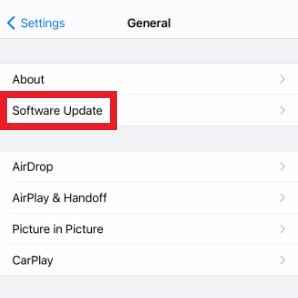
- Step 5: The details about the new iOS will appear on your screen if there’s an update available. Read it very carefully and ensure iPhone 12 is compatible. From there, click Download and Install.
- Step 6: Type in your lock screen passcode if necessary.
- Step 7: Finally, click Install Now.
Solution 2: Force Restart Your iPhone 12
If you're experiencing the iPhone 12 pink screen glitch, it's possible that the issue is simply a display miscalibration, which can be easily resolved with a force restart. This common problem occurs when the iOS becomes overwhelmed with too many background processes, causing the system to malfunction and display abnormal behavior. By force restarting your iPhone 12, you can eliminate these rogue processes and reconfigure your device for a smoother and more efficient performance. This simple troubleshooting step can often resolve the pink screen glitch and other display-related issues, such as screen freezing or unresponsiveness.
- Step 1: Tap and then quickly release the following buttons. Do this successively: Volume Up > Volume Down.
- Step 2: Hold the Power key. Wait until the Apple logo shows up on the screen.
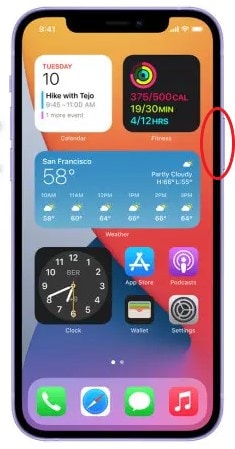
Solution 3: Restore Your iPhone 12 Via iTunes
The pink screen glitch on iPhone 12 might accompany by more severe manifestations. The device might freeze in a glaring pink screen or get stuck in a reboot loop. In such cases, iTunes can help you restore your iPhone 12 to its original state. Here’s how to do it.
Note: Restoring your iPhone 12 via iTunes might incur data loss. Back up your device first using Wondershare Dr.Fone.
- Step 1: Connect your iPhone 12 to your computer using a data cable.
- Step 2: Put your iPhone 12 into the Recovery Mode. Tap and release the Volume Up button. Consecutively, do the same thing with the Volume Down button. Hold the Side button until the Recovery Mode screen appears.
- Step 3: A notice will pop up on the iTunes window. From there, click Restore.
- Step 4: iTunes will then begin restoring your device. Wait until the process has been completed.
Solution 4: Update Your iOS Apps to the Newest Versions
Mobile apps must be maintained regularly in order to function well. That’s the reason why developers always send new versions and app updates. Outdated apps can go haywire and affect the overall performance of your device. Therefore, keep your iOS always updated to avoid system issues like the iPhone 12 pink screen glitch. Here’s how to do it.
- Step 1: Go to App Store.
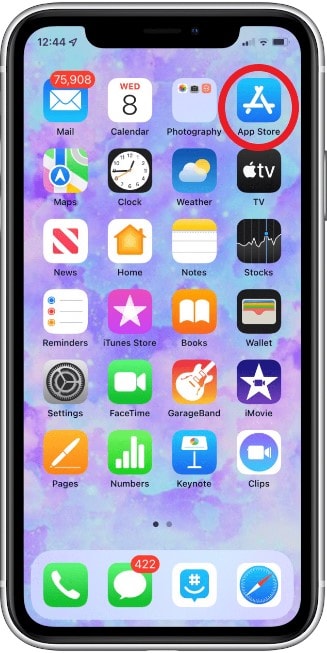
- Step 2: Hover to the top-right corner of the screen. Click on the Profile icon.
- Step 3: Under the Available Updates section, find and click Update All.
Solution 5: Remove Suspicious Mobile Applications
The iPhone 12 pink screen glitch can be a warning sign that a malicious app has compromised your device, potentially containing suspicious codes or spyware that can interfere with the iOS operating system and cause a range of problems, including data theft, identity theft, and system crashes. If you suspect that a rogue app is the culprit behind the pink screen glitch, it's essential to take immediate action to prevent further damage and protect your personal data.
- Step 1: Go to Settings.
- Step 2: Click General.

- Step 3: Click iPhone Storage,
- Step 4: Browse the list and click on the app you wish to uninstall.
- Step 5: Lastly, click Delete App.
Solution 6: Fix the iPhone 12 iOS Issues Using Wondershare Dr.Fone
As Apple explained, the iPhone 12 pink screen glitch may prescribe a problem with the iOS. Apple OS rarely runs into trouble. But in unfortunate circumstances, it sometimes gets corrupted and fails to function properly. Don’t worry. Repairing iOS and other operating systems is now easy with the help of Dr.Fone - System Repair (iOS).
Dr.Fone - System Repair (iOS)
Fix iOS System Issues on Your Own
- Fixes various iOS issues like iPhone stuck on Apple logo, white screen, stuck in recovery mode, etc.
- Works smoothly with all versions of iPhone, iPad, and iPod touch.
- Retains existing phone data during the fix.
- Easy-to-follow instructions provided.
Here’s how to use it.
- Step 1: Download Wondershare Dr.Fone from its official website. Immediately after, install it on your computer.
- Step 2: Launch Wondershare Dr.Fone on your desktop.
- Step 3: Turn your focus on the main dashboard or the Toolbox section. Find and click System Repair.

- Step 4: Don’t forget to connect your iPhone 12 to your computer using a data cable. And then confirm your device. Click iOS.
- Step 5: Choose iOS Repair among the options provided.

- Step 6: Click Standard Repair.

- Step 7: Wondershare Dr.Fone will ask you to place your iPhone 12 under Recovery Mode. On your device, click Trust. Sequentially, click Enter Recovery Mode on your computer. In the event you need further help, click Guide on your computer.

- Step 8: Choose the best firmware that matches the specification of your iPhone 12. You may choose the older firmware version if you’re having incompatibility issues with the new iOS. Click the Download button next to your choice.

- Step 9: Wait while Wondershare Dr.Fone is downloading the firmware package.
- Step 10: Click Repair Now to proceed with the iOS repair.

- Step 11: While the iOS repair process is ongoing, don’t touch your iPhone or your computer to avoid interruptions.
- Step 12: Finally, click Done.
4,624,541 people have downloaded it
Solution 7: Bring Your iPhone 12 to the Nearest Apple Service Center
Factory defects and physical damage are other factors that may cause the iPhone 12 pink screen crash. If that’s the case, the troubleshooting techniques above may not work and yield good results. The best you can do is to bring it to the Apple service center and let the specialists fix it. But beforehand, back up your iPhone 12 first to avoid data loss. Here’s how to do it with Wondershare Dr.Fone.
- Step 1: Open the Wondershare Dr.Fone app on your desktop.
- Step 2: Connect your iPhone to your computer using a data cable.
- Step 3: Head over to the left panel section of the platform. Find and click My Backup.
- Step 4: Right after, click Back Up Now.

- Step 5: Once completed, click View Backups or Open in Folder to review your files.

Conclusion
iPhone 12 and all of its variants have nothing more to prove. They are one of the best iPhone models that Apple has ever released. But just like any other smartphone, these devices also get in trouble sometimes. You can’t do anything about it because it’s completely natural. However, you must be prepared when you come across such problems. Download Wondershare Dr.Fone on your computer. This all-in mobile solution can assist you in system repair, data recovery, phone backup, and many more.
iPhone Problems
- iPhone Hardware Problems
- iPhone Home Button Problems
- iPhone Keyboard Problems
- iPhone Headphone Problems
- iPhone Touch ID Not Working
- iPhone Overheating
- iPhone Flashlight Not Working
- iPhone Silent Switch Not Working
- iPhone Sim Not Supported
- iPhone Call Volume Low
- iPhone Software Problems
- iPhone Passcode Not Working
- Google Maps Not Working
- iPhone Screenshot Not Working
- iPhone Vibrate Not Working
- Apps Disappeared From iPhone
- iPhone Emergency Alerts Not Working
- iPhone Battery Percentage Not Showing
- iPhone App Not Updating
- Google Calendar not Syncing
- Health App Not Tracking Steps
- iPhone Auto Lock Not Working
- iPhone Screen Recorder No Sound
- Find My iPhone Not Sharing Location
- iPhone Battery Problems
- iPhone Media Problems
- iPhone Echo Problem
- iPhone Camera Black
- iPhone Won't Play Music
- iOS Video Bug
- iPhone Calling Problem
- iPhone Ringer Problem
- iPhone Camera Problem
- iPhone Front Camera Problem
- iPhone Not Ringing
- iPhone Not Sound
- iPhone Mail Problems
- Reset Voicemail Password
- iPhone Email Problems
- iPhone Email Disappeared
- iPhone Voicemail Not Working
- iPhone Can't get Mail connection
- Gmail Not Working
- Yahoo Mail Not Working
- iPhone Update Problems
- iPhone Stuck at the Apple Logo
- Software Update Failed
- iPhone Verifying Update
- Software Update Server Couldn't Be Contacted
- iOS update Problem
- iPhone Won't Update
- iPhone Connection/Network Problems















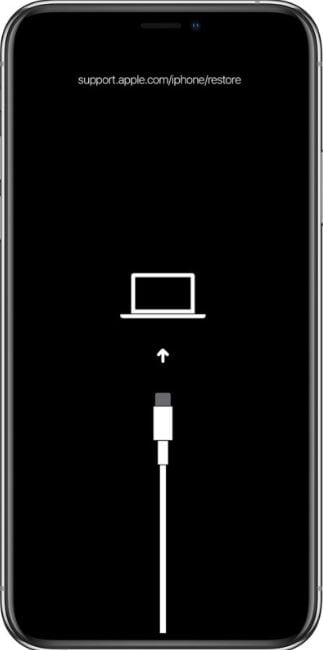





James Davis
staff Editor
Generally rated4.5(105participated)