Full Guide about HEIF Image Extensions
Oct 24, 2025 • Filed to: Mobile Tips & Tactics • Proven solutions
Dr.Fone Basic:
Better Control for Your Phone
Manage, transfer, back up, restore, and mirror your device
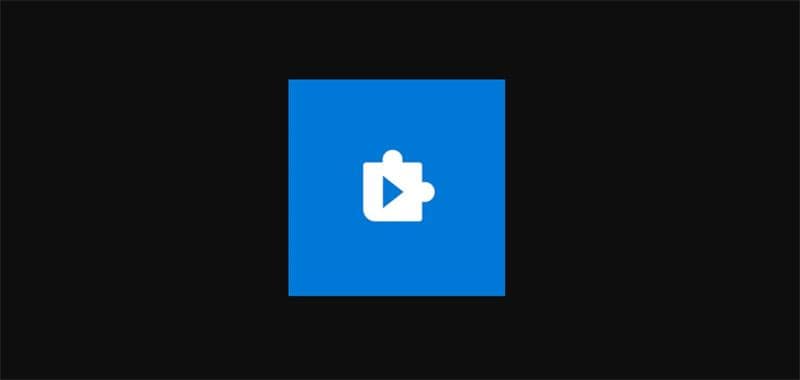
Most people became familiar with the HEIC format when Apple released iOS 11 in 2017. It allows the storage of images and videos. On the other hand, HEIF is special for storing individual images and a collection of images. Since Windows devices cannot read and write files that use the HEIF format, there is a need to use HEIF image extensions.
We have prepared the ultimate post for you if you are new to HEIF image extensions and want to learn more about them. Read on to learn more about HEIF and HEIC extensions.
Something You Should Know About HEIF Image Extensions
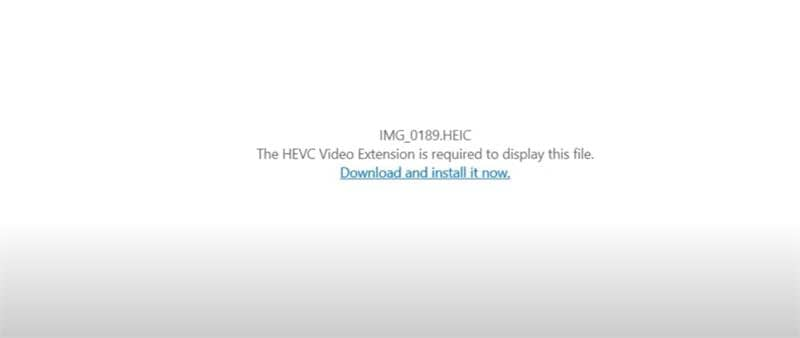
HEIF/HEIC Definitions:
HEIF and HEIC are two terms that are used interchangeably. This is due to the HEVC (High-Efficiency Video Compression) standard on which HEIF and HEIC are based. HEIF stands for High-Efficiency Image Format, whereas HEIC stands for High-Efficiency Image Container.
When you capture an image on your Apple device, it will be stored as a HEIC file. It is an updated version of the HEIF format that Apple has used across all its devices. However, HEIC files are only sometimes compatible.
Advantage:
HEIF saves images in higher quality and reduces the space taken up by the images using advanced compressive technology. In addition, the format compresses images to ensure that up to 50% of space is saved when compared to JPG. Thus, it helps Apple users save a ton of space.
Disadvantage:
Although HEIC and HEIF formats are increasingly used today than ever before, they are still less common than other formats like JPG. Therefore, you will run into issues when using the formats on a non-Apple device and some websites and need to use HEIF extensions.
HEIF Image Extensions on Windows:
Since every Apple device uses HEIC format, you would not even realize that you are viewing a HEIC image file. However, when you share files, Apple converts them into a compatible format so that others can view them. On the other hand, if you upload the images to a Windows computer, you might be able to open them if you have HEIF Image Extensions downloaded.
For those who do not know, HEIF Image Extensions is a great tool enabling Windows 10 users to work with HEIC and HEIF extensions. As HEIF files are part of Apple's ecosystem, you will need to use an application in order to view the images.
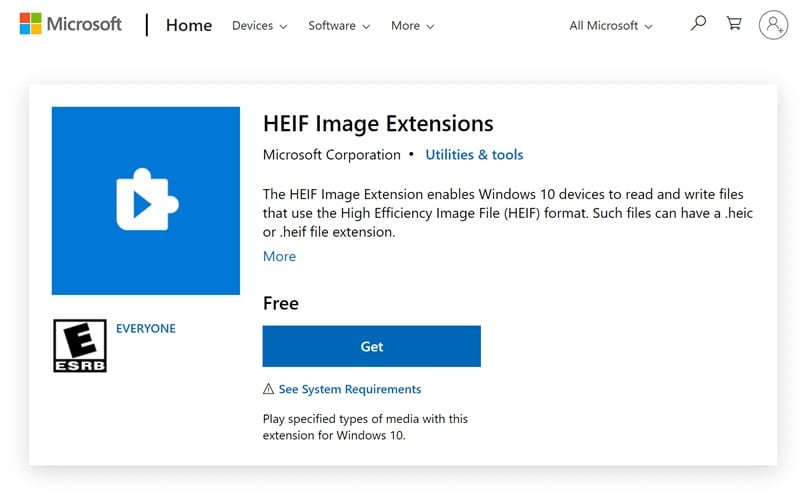
Microsoft developed HEIF Image Extensions to enable users to open HEIC and HEIF files on a Windows computer. It allows the operating system to read and write these files. Keep in mind that the paid HEVC Video Extensions software may need to be installed as HEIC files are normally compressed.
Even though most Windows 10 systems support accessing HEIF files, the support would only work if the files include MPEG-H Part 2 codec. You must download the HEIC Extension to open HEIF and HEIC images.
How Can You Install the HEIF Extensions on Windows?
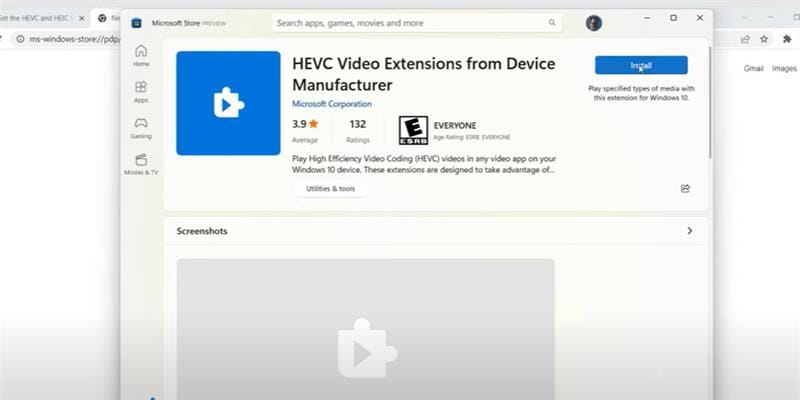
To ensure that users can view HEIF and HEIC files, Microsoft introduced HEIF/HEVC Image Extensions. The tool allows the system to work with high-efficiency files.
HEIF Extensions match the computer with the support needed to open HEIF and HEIC files. However, it will be unable to access the files if you do not download the tool. Hence, you would have no option but to download the extensions if you want to access HEIC images. Here is how you can install the HEIF Extensions on a Windows computer.
- The first thing that you have to do is sign into your Microsoft account. You must create an account if you do not have one already.
- Then, you can proceed to open HEIF Image Extensions on Microsoft Store and hit download. Make sure that you download the correct extension.
- Once the download is done, you should be able to install the software by clicking on the prompts displayed on the installation wizard. The setup process is relatively simple and should take a little time.
- After the installation of extensions HEIC is complete, you need to open the tool to test it out. It should take a short time to load.
If the HEIF Image Extensions software opens, it is working. However, you will have to reset the application if it cannot open the file.
Where to Check the Codecs Successfully Installed?
Now, the codecs must be properly installed. If they are not, you will be unable to open HEIC and HEIF files.
In order to check if HEIC codecs are installed successfully, you will need to do the following.
- Check "Large icons" in "View" of the HEIC files folder.
- Try if you can open the HEIC file. If the file opens, it means that the HEIC codecs have been installed correctly.
How to Fix HEIF Codecs Support Problem on Windows?
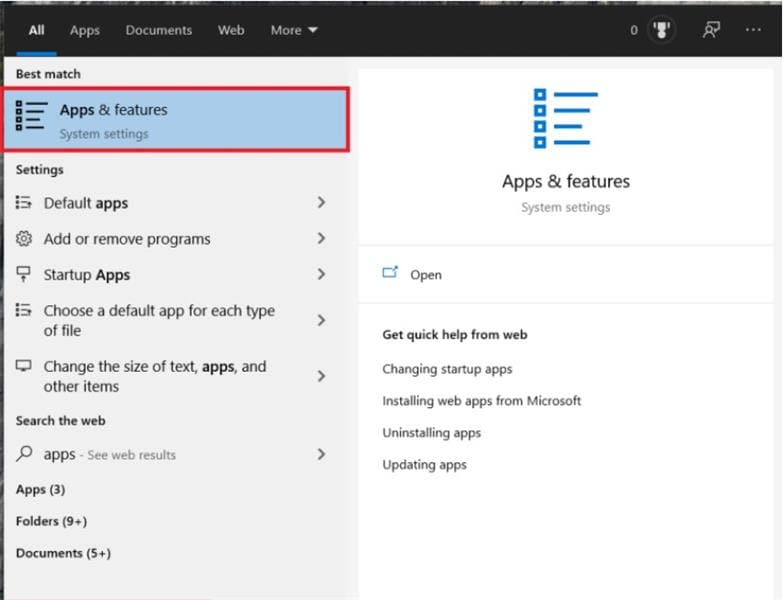
If you are experiencing issues when loading HEIC files, you will need to fix the HEIF codecs. Here is how you should be able to do this.
- Go to Start and type "Apps".
- Then, select Apps & Features.
- Next, you have to scroll all the way down to find HEIF Image Extensions.
- You will need to either select apps or features.
- Lastly, select Reset and confirm Reset to fix the HEIF codecs support problem.
When you reset the HEIF Image Extensions, the issue should be resolved. Otherwise, you should check to see if you have followed the steps correctly.
Bonus Tips: Easy Tool to Convert HEIC File to JPG

Since opening HEIC files can be rather complicated, it makes sense to use a tool for converting HEIC files to JPG. This is where Wondershare-HEIC Online Converter comes into place. It is the best tool out there for converting HEIC files to JPG.
When you use Wondershare-HEIC Online Converter, you will be amazed by its user interface and capabilities. It even allows you to convert HEIC files in bulk. This would help you save a ton of time as you would not need to convert one image at a time.
A great thing about the tool is that it has been designed to provide all the support you need. You will only realize what you have been missing out on when you use it. In fact, you will not need to use HEIF image extensions to open and edit HEIC files. As the HEIC images will be converted to JPG, you will be able to access them without any issues.
Besides, as mentioned below, you only have to follow a few steps to convert your HEIC files to JPG.
- Upload the HEIC images that you want to convert to JPG.
- Then, wait for the HEIC to JPG conversion process to be completed.
- Once the HEIC files have been converted to JPG, you should be able to download them to your computer.
What makes Wondershare HEIC Online Converter worth using instead of other tools is that it keeps the quality of the images high. On top of this, it allows you to convert HEIC files to JPG in bulk.
The Bottom Line
When viewing HEIC and HEIF files on a Windows computer, you have to use HEIF image extensions. However, you also have to ensure that the HEIC codecs are working. You will have to reset the HEIC codecs if there is any issue.
In order to save time and ensure that all your HEIC files are accessible on all devices, you should use Wondershare-HEIC Online Converter. It is easy to use and allows you to convert files in bulk. Therefore, you would no longer need to follow complicated steps to view HEIC files.
Dr.Fone Basic:
Better Control for Your Phone
Manage, transfer, back up, restore, and mirror your device
iPhone Photos
- Convert HEIC to JPG
- 1. Convert HEIC to JPG on Linux
- 2. Convert HEIC to JPG Windows
- 3. Best HEIC Converter Online
- 4. Convert HEIC to JPG High Quality
- Export iPhone Photos
- 1. Upload iPhone Photos to Google Drive
- 2. Transfer Photo from iPhone to PC
- 3. Transfer Photo from iPhone to iPhone
- 4. Transfer from iPhone to iPhone
- 5. Transfer from iPhone to iPad
- 6. Move iPhone Photo to External Drive
- 7. Transfer from iPhone to Flash Drive
- 8. Extract Photos from iPhone
- 9. Download Photo from iPhone
- Import Photos to iPhone
- 1. Transfer from Laptop to iPhone
- 2. Transfer Photo from Camera to iPhone
- 3. Transfer Photo from Mac to iPhone
- 4. Transfer Photos from PC to iPhone
- 5. Transfer from iPhone to PC
- 6. Transfer from Android to iPhone
- 7. Transfer from Samsung to iPhone
- Manage iPhone Photos
- 1. Back up iPhone Photos
- 2. Get Photos off iPhone
- 3. Send Large Size Photos from iPhone
- 4. Photo/Video Compressor Apps
- 5. Delete Photos from iPhone/iPad
- 6. iPhone Photos Disappeared Suddenly
- 7. iPhone Photoshop Alternatives
- Recover iPhone Photos
- 1. Restore Deleted Photos from iPhone
- 2. Recover Photos from iPod Touch
- 3. Recover Deleted Picture from iPhone
- Transfer iPhone Photos to Mac
- Transfer iPhone Photos to PC
- 1. Transfer Data from iPhone to PC
- 2. Transfer Photo to Computer
- 3. Transfer Photo to PC without iTunes
- 4. Transfer Library to Computer
- 5. Send Photo from iPhone to Computer
- 6. Import Photo from iPhone to Windows
- 7. Transfer Photo to Windows
- Transfer Photos from Google Drive
- 1. Download from Google Drive to iPhone
- 2. Transfer from Google Photo to iPhone
- 3. Download from iCloud to iPhone
- Transfer Photos to Google Drive
- Image Convert Tips
- ● Manage/transfer/recover data
- ● Unlock screen/activate/FRP lock
- ● Fix most iOS and Android issues
- Learn More Learn More

















James Davis
staff Editor