
How to Reset Screen Time Passcode Without Apple ID (Even on the Latest iPhones)
Oct 13, 2025 • Filed to: Screen Lock Removal • Proven solutions
The Screen Time feature is a great tool for many iPhone users to track and control screen usage. They use it for either personal management or for setting up parental controls. The feature allows you to set app limits, restrict content, and schedule downtime. This helps in promoting healthier digital habits. But all these settings are secure behind a Screen Time passcode. Only the person who set up the passcode can change these restrictions. This often brings up the question of how to reset the screen time passcode without Apple ID.
But what if you forget your Screen Time passcode? Or worse, what if you get a device with a Screen Time passcode you do not know? Unfortunately, Apple doesn't make it easy to reset the passcode without the Apple ID and password used to set it up. This can be frustrating, especially if the passcode was set by a previous owner or was forgotten over time.
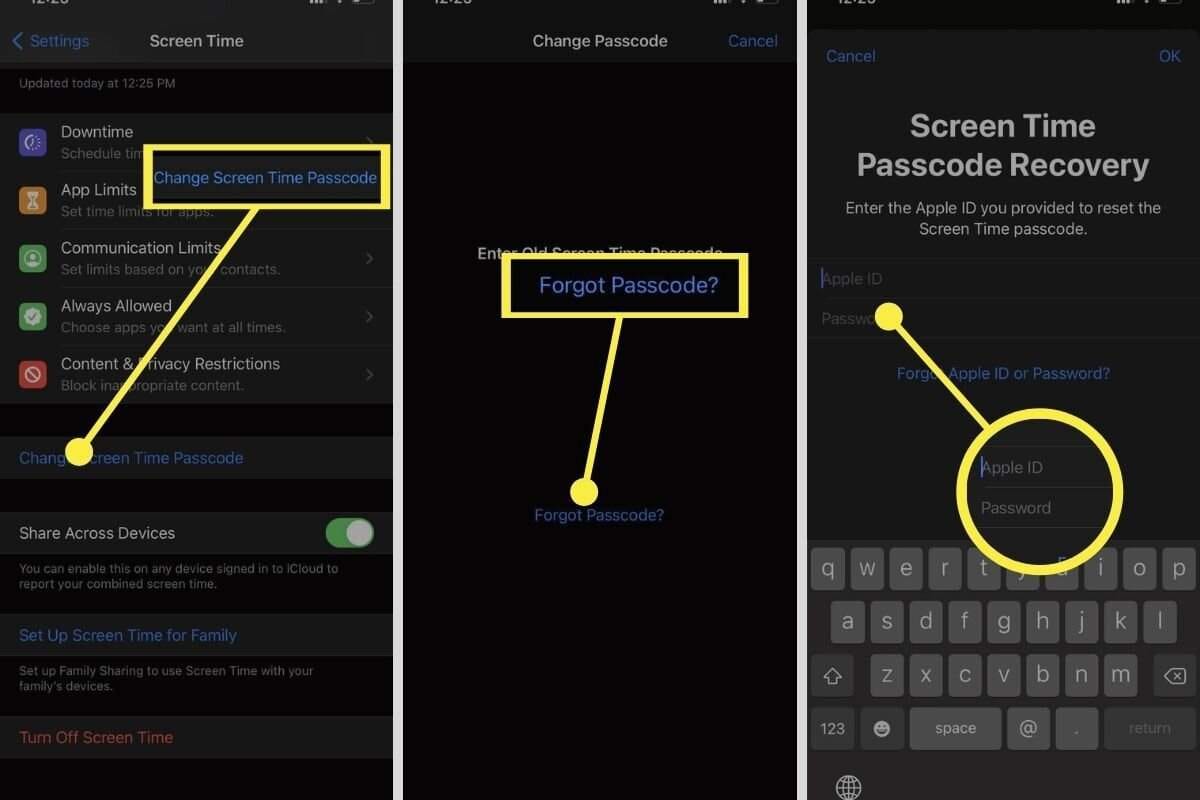
Luckily, you do not need to panic or lose important data. Today, we will show you how to reset the Screen Time passcode without an Apple ID. We will walk you through various methods. We will also introduce Dr.Fone, an easy-to-use tool that simplifies the process. It will help you regain control of your device settings.
- Part 1. Why You Might Need to Reset the Screen Time Passcode
- Part 2. Common Issues with Resetting the Screen Time Passcode
- Part 3. Are There Other Ways to Reset Screen Time Passcode Without Apple ID?
- Factory Reset via iTunes/Finder
- Contacting Apple Support
- Third-party file management or parental tools
- Part 4. How to Reset the Screen Time Passcode Without Apple ID

- Part 5. Tips for Managing Your Screen Time Passcode
Part 1. Why You Might Need to Reset the Screen Time Passcode
The Screen Time passcode is a security feature that protects the settings on your device. If you limit your screen time or restrict app usage for younger family members, only authorized people can change these settings. This keeps important settings secure. But what happens when you forget the passcode? Or someone else sets it for you, and you are now locked out of making any changes? Here are some common situations where you might need to reset the Screen Time passcode:
- Forgotten Passcode: If you set a passcode for Screen Time but forgot it, you cannot make any changes or use some features.
- Inherited Devices: If you bought a used device or got it from someone else, it may have a Screen Time passcode set by the last owner. Without the Apple ID, you could not change the restrictions.
- Unwanted Restrictions: Some restrictions might be set, and you may want to remove them to use your device without the passcode to make simple changes.
- Family Devices: If you use a family Apple ID or share a device, you may need to reset the passcode. It is to ensure you have full control over your device's settings. It is especially important if you are a parent trying to adjust Screen Time settings for a child.
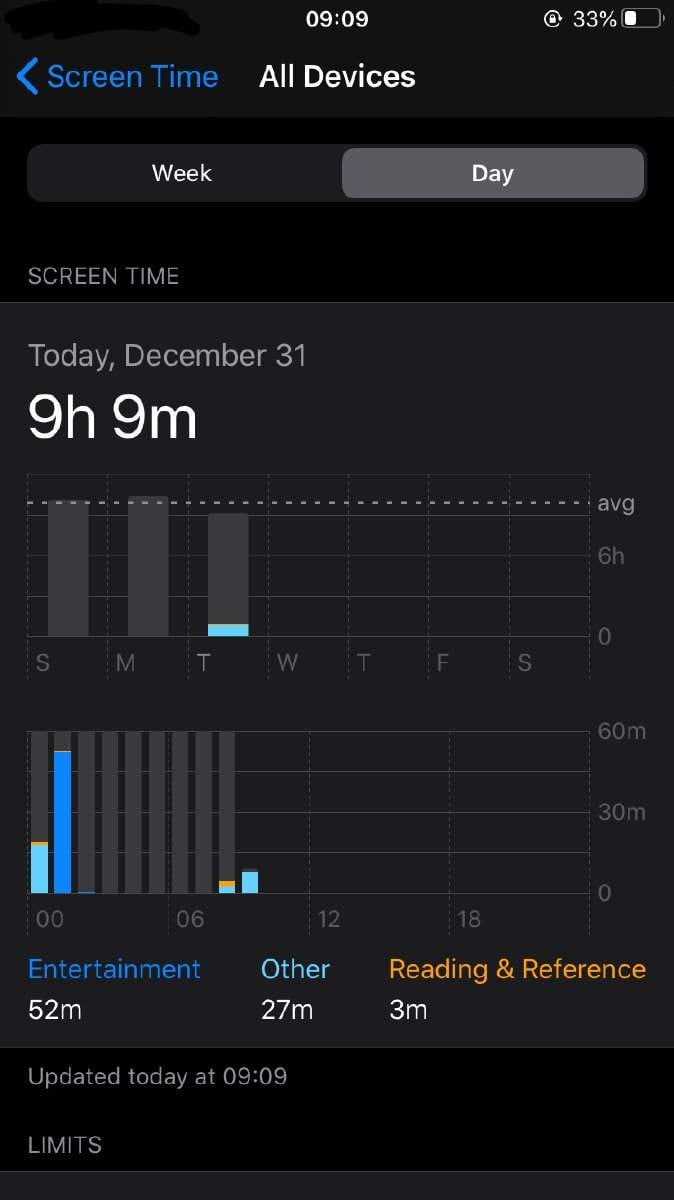
However, Apple does not provide a straightforward way to reset the Screen Time passcode without the Apple ID and password. This can be frustrating if you are not the one who set the passcode or if you forgot it. There are tools like Dr.Fone that can help you bypass this issue and regain control of your device. This can all happen without compromising your data.
Part 2. Common Issues with Resetting the Screen Time Passcode
Resetting the Screen Time passcode on your iPhone or iPad can be challenging. It is difficult for many users, especially when they face certain common issues. Here are some obstacles you might face while trying to reset it without an Apple ID:
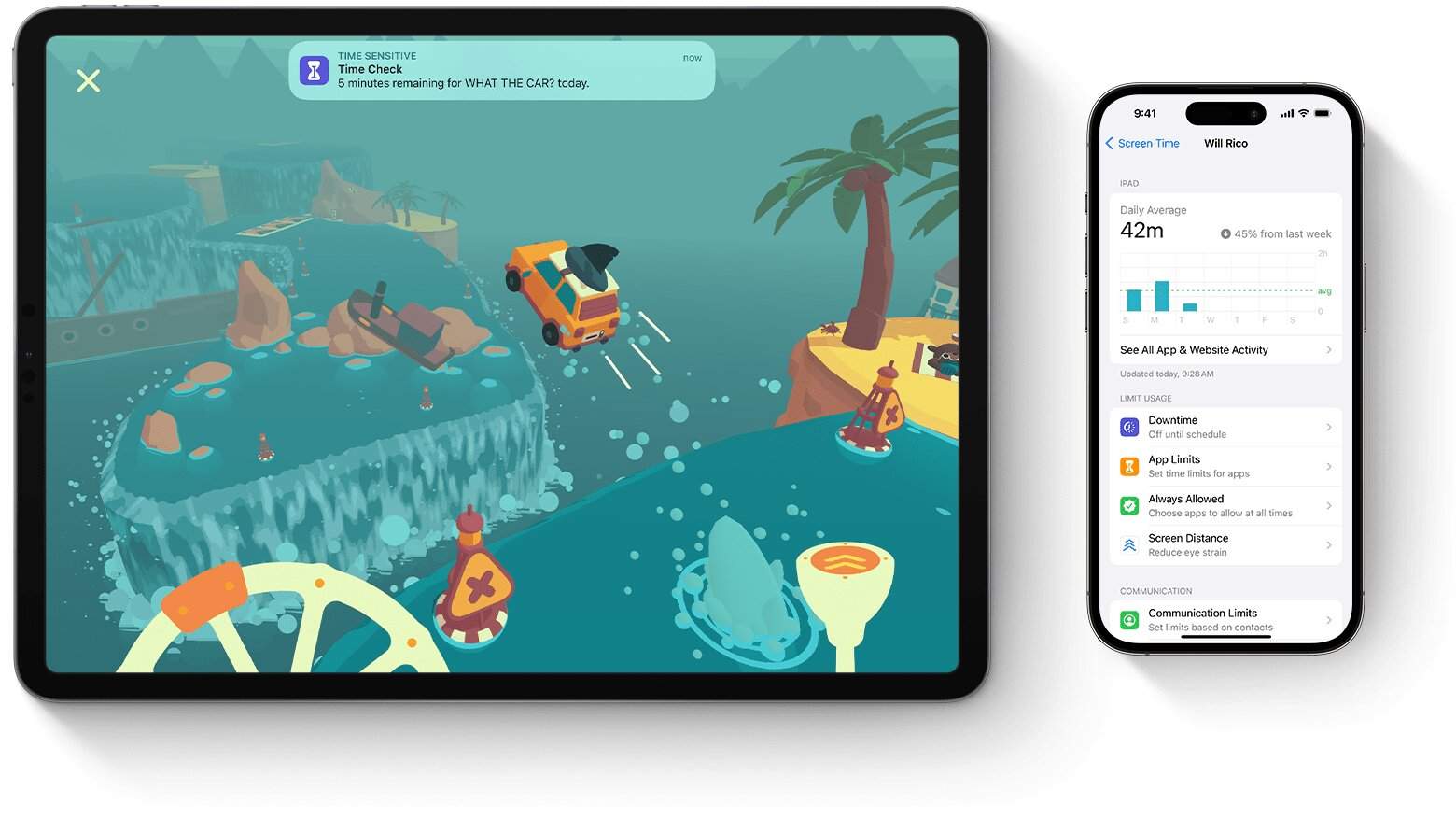
- Forgotten Apple ID or Password: If you forgot the ID or password for the Screen Time, resetting it becomes difficult. Apple requires the Apple ID and its password to reset the passcode. So, without this information, you are locked out of the settings.
- No Access to iCloud Backup: Many times, if you restore your device from a backup, you might bring back the Screen Time passcode, too. If the backup includes the passcode, this can be an issue. Restoring the device from that backup will re-enable the restrictions.
- Confusing Apple Recovery Process: Apple's methods for recovering or resetting the Screen Time passcode are confusing. They mostly depend on having access to the Apple ID and its password. If you do not have them or your Apple ID is locked, you might get stuck in a recovery loop with no solution.
- Risk of Data Loss: Many methods for resetting or restoring a device carry the risk of data loss. Without a recent backup, restoring your device could cause you to lose photos, apps, or other important data. This can also happen if your backup is missing important information.
- Incompatibility with Older iOS Versions: Some iOS versions may not support some ways of resetting the Screen Time passcode. Apple's constant updates to iOS can make older techniques ineffective. You may need to search for other ways to reset the passcode on your specific iOS version.
- Device Locking Due to Too Many Attempts: Your device could get locked if you make many failed attempts at entering the Screen Time passcode. This prevents other attempts to reset the passcode until the lock period ends.
- Unreliable Third-Party Software: Some third-party tools say they help bypass or reset the Screen Time passcode. Many of these tools are risks to the security of your device. They can expose your data to cyber threats or cause more problems.
These issues frustrate many users when resetting the passcode without the Apple ID.
Part 3. Are There Other Ways to Reset Screen Time Passcode Without Apple ID?
Yes, but most alternative methods come with limitations or risks:
Factory Reset via iTunes/Finder
- You can reset your iPhone using Recovery Mode.
- This may remove the Screen Time passcode but will also erase all data unless you've backed it up.
Contacting Apple Support
- Apple may help remove the passcode if you can verify ownership.
- This method needs access to your Apple ID, so it is not useful if that is the issue.
Third-party file management or parental tools
- These may claim to unlock or manage Screen Time, but few are as secure and reliable as Dr.Fone.
These methods might work for some. However, they often involve data loss, technical complexity, or long wait times. For a faster and safer, Dr.Fone is the top recommendation.
Part 4. How to Reset the Screen Time Passcode Without Apple ID
Forgot your password or cannot access your Apple ID? Resetting or bypassing it can be impossible using Apple's methods. But do not worry! You can still get control back without your Apple ID.
Using a reliable tool like Dr.Fone -Screen Unlock, you can help you reset the passcode. Here's how:

Dr.Fone - Screen Unlock (iOS)
Unlock iPhone/iPad Lock Screen Without Hassle.
- Simple, click-through, process.
- Unlock screen passwords from all iPhones and iPads.
- No tech knowledge is required, everybody can handle it.
- Supports the latest iOS version fully!

Step 1. Download, Install, and Open Dr.Fone

Start by downloading Dr.Fone on your computer. It is a trusted software suite for iOS device management. It has different features to help you solve many iPhone issues. After downloading, install the software on your computer.
Step 2. Select the "Screen Unlock" Option

Once installed, open Dr.Fone and go to the "Screen Unlock" feature. This tool is for helping users bypass various iPhone locks. This includes the Screen Time passcode. It is designed to handle the most common passcode issues.
Step 3. Connect Your Device to the Computer

Next, connect your iPhone or iPad to the computer using a USB cable. Dr.Fone will automatically detect your device and display it on the screen. Make sure your device is unlocked and on the Home screen before continuing.
Step 4. Start the Screen Time Passcode Reset Process
Make sure your device is connected properly. Once sure, click the "Start" button to begin the Screen Time passcode removal process. Dr.Fone will work by removing the passcode from your device. It will then unlock the screen time settings without needing the Apple ID. The software will remove the passcode settings. This will allow you to reset or completely remove the screen time passcode.

You will have full access to your device once the process is over. You can create a new passcode or disable it once it is over. With Dr.Fone, you can learn how to bypass Screen Time passcode, even if you do not have access to the Apple ID. This makes it useful for forgotten passcodes or second-hand devices with previous owner's restrictions.
4,624,541 people have downloaded it
Part 5. Tips for Managing Your Screen Time Passcode
After resetting or removing your Screen Time passcode, take proper care. Here are some helpful tips to avoid running into the same issue again:
Use a Memorable Passcode
- Choose a code that is meaningful to you but hard for others to guess.
Store It Securely
- Save your passcode in a trusted password manager or write it down in a secure place.
Regular Backups
- Back up your iPhone regularly via iCloud or your computer to prevent data loss during resets.
Keep iOS Updated
- Install the latest iOS updates to make sure of smoother performance. It will also bring better passcode recovery features.
Review Screen Time Settings
- Check your restrictions, app limits, and passcode status every few weeks to avoid unwanted lockouts.
Avoid Reusing Old Passcodes
- Create a new code each time you reset, and do not reuse any you have forgotten before.
Use Dr.Fone for Easy Management
- If issues return, you know how to erase or reset Screen Time on your iPhone using Dr.Fone.
These tips help ensure better control over Screen Time settings with fewer problems.
Conclusion
If you are trying to figure out how to reset Screen Time passcode without Apple ID or wondering how do I change my Screen Time password, Dr.Fone provides a safe and quick solution. It also has full compatibility with the latest iOS versions and iPhone models. This way, you won't need to worry about device limitations or other technical processes. The tool is designed to help anyone. From first-time iPhone users to experienced Apple fans, it can solve anyone's problems. In just a few steps, you can regain control of your device.
You can either remove the passcode or reset it to something else. You lose no data, and you need no Apple ID. It is reliable, efficient, and completely secure. So next time you are stuck with a Screen Time lock, do not panic. Download Dr.Fone -Screen Unlock and take back control of your device easily and confidently.
4,624,541 people have downloaded it
iPhone Unlock
- Access Locked iPhone
- 1. Reset Locked iPhone Without iTunes
- 2. Erase Locked iPhone
- 3. Get Into Locked iPhone
- 4. Factory Reset Locked iPhone
- 5. Reset Locked iPhone
- 6. iPhone Is Disabled
- 7. Fix iPhone Unavailable Issue
- 8. Forgot Locked Notes Password
- 9. Unlock Total Wireless Phone
- 10. Review of doctorSIM Unlock
- iPhone Lock Screen
- 1. Lock Apps on iPhone
- 2. Bypass iPhone Passcode
- 3. Unlock Disabled iPhone Without PC
- 4. Disable One More Minute Screen Time
- 5. Unlock iPhone Passcode Screen
- 6. Reset iPhone Password
- 7. Auto Lock Never on iPhone
- 8. Remove Carrier Lock/SIM Restrictions
- 9. Get iMei Number on Locked iPhone
- 10. Add a New Face ID
- 11. iPhone Passcode Expired Pop-Up
- 12. Control Display Rotation
- 13. Fix iPhone is Disabled Connect to iTunes
- 14. Fix Turn Passcode Off Greyed Out
- 15. Get iPhone out of Demo Mode
- 16. Unlock Unresponsive Screen
- 17. iPhone Ask for Passcode After Reset
- Remove iCloud Lock
- 1. Remove Activate Lock without Apple ID
- 2. Remove Activate Lock without Password
- 3. Unlock iCloud Locked iPhone
- 4. Crack iCloud-Locked iPhones to Sell
- 5. Jailbreak iCloud Locked iPhone
- 6. What To Do If You Bought A Locked iPhone?
- 7. Fix iPhone Unavailable No Erase Option
- 8. Find iCloud Email Address on Apple Device
- 9. Broque Ramdisk iCloud Bypass
- Unlock Apple ID
- 1. Remove Payment Method on iPhone
- 2. Create a New Apple ID Account
- 3. Change Apple ID on iPad
- 4. Change Your Apple ID Password
- 5. Apple ID Not Active
- 6. Fix Wrong Apple ID Issue on iPhone
- 7. Fix This Person Is Not Active
- 8. New iCloud Terms and Conditions
- 9. Fix Apple ID Account Unavailable
- 10.Find Apple ID by IMEI
- 11. Unlink 2 iPhones with the Same Apple ID
- 12. Reset Password at appleid.apple.com
- 13. App Store Keep Asking for Password
- 14. Find Apple ID Password No Reset
- 15. Trusted Devices List Not Available
- Remove SIM Lock
- 1. Unlock iPhone Using Unlock Chip
- 2. Unlock iPhone for Free
- 3. Unlock iPhone Online
- 4. Factory Unlock iPhone
- 5. SIM Unlock iPhone
- 6. Unlock AT&T iPhone
- 7. Unlock iPhone with IMEI Code
- 8. Unlock iPhone without SIM Card
- 9. Unlock Cricket iPhone
- 10. Unlock iPhone with/without SIM Card
- 11. Unlock T-Mobile iPhone
- 12. Unlock Verizon iPhone
- 13. iPhone IMEI Checker
- 14. Unlock Xfinity iPhone
- 15. Unlock iPhone From The Carrier
- 16. Turbo SIM iPhone
- 17. Get the Sprint Unlock Codes
- 18. Unlock a Sprint Phone
- 19. Fix When iPhone Says No Sim
- Unlock iPhone MDM
- 1. Remove MDM from iPhone
- 2. Remote Management on iPhone
- 3. MDM VS MAM
- 4. Top MDM Bypass Tools
- 5. IoT Device Management
- 6. Unified Endpoint Management
- 7. Enterprise Mobility Management
- 8. Top 10 Proxy Websites
- 9. Mosyle MDM Remove Tool
- Unlock Screen Time Passcode
- 1. Reset Screen Time Passcode
- 2. Turn Off Screen Time without Passcode
- 3. Screen Time Passcode Not Working
- 4. Disable Parental Controls
- 5. Bypass Screen Time on iPhone Without Password
- 6. Delete Screen Time History on iPhone
- 7. Turn Off Downtime on iPhone
- 8. Download Age Restricted Videos
- MDM Unblock Games/Websites
- 1. Basketball Stars Game Unblocked
- 2. Play Getaway Shootout Unblocked
- 3. Play Build Now GG Unblocked
- 4. BitLife Unblocked
- 5. 10 Best Unblocked Anime Websites
- 6. Best Unblocked Game Websites
- 7. 1v1 LOL Unblocked
- 8. Get Poly Track Unblocked
- 9. Music Websites Unblocked
- 10. Spotify Unblocked
- 11. Snow Rider 3D Unblocked
- Unlock Apple Watch
- Unlock iPod Touch
- ● Manage/transfer/recover data
- ● Unlock screen/activate/FRP lock
- ● Fix most iOS and Android issues
- Unlock Now Unlock Now Unlock Now



















James Davis
staff Editor